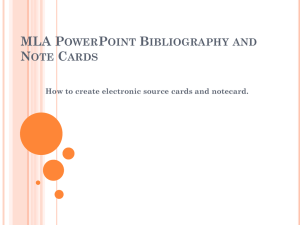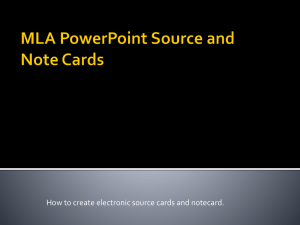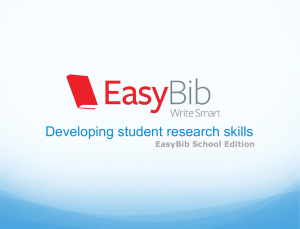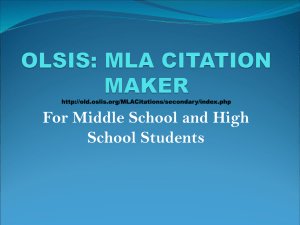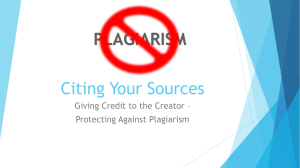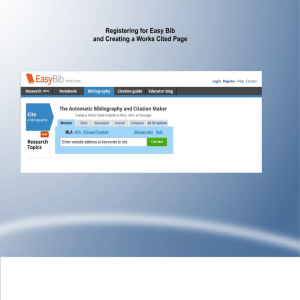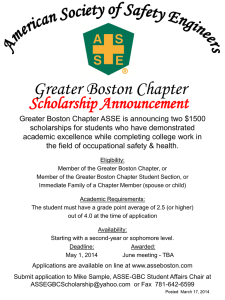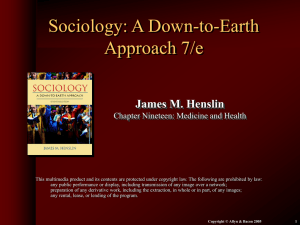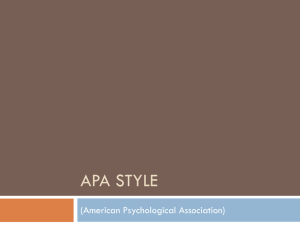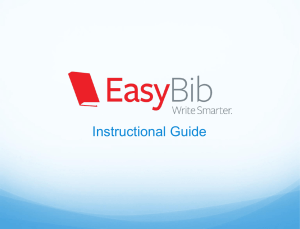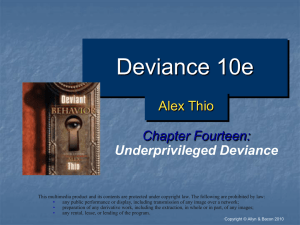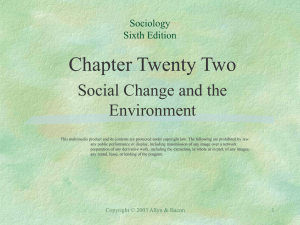MLA Format Electronic Bibliography Cards
advertisement
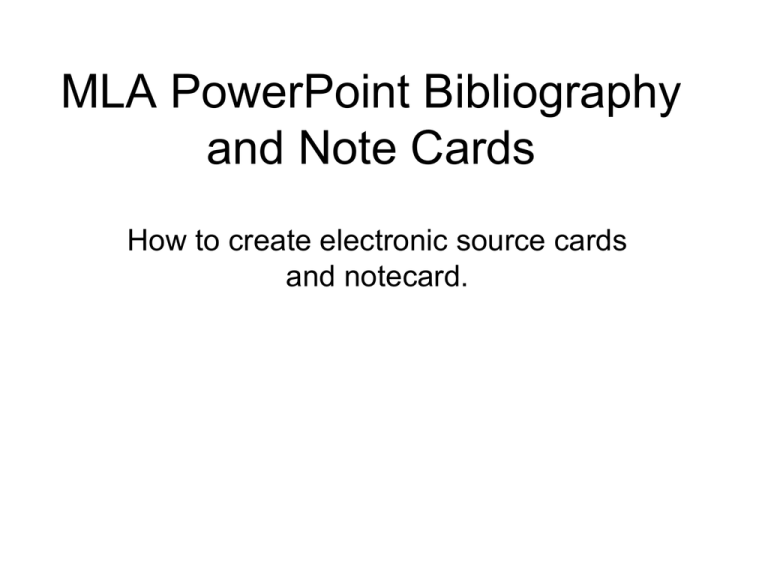
MLA PowerPoint Bibliography and Note Cards How to create electronic source cards and notecard. Instructions • This PowerPoint outlines the use of electronic note taking techniques you will use for your research project. Instructions • “Electronic bibliography cards” and note-cards can easily be sorted by going to “view” and choosing “slide sorter”. Highlight and drag “cards” into the order needed. This helps you create an outline easily and quickly. Instructions • You may print out cards as individual pages, or choose handouts on the print screen to print several to a page. • It is also easier to copy and paste direct quotes. • Your source is easily identified for citation purposes. Setting up your cards • Every time you choose a source, make a source card. You can complete your MLA citation using an online bibliography creator like bibme.org or easybib.com: • http://www.bibme.org/ http://www.easybib.com/cite/view Setting up your citation Directions for creating citations for your cards using bibme.org and easybib.com Setting up your cards • Choose Website • Paste the URL into the space provided • Click Load info or Cite this Setting up your cards Bibme.org • Click Add to My Bibliography • or • Click Create Citation Easybib.com Setting up your cards • Copy citation Bibme.org Easybib.com Setting up your cards – Sample source citation Stovall, James G.. Writing for the Mass Media (7th Edition). Boston, MA: Allyn & Bacon, 2008. Setting up your cards • Choose one of these 2 layouts for your cards: Setting up your cards • Once you have the citation, copy it and paste it into a slide at the top or on the side, depending on the layout you have chosen. • Note: the split screen option tends to be easier. Setting up your cards – Sample source citation – split screen Stovall, James G.. Writing for the Mass Media (7th Edition). Boston, MA: Allyn & Bacon, 2008. Setting up your cards This will serve as a source card. Now, when you take notes, you will simply make a duplicate slide and put your notes under the source. Setting up your cards – sample notecards Stovall, James G.. Writing for the Mass Media (7th Edition). Boston, MA: Allyn & Bacon, 2008. Sampling first gained hold as musical practice called “dub”, created by Jamaican musicians in the 1960s. (p.202) Setting up your cards – sample notecards – split screen Stovall, James G.. Writing for the Mass Media (7th Edition). Boston, MA: Allyn & Bacon, 2008. • Sampling first gained hold as musical practice called “dub”, created by Jamaican musicians in the 1960s. (p.202) Setting up your cards by topic As you take notes, you can use the header of the slide to identify the subject/topic of your note for sorting into an outline later. Topic: Sampling Stovall, James G.. Writing for the Mass Media (7th Edition). Boston, MA: Allyn & Bacon, 2008. Sampling first gained hold as musical practice called “dub”, created by Jamaican musicians in the 1960s. (p.202) Sorting Cards • You can later sort your cards according to topic to create an outline. Sorting Slides At the bottom of the PowerPoint screen, click on the 2nd viewer. It is the one that has 4 panes to represent slides. The Screen will look like this: Sorting Cards • Click on the slide you want to move. • It will be outlined. • Simply drag the slide where you want it in your outline. (You can also drag the slide on the left side of the viewer window, but this sometimes is more difficult.) Making An Outline On the left side of your screen, if you click “outline” you will see the slides in outline format. Saving an Outline Go to file, click print. Choose Outline from the drop down menu under Print What. Saving an Outline as a PDF file. Instead of printing, click on PDF, choose save as PDF. Saving an Outline as a PDF file. Choose Use .pdf. You now have a saved outline.