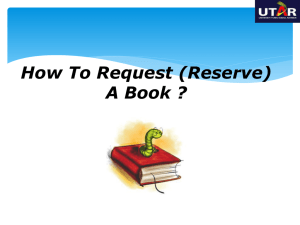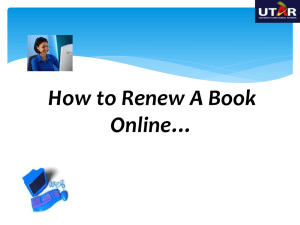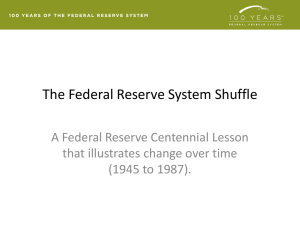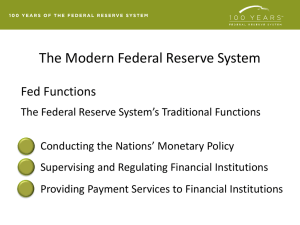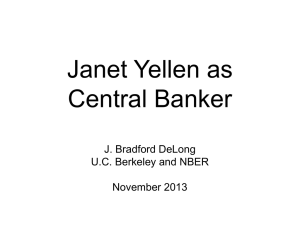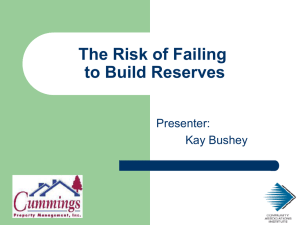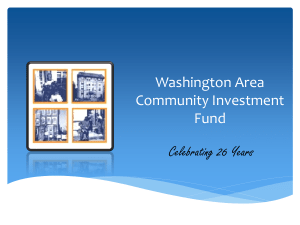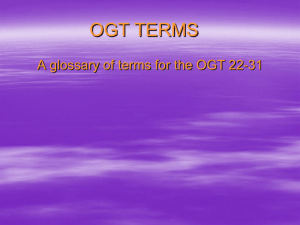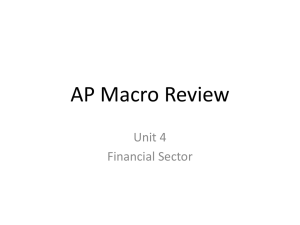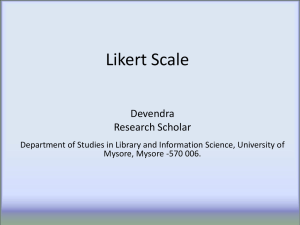How To Use OPAC
advertisement
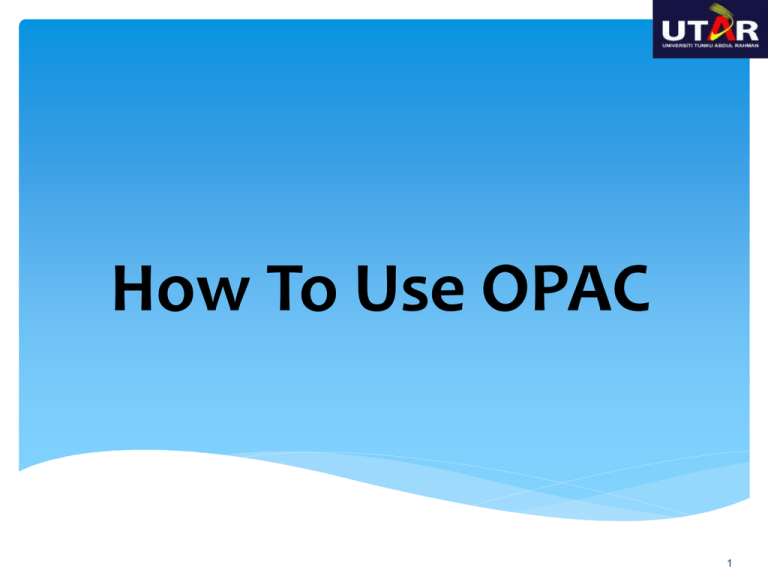
How To Use OPAC 1 What is OPAC? 3 What is OPAC? • An acronym for: Online Public Access Catalogue • A database used for searching books. • Also used for checking your library account, renewal of books and make reservation if the book is on loan. 4 You can access OPAC at http://library.utar.edu.my 5 Details of books Location of books Reserve books What can be done by OPAC ? Status of the books Renew books Account information 6 How to locate items using OPAC ? 7 Browse Search - By Title Select Title To see if the material is in the library, you may select “Title” search and enter the exact title. Do not key in the articles ‘a’, ‘an’ and ‘the’ if they appear in the beginning of the title. 8 Browse Search - By Author Select Author Or, you may select “Author” search. 9 Browse Search - By Subject Select Subject “Subject” search allows you to search for same materials in particular subject area in the library, e.g. “communication” 10 Browse Search - By Call Number Select Call Number If you know the “Call Number”, you may use “Call Number” search. 11 11 Viewing Records After you have identified the title you want, e.g. “Seven habits of highly effective people”, you will see the “Title Search Screen” as shown above. 12 Viewing Records Click “item” to view the location(s) of the book. Click the title to find out more information. 13 Viewing Records Check the “location” of the items. 14 Viewing Records If the item is “Available” in your faculty library, you may take down the “Call Number” and get it from the shelf. 15 What is Call Number ? Each book in the library has a unique “call number”. A “call number” is like an address: it tells us where the book is located in the library. 16 Viewing Records: Other Information Number of copies checked out Available copies On hold copies Number of people requested 17 Keyword Search – Using “AND” If you cannot remember the full title of the book, you may do a “Keyword” search, for example, “seven habits people”, then select 18 “title”. Keyword Search – Using “AND” OR, If you can remember the name of the “author” and a few words of the “title”, you may do a “combination” of “author” and “title” search. 19 Keyword Search – Using “OR” Use “OR” to broader a search, for example, “html” OR “xhtml”, you will get books on both “html” OR “xhtml”. 20 Keyword Search – Using “NOT” You may use “NOT” to filter out those titles that you don’t want, for example, “html” NOT “xhtml”, you will get books on “html” but not 21 “xhtml”. Keyword Search – Using “Anywhere” Select Anywhere search “Anywhere” search allows you to search for materials found in Title, Author and Subject fields. 22 How to log in to … View loan information Renew/request books 23 View Loan Information Type Patron ID & Password here For students, please login with your Student ID number and password for student portal. For staff, please login with your username and password for Web2. 24 View Loan Information Check here & click Renew Button You will be able to see your checked-out items and requested items here. If you wish to renew your book, you may check on the check box to select the item for renewal and then click on Renew button. 25 Why can’t I renew the books online ? You have overdue book(s)! You have just borrowed it today! You have renewed twice! 26 How To request (reserve) A book ? 27 Online Request (Reserve) To request for a book, you may enter a book title, e.g. seven habits of highly effective people, to see whether it is available in the library. 28 Online Request (Reserve) Click here to Request After you found the book you want, you may request(reserve) it by clicking on the “Request” button. 29 Online Request (Reserve) Type Patron ID here. Note: Select your pick-up location, e.g. if you are studying in Perak Campus, choose ML (Perak Campus). 30 Online Request (Reserve) Your request has been successfully processed. 31 Online Request (Reserve) Type Patron ID & Password here In order to view the status of your requested item, you may login to Patron Account again. 32 Online Request (Reserve) Available for Pickup Means that you can pick up the book from the loan counter. Pending means the book is still on loan 'by others' . You may check the status of the book you have requested. The library will keep your requested book for you for 3 days. 33 Request (Reserve) Click here to cancel the request. You may cancel the request of the book if you do not need it anymore. 34 For further information, please contact the library staff on duty from any of our libraries during office hours or email to library@utar.edu.my Last Updated Jun 2011 35