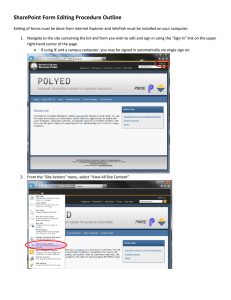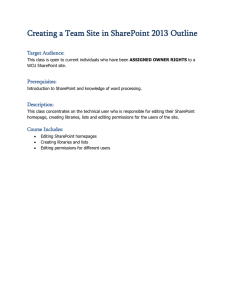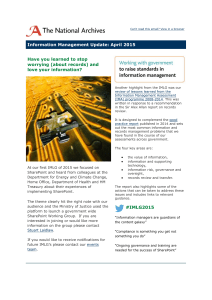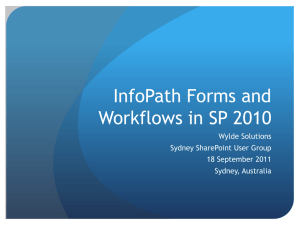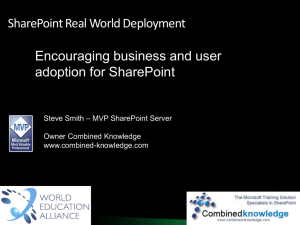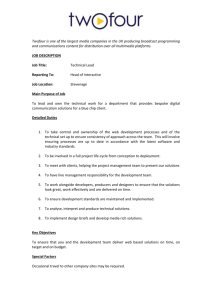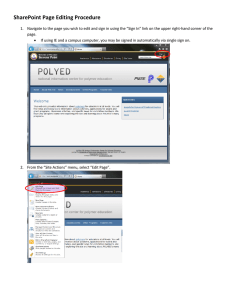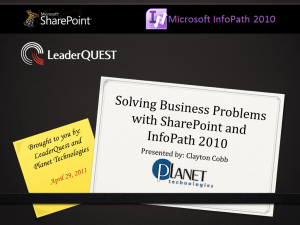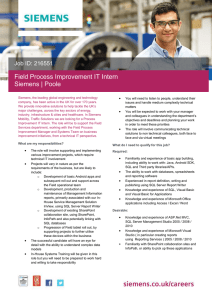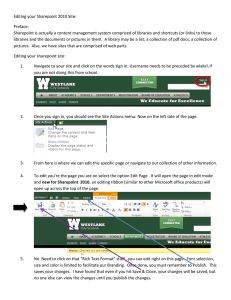Sharepoint and InfoPath Presentation
advertisement
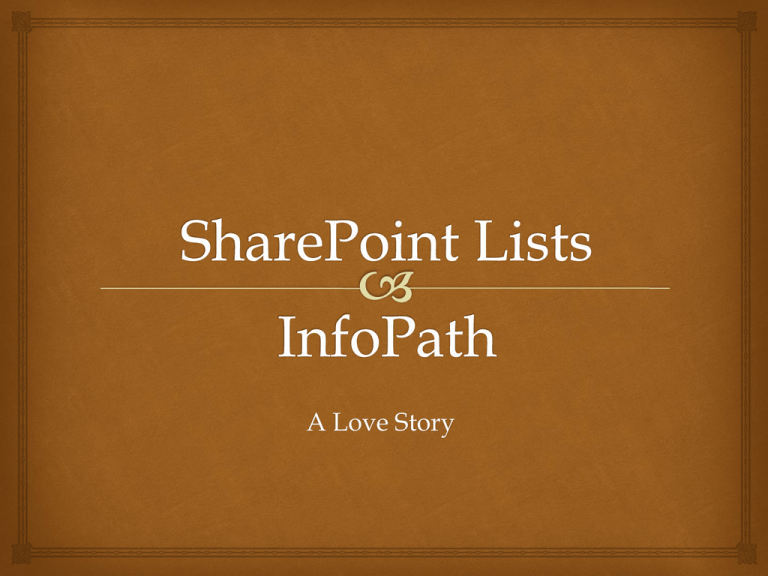
A Love Story What are those things? Why should I care? SharePoint Lists Lists are ordered, typed data. Everything in SharePoint is a list. This includes surveys, calendar items, announcements, and even document libraries. * If you can store it as rows and columns, with one unique item (i.e. record) per row, it can be a list. You can make your own custom lists, and should. * SharePoint thinks document libraries are very special, and tries to hide their list-ness from you. Whether or not it should be ashamed of their actual background, this makes treating them like regular lists somewhat problematic (i.e. impossible.) InfoPath Consumes and displays list data in a friendly, highly customizable way. It considers many things to be lists, including Excel files, Access databases, and most of SharePoint. Much more powerful than we’re going to cover today, but it’s worth a close look if you do much data entry. Installed as part of Microsoft Office Premium, but needed if you’re going to create forms. Prepare to be Dazzled If your threshold for bedazzlement is moderately low. First, make a custom list. Next, pop into List Settings. Build out the list. Add questions, move fields around. That sort of thing. When ready, click here. InfoPath should open and attempt to create a default form that will meet the requirements of the list you designed. It will look very, very boring. But you can fix that. You can add list options directly within InfoPath. You can turn text fields into dropdowns, and choice fields with radio buttons into modal popups. I’m told that nerds find this very exciting. Most importantly, you can add validation rules. And publishing takes just one click. There’s quite a bit more I could show you. Workflow patterns Read-only fields AD user security Anonymous online submissions Multi-part forms Branching forms JavaScript access Direct database access But I’ll leave you with this. This… …is now this: