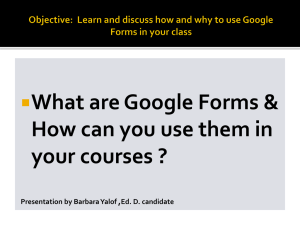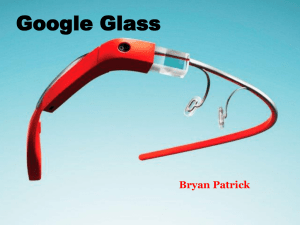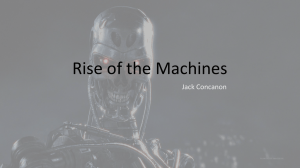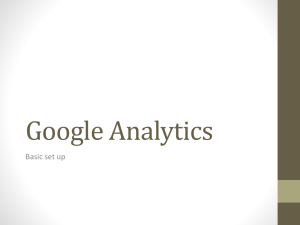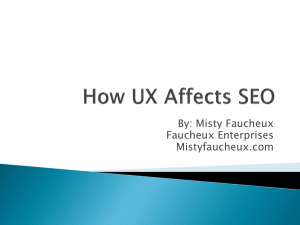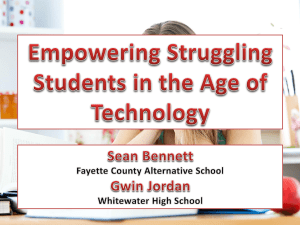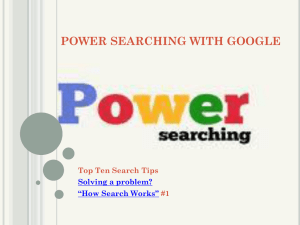Using Technology to Create Learning Experiences
advertisement
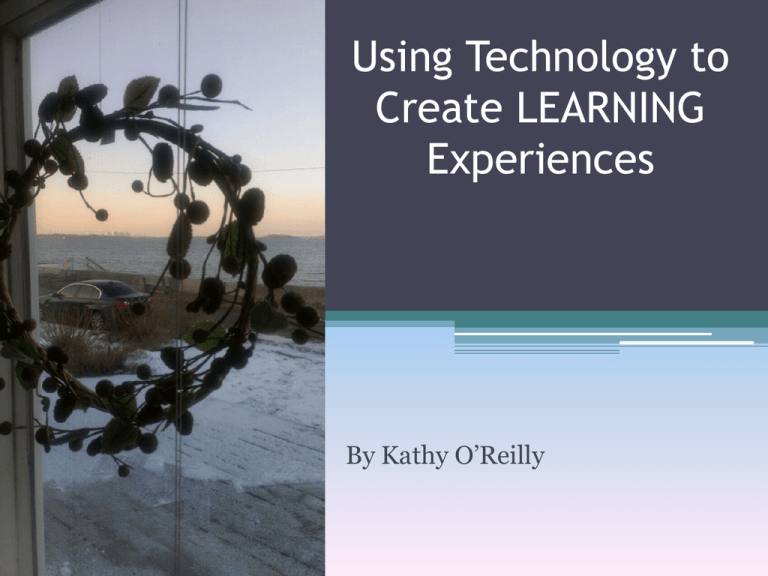
Using Technology to Create LEARNING Experiences By Kathy O’Reilly Click on Arrow in Picture to see Video Why Integrate? • Create using digital tools • Connect and meet our students where they are • Students can express their learning • Translate learning into their own • Students can reflect, connect, collect, analyze and model data • Share work and communicate with others • Record their learning through many sources Creativity in Action . . . Click on picture to see video Building on Technology • Learner-centered environments support independent work as well as collaboration among learners. • These classrooms provide students the opportunities to connect prior learning with current experience. • Computers can support the variety of ways learners construct their own understanding. • Computer software can mix text, pictures, sound and motion to provide a variety of options for learners. Using Standards Note the standard Try www.watchk nowlearn.org: free ed. Videos • Standards are an important component of planning your technology units. •This example shows how the physical education health curriculum matches standard 2. Watch, Know and Learn Videos Integration Categories • Collaboration and Sharing Tools • Creativity • Curriculum Specific • Educational Games • Educational Videos • Organization and Productivity Tools • Podcast and Audio Tools • Presentation and Photoshows • Reference and Search Tools • Video and Image Tools • Website and Blog Tools Utilizing Computer Programs– Example • Problem: What are the dominant inheritance traits in your students? • Process: Research for understanding, create important probing questions for survey, gather data, create database reports using important criteria, summarize. • Programs Used: Google Search Using important search words for understanding Google Forms (Survey) Access Database (query searching using criteria and reports) Excel (gathering data) Word (word processing for summarizing experience) Questions for Survey/Using Web Tool/Google Forms An Access Database Report Click slide Summarize: Present Your Findings Connecting Your Classroom with Web Tools Remembering Understanding Applying Analyzin g Evaluating Creating Other Resources Search Engines Advanced Search Presentation software Databases Ex: Access Blogger You Tube Kathy Schrock Drawing -Ex: Google Drawing, Google Plus Google Reader Google Groups Prezi, PowerPoint, Glogster, Discovery Education’s Board Builder Public Data Explorer Website creation sites: Ex: Google Sites, Webs WeVideo Khan Academy Wordle Tumblr Scribble Maps, imapBuilder google maps Spreadsheet s Ex: Google Excel Diigo for ipad and iphone Math virtual manipulatives, Math Open Reference: great interactive site Flashcards Mind Mapping, smart art, bubblr Yodio My site Resources Animation Creators Animoto Livescribe Pen Wikis Podcasts Cronozoom Example: Build a Website: Using: Teacher Web, Google, Webs or have your students build a site. Updating Bloom’s Taxonomy 2.0 Bloom’s Taxonomy Bloom’s Revised Taxonomy By Lorin Anderson How Can High Schools Integrate Using Web 2.0 Tools? Here are Some Suggestions: • Online quizzes—Edmodo, Socrative • Online databases • Microsoft Online classes – elearning • Online primary sources and online text—citation machine • Wiki’s • Google apps • Mind mapping • Nearpod – show presentations to share in real time at different locations. • Student-centered portfolios • Probeware – for Biology and Chemistry to collect real world data. • Technology infused electives • Blogging: Journaling online as a powerful tool in current events lessons in particular. • By Laurie Jackson: Education World Subject Tools • • • • • • • • • Math Machine Math Lesson Plans History Lesson Plans English Lesson Plans Language Arts Science Lesson Plans The Arts Physical Education Special Education Web 2.0 Tutorials • Photoshop Resources • YouTube Videos • Free Google Earth Tutorials • Lynda.com – ▫ free trial Tagxedo Constitution Example: www.newtoolsforteachingandlearning.com • The link above will get you to my professional development website which contains many resources. • Feel free to browse and try out some of the web tools. • Explore my “Links” page. An easy one to try is “Tagxedo.” THANK YOU! • I hope you have learned from and enjoyed my presentation.