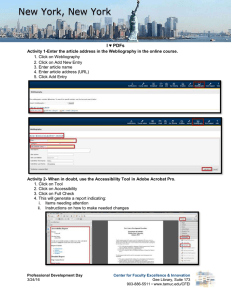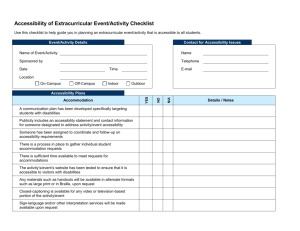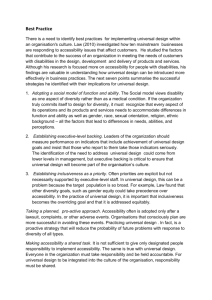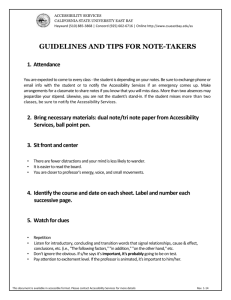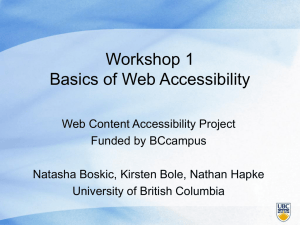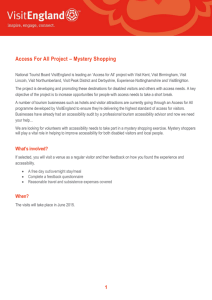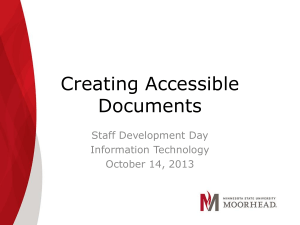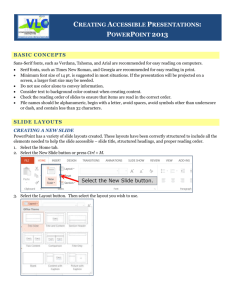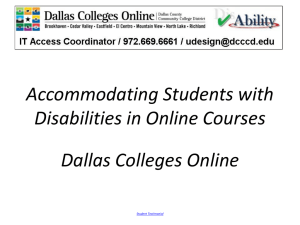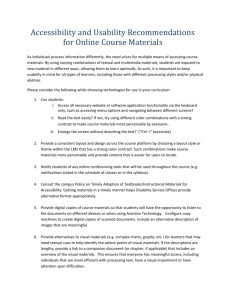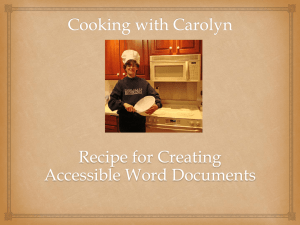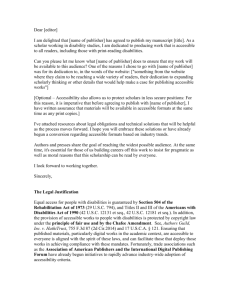Accessibility Basics: A Powerpoint Presentation
advertisement
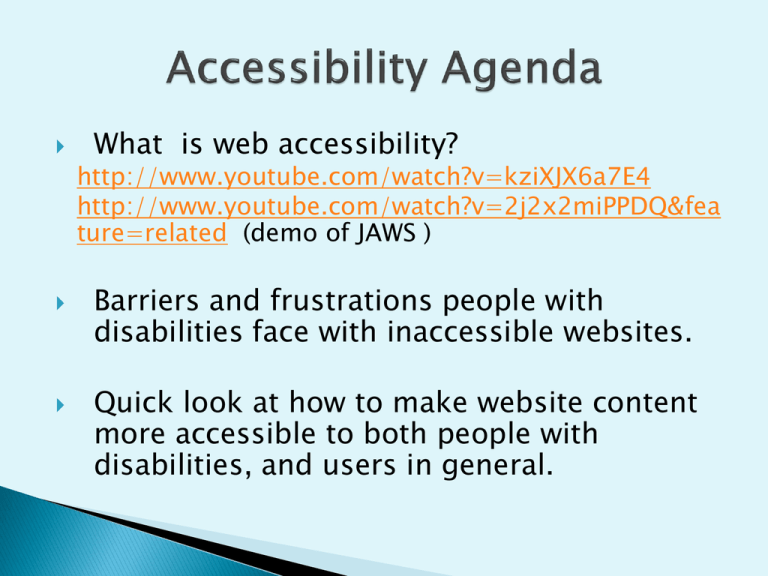
What is web accessibility? http://www.youtube.com/watch?v=kziXJX6a7E4 http://www.youtube.com/watch?v=2j2x2miPPDQ&fea ture=related (demo of JAWS ) Barriers and frustrations people with disabilities face with inaccessible websites. Quick look at how to make website content more accessible to both people with disabilities, and users in general. The internet is a place of equality. It can give us power and choice at the same level if accessible. Tim Berners-Lee (founder of WWW) says the power of the web is in its universality ….access by everyone regardless of disability is its essential aspect. Ignatian concept of Inclusion and supporting the underserved populations. Federal Section 508 standards – ADA law Accessibility is not… ◦ ◦ ◦ ◦ Text-only pages Separate accessible versions (except in multimedia) Boring Difficult Accessibility is… ◦ Accessibility is about building web pages that can be navigated and read by everyone, regardless of disability, location, experience or technology. Up to 20% of Americans have some kind of disability. The major kinds that affect web use include: Visual – blind, low vision, color-blind Hearing – deafness Motor – inability to use a mouse, slow response time, limited fine motor Cognitive – includes learning disabilities, unable to focus Visual: Screen readers, read web page content aloud for people who have low or no vision. ◦ Simulation: www.webaim.org/simulations/screenreadersim.htm Deaf: Need captioning for sound. Motor: People who don’t have use of their arms or hands sometimes navigate the web via the keyboard, hitting keys with a stick in their mouths. Requires site design that allows for exclusive keyboard navigation…(try getting around a web page using just the keyboard, without using a mouse.) Provide appropriate alternative text Caption video, provide transcripts for audio Make file downloads (e.g., PDFs) accessible Do not rely on color alone to convey meaning Make sure content is structured, clearly written and easy to read Create or update the following kinds of files to make them accessible: ◦ Microsoft Word ◦ Microsoft PowerPoint ◦ Adobe PDF Word Style Headings ◦ Type the Text of your heading ◦ HOME tab/ STYLES group - click heading want (or Customize one) ◦ Use this rather than Bold/Font changes, etc. Provide text descriptions of any image Steps: 1. Highlight the image. 2. Right click and select “Format Picture.” 3. Select the “Alt Text” and enter your descriptive text Use Word’s built-in style features for bullet and number lists provided in HOME/PARAGRAPH or INSERT/ ILLUSTRATIONS/SMARTART Links – After adding link, right click and “Edit Hyperlink” with descriptive text Checking for Accessibility within Word File > Info>Check for Issues> Check Accessibility Provide the Presentation File to Students early Don’t Overload Slides Don’t Use Color to Convey Meaning Carefully Select Colors and Fonts Avoid Animation and Transitions Embedded Content may not be Accessible-use template Using the standard templates listed below increases accessibility use in the presentation To create truly accessible PDF files, you will need Adobe Acrobat Professional. Substitute for Acrobat: ◦ MS Word and PowerPoint : File>Save As, PDF Before saving, select Options, Document structure tags for accessibility BlackBoard is not as accessible as it could be…but getting better Until then… ◦ …make sure any files (e.g., PDFs, Word, PowerPoint) you upload are accessible ◦ … do not use unnecessary graphics ◦ … keep number of ‘clicks’ to minimum Just be AWARE…. And we will have universal accessibility