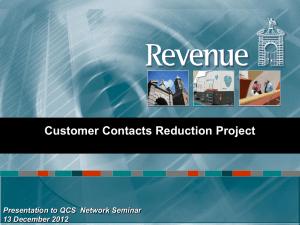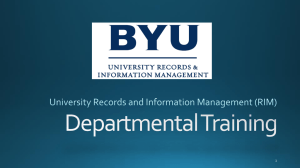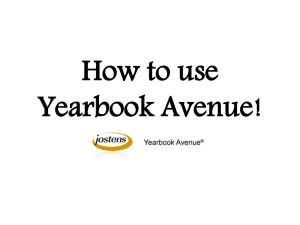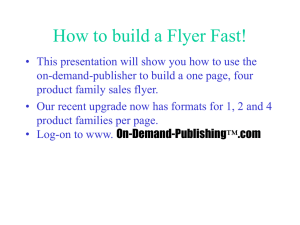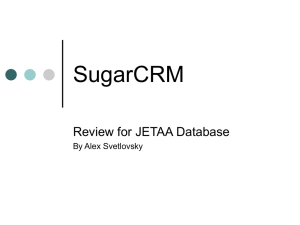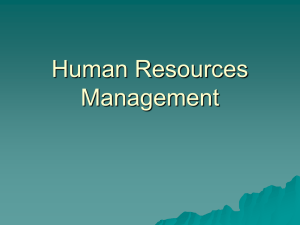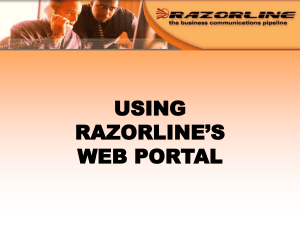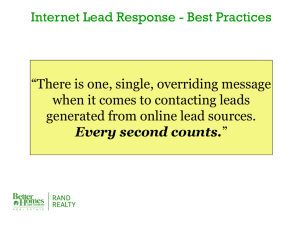Settings - EATEL.com
advertisement
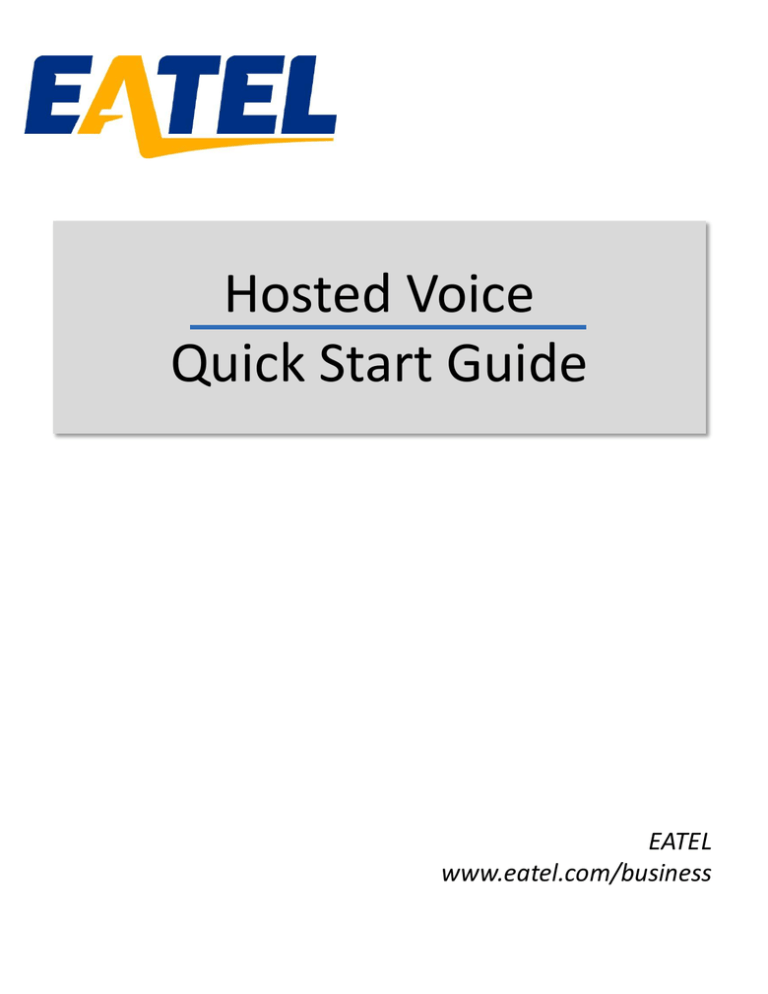
Hosted Voice Quick Start Guide EATEL www.eatel.com/business Welcome Welcome to Hosted Voice from EATEL! This guide is intended to get you upand-running for the basic features associated with the product. For more in-depth information, please see: – – Hosted Voice End User’s Guide Hosted Voice Administrator’s Guide As always, you can contact our local customer care team at 225-621-4100 and we will be happy to assist you. CommPortal is the web portal used to configure the features on your new phone system. With CommPortal, you can: – – – – – View missed calls Listen to voicemail messages Manage your contacts Set-up rules to route your calls And many others To get started, go to the login page at: https://webcare.eatel.net????? Use your 10 digit phone number as your user name and 147258 as the default password. Once you login in, see page 9 to create a new password. Please note that this Guide is representative and may vary from your individual CommPortal screen based on the settings chosen by your administrator. www.eatel.com/business 2 Getting Oriented Once you are logged in, you will be on the main CommPortal screen: 1 2 3 4 5 6 Message, missed call indicators 1 2 3 4 5 6 Dashboard – Quick view of most common functions Messages and Calls – Access call history Contacts – Store and retrieve contact information Call Manager – Manage how your incoming calls are managed Apps – add any applications to your service Settings – change your call settings www.eatel.com/business 3 Dashboard CommPortal Dashboard is the main screen for the portal. On it, you can view things such as recent calls, messages, contacts, and customized settings. Contacts – Import your contacts from Outlook or create new ones, then click on their name to dial Voicemails – click this area to view and retrieve any voicemails List of missed calls – if you click one you will have the option of calling the number back www.eatel.com/business Use the ‘Call’ button to make a new call – use for numbers that may not be in your address book Active settings – for instance, if you are forwarding your number, it would appear here – click to adjust 4 Messages and Calls The Messages and Calls tab displays all the recent call activity you have had. Here you can retrieve voicemails and view calls based on whether they were missed, answered, dialed, or deleted. Click on one of the sub-tabs to get more detail. Click the ‘play’ arrow button to listen to a voicemail. Note that you can listen to your voicemails in any order. The window (seen to the right above) will open – you will have the option to save or delete either on the player screen or main screen. Click the ‘New Voicemail’ button at the bottom of the page to record and leave a voicemail as a memo (note – your computer requires a microphone). Click the at the end of the line to Mark as Heard (or) New, Forward as Email, or Forward as Voicemail. From the Missed, Dialed, and Received tabs, you can click on the name and either call them, add them to your contacts, or jump to the caller’s existing contact information. www.eatel.com/business 5 Contacts The Contacts tab enables you to manage all of your contact information. Within it, you can create new contacts (using recent call information like a missed call, or create a new one from scratch), create groups of contacts, or import/export your contacts. Set up short codes using this button Create new contacts, groups, import, or export using these buttons The fastest way to add your contacts is to import them from your email program. If you’re using Microsoft Outlook, here’s how: – – – – – – – – – – Open Outlook and go to the ‘File’ tab – then ‘Import and Export’ • A new window should appear Select Export to File – click Next Select Comma Separated Values from the list and click Next Select Contacts from the folder tree and click Next Save exported file as ‘Outlook Contacts’ and click Next – save in a place you can remember like the Desktop or My Documents Go back to the CommPortal Contacts tab Click the Import button Click the Browse button to find the ‘Outlook Contacts’ file Click Import Your contacts are now in CommPortal! www.eatel.com/business 6 Call Manager The Call Manager tab is where you view or change the calling rules you have in place. Summary – quick view of your settings Forwarding – set up call forwarding Screening – reject unwanted calls Summary provides a quick view of your Call Manager settings. Forwarding enables you to route calls to a 2nd number (like a home or mobile number). To set up, choose how you’d like no answer or busy calls to be handled. If you do not set up, calls will be sent to voicemail. Screening enables you to block certain numbers. Two options may be available: Selective Rejection allows you to enter a list of numbers that will be blocked; Anonymous Rejection blocks all anonymous calls (for instance, many telemarketers will call anonymously). www.eatel.com/business 7 Apps/Settings Apps allows you to access various applications to your phone service. At this time, CommPortal Assistant is the only application available for download, but there may be more in the future. Once you get more comfortable with CommPortal, we recommend you download CommPortal Assistant. The Settings tab contains most of your personal and call handling preferences. Security – change personal details and passwords Preferences – set up call handling preferences Messaging – set up voicemail greetings Phones – configure your phone www.eatel.com/business 8 Settings To change your password and/or PIN, click on the Security tab. The Preferences tab allows you to make additional changes in call forwarding and caller ID Preferences. www.eatel.com/business 9 Settings The Messaging tab enables you to receive a notification of a voicemail as an email, manage mailbox settings, customize how you are notified of a voicemail, configure greetings, and more. From Greetings, you can personalize your voicemail greeting by recording an announcement (a microphone is required). The Phones tab enables you to configure your phone according to your preferences. Once you configure your phone, you should not need to use this tab frequently. www.eatel.com/business 10