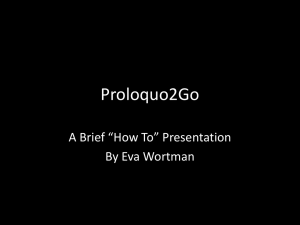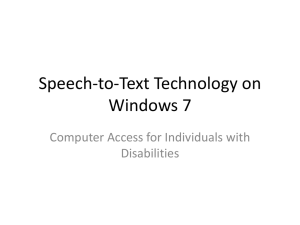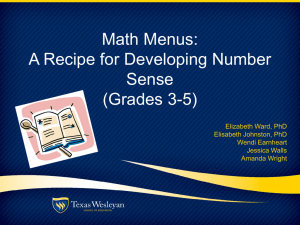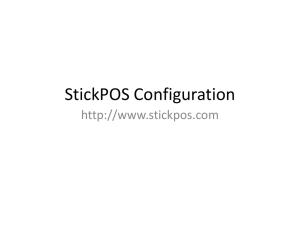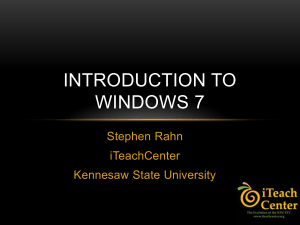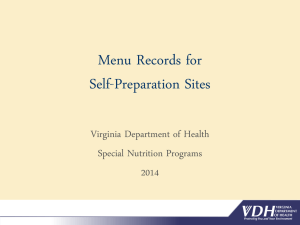Pelatihan Dasar Membentuk Website Menggunakan WorPress
advertisement
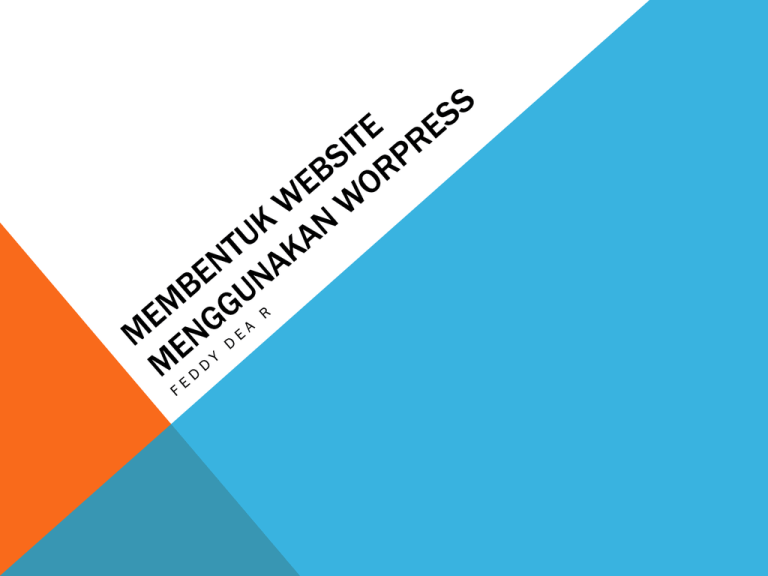
DataBase ihik.telkomuniversity.ac.id File dan Source Code dapat diakses melalui FTP menggunakan aplikasi WinSCP ELEMEN PEMBENTUK SITUS WORDPRESS 1. MEMBUAT HALAMAN 2. PENGATURAN MENU 3. MENENTUKAN CATEGORY DAN MEMPOSTING KONTEN 4. MENGENAL PLUGIN DAN WIDGET S MEMBANGUN SITUS MEMBUAT HALAMAN Untuk menampilkan informasi yang relatif statis Menjadikannya sebagai menu utama Menjadikannya sebagai tempat menampung postingan yang sering diupdate Mengatur tampilan/layout HALAMAN UTAMA 1. Create new page and named it as Home Page or anything you want 2. Go to 'Settings > Reading' and choose a static page as front page. SETTING PAGE ITEM 1. Page Item is a item that we provide for the page. Currently, we have up to 20 items. You can add all these item to page by use the Add Item section in "Page Options". You can choose item at 'Item list'. When you add item, it will appear at the item container 2. You can edit, delete, increase size and decrease size of each item by use these following button. ( each item has different size depends on its functional ) 3. There are 4 page items that have inner size, blog, bage, portfolio and testimonial. The inner size is the actual size of item. The item size will be the wrapper. PAGE TOP SLIDER 1 Before you can use slider, you have to have images in media library. To add images, goto 'Media > Add New' and upload images from your computer. 2 If you are editing the page, you can select slider type and slider width and height. If you are editing the post or portfolio server will autometically choose the slider type (flex slider), slider width and height for you. 3 You will face the following screen when you create the slider. the select media panel will show you all images in media library. Click the image in 'Select Media' to add image to slider 4 Click edit image setting and you will see the popup options. 5 If you choose link type = 'Link to Video', Anything slider will ignores the image you select and show the video instead, while other slider will treat it as a normal link to url. 6 After you finish editing. Click done and save the page PENGATURAN MENU 1. You can manage menu by going to 'Apearance > Menu‘ 2. Type menu's name 3. Click "Create Menu“ 4. Assign each menu to theme location. * the top navigation supports only single level menu. Both menu MUST be assigned to make it work properly, you can also create blank menu if you don't want it to be shown. 5. To enable/disable and add the right side text to top navigation, go to 'Grand College admin panel > Overall Elements > Top Navigation'. 5. You can generate menu item from left side and drag the generated menu at the right side to sort it MEMBUAT CATEGORY DAN POSTING BERITA 1. Membuat kategori baru MEMPOSTING BERITA 2. To create blog, go to 'Posts > Add New' and fill your contents 3. Set Kategori Pada Item di Page • Klik “Edit Item” • Kemudian pilih kategori pada menu MENAMBAHKAN WIDGETS PADA SIDE BAR 1. Create sidebar, goto 'Grand College admin panel > General > Sidebar'. Type sidebar name, then click add button and save changes 2. The side bar you create will be added to the theme. 3. Then you can assign sidebar to 'Page', 'Post' and 'Portfolio' as you want 4. Untuk menambahkan widgets silakan ke menu 'Appearance > Widgets 5. The sidebar you create in above section will appear at right side of this page. Try dragging the widget in side the sidebar box. MENGENAL PLUGIN SELESAI