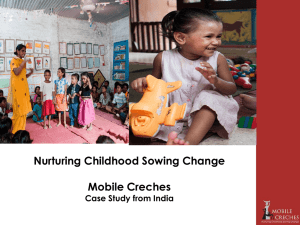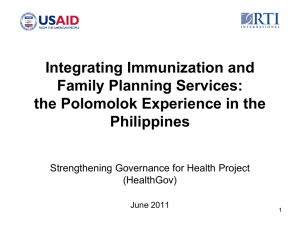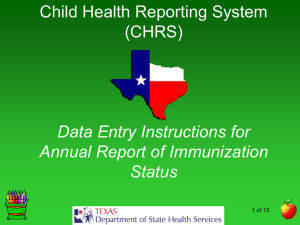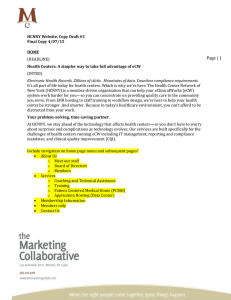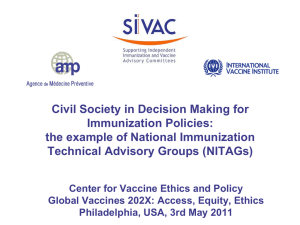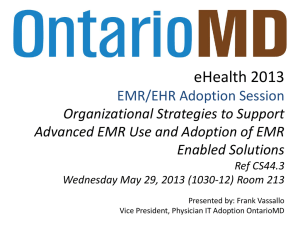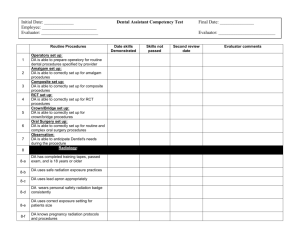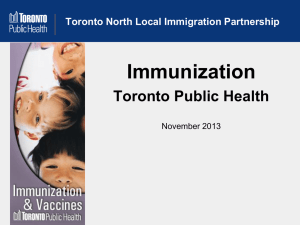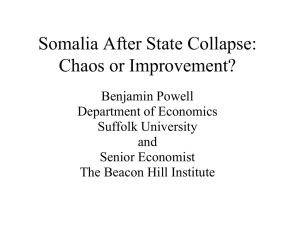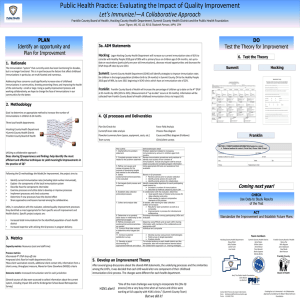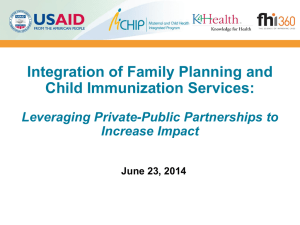School / Physical Forms
advertisement
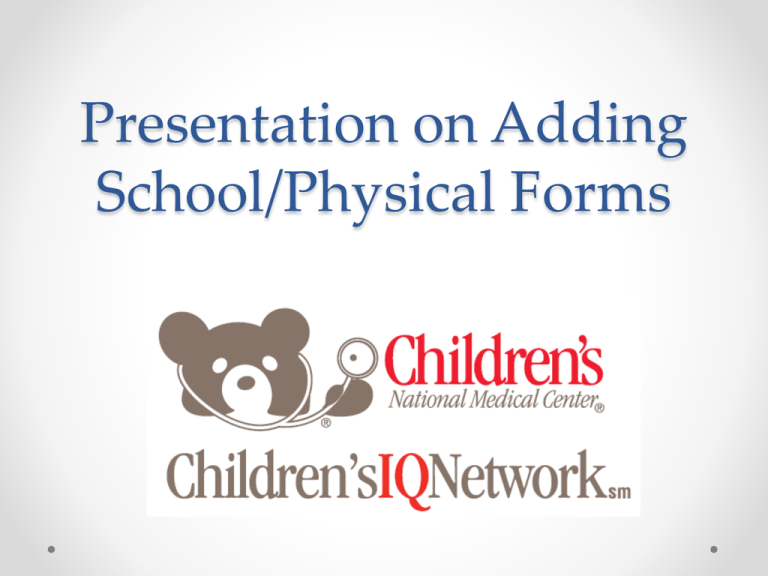
Presentation on Adding School/Physical Forms School / Physical Forms PROCESS: Adding school / physical forms to eCW is a special process. This process optimizes an existing module in eCW and modifies it to fit the pediatric office needs for automated school / physical forms. CREATION AND FORM USAGE: The forms are created and updated by a CIQN EMR Coach / Community User in MS Word. During development of the forms, the community user communicated with local school districts to notify of the automated capabilities and obtain approval to utilize the EMR generated physical forms in place of hand filled in forms throughout the region. The forms have been in use in VA, MD, and DC since 2009. If you have problems with any school accepting the computer generated forms, please talk with the local school district. REASON FOR USING AUTOMATED FORMS: The process was developed to utilize the EMR in a meaningful way, prevent transcription errors, and to improve turn around times for parents. Information in this presentation only applies to the uploading of school/physical forms. The Process If you do not already have existing physical forms you will need to put in a ticket to eCW. Ticket Information that can be copied and pasted into the ticket for submission to eCW. (Office Name) is going to begin using the immunization form section for school physical forms. In order for the forms to work we need eCW to set the following preventive medicine CPT E&M codes to immunization forms so that the form will pull the form data from the child’s most recent well child visit. • New Patient – 99381, 99382, 99383, 99384, 99385 • Established Patient – 99391, 99392, 99393, 99394, 99395 If you have questions, please email Sheryl at SLDavis@CNMC.org First Step • Close out all MS Word documents that are open on your computer. • Click on EMR, Immunization, ImmunizationForm Setup This can also be found anywhere that there is a immunization form link. Second Step • Select the state you want to use. (Not all states have a form loaded into it, so you may have to search through the states to find one that brings up an existing form in MS Word.) • If there is not a form, you cannot change or upload into that state on the user end. Third Step Click on Edit Template. VERY IMPORTANT - Do not click anything else on the eCW Window. Fourth Step At the bottom of the screen you should see an open “Immunization_(state name)” form in MS Word. Fifth Step You will begin to delete bits and pieces of the form. Do this in small amounts and save and repeat the process. Once the form is empty, open the form you want to upload and begin copying and pasting into this empty form. IMPORTANT – only use the save ICON. Do not save to your computer. Sixth Step “X” out of MS Word. Ensure that you do not have any other MS Word documents up. Seventh Step Now click ok on the “Ok” button in the eCW Immunization Window that is open. Eighth Step You should get a window that looks like this. Now click “Ok.” Ninth Step • Click on add. • For a form that does not have immunizations on it, you can add just one random immunization line. Tenth Step • Enter in any tag name. (Case sensitive to form only when pulling in a vaccine.) • Select at least one vaccine and move it to the right column. • Enter in the number “1” or any other number and save. See the next slide Screenshot of Tenth Step Eleventh Step Testing the Form • Contact Sheryl at SLDavis@CNMC.org. • At this point the form has to have special customization specific to the practice. • You will need help testing and trouble shooting the form, if this is the first physical form to be uploaded into your system. • There can be errors and problems depending upon how your system is set up. Once one physical form is in the system and working, you can then follow the same process and the office specific customizations Sheryl assists you with for all other forms and updates to the form in the future. Sheryl will send out updated forms to CIQN when the state education departments make changes. Form Information • The forms are created from the most recent released VA, VHSL, DC, Maryland, and Boy Scout Forms. • When a form has a released change, it is updated by the CIQN EMR Coach and will be published to the CIQN Website. • Offices can then download the current form and upload the current form to their system. • Offices will need to perform the customizations needed in the form “merge tags” to match their system so that the form will pull the data. Non-Physical Forms There are other forms that can be utilized through the same process. Examples: • An existing form for parents that lists the infant / child’s vitals and percentiles. Additionally, the form has the entire immunization record. • Infant check-up sheets that lists anticipatory guidance, weight, height, head circumference, percentiles, and the vaccines received at the visit. • There are many more possibilities that exist with this process.