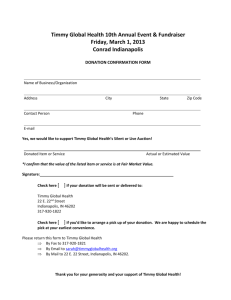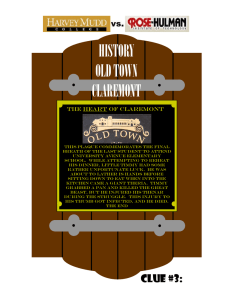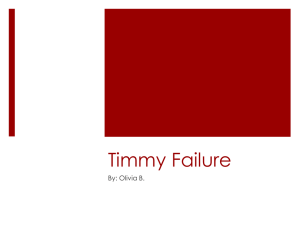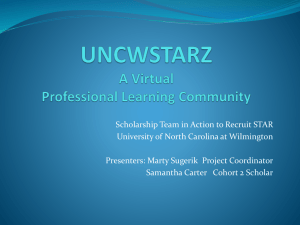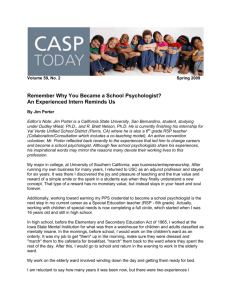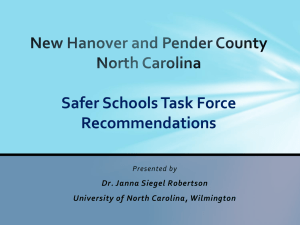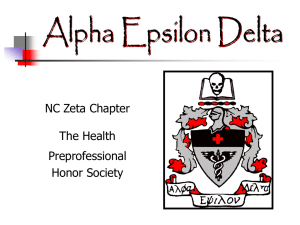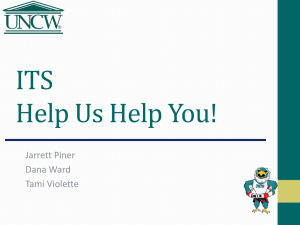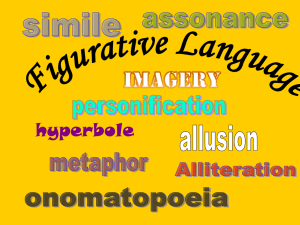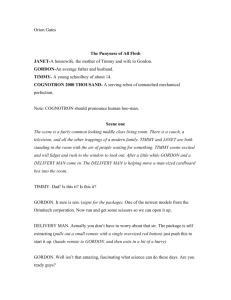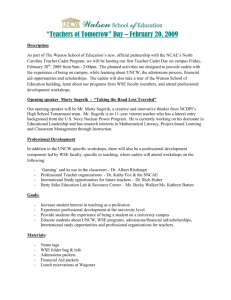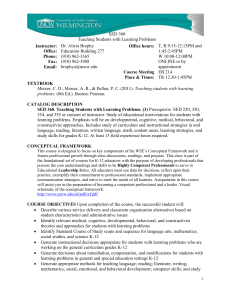Using Tealware for SAM Projects
advertisement
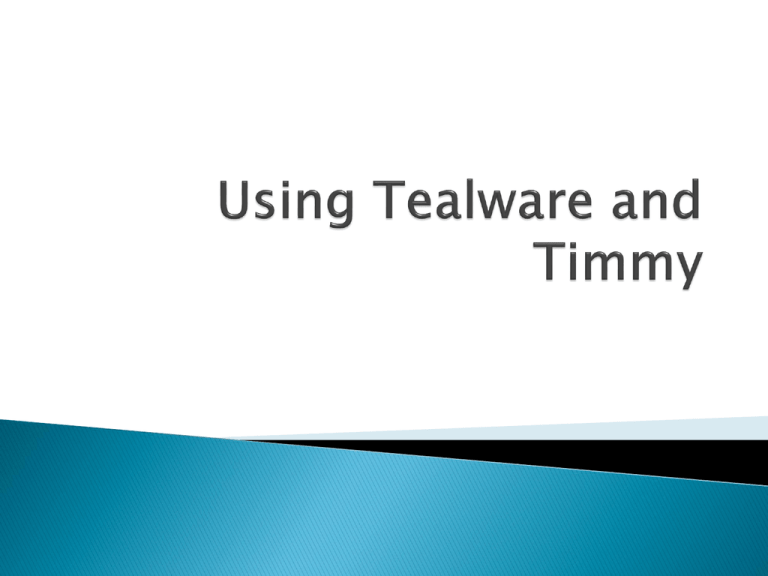
Whether you are on or off campus, using a PC, Mac or mobile device, you can access UNCW software (including Microsoft Office) through TealWare in the Teal Cloud. Please note that this is a secure, private cloud for the UNCW campus community. TealWare provides a solution for CSC105 students who use a Mac or who don’t have the 2013 Windows version of Microsoft Office, when SAM projects are assigned later in the semester. Timmy is the name of a UNCW file server which provides students with 20MB of storage space. It is secure and backed-up nightly. It is available from on or off campus. It eliminates the need for portable drives. Timmy folders are created automatically for all students. These slides will guide you through how to use both TealWare and Timmy. If at any time you need more specific help, see the links below. Tealware info: http://www.uncw.edu/ITSD/help/tealware.html Timmy info: http://www.uncw.edu/ITSD/learning/TimmyFileStorage.html If this is your first time using TealWare, you will be prompted to install the Citrix XenApp client. If necessary, click run from the top yellow bar. If connections aren’t available on the CSB VD, click on the UNCW Desktop – VD in the middle. If a File Security box appears, choose any of the three access choices – it won’t matter. 1. 2. 3. 4. Launch Internet Explorer Log into SAM: course.cengage.com Locate the SAM project and the associated starter files Save the project’s starter file(s) by clicking on each link 5. When the File Download dialog box appears, choose Save As (by clicking the down arrow) 1. 2. 3. 4. Locate Computer on the left pane (you may need to scroll down to find it.) Double-click if necessary to expand it. Your drive will be called timmy, not sammy, but otherwise it should be the same. Consider creating New Folders to organize your work. • From the “Virtual” Start Menu, choose All Programs, double-click the Microsoft Office 2013 folder, and launch Word 2013 • You may be advised that an ica file is being launched. Accept the warning to proceed. • Be patient – it may take several seconds for it to load. • If a File Security window pops up, you can allow access or block as you like. Either will work. Choose Open -> Computer -> Browse Locate the saved file(s) on timmy Save them back to the same location Minimize or close Word, but try not to close the Citrix Viewer (TealWare) • Return to the SAM project submission page • Upload your project file from Timmy • Submit the file for scoring • Check the Reports tab to see what if anything you missed • Revise and resubmit up to 4 more times. • Log out of SAM • Close out of TealWare • You’re done!