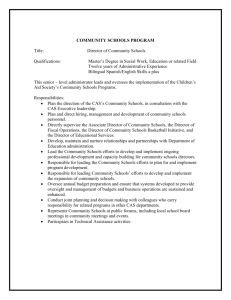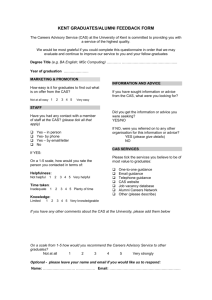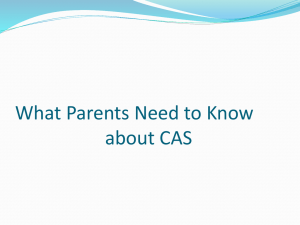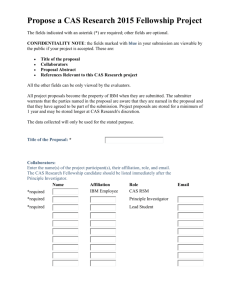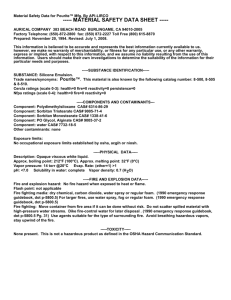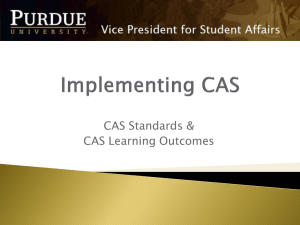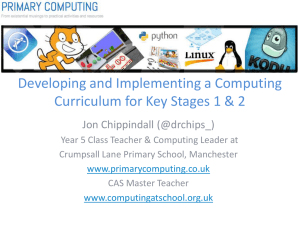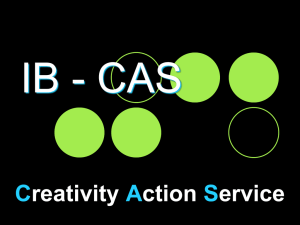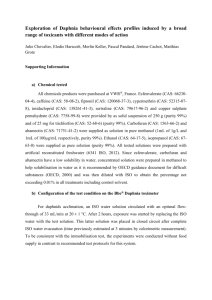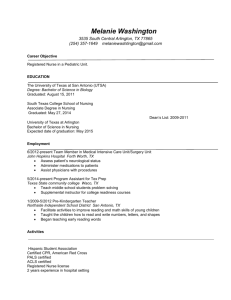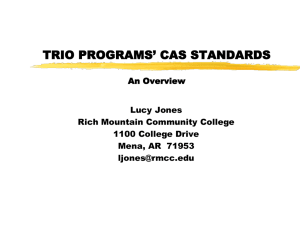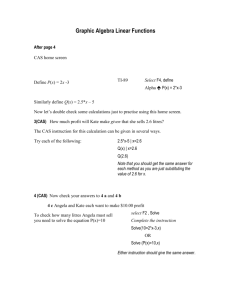Learning Outcomes & Assessment -
advertisement
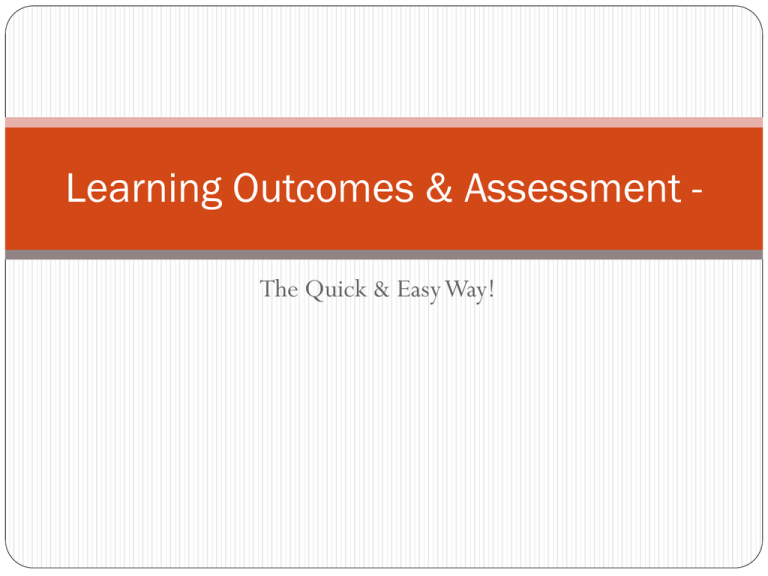
Learning Outcomes & Assessment The Quick & Easy Way! Texas State Technical College Harlingen Only state-supported technical college system in Texas Waco, Harlingen, Marshall, West Texas 6,000 enrollment at Harlingen Established 1965; approaching our 50 year anniversary 30 mins from Mexico border, 30 mins from South Padre Island 89% Hispanic Harlingen, Tx Adele Clinton, Director of Student Life Student Activities Leadership programming Event programming Student organizations Service Squad Intramurals Wellness and Sports Center Fitness Rewards Programs Intramural sports Student Health Services Student Health Clinic Health Fair Health Advisory Committee CAS Standards Council for the Advancement of Standards in Higher Education You probably have done or will be doing a CAS review (selfassessment) for your department Gives us six domains from which to identify & assess relevant & desirable learning CAS Learning & Development Outcomes Courtesy of Doug Peak & BJ Sullivan – Tarrant County College SLO Event Cover Sheet How to Write a Learning Outcome Use simple, specific language After having attended the (EVENT OR ACTIVITY), (NUMBER OR PERCENTAGE) of (PARTICIPANTS) will be able to (VERB) , as demonstrated by (ASSESSMENT METHOD). Examples of verbs to use: describe, collect, organize, list, identify, articulate, evaluate, use, arrange, operate, show, modify, Example of a Learning Outcome *TSTC Fashion Show – After having attended the fashion show, 80% of students will be able to identify what “Business Formal” attire consists of, the appropriate clothing for “Smart Casual,” and the correct length for dresses, as demonstrated by completion of a quiz. 6 ASUS Tablets w/ Stands How to Use Google Drive Log in to Gmail Step 1: Log on to your Gmail account. Step 2: Click on “Drive” on the top menu bar. -You can find it next to the “Mail” tab. Step 3: To the left, you will see “Create” in a red box. Click it and select “Form”. Step 4: Name your survey, choose a theme, and click “Ok”. -The next screen will allow you to edit your questions and answers. Step 5 (Optional): Add a form description. -What will this survey be used for? Step 6: Begin to add in your desired questions. -You have the option of choosing what kind of answers you would like. For example, my favorite are multiple choice because they generate graphs.You can choose from likerttype scales, to paragraph text boxes (which are perfect for reflective answers), or a variety of other answer types.You can make any of the questions required! When you are finished with a question, click on “Done”. How to Use Google Drive Step 7: To add another question, simply click on “Add Item”. Step 8: Personalize your confirmation page! -Click on the box labeled “Confirmation Message”. Thank the students for taking the survey and include information about upcoming events or deadlines. Step 9: Make sure that the “Show link to submit another response” is checked. Step 10: Now you’re ready to share your survey! -Click on “View Live Form” at the top. Copy the url and paste it wherever you’d like! I usually put it on our website. Step 11: To view the responses, go back to the editing page, click on “Responses” and then on “Summary of Responses”. -Results populate instantly! Feel free to check them at any time during your event. **Where’s the raw data?! For raw data, follow the steps below. Go back to the Google Drive main page and select (the name of your survey – responses). Click on “File”, go down to “Download As”, and select “Microsoft Excel”. Google Drive Benefits Instant results Easy to complete quick modifications Easier to identify a winner of a prize Paperless Meet students at their level Quick way to add in a satisfaction question Other technical ideas: Place QR codes around your event so students can take quiz on their smartphones Post up hashtags around your event so students can post realtime reactions and pictures Encouraging Students to Turn in Assessment Don’t give opt-out option Give incentives Hold it at food table Don’t assess everything Keep Track of Your Assessments http://64.217.55.28/tracdat/ *We use TracDat *Enter your results *Compiles it into reports for you *Greater ease when completing CAS Self Assessment, Assessment Plan Report of Results, etc. Add Results to your Website http://www.tstc.edu/harlingenstudentlife/eventassessments Show off what you do! Feel free to download handouts & presentation from here! References “Creating Student Learning Outcomes – Effective Planning through Thoughtful Programming” by Doug Peak & BJ Sullivan, Tarrant County College Bloom’s Taxonomy “DIY Surveys with Google Docs” by Del Suggs “Student Life Assessment” by Daniel Villanueva, Lone Star College-CyFair Council for the Advancement of Standards in Higher Education (CAS) www.cas.edu Please take the evaluation! http://tinyurl.com/NYC13eseval