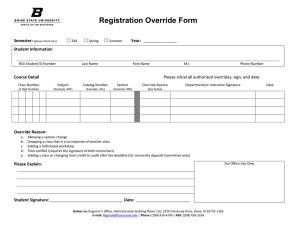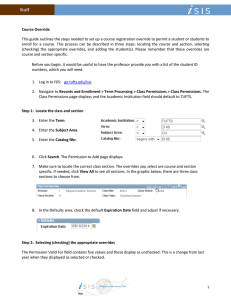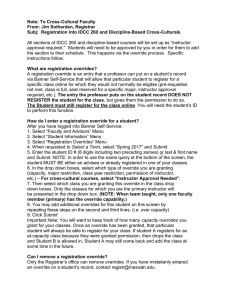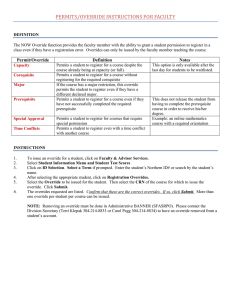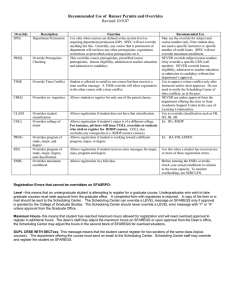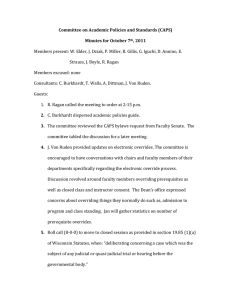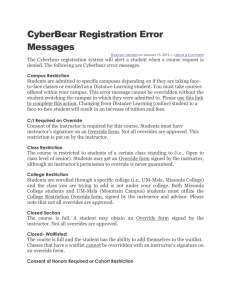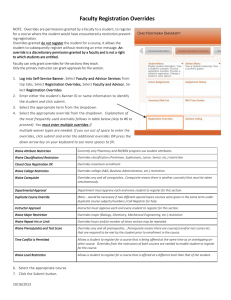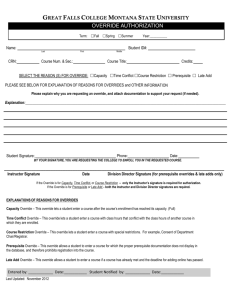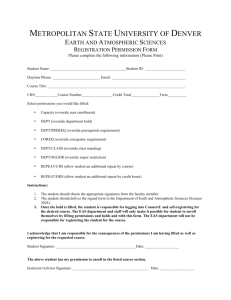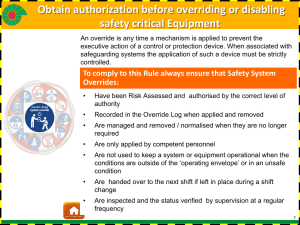Faculty Override Instructions
advertisement
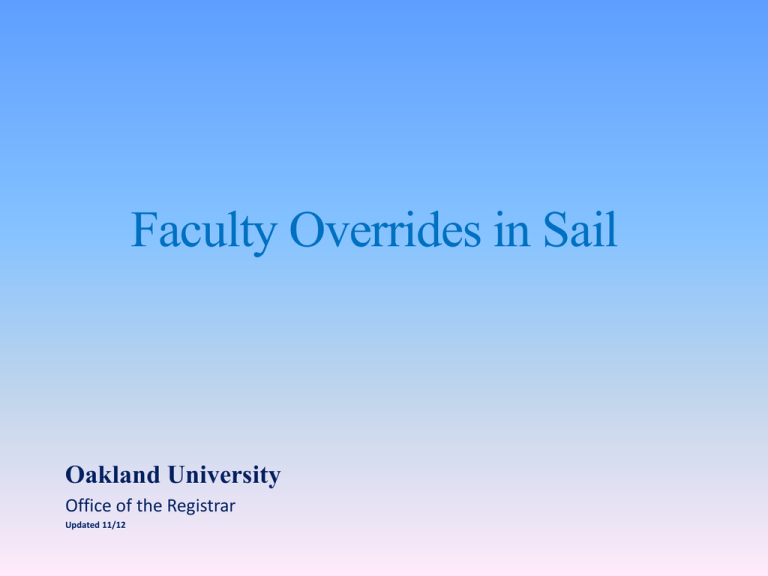
Faculty Overrides in Sail Oakland University Office of the Registrar Updated 11/12 Log into Sail: Select “Faculty Services” Select “Registration Overrides” “Select Term” Any active term can be selected then click “submit” Return to previous screen to change semesters Overrides can be given before registration begins Enter Student Information: Search by G# or last name, first name, then click “submit” Verify selection is correct by clicking, “submit” Faculty Registration Permits / Overrides Choose override and course from the two drop down menus then click “submit” Confirm changes by clicking “submit” Override Confirmation Important Note: “ID Selection” Box When finished with the current student override, you may return to the page titled, “SAIL INFORMATION SYSTEM STUDENT VERIFICATION”. Once you return to this page , you may click on “ID Selection” to perform the next student’s override. You DO NOT have to log out and start from the beginning of the system. **Shortcut: You may also scroll down to the bottom of “Registration Permits / Overrides” page to access “ID selection” button.