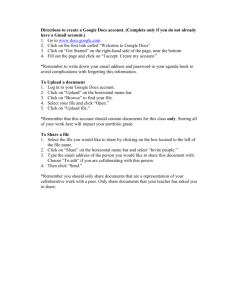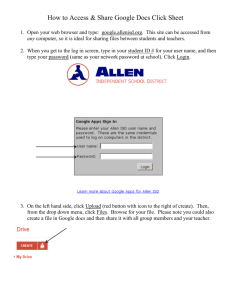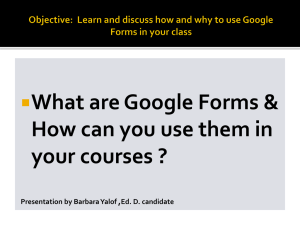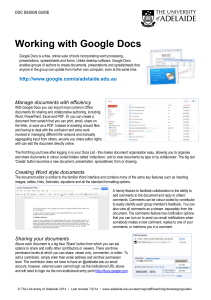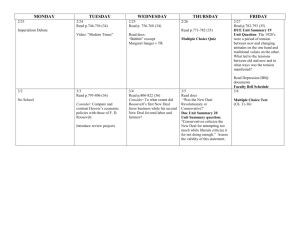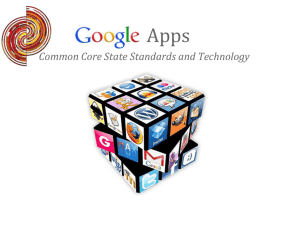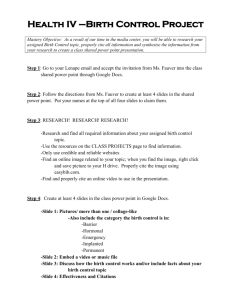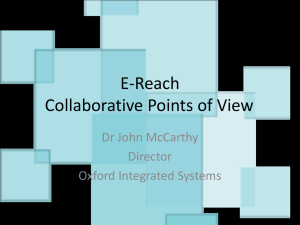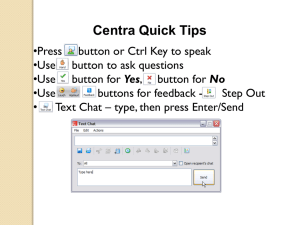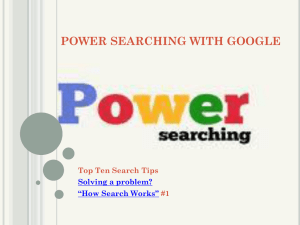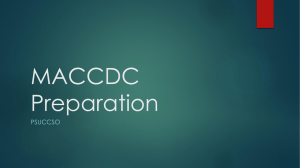Google Docs
advertisement
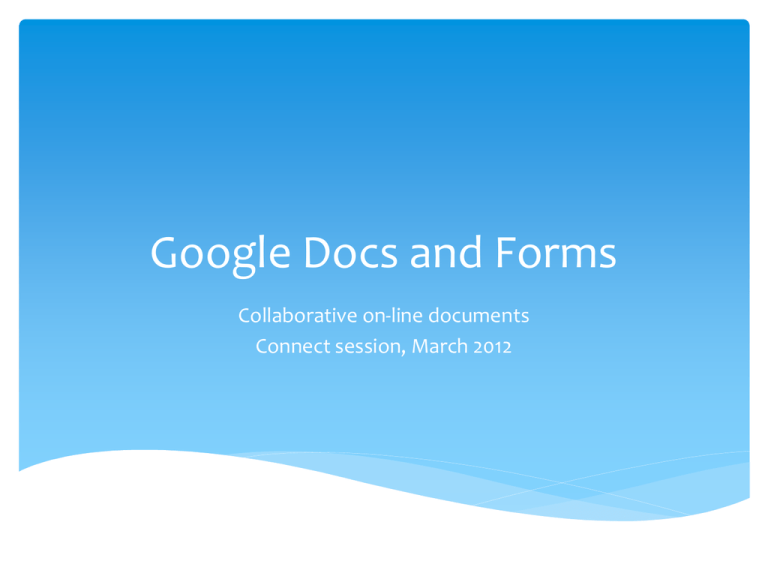
Google Docs and Forms Collaborative on-line documents Connect session, March 2012 Google Docs For documents, spreadsheets, presentations, on-line forms In simplest form, a place to upload or create personal documents that reside on-line Use for backup Use from any computer if you are away from your desktop By enabling “sharing” options, they become collaborative documents Present presentation via Google Docs Post on-line form via Google Docs Data captured in on-line Excel sheet Google Docs Formats and Limitations Supported formats: Supports all Microsoft Office (including Office 07), and PDF Supports most image formats (.jpg, .gif, .png, .psd) Supports most video (though they don’t tell you that) If you don’t choose Convert option, you can upload any doc File size limits Documents: 2 mg Presentations 10 mg (200 slides) Spreadsheets: 20 mg Unconverted document: 10 mg Overall storage: 1 gb Creating Documents Click Create Choose a doc type Document (Word) Presentation (Ppoint) Spreadsheet (Excel) Form (web form; writes to Excel) Drawing (Paint) Table (from Excel, .cvs) Collection (folder) Uploading Documents Upload icon>Choose file, click Upload For online editing or collaboration, choose Convert to Google Docs format For unsupported file types (sound, video), don’t convert Folder upload available w/Chrome Sharing Share button ay upper right Default is Private Can still invite others via email Click Change to change share option Three options: Public Anyone with the link Private (needs invite and sign-in) All 3 can set share as View, Edit, or Comment Presenting For Powerpoint Click Start Presentation Send URL at top of page You’ll need a phone line as well Google Docs Forms THE SINGLE COOLEST THING ABOUT GOOGLE DOCS! Prior to Google Docs Forms, having a web-based form write to a database has always been difficult Front end form, Back end database, a language for them to communicate in (Cold Fusion, SQL, PHP) With Google, just build the front end form Automatically writes to a Google Doc Excel sheet **SHOW LIVE FORM NOW** Creating a Form Create>Form Type in Form title, intro text Type in question text, help text (if needed), type of question (text, multiple choice, scales, grids, etc.) After first 2 questions, go to Add Item at top left to add questions Fine tuning the Form 1 Add skip patterns using page breaks and answer-based routing Add a confirmation by going to More Actions> Edit confirmation Fine tuning the Form 2 Use Form menu of spreadsheet to: Edit form Get URL to send Embed code See summary Start up/Shut down form