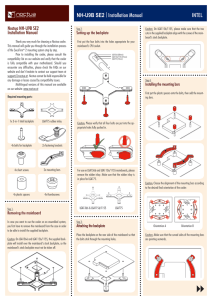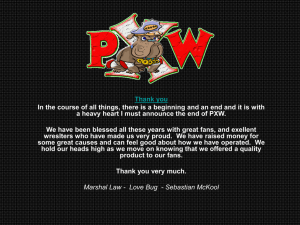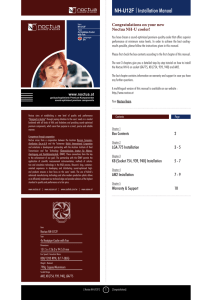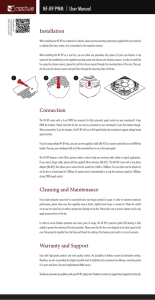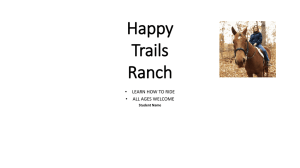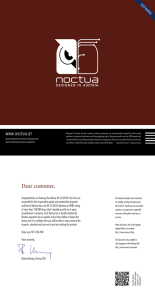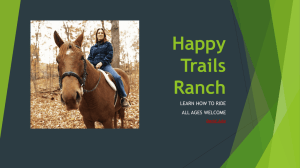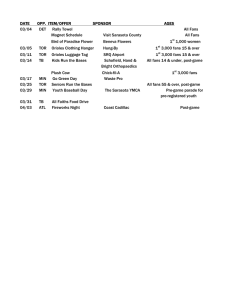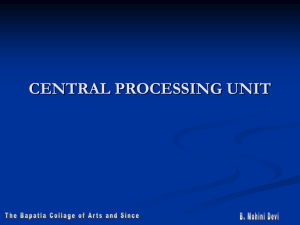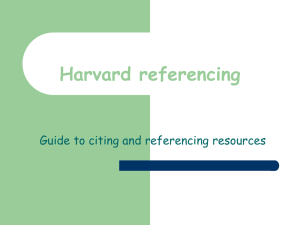Manual for Noctua NH-9DX i4
advertisement
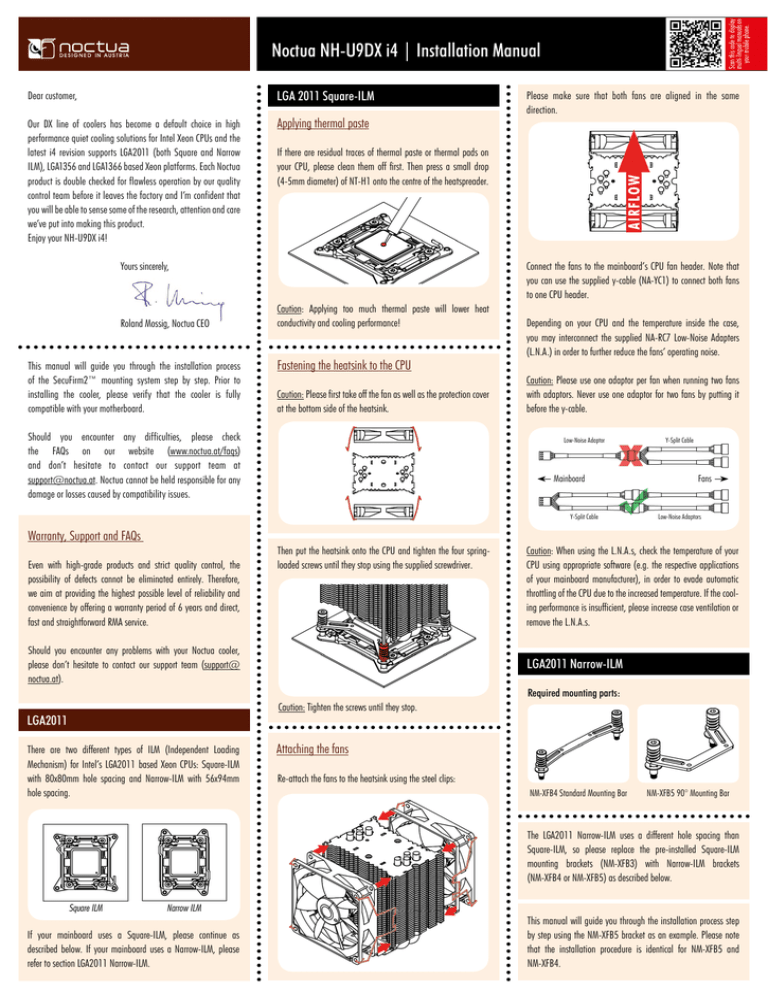
Noctua NH-U9DX i4 | Installation Manual Dear customer, LGA 2011 Square-ILM Our DX line of coolers has become a default choice in high performance quiet cooling solutions for Intel Xeon CPUs and the latest i4 revision supports LGA2011 (both Square and Narrow ILM), LGA1356 and LGA1366 based Xeon platforms. Each Noctua product is double checked for flawless operation by our quality control team before it leaves the factory and I’m confident that you will be able to sense some of the research, attention and care we’ve put into making this product. Enjoy your NH-U9DX i4! Yours sincerely, Applying thermal paste Roland Mossig, Noctua CEO This manual will guide you through the installation process of the SecuFirm2™ mounting system step by step. Prior to installing the cooler, please verify that the cooler is fully compatible with your motherboard. Please make sure that both fans are aligned in the same direction. If there are residual traces of thermal paste or thermal pads on your CPU, please clean them off first. Then press a small drop (4-5mm diameter) of NT-H1 onto the centre of the heatspreader. Connect the fans to the mainboard’s CPU fan header. Note that you can use the supplied y-cable (NA-YC1) to connect both fans to one CPU header. Caution: Applying too much thermal paste will lower heat conductivity and cooling performance! Fastening the heatsink to the CPU Caution: Please first take off the fan as well as the protection cover at the bottom side of the heatsink. Should you encounter any difficulties, please check the FAQs on our website (www.noctua.at/faqs) and don’t hesitate to contact our support team at support@noctua.at. Noctua cannot be held responsible for any damage or losses caused by compatibility issues. Depending on your CPU and the temperature inside the case, you may interconnect the supplied NA-RC7 Low-Noise Adapters (L.N.A.) in order to further reduce the fans’ operating noise. Caution: Please use one adaptor per fan when running two fans with adaptors. Never use one adaptor for two fans by putting it before the y-cable. Low-Noise Adaptor Mainboard Y-Split Cable Y-Split Cable Fans Low-Noise Adaptors Warranty, Support and FAQs Even with high-grade products and strict quality control, the possibility of defects cannot be eliminated entirely. Therefore, we aim at providing the highest possible level of reliability and convenience by offering a warranty period of 6 years and direct, fast and straightforward RMA service. Then put the heatsink onto the CPU and tighten the four springloaded screws until they stop using the supplied screwdriver. Should you encounter any problems with your Noctua cooler, please don’t hesitate to contact our support team (support@ noctua.at). Caution: When using the L.N.A.s, check the temperature of your CPU using appropriate software (e.g. the respective applications of your mainboard manufacturer), in order to evade automatic throttling of the CPU due to the increased temperature. If the cooling performance is insufficient, please increase case ventilation or remove the L.N.A.s. LGA2011 Narrow-ILM Required mounting parts: Caution: Tighten the screws until they stop. LGA2011 There are two different types of ILM (Independent Loading Mechanism) for Intel’s LGA2011 based Xeon CPUs: Square-ILM with 80x80mm hole spacing and Narrow-ILM with 56x94mm hole spacing. Attaching the fans Re-attach the fans to the heatsink using the steel clips: NM-XFB4 Standard Mounting Bar NM-XFB5 90° Mounting Bar The LGA2011 Narrow-ILM uses a different hole spacing than Square-ILM, so please replace the pre-installed Square-ILM mounting brackets (NM-XFB3) with Narrow-ILM brackets (NM-XFB4 or NM-XFB5) as described below. Square ILM Narrow ILM If your mainboard uses a Square-ILM, please continue as described below. If your mainboard uses a Narrow-ILM, please refer to section LGA2011 Narrow-ILM. This manual will guide you through the installation process step by step using the NM-XFB5 bracket as an example. Please note that the installation procedure is identical for NM-XFB5 and NM-XFB4. Noctua NH-U9DX i4 | Installation Manual First choose the appropriate set of Narrow-ILM mounting brackets according to the desired orientation of the cooler: After you’ve fixed the springs and screws to the appropriate Narrow-ILM fastening brackets, please screw the brackets to the heatsink: LGA1356/1366 Required mounting parts: NM-XFB4 NM-XF4 NM-XFB5 NM-XBT2 Screws (black) Unscrew the preinstalled LGA2011 Square-ILM mounting brackets (NM-XFB3) and take them off the heatsink. LGA1356/1366 uses a different thread than the pre-installed screws for LGA2011 (NM-XBT1), so please change the screws as described below. Remove the plastic lock-rings, springs and screws (NM-XBT1) from the mounting brackets. 1. NM-XBT1 (silver) NM-XFB5 Then use the springs and the lock-rings to fix the black LGA1356/1366 screws (NM-XBT2) to the mounting brackets. Then remove the plastic lock-rings, springs and screws from the Square-ILM mounting brackets and put them into the Narrow-ILM mounting brackets. 2. NM-XBT2 (black) 1. NM-XFB3 After you’ve fixed the springs and screws to the mounting brackets, please proceed with the steps described in section LGA2011 Square-ILM. 2. NM-XFB4/NM-XFB5 Then proceed with the steps described in section LGA2011 Square-ILM.