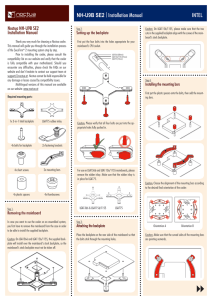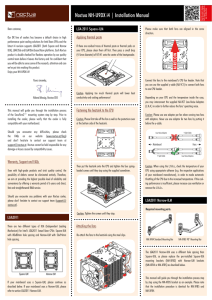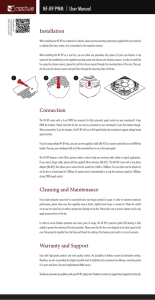NH-U12F | Installation Manual
advertisement
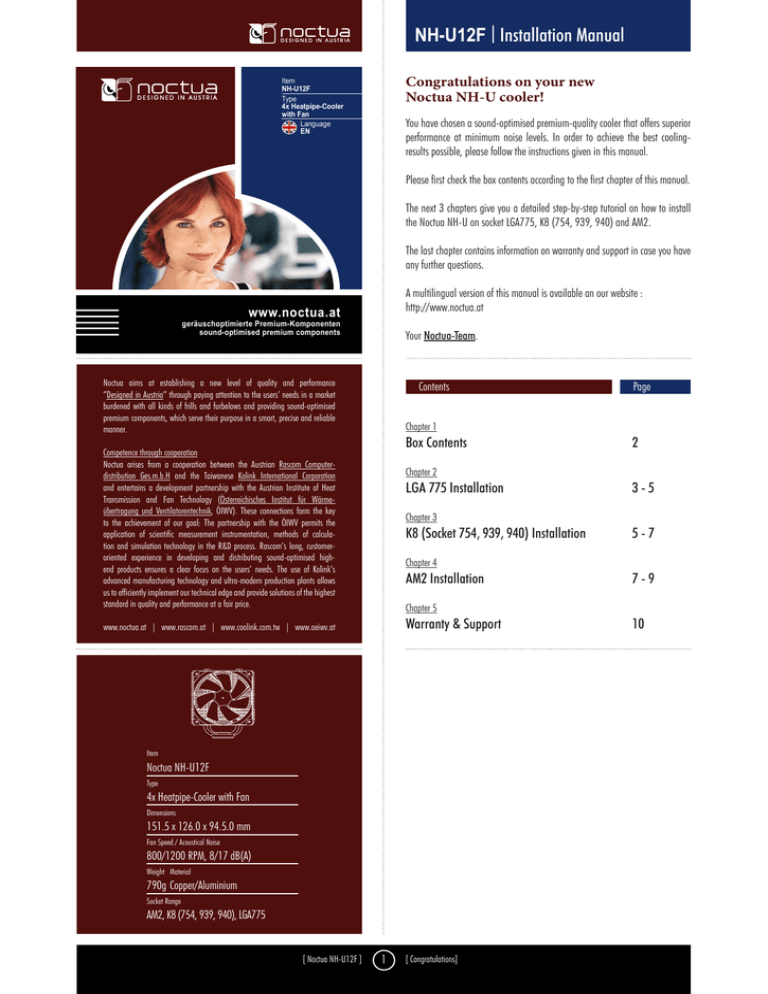
NH-U12F | Installation Manual 3x 2 Stepped spring screws Congratulations on your new Noctua NH-U cooler! Item NH-U12F Type 4x Heatpipe-Cooler with Fan Language EN You have chosen a sound-optimised premium-quality cooler that offers superior performance at minimum noise levels. In order to achieve the best coolingresults possible, please follow the instructions given in this manual. Please first check the box contents according to the first chapter of this manual. The next 3 chapters give you a detailed step-by-step tutorial on how to install the Noctua NH-U on socket LGA775, K8 (754, 939, 940) and AM2. The last chapter contains information on warranty and support in case you have any further questions. A multilingual version of this manual is available an our website : http://www.noctua.at www.noctua.at geräuschoptimierte Premium-Komponenten sound-optimised premium components Your Noctua-Team. Noctua aims at establishing a new level of quality and performance “Designed in Austria” through paying attention to the users’ needs in a market burdened with all kinds of frills and furbelows and providing sound-optimised premium components, which serve their purpose in a smart, precise and reliable manner. Contents Chapter 1 Box Contents Competence through cooperation Noctua arises from a cooperation between the Austrian Rascom Computerdistribution Ges.m.b.H and the Taiwanese Kolink International Corporation and entertains a development partnership with the Austrian Institute of Heat Transmission and Fan Technology (Österreichisches Institut für Wärmeübertragung und Ventilatorentechnik, ÖIWV). These connections form the key to the achievement of our goal: The partnership with the ÖIWV permits the application of scientific measurement instrumentation, methods of calculation and simulation technology in the R&D process. Rascom’s long, customeroriented experience in developing and distributing sound-optimised highend products ensures a clear focus on the users’ needs. The use of Kolink’s advanced manufacturing technology and ultra-modern production plants allows us to efficiently implement our technical edge and provide solutions of the highest standard in quality and performance at a fair price. 2 Chapter 2 LGA 775 Installation 3-5 Chapter 3 K8 (Socket 754, 939, 940) Installation 5-7 Chapter 4 AM2 Installation 7-9 Chapter 5 Warranty & Support www.noctua.at | www.rascom.at | www.coolink.com.tw | www.oeiwv.at Item Noctua NH-U12F Type 4x Heatpipe-Cooler with Fan Dimensions 151.5 x 126.0 x 94.5.0 mm Fan Speed / Acoustical Noise 800/1200 RPM, 8/17 dB(A) Weight Material 790g Copper/Aluminium Socket Range AM2, K8 (754, 939, 940), LGA775 [ Noctua NH-U12F ] Page 1 [ Congratulations] 10 NH-U12F | Installation Manual 3x 2 Stepped spring screws LGA 775 AM2 K8 Short screws short screws with higher thread pitch (AM2 only) 8x short screws Chapter 1 Box Contents Washers 4x red, thin washers (LGA, K8) Please first check the box contents according to the following lists and illustrations. 4x white, thin washers (AM2) 4x red, thick washers (AM2) Mainboard Backplates The following items are included in delivery: LGA 775 Backplate 1x Heatsink NH-U12F 1x Fan NF-S12-1200 K8 Backplate AM2 Backplate Mounting bars (LGA775 & AM2) 2x Anti-Vibration Strips 1 Tube of high-grade thermal paste LGA 775 AM2 Fastening Brackets 2x Pressure springs 1x Mounting tool 4x Steel-clips for fan-mounting 1x Ultra-Low-Noise-Adapter U.L.N.A. [ Noctua NH-U12F ] Standard fastening brackets 2 [ Box Contents ] 90° fastening brackets (K8 & AM2 only) NH-U12F | Installation Manual If your mainboard uses a retention module for CPU cooler installation, you have to remove it first. Should you experience any difficulties, please consult your mainboard’s manual. If your previous CPU cooler is attached using a different mounting mechanism, please remove it according to its manual. Step 2: Attaching the backplate on the back side of the mainboard Place the backplate on the back side of the mainboard, aligning the backplate’s screw sockets with the mainboard’s screwholes. Chapter 2 Caution: The rubber foam square of the LGA backplate has to face the mainboard. Don’t remove the white protection film! LGA775 Installation Mounting hardware: Caution: Don’t forget to put 4 washers between the mainboard and the mounting bars to avoid damage to the mainboard. 1x LGA-backplate (black, x-shaped without cut-out) 2x Long mounting bars (fitting the backplane) 8x Short screws 4x Red, thin washers 2x Pressure springs Choose the alignment of the mounting bars according to the desired final orientation of the cooler: 2x Standard fastening brackets 2x Short, silver-coloured springscrews Orientation A Step 1: Removing the mainboard and retention module In case you want to use the NH-U on an assembled system, you first have to remove the mainboard from the case as the cooler has to be screwed together with the backplate on the back side of the mainboard. [ Noctua NH-U12F ] 3 [ LGA775 Installation ] Orientation B NH-U12F | Installation Manual Step 4: Applying thermal paste Caution: Make sure that the straight sides of the mounting bars face the socket and the bulgings are pointing outwards. If there are traces of thermal paste or thermal pads on your CPU, please clean them off first. Spread a thin coating of the supplied thermal paste on the CPU. Caution: Applying too much thermal paste will lower the heat conductivity and cooling performance! Step 5: Attaching the heatsink to the CPU Caution: Peel off the protection film at the bottom side of the heatsink first! Place the heatsink on the CPU, so that the mounting holes of the fastening brackets screwed to the base of the cooler align with those of the mounting bars. Now screw the fastening brackets to the mounting bars employing the pressure springs and the respective screws Now screw the mounting bars to the backplate using small screws and washers. Caution: Tighten the screws until they stop. Step 6: Step 3: Attaching the fan Attaching the fastening brackets to the heatsink Tightly screw the fastening brackets to the copper base of the heatsink using 4 short screws. [ Noctua NH-U12F ] First stick the 2 anti-vibration strips onto the cooling fins in order to dampen minor vibrations emitted by the fan. 4 [ LGA775 Installation] NH-U12F | Installation Manual Mounting hardware: Then attach the fan to the heatsink using 2 steel clips, placing it so that it blows onto the heatsink (You can optionally use the second pair of clips to install a second fan). 1x K8-backplate (silver-coloured, rectangular with 2 rectangular cut-outs in the center) Depending on the orientation of the cooler, the fan should either blow towards the rear side of the case or the power supply in accordance with the airflow within the case. 2x Long, black springscrews Connect the fan to the mainboard, power supply or fan controller. Depending on your CPU and the temperature inside the case, you may interconnect the supplied Ultra-Low-Noise Adapter (U.L.N.A.) in order to further reduce the fan’s operating noise. Caution: When using the U.L.N.A., check the temperature of your CPU using appropriate software (e.g. the respective applications of your mainboard manufacturer), in order to evade automatic throttling of the CPU due to the increased temperature. If the cooling performance is insufficient, please increase case ventilation or remove the U.L.N.A. 4x Short Screws 2x Pressure springs 2x Standard fastening brackets 2x 90°Fastening brackets Step 1: Removing the mainboard and retention module In case you want to use the NH-U on an assembled system, you first have to remove the mainboard from the case as the cooler has to be screwed together with the backplate on the back side of the mainboard. If your mainboard uses a retention module for CPU cooler installation, you have to remove it first. Should you experience any difficulties, please consult your mainboard’s manual. If your previous CPU cooler is attached using a different mounting mechanism, please remove it according to its manual. Chapter 3 K8 (Socket 754, 939, 940) Installation Step 2: Attaching the backplate on the back side of the mainboard Place the K8 backplate on the back side of the mainboard, so that the backplate’s screw sockets stick out through the mainboard’s screwholes. [ Noctua NH-U12F ] 5 [ K8 (Socket 754, 939, 940) Installation ] NH-U12F | Installation Manual Step 4: Caution: As the fastening brackets are screwed directly to the backplate on K8 mainboards, no mounting bars are requiered. Applying thermal paste If there are traces of thermal paste or thermal pads on your CPU, please clean them off first. Spread a thin coating of the supplied thermal paste on the CPU. Caution: Applying too much thermal paste will lower the heat conductivity and cooling performance! Step 5: Attaching the heatsink to the CPU Caution: Peel off the protection film at the bottom side of the heatsink first! Place the heatsink on the CPU, so that the mounting holes of the fastening brackets screwed to the base of the cooler align with those of the mainboard and the backplate. Step 3: Attaching the fastening brackets to the heatsink Now screw the fastening brackets to the backplate employing the pressure springs and the respective screws. Chose the fastening brackets according to the desired orientation of the cooler. Socket-Orientation A When employing the 90° fastening brackets, please use the supplied mounting-tool to tighten the springscrews. When using the 90° fastening brackets, first stick the spring screws and springs into the fastening brackets. Then screw them to the copper base of the heatsink tightly using 4 short screws. When using the standard fastening brackets, tightly screw them to the copper base of the heatsink using 4 short screws. Caution: Tighten the screws until they stop. [ Noctua NH-U12F ] 6 [ K8 (Socket 754, 939, 940) Installation ] NH-U12F | Installation Manual Step 6: Attaching the fan Chapter 4 AM2 Installation First stick the 2 anti-vibration strips onto the cooling fins in order to dampen minor vibrations emitted by the fan. Mounting hardware: Then attach the fan to the heatsink using 2 steel clips, placing it so that it blows onto the heatsink (You can optionally use the second pair of clips to install a second fan). 1x AM2 backplate 2x Short mounting bars (fitting the backplane) 2x Standard fastening brackets Depending on the orientation of the cooler, the fan should either blow towards the rear side of the case or the power supply in accordance with the airflow within the case. 4x Short screws Connect the fan to the mainboard, power supply or fan controller. Depending on your CPU and the temperature inside the case, you may interconnect the supplied Ultra-Low-Noise Adapter (U.L.N.A.) in order to further reduce the fan’s operating noise. Caution: When using the U.L.N.A., check the temperature of your CPU using appropriate software (e.g. the respective applications of your mainboard manufacturer), in order to evade automatic throttling of the CPU due to the increased temperature. If the cooling performance is insufficient, please increase case ventilation or remove the U.L.N.A. [ Noctua NH-U12F ] 7 2x 90° fastening brackets 4xShort screws with higher thread pitch (from the AM2 bag) 2x Pressure springs 2x Mid-sized, silver springscrews 4x White, thin washers (from the AM2 bag) 4x Red, thick washers (from the AM2 bag) [ AM2 Installation ] NH-U12F | Installation Manual Step 1: Put the 4 white, thin washers under the mounting bars and the 4 red, thick washers onto the mounting bars. Now screw the mounting bars to the backplate using the small screws with higher thread-pitch (from the AM2 bag). Removing the mainboard and retention module In case you want to use the NH-U on an assembled system, you first have to remove the mainboard from the case as the cooler has to be screwed together with the backplate on the back side of the mainboard. If your mainboard uses a retention module for CPU cooler installation, you have to remove it first. Should you experience any difficulties, please consult your mainboard’s manual. If your previous CPU cooler is attached using a different mounting mechanism, please remove it according to its manual. Step 2: Attaching the backplate on the back side of the mainboard Place the backplate on the back side of the mainboard, aligning the backplate’s screw sockets with the mainboard’s screwholes. Step 3: Attaching the fastening brackets to the heatsink Caution: Don’t forget to put 4 washers between the mainboard and the mounting bars to avoid damage to the mainboard. Chose the fastening brackets according to the desired orientation of the cooler. Socket-Orientation A Socket-Orientation B Caution: Make sure that the bulgings of the mounting bars are pointing towards the socket. When using the 90° fastening brackets, first stick the spring screws and springs into the fastening brackets. Then screw them to the copper base of the heatsink tightly using 4 short screws. [ Noctua NH-U12F ] 8 [ AM2 Installation ] When using the standard fastening brackets, tightly screw them to the copper base of the heatsink using 4 short screws (not those with higher thread pitch from the AM2 bag!). NH-U12F | Installation Manual Step 6: Step 4: Attaching the fan Applying thermal paste If there are traces of thermal paste or thermal pads on your CPU, please clean them off first. Spread a thin coating of the supplied thermal paste on the CPU. Caution: Applying too much thermal paste will lower the heat conductivity and cooling performance! Step 5: Attaching the heatsink to the CPU Caution: Peel off the protection film at the bottom side of the heatsink first! Place the heatsink on the CPU, so that the mounting holes of the fastening brackets screwed to the base of the cooler align with those of the mounting bars. First stick the 2 anti-vibration strips onto the cooling fins in order to dampen minor vibrations emitted by the fan. Now screw the fastening brackets to the mounting bars employing the pressure springs and the respective screws. Then attach the fan to the heatsink using 2 steel clips, placing it so that it blows onto the heatsink (You can optionally use the second pair of clips to install a second fan). When employing the 90° fastening brackets, please use the supplied mounting-tool to tighten the springscrews. Depending on the orientation of the cooler, the fan should either blow towards the rear side of the case or the power supply in accordance with the airflow within the case. Connect the fan to the mainboard, power supply or fan controller. Depending on your CPU and the temperature inside the case, you may interconnect the supplied Ultra-Low-Noise Adapter (U.L.N.A.) in order to further reduce the fan’s operating noise. Caution: When using the U.L.N.A., check the temperature of your CPU using appropriate software (e.g. the respective applications of your mainboard manufacturer), in order to evade automatic throttling of the CPU due to the increased temperature. If the cooling performance is insufficient, please increase case ventilation or remove the U.L.N.A. Caution: Tighten the screws until they stop. [ Noctua NH-U12F ] 9 [ AM2 Installation ] NH-U12F | Installation Manual Chapter 5 Warranty & Support Warranty Even with high-grade products and strict quality control, the possibility of defects cannot be eliminated entirely. Therefore, we aim at providing the highest possible level of dependability and convenience by offering a warranty period of up to 60 months and direct, fast and straightforward RMA service. In addition to the implied warranty, your Noctua NH-U cooler has a 3 years manufacturer’s guarantee as well as an option to extend warranty up to 5 years at no additional cost by joining the Noctua Extended Warranty Program. To participate, free registration is required at www.noctua.at. In case of warranty, you can either request RMA at your retailer or use our Direct RMA Service. For further information, please consult www.noctua.at. Support For all enquiries concerning your Noctua NH-U cooler, both your retailer and the international Noctua support team at support@noctua.at are at your service. Please also note the FAQ section on our homepage www.noctua.at, where we elaborate on questions that frequently arise in connection with our products. [ Noctua NH-U12F ] 10 [ Warranty & Support ]