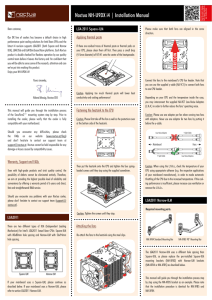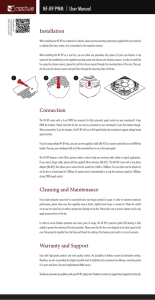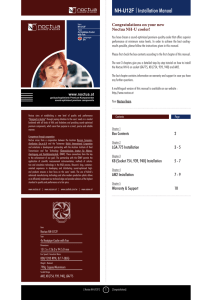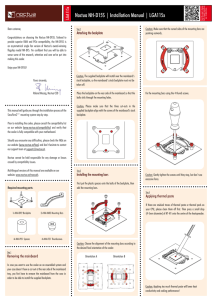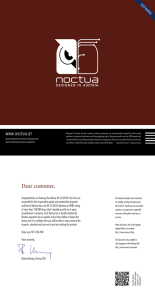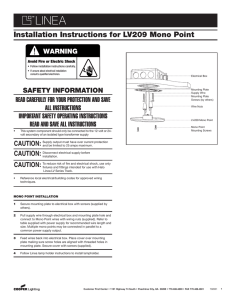Noctua NH-U9B SE2, Installation Manual
advertisement
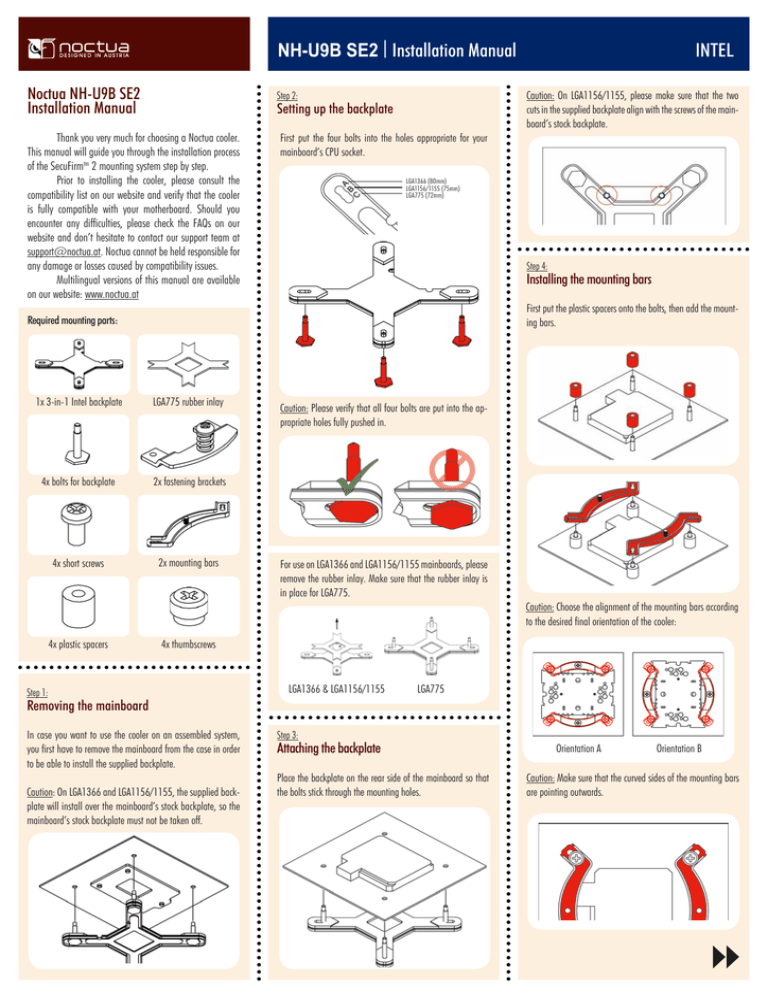
NH-U9B SE2 | Installation Manual Noctua NH-U9B SE2 Installation Manual Caution: On LGA1156/1155, please make sure that the two cuts in the supplied backplate align with the screws of the mainboard’s stock backplate. Step 2: Setting up the backplate Thank you very much for choosing a Noctua cooler. This manual will guide you through the installation process of the SecuFirmtm 2 mounting system step by step. Prior to installing the cooler, please consult the compatibility list on our website and verify that the cooler is fully compatible with your motherboard. Should you encounter any difficulties, please check the FAQs on our website and don’t hesitate to contact our support team at support@noctua.at. Noctua cannot be held responsible for any damage or losses caused by compatibility issues. Multilingual versions of this manual are available on our website: www.noctua.at INTEL First put the four bolts into the holes appropriate for your mainboard’s CPU socket. LGA1366 (80mm) LGA1156/1155 (75mm) LGA775 (72mm) Step 4: Installing the mounting bars First put the plastic spacers onto the bolts, then add the mounting bars. Required mounting parts: 1x 3-in-1 Intel backplate LGA775 rubber inlay 4x bolts for backplate 2x fastening brackets 4x short screws 2x mounting bars Caution: Please verify that all four bolts are put into the appropriate holes fully pushed in. For use on LGA1366 and LGA1156/1155 mainboards, please remove the rubber inlay. Make sure that the rubber inlay is in place for LGA775. Caution: Choose the alignment of the mounting bars according to the desired final orientation of the cooler: 4x plastic spacers 4x thumbscrews Step 1: LGA1366 & LGA1156/1155 LGA775 Removing the mainboard In case you want to use the cooler on an assembled system, you first have to remove the mainboard from the case in order to be able to install the supplied backplate. Caution: On LGA1366 and LGA1156/1155, the supplied backplate will install over the mainboard’s stock backplate, so the mainboard’s stock backplate must not be taken off. Step 3: Attaching the backplate Place the backplate on the rear side of the mainboard so that the bolts stick through the mounting holes. Orientation A Orientation B Caution: Make sure that the curved sides of the mounting bars are pointing outwards. NH-U9B SE2 | Installation Manual Caution: Make sure to use the correct holes on the mounting bars. Step 6: Applying thermal paste INTEL Then attach the fan to the heatsink using the 2 steel clips, placing it so that it blows onto the heatsink. If there are residual traces of thermal paste or thermal pads on your CPU, please clean them off first. Then press a small drop (4-5mm diameter) of NT-H1 onto the centre of the heatspreader. Fix the mounting bars using the 4 thumb screws. Caution: Applying too much thermal paste will lower the heat conductivity and cooling performance! Add the second NF-B9 fan sucking air off the rear side of the heatsink for extra performance (average gains 1-3°C). Please make sure that both fans are aligned in the same direction. Step 7: Fastening the heatsink to the CPU Caution: Please take off the protection cover at the bottom side of the heatsink first! Caution: Tighten the screws until they stop. Put the heatsink onto the CPU and screw it to the screw threads of the mounting bars. Connect the fan(s) to the mainboard, power supply or fan controller. Use the supplied y-split cable to connect both fans to one fan header. Depending on your CPU and the temperature inside the case, you may interconnect the supplied Low-Noise Adapter (L.N.A.) or Ultra-Low-Noise Adapter (U.L.N.A.) in order to further reduce the fan’s operating noise. Step 5: Attaching the fastening brackets to the heatsink Tightly screw the fastening brackets to the base of the heatsink using the 4 short screws. Caution: Please use one adaptor per fan when running two fans with adaptors. Never use one adaptor for two fans by putting it before the y-split cable. Black Blue Caution: Tighten the screws until they stop. Step 8: Attaching the fan Caution: Make sure to install the fastening brackets in the correct position: First stick the 2 anti-vibration strips onto the cooling fins in order to dampen minor vibrations emitted by the fan. Low-Noise Adapter (L.N.A.) 1300 RPM, 13.1 dB(A) Ultra-Low-Noise Adapter (U.L.N.A.) 1000 RPM, 7.9 dB(A) Caution: When using the (U.)L.N.A., check the temperature of your CPU using appropriate software (e.g. the respective applications of your mainboard manufacturer), in order to evade automatic throttling of the CPU due to the increased temperature. If the cooling performance is insufficient, please increase case ventilation or remove the (U.)L.N.A. Support & FAQs For all enquiries concerning your Noctua cooler, both your retailer and the international Noctua support team at support@noctua.at are at your service. Please also consult the FAQ section on our website www.noctua.at. NH-U9B SE2 | Installation Manual Noctua NH-U9B SE2 Installation Manual Thank you very much for choosing a Noctua cooler. This manual will guide you through the installation process of the SecuFirmtm 2 mounting system step by step. Prior to installing the cooler, please consult the compatibility list on our website and verify that the cooler is fully compatible with your motherboard. Should you encounter any difficulties, please check the FAQs on our website and don’t hesitate to contact our support team at support@noctua.at. Noctua cannot be held responsible for any damage or losses caused by compatibility issues. AMD Step 1: Step 3: If your mainboard uses a retention module for CPU cooler installation, please remove it first. The SecuFirmtm 2 mounting system will install directly to your mainboard’s stock backplate on the rear side of the socket. Tightly screw the fastening brackets to the base of the heatsink using the 4 short screws. Removing the retention module Attaching the fastening brackets to the heatsink Step 2: Attaching the mounting bars First put the plastic spacers onto the screw threads, then fix the mounting bars using the 4 long screws. Multilingual versions of this manual are available on our website: www.noctua.at Required mounting parts: Caution: Make sure to install the fastening brackets in the correct position: 2x mounting bars 4x plastic spacers Caution: Make sure that the curved sides of the mounting bars are pointing inwards. 4x short screws 4x long screws 2x fastening brackets Step 4: Applying thermal paste Caution: The SecuFirmtm 2 mounting system requires a backplate, which is preinstalled on most AM2/AM2+/AM3 mainboards. If there are residual traces of thermal paste or thermal pads on your CPU, please clean them off first. If your mainboard doesn’t have a backplate, please contact our support team at support@noctua.at. Then press a small drop (4-5mm diameter) of NT-H1 onto the centre of the heat-spreader. Caution: Tighten the screws until they stop. Caution: Applying too much thermal paste will lower the heat conductivity and cooling performance! AMD stock backplate NH-U9B SE2 | Installation Manual Step 5: AMD Fastening the heatsink to the CPU Warranty Put the heatsink onto the CPU and screw it to the screw threads of the mounting bars. Even with high-grade products and strict quality control, the possibility of defects cannot be eliminated entirely. Therefore, we aim at providing the highest possible level of dependability and convenience by offering a warranty period of 72 months and direct, fast and straightforward RMA service. In case of warranty, you can either request RMA at your retailer or use our Direct RMA Service. For further information, please consult www.noctua.at. In order to process your RMA enquiry, we need a proof of purchase, so please don’t forget to keep your invoice! Caution: Tighten the screws until they stop. Step 6: Attaching the fan Add the second NF-B9 fan sucking air off the rear side of the heatsink for extra performance (average gains 1-3°C). Please make sure that both fans are aligned in the same direction. Please also note that any modifications to the cooler, fan or mounting parts will void your warranty. Support & FAQs First stick the 2 anti-vibration strips onto the cooling fins in order to dampen minor vibrations emitted by the fan. For all enquiries concerning your Noctua cooler, both your retailer and the international Noctua support team at support@noctua.at are at your service. Please also consult the FAQ section on our website www.noctua.at. Then attach the fan to the heatsink using the 2 steel clips, placing it so that it blows onto the heatsink. Connect the fan(s) to the mainboard, power supply or fan controller. Use the supplied y-split cable to connect both fans to one fan header. Depending on your CPU and the temperature inside the case, you may interconnect the supplied Low-Noise Adapter (L.N.A.) or Ultra-Low-Noise Adapter (U.L.N.A.) in order to further reduce the fan’s operating noise: Caution: Please use one adaptor per fan when running two fans with adaptors. Never use one adaptor for two fans by putting it before the y-split cable. Black Low-Noise Adapter (L.N.A.) 1300 RPM, 13.1 dB(A) Blue Ultra-Low-Noise Adapter (U.L.N.A.) 1000 RPM, 7.9 dB(A) Caution: When using the (U.)L.N.A., check the temperature of your CPU using appropriate software (e.g. the respective applications of your mainboard manufacturer), in order to evade automatic throttling of the CPU due to the increased temperature. If the cooling performance is insufficient, please increase case ventilation or remove the (U.)L.N.A.