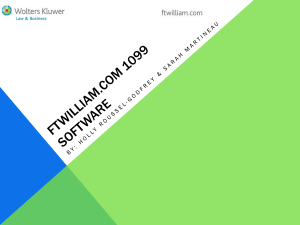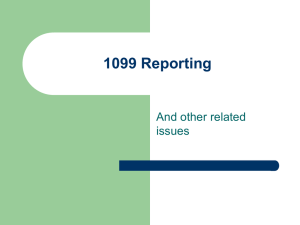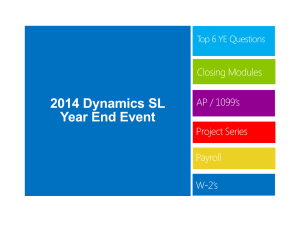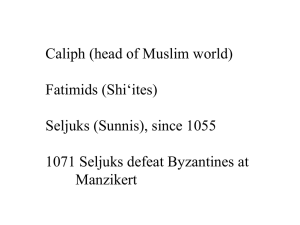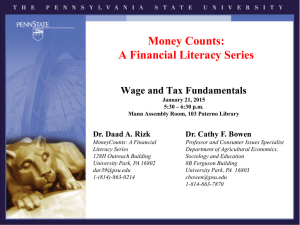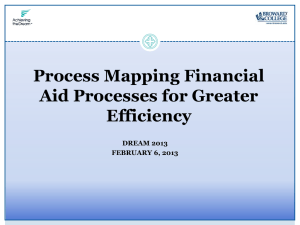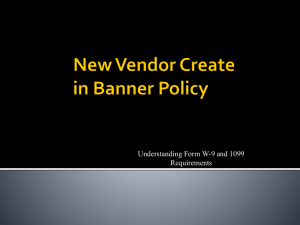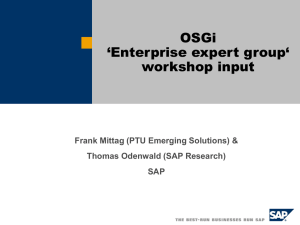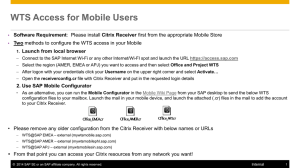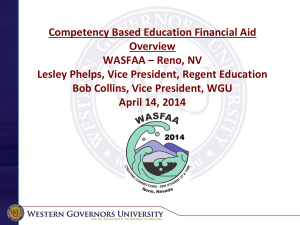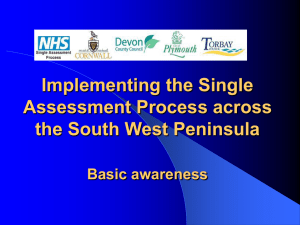UG-2009-11sales-tax-and-1099-reporting
advertisement
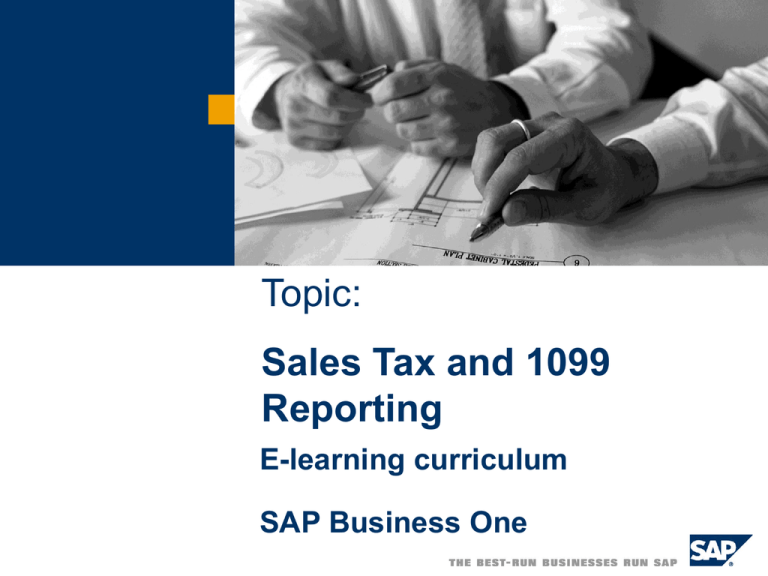
Topic: Sales Tax and 1099 Reporting Topic: Sales Tax and 1099 Reporting E-learning curriculum SAP Business One 2007 - Sales Tax and 1099 Reporting Please review the following terminology and menu changes that apply in SAP Business One 2007: As shown in demo: 2007 Jurisdictions, Values and Codes Previous menu path: New menu path: Administration Definitions Financials Tax Define Sales Tax Jurisdiction Types Administration Setup Financials Tax Sales Tax Jurisdiction Types Previous form name: New form name: Define Sales Tax Codes Sales Tax Codes – Setup Previous checkbox name: New checkbox name: Expenses Freight 1099 Reporting Previous menu path: New menu path: Reports Financials Accounting 1099 Report Reports Financials Accounting 1099 / 1096 Report SAP AG 2003 Topic Objectives At the conclusion of this topic, you will be able to: Create multiple levels of Tax Jurisdictions from ‘City’ to ‘Federal’ Set default values for Business Partners and Items Create Sales Tax Reports Setup 1099 Definitions Create 1099 Reports and submit them SAP AG 2003 Tax Jurisdictions, Values and Codes Step 1 - Define Sales Tax Jurisdiction Type: Administration > Definitions > Financials > Tax Step 2 - Define Sales Tax Jurisdiction Values: Administration > Definitions > Financials > Tax Step 3 - Define Tax Codes: SAP AG 2003 Administration > Definitions > Financials > Tax Default Codes: Customers, Items and Services A/R, Customer Record: Tax codes are associated with customer locations. By default, tax codes are based on the ‘Ship-to Address’ of a customer in the Business Partner Master Record. A/P, Items: For Item Invoices, the default tax code is based on the default tax code for the Warehouse receiving the goods. This can be found using the following path: Administration > Definitions > Inventory > Define Warehouses A/P, Services: For Service Invoices, it is based on the default tax code of the company which is under Administration > System Initialisation > Company Details > ‘Accounting’ tab SAP AG 2003 Setting up default behaviour for Inventory Items For each item your business buys or sells, you can decide if the item is taxable and also by default, whether tax is calculated ‘normally’ or on a ‘Use Tax’ basis. SAP AG 2003 ‘Use Tax’ Option Normal Tax No Tax Use Tax These options can be sent by clicking on the Purchasing Data tab on the Item Master record, and changing the ‘Tax Type’ field. The warehouse used in the A/P document must be defined as ‘Allow Use Tax’. Otherwise, the journal entry for the ‘Use Tax’ item will behave as a ‘No Tax’ Item. SAP AG 2003 How Tax is calculated in an Invoice Depending on the Goods or Services supplied, default tax codes are generated appropriately. Customers/Sales Invoices: For Items and Services it is based on the ‘Ship-to’ location of the Goods Vendors/Purchase Invoices: For Items, it is based on the warehouse where the Goods are shipped to For Services, it is based on the company’s default tax code Overriding Defaults: SAP AG 2003 Can be done for tax on any line item Sales Tax Reporting You can choose to run tax reports either by one or more Tax Jurisdictions or Codes. The Tax report can be found under the following path: Reports > Financials > Accounting > Tax > Tax Report You can also choose ranges of dates, source of tax documents, and printing options. SAP AG 2003 1099 Reporting Features Unlimited 1099 Form and Box combinations Primary 1099 Form and Box values supplied Ability to specify default 1099 types for vendors Opening balances feature Edit 1099 Form/Box/Amount functionality Minimum 1099 reporting definition Submit at year end Appropriate 1099 Reports SAP AG 2003 Setting up 1099 Forms, Boxes and Values Step 1 - Define 1099 Table: Administration > Definitions > Financials > Define 1099 Tables Comes with main form types, others can be added Step 2 - Setup 1099 Boxes: Click on ‘1099 Boxes’ Step 3 – Specify 1099 Minimum Values Fill in the ‘Minimum 1099 Amount’ field then click on OK. This can be done for each form/box combination for every vendor prior to running any reports Optional: You can specify Additional Expenses for which you want to include in your 1099 calculation. These can be set using the following path: Administration > System Initialisation > Document Settings > General Tab > Tick ‘Manage Expenses in Documents’ > Click on ‘Define Expenses’ SAP AG 2003 Setting up default codes for A/P - Vendor Record You can specify if a vendor is subject to 1099 processing and the default form and box values to use in invoices. As 1099 information is recorded at the document level, the user can override the default value invoice entry, or edit them later. SAP AG 2003 1099 Opening Balances You can manually enter 1099 Opening Balances that represent the total amount already processed in your old system. This can be done for each unique vendor/form/box combination. This can be found under the following path: Administration > System Initialisation > Opening Balances > 1099 Opening Balance This process will not create a journal entry SAP AG 2003 How 1099 is calculated 1099 becomes due on amounts paid not on amounts billed. Invoicing Stage: 1099 Form and Box types are specified at the invoice entry stage 1099 type may be edited later Payment Stage: After payment, 1099 appears in default reports Opening Balance Transfer: SAP AG 2003 Items entered into the ‘Define 1099 Opening Balances’ window will be included in the 1099 calculation amount Editing 1099 information before and after payment Before Payment 1099 form and box information can be changed After Payment 1099 form and box information can be changed, as well as amounts SAP AG 2003 1099 Reporting SAP AG 2003 To access 1099 Reporting, use following path: Reports > Financials > Accounting > 1099 Report Double-click on a row in the report to access the vendor detail by transaction Click on the ‘Print’ icon to submit the 1099 Report Topic Summary You are now able to: Create multiple levels of Tax Jurisdictions from ‘City’ to ‘Federal’ Set Default values for Business Partners and Items Create Sales Tax Reports Setup 1099 Definitions Create 1099 Reports and submit them SAP AG 2003