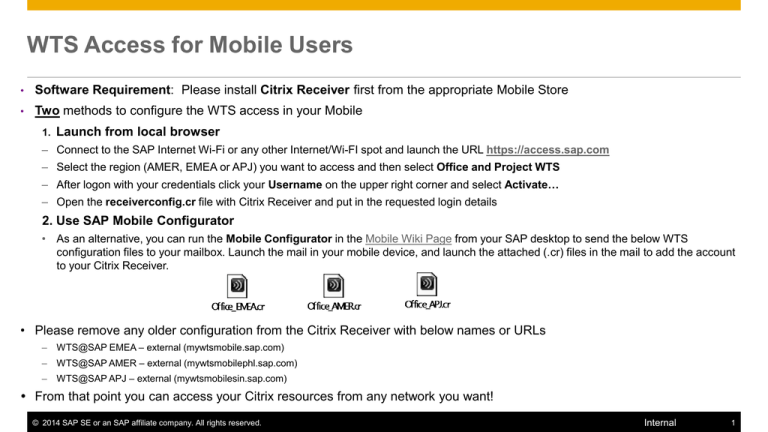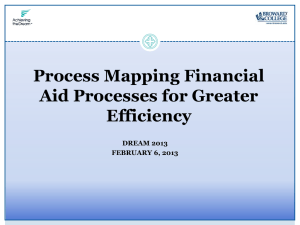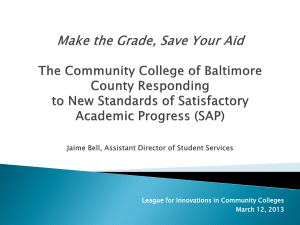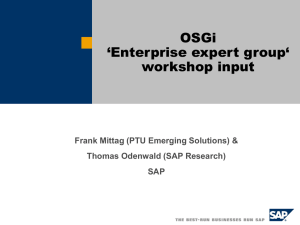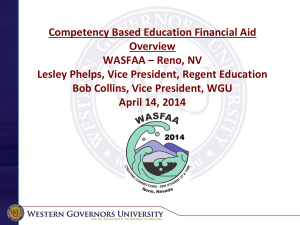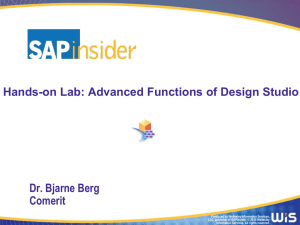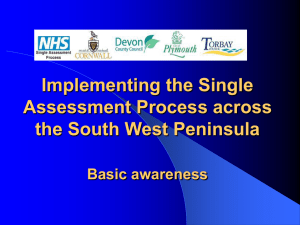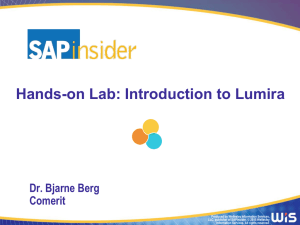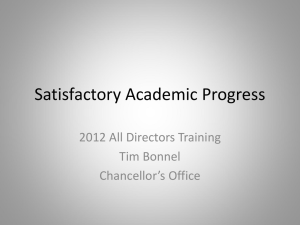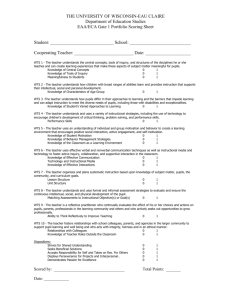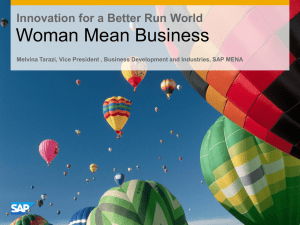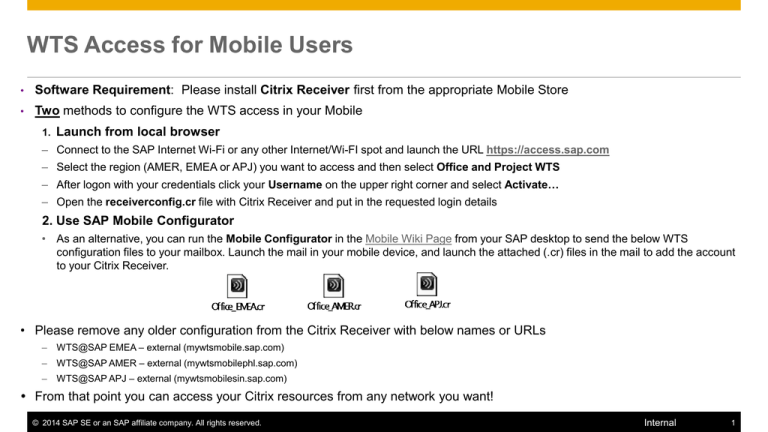
WTS Access for Mobile Users
•
Software Requirement: Please install Citrix Receiver first from the appropriate Mobile Store
•
Two methods to configure the WTS access in your Mobile
1.
Launch from local browser
– Connect to the SAP Internet Wi-Fi or any other Internet/Wi-FI spot and launch the URL https://access.sap.com
– Select the region (AMER, EMEA or APJ) you want to access and then select Office and Project WTS
– After logon with your credentials click your Username on the upper right corner and select Activate…
– Open the receiverconfig.cr file with Citrix Receiver and put in the requested login details
2. Use SAP Mobile Configurator
• As an alternative, you can run the Mobile Configurator in the Mobile Wiki Page from your SAP desktop to send the below WTS
configuration files to your mailbox. Launch the mail in your mobile device, and launch the attached (.cr) files in the mail to add the account
to your Citrix Receiver.
• Please remove any older configuration from the Citrix Receiver with below names or URLs
– WTS@SAP EMEA – external (mywtsmobile.sap.com)
– WTS@SAP AMER – external (mywtsmobilephl.sap.com)
– WTS@SAP APJ – external (mywtsmobilesin.sap.com)
From that point you can access your Citrix resources from any network you want!
© 2014 SAP SE or an SAP affiliate company. All rights reserved.
Internal
1