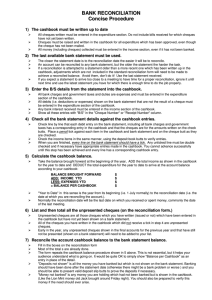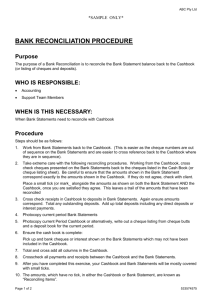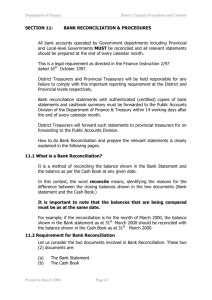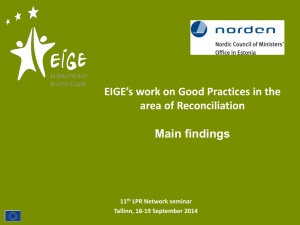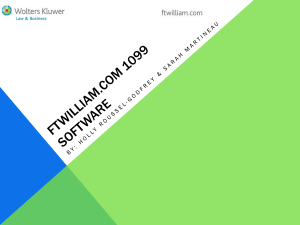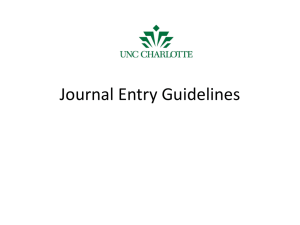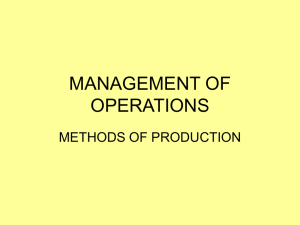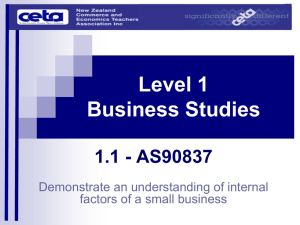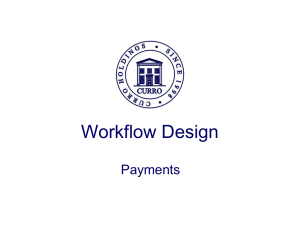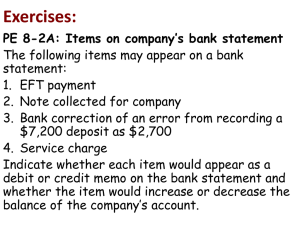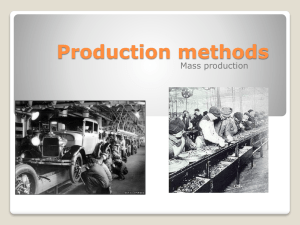New Features in Version 2012
advertisement
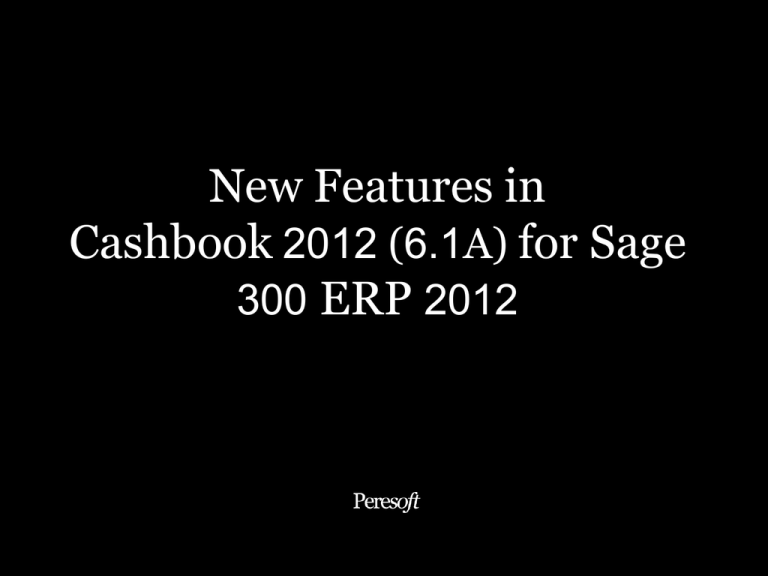
New Features in Cashbook 2012 (6.1A) for Sage 300 ERP 2012 Enter a Pure Tax Line With No Tax Base Batch Entry Setting for Entry Type to Precede Reference Batch Entry Print Cheque/Receipt Flag Filter Batch List by Bank Code Batch List No. of Errors Column Click on No. of Errors to Go to Posting Journal Error Report Sort Batch List in Ascending or Descending Order Bank Reconciliation Adjustments for Unreconciled Entries Lock Bank Reconciliation by Range Lock Bank Reconciliation Entry Lock Entries During Posting When Selecting to Reconcile Entries Bank Reconciliation Entry Audit Information Transaction Detail Report Including Audit and RecXpress Information Bank Summary Drill Down to Bank Reconciliation Option For Batch Entry Blank Reference Field Validation Post Batches Automatically in PJC Select Modules to Retrieve to Cashbook Option to Set Retrieved Batches as Ready to Post Status Batch Entry Default Source Code by Bank Option to Switch off Clearing Accounts by Bank Use Clearing Account for Project And Job Costing Minimum and Maximum Functional Entry Amount by User Speed Improvements in: Reconcile Range in Bank Reconciliation Print Cashbook Print Reconciliation Print Cashflow Print Cheques & Receipts Print Missing Cheques RecXpress 2012 (6.1A) Keep Current and Last Statement Date Balances and Totals Displayed on Import Screen Select to Match Amounts to Date Later than Stmt Transaction Date Import Multiple Bank Statements Simultaneously A List of Bank Statements to Import is Kept by User. Add Bank Statement Amount to Template Rules Add Bank Statement Amount to Template Rules Generate AR Refund Entries to Cashbook Batch Drill Down to Cashbook Bank Reconciliation Detail Unreconciling Cashbook Entry Unposts Entry in RecXpress Select Transaction Enquiry for Cashbook Entries in RecXpress Lock Cashbook Entries When Posting RecXpress Reconciliation RecXpress Integrity Check to Ensure RecXpress Data Integrity EFTXpress 2012 (6.1A) Setup My & Beneficiary Statement Descriptions Option to Retrieve AR Refund Batches as EFTXpress Entries Append Retrieved AP EFT Entries to Existing Cashbook EFT Batch Enter EFT Vendor Payment Details in Batch Entry on the Fly Thank You for Attending the Presentation