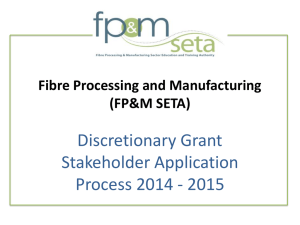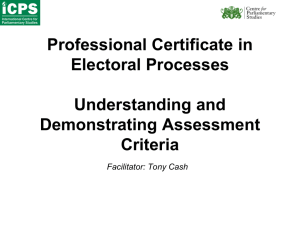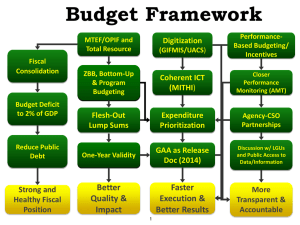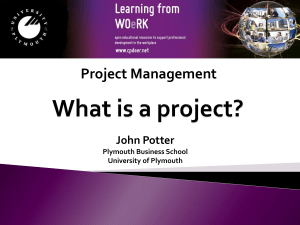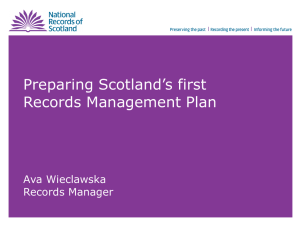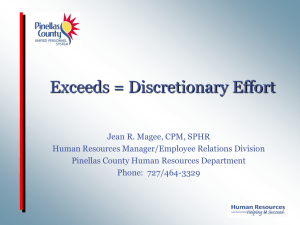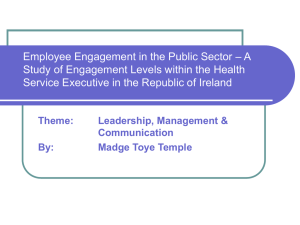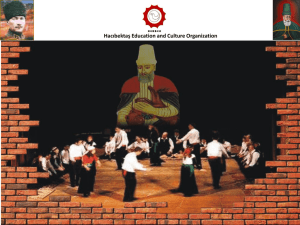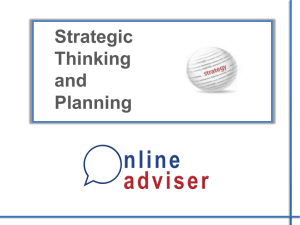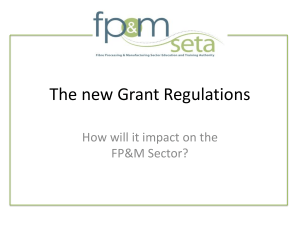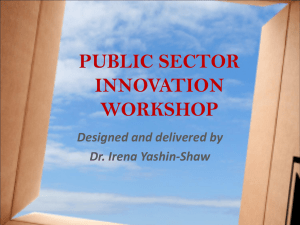Stakeholder Application Guidelines for Discretionary
advertisement
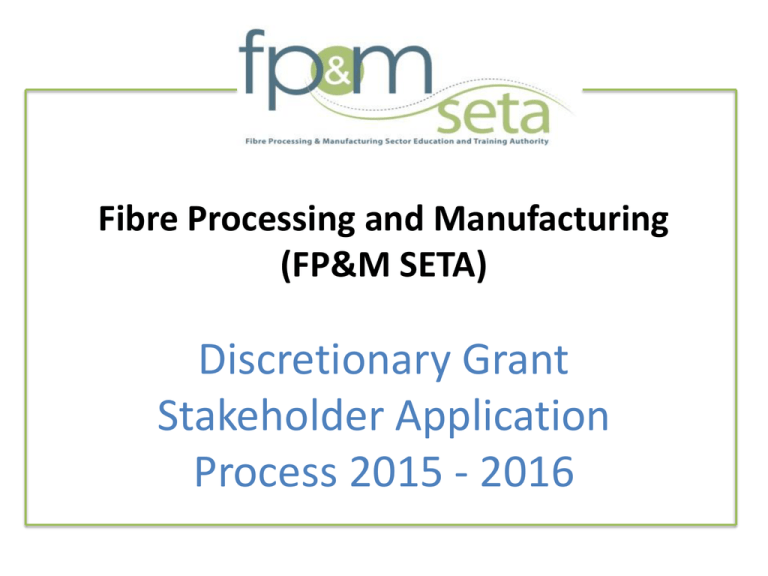
Fibre Processing and Manufacturing (FP&M SETA) Discretionary Grant Stakeholder Application Process 2015 - 2016 Content • How to register as a DG Stakeholder on the Indicium System • How to apply for Discretionary grants Fixed Window / Special Projects on the system • Declaration and Application Forms to be completed • How to submit your DG application on line DISCRETIONARY GRANT OPPORTUNITIES FOR THE FP&M SECTOR 2015 -2016 • THE INDICIUM SYSTEM IS OPENED FOR ALL DISCRETIONARY GRANT FUNDING WINDOWS FROM 30TH JANUARY 2015 • PLEASE NOTE: DISCRETIONARY GRANT APPLICATIONS MUST BE SUBMITTED VIA OUR ONLINE APPLICATION SYSTEM, ACCESSIBLE VIA FP&M SETA WEBSITE BY THURSDAY, 30 APRIL 2015 @ 24:00 (MIDNIGHT). • PLEASE READ THE FP&M SETA DISCRETIONARY GRANT GUIDELINE DOCUMENT CAREFULLY BEFORE APPLYING How to Logon onto the system • To logon to the system go to the FP&M website: www.fpmseta.org.za and click on the Discretionary Grant Tab – scroll down to the bottom of the page • The following screen will appear. Please click on “Stakeholder Registration” as per the screen opposite. • The logon screen will open How to Register as a Stakeholder (Discretionary Grant User) • Click on the DG Stakeholder - Register • Please note that there are the following External Profiles: indicate in approval letter which profile must be assigned to you – Stakeholder (Capturer which includes all approved stakeholders including SSAs) – Stakeholder (view only) How to Register as a Stakeholder (Discretionary Grant User) • If you have previously registered on Indicium the system will check and confirm your current credentials these will still be active i.e. user name and password. • Indicium System users will have different profiles but only one Logon credential to access the system e.g. SDF; DG stakeholder or Provider etc. • The system will ask if you have a current profile and check your username before moving on to the next step. • For NEW DG stakeholder registrations the personal details form will open up where the users will capture and save their details • NB* The Physical Address of the applicant is a compulsory requirement. • Please capture all the required information then click on the “Save” button to save captured information. Link an Organisation • Please search and select the Organisation using SDL number or “N number created” for you by the SETA on the system • Please note if no L number is found when you search then there will be a pop up message “Dear stakeholder, it appears your organisation doesn’t appear on our database. Please contact the regional offices where your project resides for further assistance in creating your organisation.” Confirmation of Organisation Registration • The following FP&M colleagues have been identified to provide this support in the regions and they will confirm the Organisation number e.g. N00000023 Region Name and Surname e-mail contact details Gauteng/Limpopo/Mpumalanga/North West Province Tintswalo Makhuvele tintswalom@fpmseta.org.za KZN/Eastern Cape/Freestate Luntu Phillip luntup@fpmseta.org.za Western and Northern Cape Elizabeth Goncalves Elizabethg@fpmseta.org.za Document to be uploaded After selecting the Organisation you are required to upload an approval letter that the organisation is authorising you to apply for a DG Grant And ensure that is loaded – see below Confirmation of Registration A confirmation e-mail regarding your registration will be sent to you confirming that this was successful and indicate which organisation(s) you linked to your profile Please note the email will also be sent out to the respective Regional Manager for approval of the registration. How to Logon to access the DG application forms The User will type in the Logon details, select “DG Stakeholder Role” from the dropdown then click on the Enter button to access the Indicium System. Next Steps • The system opens the Organisations Dashboard. Please select the organisation that you would like to submit an application for a • Discretionary Grant. • The user will be able to see all the organisations linked to them and the ones that has been approved and those still on pending status. Next Steps • Click on the organisation that you have access to, which will be the one on an Approved Status. • Please note that the Stakeholder Applicant will only be able to access where the registration status shows accepted on the system. The Regional managers are responsible to approve the stakeholder registrations on the system. Forms to be completed • Organisation details needs to be checked and confirmed. If any details are “EDITED”, then the SDF is informed via e-mail notification • Declaration Form and supporting documents required are based on Legal Status/Type of Entity Minimum Requirements Stakeholders are to have a minimum of the following documents for upload purposes in electronic format on hand so as to be able to proceed with the on line application: • Valid Tax Clearance Certificate/Tax Exemption document • CIPRO/Government Registration • BEE Certificate (if applicable) • Bargaining Council certificate/exemption letter • Occupation Health and Safety Certificate (If applicable) DG application Process • Please select the DG Application Tab to open the application dashboard. • Select the financial year DG Grant Type and Intervention to create applications Application Form Special Projects also requires a Project budget to be completed Steps to be followed • Step1 - Company Details to be confirmed • Step 2– Declaration By The Applicant • Step 3 – Create DG grant application(s) Fixed Window and Special Projects • Step 4 - Project Budget Summary (only for Special Projects) Declaration Form Application Fields DG Application Dashboard Linking Learning Programmes Please note that a list of the Qualifications and Learning programmes has been added to the drop down values including a value for “other” ensure that stakeholders indicated what programme is going to be supported Once all the forms and documents have been captured Save and submit the application. The status of the application will remain “Pending” until FP&MSETA has completed the evaluation process Supporting Documentation to be uploaded PLEASE REMEMBER TO UPLOAD ALL DOCUMENTS NEEDED BASED ON LEGAL STATUS / EQUITY TYPE. • Click on the Document Upload Type to select and upload supporting documents • The user has an option to upload supporting documents or generic documents. • The dashboard will reflect the Document Type and file name loaded by the Stakeholder Submit DG Application(s) on the System • Please ensure that you submit your DG application(s) on line – this button is on the DG Application Forms dashboard. • An e-mail notification will be sent to the Stakeholder and Regional office informing them of the application submitted Closing Date for Submissions • Please will you ensure that you have read all the relevant information, guidelines and supporting documents (terms of reference) on the FP&MSETA website with regards applications for Discretionary Grants Questions? Thank You