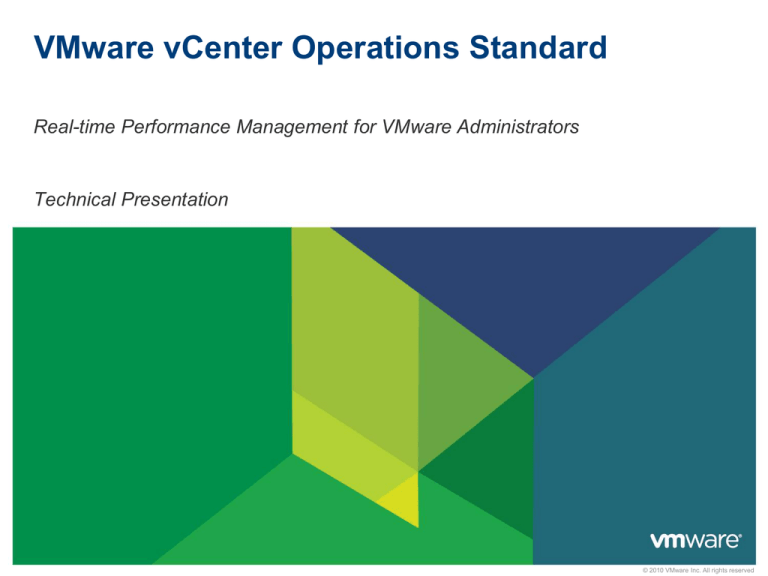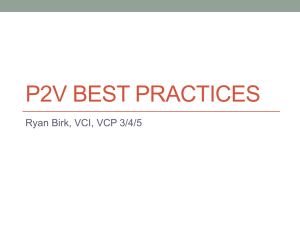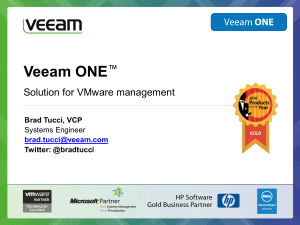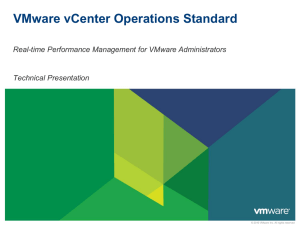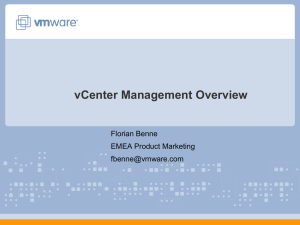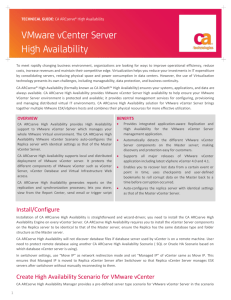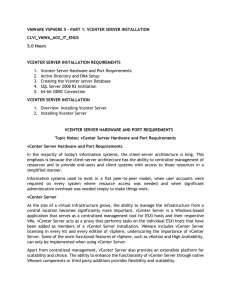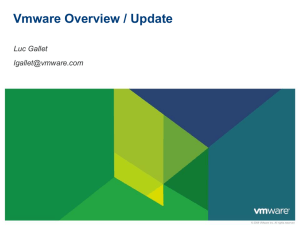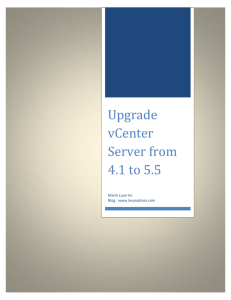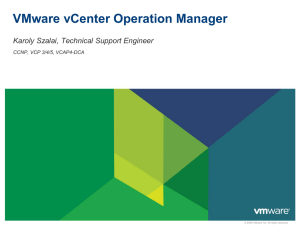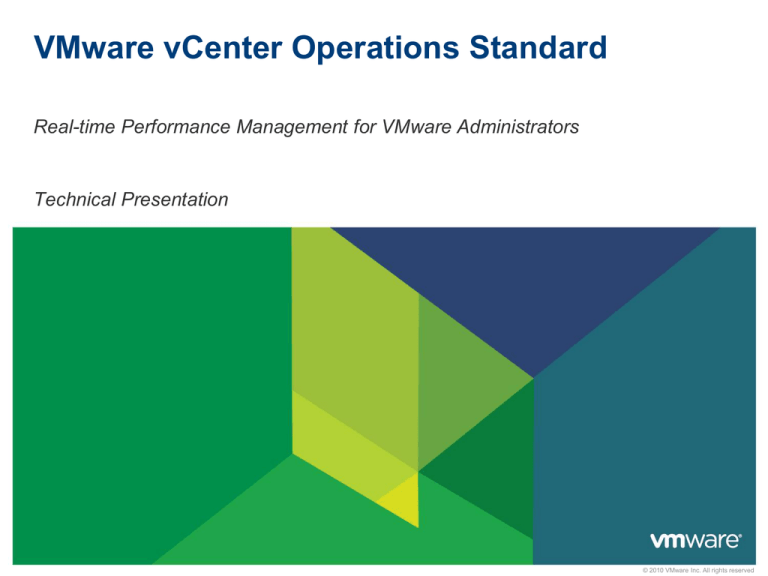
VMware vCenter Operations Standard
Real-time Performance Management for VMware Administrators
Technical Presentation
© 2010 VMware Inc. All rights reserved
Why vCenter Operations Standard?
80% of VMware admin time spent
isolating performance problems
• “1st generation” green-yellow-red static
threshold reporting insufficient and too
complex to use
• Point solutions only address a subset of issues
VMware administrators have two
conflicting goals
• Maximize ROI by increasing VM density
• Ensure required capacity for business growth
and other changes in real-time
• Ensure that virtual component performance
supports required application performance
2
VMware vCenter Operations Standard Basics
Clear and quick way to identify VMware performance problems
Easy to use for VMware Administrators
• Deeply integrated as a vCenter pane
• Intuitive screens guide users to issues needing attention
• Automatically collects data from vCenter
• Time-series performance data, topological relationships and configuration change
events
VMware vCenter Operations Standard business benefits
• Increased performance for end users of business applications and services
• Reduced infrastructure costs through increased VM to ESX density
• Reduced VM administration costs and optimized VMware admin productivity
3
Understanding your Virtual Environment - Workload
Workload Measures
• Demand for resources vs. Resources currently used
• Result is a percentage of Workload
• Low number is Good – Object has the resources it needs
• Can go above 100% - Object is “Starving”
Workload summarized across critical resources
• CPU
• Network I/O
• Storage I/O
• Memory (VM and ESX Allocation)
Workload Details View
• Detailed understanding of the lacking resource and associated metrics
• View the state of the Peer and Parent Objects and troubleshoot
• Am I a victim or a villain?
• A Configuration issue?
• Is this a population problem?
• Lack of resources?
• Should we move the VM?
• Virtual infrastructure is fine. OS or application
issue?
4
Understanding your Virtual Environment - Health
Health Measures
• How normal is this object behaving: 0-100 (Higher is Healthier)
• Learns dynamic ranges of “Normal” for each metric
• Learns patterns of behavior and identifies metric abnormalities
• Lower the health the more abnormalities
Once a virtual element Health problem is identified
• Single screen provides details on problem based on behavioral
understanding of the element
• Points to the Root Cause metrics to help you troubleshoot
• Eliminates 100s of clicks and memorization of many metric
behaviors that 1st generation monitoring tools require
Health and Workload together tell you a lot
• Workload High & Health High – Normal Behavior for this timeframe
• Workload High & Health Low – Something is amiss!
5
Important Note
Low Health does not
imply a problem. It
tells you that the
object is acting
differently than
normal.
Understanding your Virtual Environment - Capacity
Capacity Measures
• How much time do you have left before a object runs out of resources?
• Based on a 0-100 scale – Higher the number the longer you have
• Thresholds User Configurable
• 30 Days Left = RED
• 60 Days Left = Orange
• Etc.
Capacity measured for critical resources
• CPU
• Network I/O
• Storage I/O
• Memory
Capacity Details View
• Shows the chart and trend for each of the above resources
• Denotes current state
• Projected breach point and days left
8
Business Benefits
9
Increased Visibility
• Lack of holistic VC environment view
• Single pane of glass
• Can’t determine state of all elements
• All VC data contextually consolidated
(clusters, hosts, guests) at once
• Overwhelming details obscure valuable
One click to any detail
• Filters on “all” “normal” and “problem”
Searches on any string.
information.
BEFORE
AFTER
• Visibility, comprehension of virtualized environment in one screen
• Better product usability
• Visually isolate problems via a “HUD” for vCenter
• Unnecessary details hidden until necessary.
10
Reduced Complexity
• Administrators blind to brewing
• Provide a single measure of
normality across all virtualized
elements – Health
problems
• Too much data, too many clicks
• Preset thresholds, many details
• Automatically aggregate, correlate
• Impossible to understand health of
elements
states of 100s of metrics into two
scores for each element – Health
and Workload
BEFORE
• Reduce complexity of usage
• Remove guesswork, provide clarity into the environment
• Speed up MTTR
• Enable administrators to do more with less.
11
AFTER
Slide 11
Understand Normal Metric Behavior
• Unable to understand normal range of
metrics
• Is 65% usage normal for an hour,
day, week or month?
• Visibility into normal operation of
every metric in VC
Slide 12
• Continuous, automatic learning of
normal behavior
• Or, is it the beginning of a problem?
BEFORE
AFTER
• Understand metric behavior based on history
• Project forward future behavior hours or days in advance
• Remove guess work and confusion, clarify expectations
• Equivalent of 10 people watching, measuring and adjusting system constantly.
12
Workload Optimization
• VC unaware of affinities and workload
profiles of all VMs
• Only understands raw resource
• Calculates and stores workload
profile of each ESX
• Increase density by matching
opposite VM behaviors on an ESX
consumption
• Ensure smooth, consistent use of
resources
BEFORE
• Increase density of VMs per ESX
• Optimize use of resources
• Consistent and maximized ESX workloads
13
AFTER
Slide 13
Understand Impact of Change
• Change is common and necessary in
VM environments
• Change can lead to degradation in
• Changes and events mashed on
health chart for every element
• Easier to see impact of change and
before and after performance
performance
BEFORE
AFTER
• Immediate visibility into impact of change
• Visual correlation to component's health
• Admin can immediately determine if change had positive (expected) or
negative (unexpected) effect on the element
14
Slide 14
Multidimensional Analysis
• Which of my 1200 Hosts have high
levels of CPU Ready contention but low
memory usage?
BEFORE
• Slice, dice, visualize entire
environment by any of 100s of VCcollected metrics
AFTER
• Full Business Intelligence like capabilities
• Slice and dice historical collected data across any dimension
• Visualize results in heat maps, single click drill down to resource details.
15
Slide 15
vCenter Operations Process and
Deployment
16
VMware vCenter Operations Standard - Deployment
One vCenter Operations Standard per vCenter instance
For VMware environments of 500 or fewer Virtual Machines
vCenter Operations Standard is a virtual appliance (.ova)
• SUSE Linux Enterprise Server 11 SP1
• 8GB RAM
• 2 vCPUs
• 124 GB Disk (4 GB system disk + 120 GB data disk)
Supported Systems
• ESX host where the appliances are deployed to must be 4.0 U2 and above
• 4.1 is recommended
• vCenter
• vCenter 4.0U2
• vCenter 4.1 – Preferred as more data is available
17
VMware vCenter Operations Standard - Deployment
Simplified implementation – 15 mins
• Deploy the appliance – Deploy OVF Template
• Change passwords and set Timezone
• Set up network configurations (Optional)
• Connect to vCenter Server
• IP, Admin User Name, Admin Password, Collector User Name, Collector Password
• Apply your license
Polling and analytics start automatically
• Polling set to every 5 mins
Accessing the UI
• Supported browsers include: Internet Explorer 7 or 8, or Firefox 3.6.x
• Internet Explorer 7 is required on the machine where vSphere Client runs
18
vCenter Operations Editions
19
VMware vCenter Operations Editions
vCenter Operations Enterprise
+ Full Configuration & Compliance
Management
vCenter Operations Advanced
vCenter Operations Standard
+ Capacity
Planning
+ Other VMware & 3rd Party Integrations
(View, management, servers, storage)
Performance
Real-time
Capacity
Configuration
Change
vSphere
VMware Cloud / vCenter
20
Non-VMware (incl. physical) environments
Demo
21
Questions
22