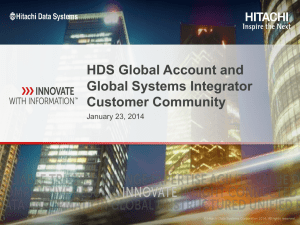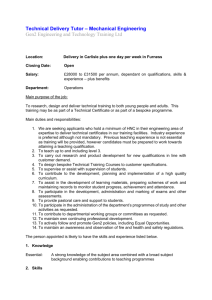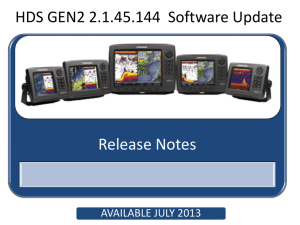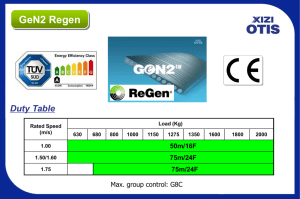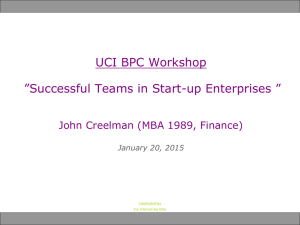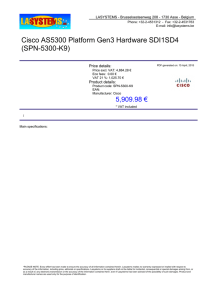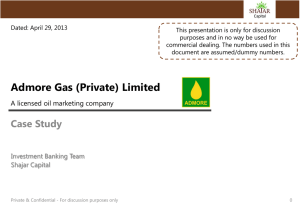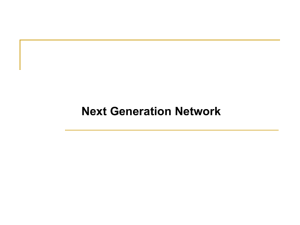Release Notes
advertisement
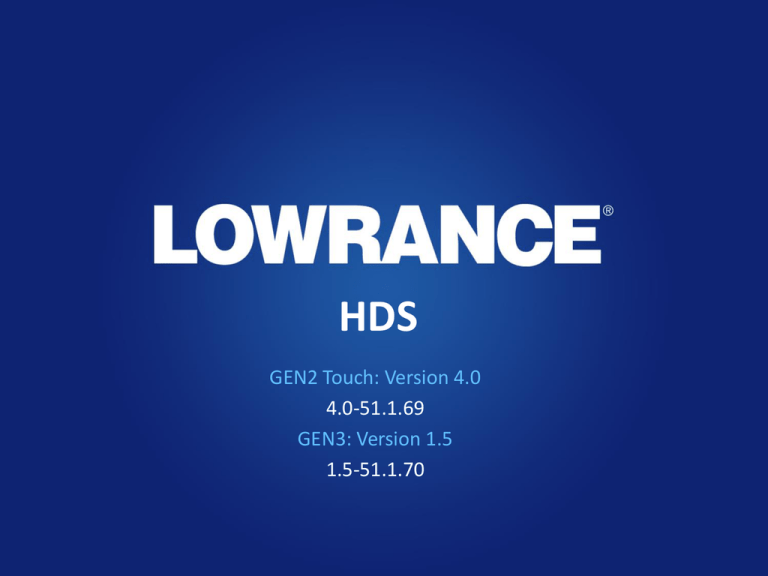
HDS GEN2 Touch: Version 4.0 4.0-51.1.69 GEN3: Version 1.5 1.5-51.1.70 Feature Enhancements Features • This Software update will give the following features: – HDS Gen3 • Wireless Connectivity – GoFree shop on the HDS – Software update notification and download on the HDS – Upload/Download Insight Genesis sonar logs from the HDS – HDS Gen2 Touch • Sync the User Interface with HDS Gen3 • Same wireless connectivity as above when connected to a WIFI-1 module – Both • Updates automatically restart the unit once complete, no longer need to remove the SD card to reboot 3 © Navico Company Confidential Wireless Connectivity Wireless Connectivity • HDS Gen3 Built-in Wireless – Connect to a wireless hotspot/network (Client Mode Connection) for enabling GoFree functionality directly from the HDS Gen3. 5 © Navico Company Confidential Wireless Connectivity • HDS Gen2 Touch with WIFI-1 GoFree Module – Connect to a wireless hotspot/network (Client Mode Connection) for enabling GoFree functionality from the HDS Gen2 Touch via the WIFI-1 module. • 6 NOTE: Connecting to a wireless network via the WIFI-1 module will suspend the ability to view and/or control the display via the Lowrance GoFree app until the WIFI-1 is disconnected from the hotspot and returned to “Access Point Mode” © Navico Company Confidential Wireless Features • GoFree Shop: Purchase mapping content directly from the screen of your HDS through our GoFree online store. Wireless Features • Software update notification: When connected your HDS will receive a prompt letting you know your software is out of date and an option to download and install the latest version. • HDS prompt that software is out of date • Download • No • Never • View Release • Download Queued and ready for download when an SD card is inserted with enough memory. • The download will start once a card is preset • The status can be checked in the Transfers page of the Files menu Wireless Features • Software update notification: When connected your HDS will receive a prompt letting you know your software is out of date and an option to download and install the latest version. • • • Prompt to allow the unit to Restart and allow the update to run, or update later at the next power cycle. By selecting Restart the HDS will reboot and the update will run. • This will only update if the SD with the file is still in the unit Once the update is complete and the unit has restarted it will prompt to ask if you want to delete the file from the card Wireless Features • Upload Insight Genesis Data: When connected your HDS have the option to upload Insight Genesis sonar logs directly to the Insight Genesis service. • This can be done in one of two ways: • When setting up a sonar log you can pick to upload to Insight Genesis when your recording is complete • OR you can select the “Upload to Insight Genesis option in any existing Sonar log on a memory card in the unit Wireless Features • Download Processed Insight Genesis Data: Once your data has been converted to a map you will get a prompt to download via the HDS to an inserted memory card. • When processing of the file is completed you can download from the Insight Genesis tab of the GoFree shop on the HDS • You can track the status of your upload in the Transfers page of the Files menu Gen2 Touch User Interface Sync User Interface Sync (Gen2 Touch) – With this feature we are updating the User Interface (UI) of the HDS Gen2 Touch to match that of the new HDS Gen3. – Most changes are very small between the two versions as the Gen3 UI is based on the existing Gen2 Touch user interface, but with some key improvements – For users already familiar with Gen2 Touch there should be little to no learning curve as for the most part we have not moved the location of menus and functions contained in menus, however some items, such as Files, have moved location within a menu Old Gen2 Touch Home Screen 13 New Gen2Touch Home Screen © Navico Company Confidential User Interface Sync What has changed from Gen2 Touch to the new Gen3 User Interface? • Side menus no longer slide out they scroll up and down on the Home Screen • Scrolling menus have been the trend in the mobile phone, tablet and computer industry for years. By making our menus scrolling we make them more intuitive to learn and use. New/ Updated Gen2 Touch Home Screen Old Gen2 Touch Home Screen 14 © Navico Company Confidential User Interface Sync Updated User Interface Based on HDS GEN2 Touch, but improved! Drag to scroll menus for easier operation Customizable favorite pages like GEN2 Touch No more hidden pull out menus Customizable backgrounds on home screen 15 © Navico Company Confidential User Interface Sync What has changed from Gen2 Touch to the new Gen2 Touch/Gen3 User Interface? • Menus: • Same Layouts and menu organization as before • Clearer, higher contrast color pallet for easier daylight viewing and quick visual representation of button actions • Less artificial shadows and gloss on the touchscreen buttons and menu items Old Gen2 Touch Menu 16 New Gen2Touch Menu © Navico Company Confidential User Interface Sync What has changed from Gen2 Touch to the new Gen2 Touch/Gen3 User Interface? 17 © Navico Company Confidential User Interface Sync What has changed from Gen2 Touch to the new Gen2 Touch/Gen3 User Interface? Easy to see on/off status indicators Same (familiar) menu structure as GEN2 Touch. No learning curve on how to use units from G2T to G3. Less “busy”, easier to see menus. No more bubbly buttons with false shadows and gloss High-Contrast color scheme for better use in direct sunlight view 18 © Navico Company Confidential User Interface Sync What has changed from Gen2 Touch to the new Gen2 Touch/Gen3 User Interface? The old way of accessing data overlay, audio bar, adjust splits, etc. required dragging down the small blue tab at the top of the menu 19 Now these features have quick and easy access via the Power button, and the new System Controls menu. © Navico Company Confidential Automatic Reboot After Update Automatic Reboot After Update • We have removed the need for a user to remove the SD card to complete the software update process. • The unit will automatically reboot after all updates have run • In this update you will see the updater run, reboot, run again then reboot once more. • This is actually performing software updates on different components and is performing normally (do not remove the card after the first reboot) • Wait until both updates have completed and the unit will boot normally \ Update process status • 21 Automatic Reboot Splash Screen (unit booting up) In rare instances the unit may not finish booting up after the second update is complete. • If this occurs please let the unit sit for at least 3 minutes to ensure that the unit is not still in the update process, if after that time the unit has not booted normally and you do not see any update activity status information on the screen please remove power from the unit for 10 seconds. • Do not ever remove power while the update status bar is on the screen. • Once power is reapplied the unit will boot normally. • This will not occur on future updates and is a one time occurrence as the new software contains a fix for this condition. © Navico Company Confidential Automatic Reboot After Update • With this new update method we also compare the update version on the SD card to the version installed in the unit. If they match the updater on the SD card will be ignored at power on. • This means that users can leave the card in their unit and not worry about the unit running an update on the next power on. • If for some reason you wish to run the updater again (reload the same version) you will need to rename the update file from its current .upd format to .auto.upd. • All you need to do as add “.auto” before the .upd portion of the file name. • EXAMPLE: • (original) HDS_Gen3-1.5-51.1.69-r-Standard-1.upd • (updated) HDS_Gen3-1.5-51.1.69-r-Standard-1.auto.upd • After the update process runs the “.auto” updater, it will automatically reboot and automatically remove the “.auto” from the updater name so the unit will ignore the updater as described above. 22 © Navico Company Confidential