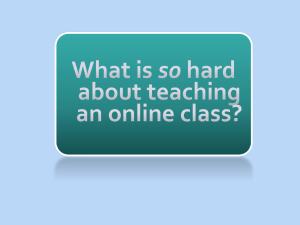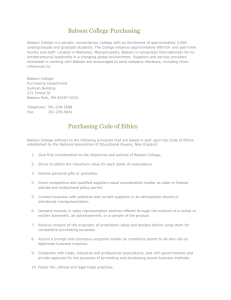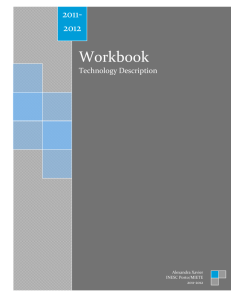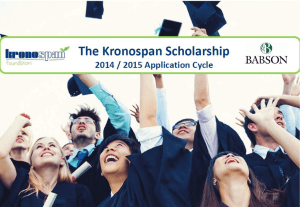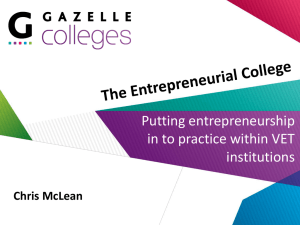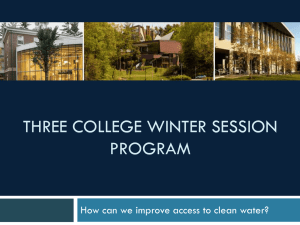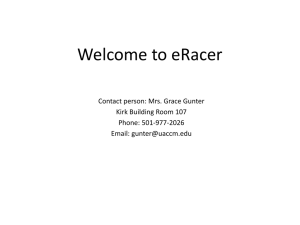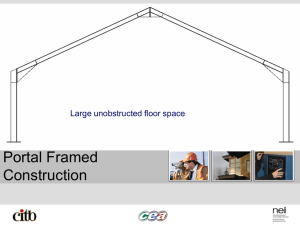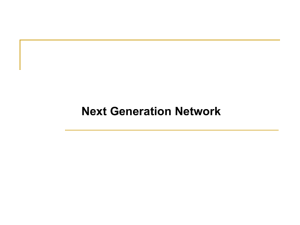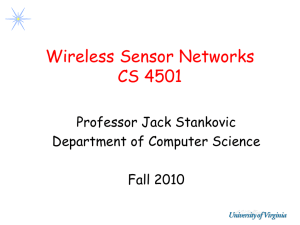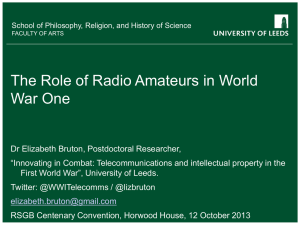FastTrack - Getting Started with Babson
advertisement
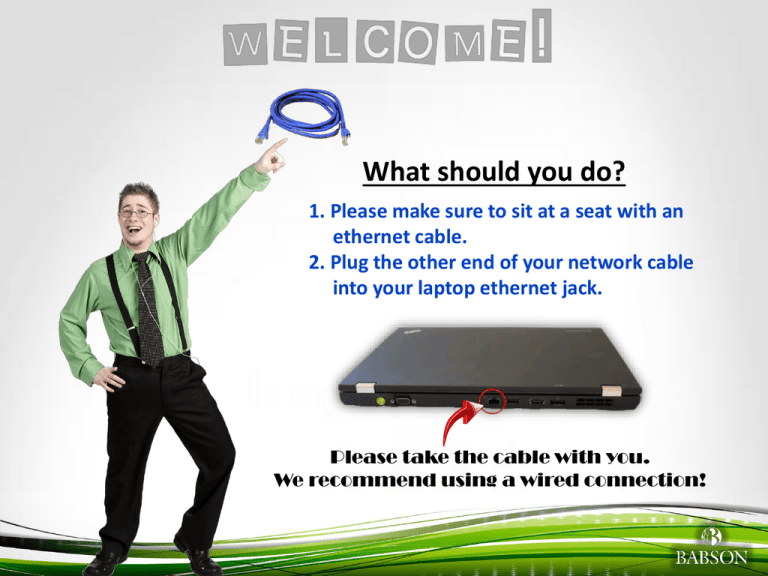
What should you do? 1. Please make sure to sit at a seat with an ethernet cable. 2. Plug the other end of your network cable into your laptop ethernet jack. Please take the cable with you. We recommend using a wired connection! © 2010 Babson College Goals of this Session • • • • • • Understand where/how to get help Connect to the Babson Network Connect to Babson printer Configure email Understand Babson software resources Technology Test © 2010 Babson College About ITSC Contact Information Email: support@babson.edu Phone: 781-239-4357 (HELP) Location: Horn Computer Center Room 220 www.babson.edu/it Telephone/Email/Walk-In Support © 2010 Babson College Basic Technical Support: 7 Days a Week 24 Hours a Day Advanced Technical Support: Monday-Thursday Friday Saturday 7:30 AM - 7:00 PM 7:30 AM - 5:00 PM 7:30 AM - 4:00 PM Walk-In Support Monday-Thursday Friday Saturday Sunday 7:30 AM - 9:30 PM 7:30 AM - 6:00 PM 7:30 AM - 4:00 PM Noon - 8:00 PM Babson Resources Babson Websites It.babson.edu - Landing site for everything IT related @ Babson •Email setup • Printing • Wireless instructions • Purchasing software and hardware • Right Answers (answers.babson.edu) Portal (the one stop shop) • Tech Help link • Personal network space • Quick links to Blackboard, Library, Registrar • Update your profile information © 2010 Babson College Babson Resources Babson Websites (cont.) Elearning.babson.edu Online tutorials/videos for learning Microsoft products Answers.babson.edu • Online technical knowledgebase • Available 24/7 © 2010 Babson College Babson Resources Applications Downloads from the Portal • Office 2007 • Palisades Decision Tools Suite • Minitab 16 • ESET Antivirus E-Academy (for hard copies on cd) babson.e-academy.com • Office 2007 • Office 2008 for MAC • SPSS 18 © 2010 Babson College Connecting to Open Wireless 1. Double-click the Wireless Network Connection icon in your system tray. 2. Select ‘OpenWireless’ and click ‘Connect’: 3. The Wireless Connection Window should then indicate that you are connected: © 2010 Babson College Babson Resources Printing – www.babson.edu/it/printers • Exec Ed. dedicated printer • Pharos Printing System (It’s Green!) • Release stations (Olin 008 and 204) • Security and privacy • 12 hour retention • Accept all conditions if you are using a firewall © 2010 Babson College Email Options/Configuration Webmail – mail.babson.edu (no config. needed) Portal – portal.babson.edu (no config. needed) Microsoft Outlook – • If you don’t have Outlook installed, please wait to install • If you DO already have Outlook installed, visit: http://www3.babson.edu/Offices/ITSD/configure/Accessing-YourE-Mail.cfm Email Forwarding – Use link above © 2010 Babson College Technology Test Goals of the Technology Test: To ensure that your laptop has the software it needs and is configured in a way that will allow you to use the tools that will be used in your classes. © 2010 Babson College Technology Test FastTrack Link Testing – www.babson.edu/fasttracklinktesting 1. CITG System Checks 2. Elluminate Test © 2010 Babson College Optional Hands-On Configuration Session • Wednesday-Friday, Noon to 1pm - Lunch Help Desk in Knight Auditorium • Wednesday Night 5:45 to 6:45pm in Olin 120 ITSC staff will be available to help with: • Configuring Outlook • Installing Microsoft Office 2007 • Configuring Postini (spam filtering) • Connecting to printers • Configuring mobile devices to receive Babson email Thanks for Attending! © 2010 Babson College