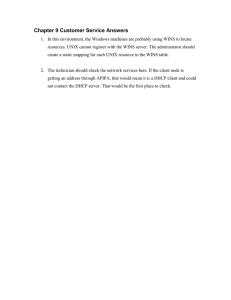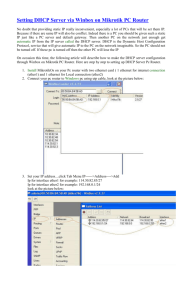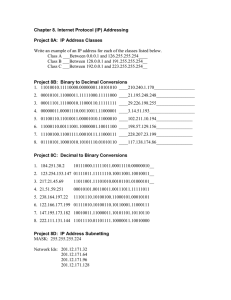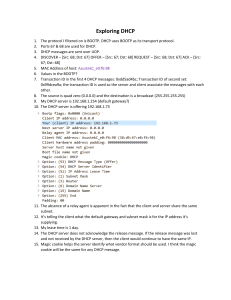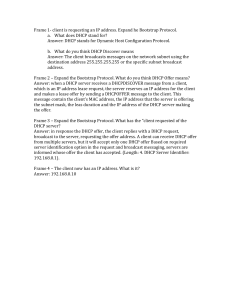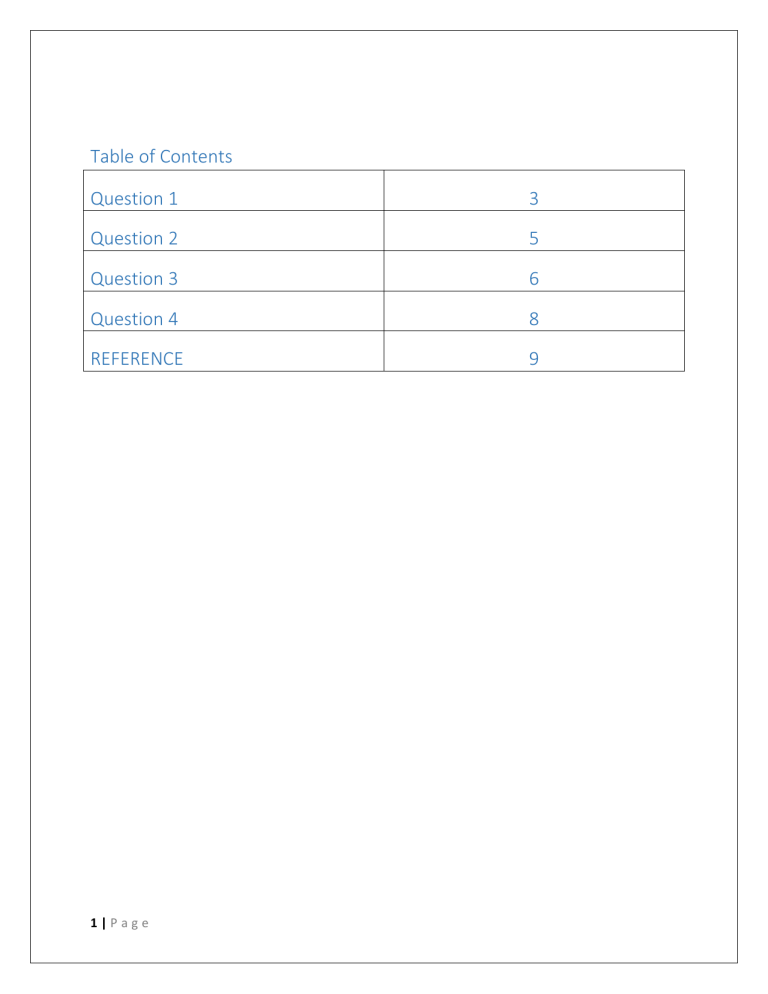
Table of Contents
Question 1
3
Question 2
5
Question 3
6
Question 4
8
REFERENCE
9
1|Page
Question 1
1.1 DHCP is a client-server protocol that uses DHCP servers and clients. A DHCP server is a
machine that runs a service that can lease out IP address and other TCP/IP information to
any client that request them. The DHCP server typically has a pool of IP addresses that it is
allowed to distribute to clients and these client leas an IP address from the pool for a
specific period of time. Once the lease is ready to expire, the client contacts the server to
arrange for renewal.
DHCP clients are client machines that run special DHCP client software enabling them to
communicate with DHCP servers. All versions of windows include DHCP client software,
which is installed when the TCP/IP protocol stack is installed on the machine.
DHCP clients obtain a DHCP lease for an IP address, a subnet mask, and various DHCP
options from DHCP servers in a four-step process
DISCOVER: the client broadcasts a request for a DHCP server. By this message
interaction start between server and client. Discovery sent by a client that is
connected to local subnet. While send discovery destination address is broadcast
255.255.255.255 and source address is 0.0.0.0
OFFER: DHCP servers on the network offer an address to the client. Offer is a
response to the discovery message by the DHCP server to the DHCP clients. It
contains a network configuration setting for the client like an IP address offered to
client 10.1.1.1
REQUEST: The client broadcasts a request to lease an address from one of the
offering DHCP servers. Response to offer is indicating that the client has accepted
the network configuration. It means to accept the offer by the DHCP server with IP
10.1.1. this message sent by the client with destination address 255.255.255.255
and the source address is 10.1.1.1.
ACKNOLEDGEMENT: The DHCP server that the client responds to acknowledge the
client, assigns it any configured DHCP options, and updated its DHCP database. The
client then initializes and binds its TCP/IP protocol stack and can begin network
communication… After the request message or accept the IP by DHCP server, the
server sent an ACK to the client. This message clear to the client that now you can
start using the network.
1.2 Reasons why a client can be given an APIPA address.
2|Page
*No DHCP server on the network.
*DHCP server unreachable for example it’s on another network segment with no DHCP
forwarder in play.
*DHCP server unable to give out any more addresses. For example if it only has a 10 device limit
and 10 devices have been given addresses, the DHCP server will be unable to allocate am
address to further devices.
*When a DHCP client boots up, it looks for a DHCP server in order to obtain network
parameters. If the client can’t communicate with the DHCP server, it uses APIPA to configure
itself with an IP address from the APIPA range. This way, the host will still be able to
communicate with other hosts on the local network segment that are also configured for
APIPA.
*The host on the left is configured as DHCP client. The host boots up and looks for DHCP servers
on the network. However, the DHCP server is down and can’t respond to the host. After some
time (from a couple of seconds to a couple of minutes, depending on the operating system) the
client auto-configures itself with an address from the APIPA range
1.3 Relay agent: is a host that forward DHCP packets between clients and servers. Relay agents
are used to forward requests and replies between clients and servers when they are not on the
same physical subnet. Relay agent forwarding is distinct from the normal forwarding of an IP
datagrams are switched between networks somewhat transparently. By contrast, relay agents
receive DHCP message to send on another interface
DHCP Decline message: is sent by a DHCP client to notify the DHCP server that the assigned IP
address conflicts with another IP address. Then a DHCP client to release me {m address…
DHCPNACK message:
DHCP lease: is a temporary assignment of an IP address to a device on the network. When using
a DHCP to manage a pool of IP address, each client served on the network is only “renting” its
IP address. This IP addresses managed by a DHCP server are only assigned for a limited period
of time. The period of validity of the assignment is called a lease duration and when it expires,
the client shall immediately stop using this IP address and stop all communications on the IP
network
3|Page
Question 2
I would advice Richfield to use the following:
*Skype calling: is an IP telephony service provider that offers free calling between subscribers
and low cost calling to people who don’t use the service. Skye enables file transfers, texting,
video chats and video conferencing
*Email: this is electronic mail which is amethod between people using electronic devices. It
operates across computer ntworks, primarily the internet. Neither the users are not required to
be online simultaneously
*Virtualization - the use of virtualization is a relatively recent phenomenon in business
communication that we saw take off this year. It is a way to reduce IT resources for your
communications technology and helps in improving efficiency and agility. Virtualization features
have been included in ShoreTel’s new operating software and LifeSize video conferencing this
year. A lot more is going to come about virtualization for business communication technology in
the coming years. Virtualization has been rapidly adopted by companies in the 2000’s
*Cloud-Based Video Conferencing -The cloud-based video conferencing is popular in business
communication, with advanced systems gaining adoption in the business world. LifeSize has
launched a cloud-based video conferencing solution for the businessmen which is a complete
surprise for the industry. It enables different companies to get all the benefits of a video
conferencing system without the requirement of any IT to manage the system. No
infrastructure is needed for this new buzzword in business communication.
*Social Networking- In the present world, social media has become a most common way of
communicating or everyday interactions. People regularly check their social networking
websites such as Instagram, Facebook and post links on Twitter. The use of these sites on daily
basis has become intuitive.
*Facetime: is a video conferencing software created by apple inc. for use on the iphone, ipad,
and computers running on mac os x. to call people, you type their emil address phone numbers,
it provides high defenision video
4|Page
Question 3
The first test you need to make for a router is to ping it, or send it a signal that proves not only
that the router is there but also that your computer is connected to the router and that all
communications are taking place in a friendly manner.
To send the router a friendly ping, follow these steps:
1.From the Start menu, choose
All Programs→Accessories→Command Prompt.
A Command Prompt window opens.
2.To discover the router’s address, type ipconfig and press Enter.
The ipconfig command coughs up some information about your PC’s current network
configuration. You see information that includes something like this:
**IPv4 Address. . . . . . . . . . . : 192.168.0.103
Subnet Mask . . . . . . . . . . . : 255.255.255.0
Default Gateway . . . . . . . . . : 192.168.0.1 **
The IPv4 address is your PC’s IP address on the local network. The address is assigned by the
router, using something called DHCP .
The subnet mask is a type of filter that helps PCs on the network better see each other.
The default gateway is the IP address of the router. Make a note of it.
If you see the message, media disconnected, check both ends of the Ethernet cable.
5|Page
3.Type the command ping, a space, and then the IP address of the router, or default gateway;
press Enter.
For example, using the output shown in Step 2, the command
** is ping 192.168.0.1**
After you press the Enter key, the ping command attempts to send four packets of information
to the router, which should echo those results to you. You see something like this:
**Pinging 192.168.0.1 with 32 bytes of data:
Reply from 192.168.0.1: bytes=32 time<1ms TTL=127
Reply from 192.168.0.1: bytes=32 time<1ms TTL=127
Reply from 192.168.0.1: bytes=32 time<1ms TTL=127
Reply from 192.168.0.1: bytes=32 time<1ms TTL=127 Ping statistics for 192.168.0.1:
Sent = 4, Received = 4, Lost = 0 (0% loss),
Approximate round trip times in milli-seconds:
=0ms**
Packets:
Minimum = 0ms, Maximum = 0ms, Average
The information is technical, but not complex. The key is that you want to see a mess of data,
as shown in the previous example. When you see the text Destination host unreachable or
Request timed out, that’s when the PC has trouble communicating with the router.
4.Type exit and press Enter to close the Command Prompt window.
If the router is unreachable, need to turn off the router and then turn it back on. If router is still
unreachable need to restart the entire network
6|Page
Question 4
An IP address conflict on your network could render certain devices unreachable. Every device
connected to a computer network is assigned a unique IP address. Similar to a street address or
email address, IP addresses help computers locate and communicate with one another. On
some networks, IP addresses are dynamically assigned as devices connect to the network, and
sometimes conflicts occur when two or more devices are assigned the same address. This and
other network connectivity problems can be resolved by assigning a static IP address to each
device.
1. Click “Start” and select “Control Panel.”
2. Select “Network and Internet,” then click “Network and Sharing Center.” Select “Local Area
Connection” under the “View your active networks” header to open a status window.
3. Click the “Details...” button and note the “Ipv4 Address” value. Usually, this will be
“192.168.1.1” or something similar, but if you are running Windows through an emulator, the
IP address might be from a different range of numbers. For instance, VM Fusion uses
“172.16.153.3” to “172.16.153.127.” In any case, the IP address will consist of four numbers
separated by periods. Copy and paste the IP address into Notepad or your text editor unless
you are certain you will remember it, then click “Close” to exit to the previous window.
4. Click “Properties | Internet Protocol Version 4 (TCP/IPv4) | Properties."
5. Select the “Use the following IP address” option and type the IP address from Step 3 into the
text box. Your business likely has less than 255 devices connected to your network, so you'll
only need to edit the last number. Change it to a value higher than the maximum number of
Devices on the network plus one, but lower than 255. For example, if you have three
computers, a printer and a scanner, any value above "6" will probably be fine, but you could
use "40" or some other higher number just to be sure.
6. Click “OK” to commit your changes.
7|Page
8|Page