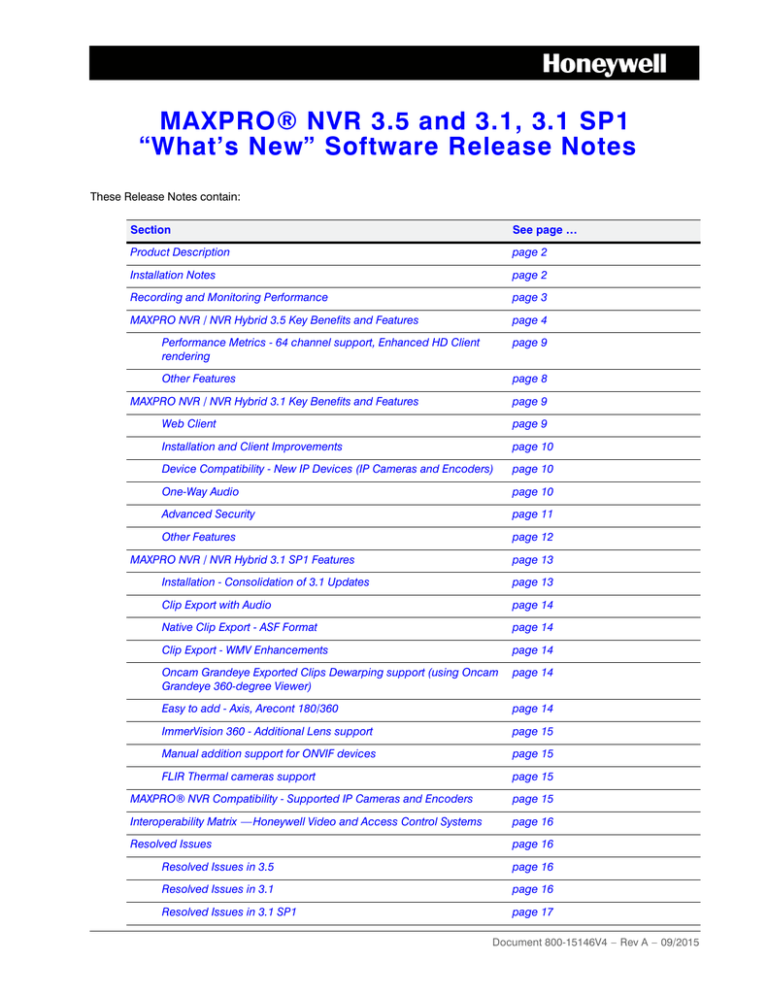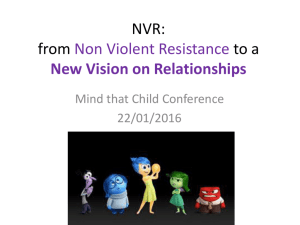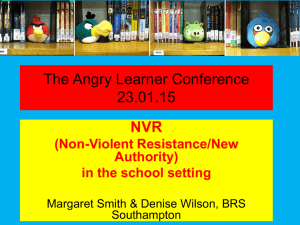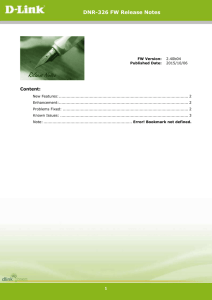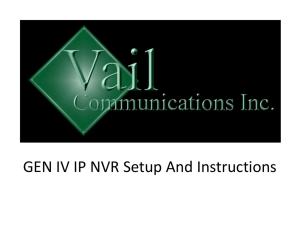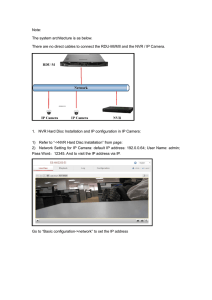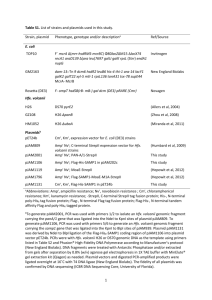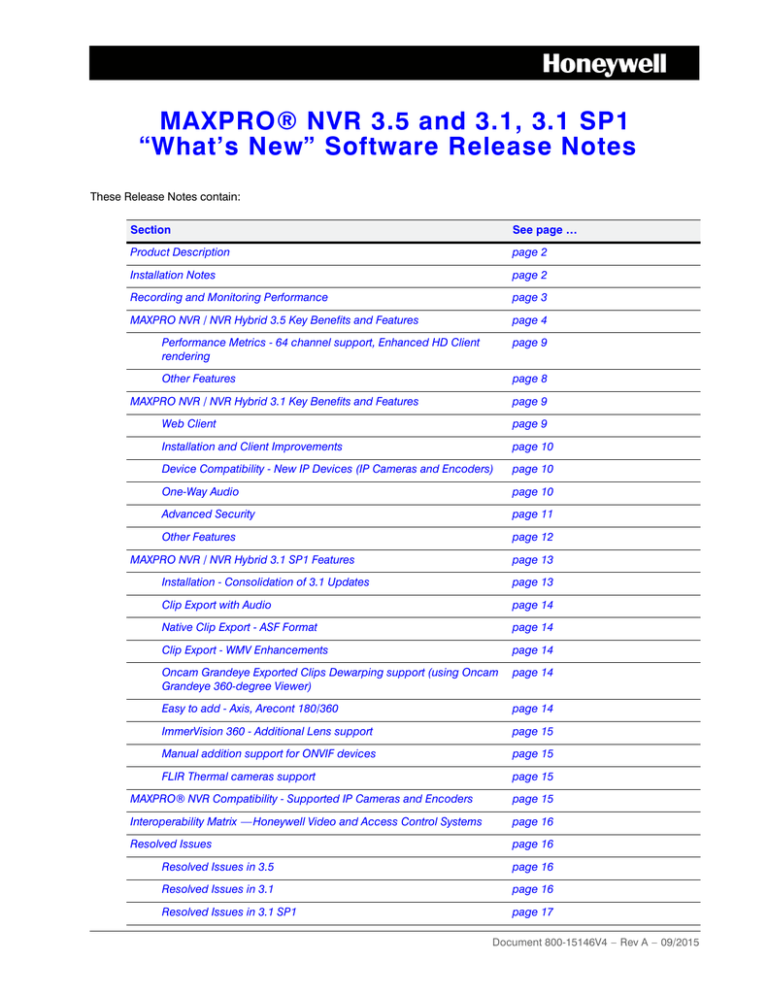
MAXPRO® NVR 3.5 and 3.1, 3.1 SP1
“What’s New” Software Release Notes
1
These Release Notes contain:
Section
See page …
Product Description
page 2
Installation Notes
page 2
Recording and Monitoring Performance
page 3
MAXPRO NVR / NVR Hybrid 3.5 Key Benefits and Features
page 4
Performance Metrics - 64 channel support, Enhanced HD Client
rendering
page 9
Other Features
page 8
MAXPRO NVR / NVR Hybrid 3.1 Key Benefits and Features
page 9
Web Client
page 9
Installation and Client Improvements
page 10
Device Compatibility - New IP Devices (IP Cameras and Encoders)
page 10
One-Way Audio
page 10
Advanced Security
page 11
Other Features
page 12
MAXPRO NVR / NVR Hybrid 3.1 SP1 Features
page 13
Installation - Consolidation of 3.1 Updates
page 13
Clip Export with Audio
page 14
Native Clip Export - ASF Format
page 14
Clip Export - WMV Enhancements
page 14
Oncam Grandeye Exported Clips Dewarping support (using Oncam
Grandeye 360-degree Viewer)
page 14
Easy to add - Axis, Arecont 180/360
page 14
ImmerVision 360 - Additional Lens support
page 15
Manual addition support for ONVIF devices
page 15
FLIR Thermal cameras support
page 15
MAXPRO® NVR Compatibility - Supported IP Cameras and Encoders
page 15
Interoperability Matrix —Honeywell Video and Access Control Systems
page 16
Resolved Issues
page 16
Resolved Issues in 3.5
page 16
Resolved Issues in 3.1
page 16
Resolved Issues in 3.1 SP1
page 17
Document 800-15146V4 – Rev A – 09/2015
2 | MAXPRO NVR 3.5 and 3.1, 3.1 SP1 Software Release Notes
Section
See page …
Known Issues and Limitations
page 19
Known Issues and Limitations in 3.5
page 19
Known Issues and Limitations in 3.1 SP1
page 20
Known Issues and Limitations in 3.1
page 21
Known Issues and Limitations - Inherited
page 22
Product Description
These Release Notes cover the new features and enhancements in the latest MAXPRO NVR 3.5 and 3.1, 3.1 SP1
software releases and apply to all variants of MAXPRO NVR and NVR Hybrid.
If you have questions concerning this document, please contact Honeywell Technical Support. See the back cover for
contact information.
Document Last Updated: September 25, 2015
Installation Notes
Upgrade Versions
MAXPRO NVR 3.5: Upgrade is supported from MAXPRO NVR v2.5 SP1 Build 35 B or Hybrid v3.0 Build 45 Rev B or
v3.1 Build 65 Rev B/C or v3.1 SP1 Build 70 C to MAXPRO NVR v3.5 Build 74 Rev F. This update applies to the MAXPRO
Family - Turnkey NVR and NVR Hybrid solutions (XE, SE, PE) and Software only.
Note
- For unsupported lower versions, upgrade to v2.5 SP1 Build 35B on top of the
lower versions and then upgrade to NVR v3.5 Build 74 Rev F.
- v3.5 Build 74 Rev F is not supported for MAXPRO NVR Analytics PE, SE units
(NVR units with HVA) and these units should not be upgraded to v3.5 Build 74
Rev F.
MAXPRO NVR 3.1: Upgrade is supported from MAXPRO NVR (2.0 Build 22/ 2.1 Build 23/2.5 Build 29 Rev B/2.5 SP1
Build 35 Rev B) and MAXPRO NVR Hybrid (3.0 Build 45 Rev B) to MAXPRO NVR 3.1 (Build 65 Rev C or Build 65 Rev
B). This update applies to the MAXPRO Family - Turnkey NVR and NVR Hybrid solutions (XE, SE, PE) and Software
only.
www.honeywell.com/security
| 3
MAXPRO NVR 3.1 SP1: Upgrade is supported from MAXPRO NVR 3.1 (Build 65 Rev C or Build 65 Rev B) to
MAXPRO NVR 3.1 SP1 (Build 70 Rev C) and associated updates by running Setup.exe from
500-02167V1-B_MAXPRONVR_3.1SP1_V3.1.1.70C (zip/iso). This update applies to the MAXPRO Family - Turnkey
NVR and NVR Hybrid solutions (XE, SE, PE) and Software only.
After successfully upgrading to MAXPRO NVR 3.1 SP1 (Build 70 Rev C), the MAXPRO NVR version information (About
MAXPRO NVR) will display 3.1.1 Build 70 Rev C. The successful installation of the patches (500-02137-T1,
500-02137-T2) on 3.1 SP1 is updated in the path C:\install\MAXPRONVR_Patch_Installed_Info.txt file.
Version Compatibility
MAXPRO NVR 3.5: This installation can be performed on a new system or an existing MAXPRO NVR/NVR Hybrid
without removing older versions. Please refer to the MAXPRO NVR 3.5 Installation and Configuration Guide for further
details.
MAXPRO NVR 3.1, 3.1 SP1: This installation can be performed on a new system or an existing MAXPRO NVR/NVR
Hybrid without removing older versions. Please refer to the MAXPRO NVR 3.1 Commissioning and Installation Guide for
further details.
Supported Operating Systems
Version 3.5 and 3.1, 3.1 SP1 are approved for the following operating systems.
Operating System
Service Pack
Limitations
Windows® 7 Professional 32 bit / 64 bit
1
None
Windows® 7 Embedded Standard 32 bit / 64 bit 1
None
Windows® Server 2008 R2
None
1
Please refer to the document Microsoft® Windows Patches Tested with MAXPRO®NVR for further details on Windows
updates that have been tested with the current software version shipping with MAXPRO NVR and NVR Hybrid.
Virtualization Support
Please refer to the document MAXPRO® NVR Server VMware ESXi Specifications for the minimum specifications
required for the MAXPRO NVR Server Software virtualization with VMware.
Recording and Monitoring Performance
Performance depends on the hardware specifications and operating system environment of NVR/NVR Hybrid Server
and Workstations. Please refer to the respective MAXPRO NVR/NVR Hybrid data sheets for specifications and
supported performance.
800-15146V4 - A - 09/2015
4 | MAXPRO NVR 3.5 and 3.1, 3.1 SP1 Software Release Notes
MAXPRO NVR / NVR Hybrid 3.5 Key Benefits and Features
The following are the key benefits and features of MAXPRO NVR/NVR Hybrid 3.5:
Higher Density Solution - 64 Channel Support
•
64 channel capability upto full frame rate: NVR SE Rev B, PE Rev B; Hybrid SE, PE and Software only
•
Improved scalability: More cameras per NVR 3.5 recorder and More recorders per VMS R310 server
•
Less real estate, IT management
Enhanced HD client rendering
•
14 1080p HD @ 30 fps / 420 fps 1080p HD on remote workstation clients*
•
4 1080p HD @ 30 fps / 120 fps 1080p HD on NVR local client*
•
No time lapse in live monitoring
•
No additional graphic card required (2 monitors) saves cost
•
Less workstations reduces cost
Note
*
- Systems with 4th generation Intel® Core™ Processors for client
systems (Haswell) with in-built processor graphics (GPU).
- Workstation Clients with NVR 3.5 or VMS R310 with NVR 3.5 driver.
- Refer to further details below on specifications and performance.
www.honeywell.com/security
| 5
Performance Metrics - 64 channel support, Enhanced HD Client rendering
Note
The NVR model options available in your region might vary. Please contact your
local Honeywell representative for more information.
Performance Metrics for NVR Rev B - XE, SE, PE and NVR Hybrid XE, SE, PE
-
The following table provides the details of recording and monitoring performance metrics including Smart VMD (SVMD):
NVR
Model
Haswell
Model
Configu
-rations
Ivybridge/
Sandybridge
Model
Configuratio
ns
Processor
Memory
(RAM)
VGA/4CIF
720p HD
1080p HD
(4 Mbps
bitrate)
Megapixel
Analog
(4CIF NTSC)
Throughput
Desktop Clients
FPS
SVMD
Channels
FPS
SVMD
Channels
FPS
SVMD
Channels
Total
Mega
Pixels
for
SVMD
FPS
SVMD
Incoming
Bit Rate
(Mbps)
Outgoing
Bit Rate
(Mbps
Local client
**
Rendering
(FPS @
1080p HD)
NVR PE - Rev B
i7-4790/i7-4770*.
8 GB RAM
1920
64
1920
64
1920
64
128 MP
NA
NA
256
425
120
NVR SE - Rev B
i7-4790/i7-4770*.
8 GB RAM
1920
64
1920
64
1280#
50 #
100 MP
NA
NA
160
350
120
NVR XE - Rev B
i5-4460/i5-4440*.
8 GB RAM
480
16
480
16
480
16
32 MP
NA
NA
65
180
120
Hybrid PE*
i7-4790/i7-4770*.
8 GB RAM
1440
48
1440
48
1440
48
128 MP
120
16
256
425
120
Hybrid SE*
i7-4790/i7-4770*.
8 GB RAM
1440
48
1440
48
1440
48
100 MP
120
16
160
350
120
Hybrid XE*
i5-4460/i5-4440*.
8 GB RAM
240
8
240
8
240
8
32 MP
100
8
65
180
120
NVR PE - Rev B*
i7-3770. 8 GB RAM
1920
64
1920
64
1920
64
128 MP
NA
NA
190
400
120
i7-3770. 8 GB RAM
1920
64
1280
64
1280
50
100 MP
NA
NA
140
350
120
i7-2600. 8GB RAM
1920
64
1280
64
960
48
96 MP
NA
NA
140
350
120
Hybrid SE*
i7-3770. 8 GB RAM
1440
48
1280
48
960
48
96 MP
120
16
140
350
120
Hybrid XE*
i5-3470. 8 GB RAM
240
8
240
8
240
8
32 MP
60
8
65
180
120
NVR SE - Rev B*
Maximi
um
Connec
tions
9 remote
workstati
ons *
local
client on
NVR
9 remote
workstati
ons *
local
client on
NVR
800-15146V4 - A - 09/2015
6 | MAXPRO NVR 3.5 and 3.1, 3.1 SP1 Software Release Notes
Legend:
NA - Not Applicable
#
- For SE Rev B (i7-4790, 8 GB RAM) SVMD performance for All Channels at fps: 64 channel at 1920 fps @
4CIF/VGA or 1920 fps @ 720p or 640 fps @ 1080p or total 128 Megapixel.
* - Clip export on local client is recommended with default rendering settings of Throttle Frame Rate enabled.
** - Oncam Grandeye 360 cameras are not supported with GPU rendering and use CPU rendering by default.
Note
www.honeywell.com/security
Currently shipping models of NVR/Hybrid SE, PE include i7-4790, 8 GB RAM and
NVR/Hybrid XE include i7-4460, 8 GB RAM.
| 7
Performance Metrics for NVR Rev A - XE,SE,PE
-
For the discontinued NVR Rev A models (XE- 16 channel, XE - 8 Channel, SE - 32 Channel, PE - 32 Channel)
there is no change in the maximum no of channels and performance metrics supported with NVR 3.5.
MAXPRO NVR Desktop Client - Workstation Specifications and Performance Metrics
The following table depicts the MAXPRO NVR Desktop Client - Workstation Specifications and Performance Metrics.
MAXPRO NVR Client Only Workstation—Specifications
With GPU Rendering Capability
Without GPU Rendering Capability
Minimum
Recommended
Recommended
Performance
Up to 9 1080p HD Cameras, Up to 14 1080p HD
Up to 9 HD Cameras (1 selected panel
Configuration
1 Monitor (270fps @1080p cameras, 2 Monitors only, Throttle Frame Rate setting enabled)
HD)
(420fps @1080p HD)
Processor
Intel® Core™ i5-4460 or
Intel® Core™ i7-4790 Intel® Core™ 2 Duo Processor E6750 2.66
equivalent 4th generation
or equivalent 4th
GHz or Quad Core Intel® Xeon® E5405
Intel® Core™ Processors
generation Intel®
2.0 GHz
for client systems
Core™ Processors for
client systems
Graphics Adapter
In-built Processor Graphics (GPU):Intel® HD
512 MB or higher Display Card (Optional)
Graphics 4600 or equivalent
System Memory
8 GB
4 GB
(RAM)
OS & Application –
Minimum 100 GB Partition drive or separate hard drive
Hard Disk Drive or
Partition
Network Interface
Minimum – 1 Gigabit network interface card
Operating System
Microsoft® Windows 7 Professional SP1 (64bit)
Microsoft® Windows 7 Professional SP1
(64bit/32bit)
Optical Drive
DVD-RW
Monitor Resolution
Video resolution 1280x1024 pixels, 32 bit
Keyboard/Mouse
102-key keyboard and mouse
Note
The performance specifications above are recommended for systems with fixed
or PTZ cameras only. 360 Cameras - Oncam Grandeye 360 cameras are not
supported with GPU rendering and use CPU rendering by default. On Windows 7
workstations, GPU rendering is only supported through the motherboard monitor
outputs and any additional graphics cards should be disabled in BIOS.
800-15146V4 - A - 09/2015
8 | MAXPRO NVR 3.5 and 3.1, 3.1 SP1 Software Release Notes
Other Features
The following other features or improvements are now supported in NVR 3.5:
Feature
Description
One-way Audio for up to 64 IP channels
Support for One-Way Audio (for specific IP cameras) with live,
playback and clip export on desktop clients for up to 64 IP
channels.
Web Client, Mobile app- support for 64
channels
Support for all channels configured in NVR 3.5 through web
client and Mobile app. Features supported in the Web Client
and Mobile app are same as in prior versions.
Reduce motion alarms displayed in desktop
client
Default Event severity of Motion related events has been
updated, to reduce displaying these events by default in the
desktop client Alarms window with the default threshold. The
Alarm Severity Threshold in Preferences can be updated if
there is a need to display these events based on the
application.
License corruption detection and repair on NVR Any corrupted NVR license is detected and repaired
Services restart
automatically when NVR Services are restarted.
Audit Log and Event Log Improvements
NVR Database trigger improvements with Audit Log and Event
log table limits has been updated to 50,000 entries. The oldest
entries in the tables are purged when data passes the limit.
Documentation Improvements
NVR manuals have been re-designed in structure. Installation
and Configuration guide mainly intended for system installers
for configuring the system including camera and other system
configuration.
Operators Guide mainly intended for end users or operators
using the system for video monitoring and forensic
investigations.
www.honeywell.com/security
| 9
MAXPRO NVR / NVR Hybrid 3.1 Key Benefits and Features
The following table details the key benefits and features of MAXPRO NVR/NVR Hybrid 3.1.
Feature
Benefits
Easy to Install
Easy to Use
•
•
•
•
•
Learn One, Know Them All: 3.1 common for all
Web Client - PC and Mac
Faster Install and Upgrades
MAXPRO Mobile apps - iOS and Android
3 Clicks to Live Video, Calendar Search, Smart VMD
Reliable and Scalable
•
•
Turnkey NVR / NVR Hybrid box solutions (XE, SE, PE)
Software only solutions (4 to 32 Channel), Virtualization
Open
•
•
One-Way Audio (Honeywell, AXIS); Web Services API
Integrates to full line of Honeywell IP including new
equIP® Series S and HVE Encoders
Third Party Interoperability with Standards - PSIA, ONVIF
Profile S, RTSP; native integration with AXIS, 360°
•
•
Advanced Security
Note
Encryption, Secure https
V3.1 additions in the table above are marked in bold. Please refer to the MAXPRO
NVR 3.1 Operators Guide for further details on all the features of MAXPRO NVRs.
Web Client
The following are the benefits of the Web Client:
•
•
Web Client (Windows PC / Apple Mac) for daily surveillance operations
-
No additional client install: value of reduced setup, maintenance, and improved compatibility.
-
Video accessibility for users with IT policies and restrictions on proprietary software.
Differentiator with smooth streaming versus JPEG based streaming
-
•
Picture quality equivalent to thick client (up to 1080p)
Web services API for integration
-
Enables 3rd party integration opportunities with a platform independent, easy-to-use API.
The following are the features of the Web Client:
•
Supports live, playback/search of recorded video for up to 1080p resolution on all cameras.
•
Viewing presets for PTZ cameras.
•
Salvo Layouts supported: 2x2,1x1,1x2,1x3.
•
Snapshots of individual panel or full salvo on PC browsers, and on Mac using print screen.
•
Support for http or Secure https login.
800-15146V4 - A - 09/2015
10 | MAXPRO NVR 3.5 and 3.1, 3.1 SP1 Software Release Notes
•
Non-Windows NVR operators' credentials also used for Web Client login.
•
PC supported browsers: Internet Explorer 8 or above, Firefox 15.0.1 or above, Chrome 32.x to 41.x only.
MAXPRO NVR Web Client is only supported by following web browsers on Windows 10 with Silverlight plug-in
installed:
-
Internet Explorer version 11 or above and
-
Firefox version 40 or above.
•
Mac supported browser: Safari 7 or above.
•
Total streams limit: 32 (live + playback).
•
-
Live streams consumed are per camera being viewed live. Duplicate live views of the same camera in
multiple or same Web Client instance are allowed without consuming additional streams.
-
Playback streams consumed are per playback stream being viewed. Each playback stream being viewed
consumes one additional stream.
Features available on Web Client also exposed through Web Services API. Please contact Honeywell for further
details on the Web Services API usage for integration.
Installation and Client Improvements
•
Reduced full installation time by 30%.
•
Reduced client only installation time by 50%.
•
Reduced setup size by 40%.
•
Configurable Metadata path during installation: allows storing on non-OS drives for improved recovery on OS
failure.
•
Backward compatibility to older version NVR clients.
-
Version Check Removal: Any older version of MAXPRO NVR client from 2.5, 2.5 SP1 or Hybrid 3.0 release
can connect to NVR Server 3.1 for live, playback and clip export operations.
-
Configuration changes or updates are not supported from older clients.
-
New features like Audio will not be supported on older clients.
Device Compatibility - New IP Devices (IP Cameras and Encoders)
For the complete list of supported devices with 3.1, see Honeywell Open Technology Alliance for updated compatibility
list of all manufacturers and models with integration features supported in the MAXPRO NVR Compatibility section at
http://www.security.honeywell.com/hota/compatibility/index.html.
•
Support for new Honeywell IP devices: HVE Series Encoders, equIP® Series S IP cameras and HDZ Series IP
PTZ cameras.
•
Full featured camera integration: Also supports camera events, IO.
•
equIP® Series S IP cameras: Remote zoom control from NVR desktop client (configure as PTZ).
•
HVE Series Encoders, equIP® Series S IP cameras and HDZ Series - SD and HD IP PTZ Domes are not
discovered and added in the MAXPRO NVR Wizard, these can be discovered and added from the NVR desktop
client.
One-Way Audio
Audio monitoring support used for specific high security applications
•
Supports one-way audio from specific IP cameras or encoders to NVR.
•
Supported devices: Honeywell IP cameras and HVE encoders, AXIS IP cameras.
www.honeywell.com/security
| 11
•
Supports one audio channel per IP channel supported on NVRs and NVR Hybrid.
•
Supports live and playback on desktop NVR clients.
•
Clip export does not include audio stream. NVR 3.1 SP1 includes support for clip export with audio.
•
MAXPRO VMS/Viewer R310 required to support audio from NVR in VMS/Viewer.
For the complete list of supported devices with one-way audio, see Honeywell Open Technology Alliance for updated
compatibility list of all manufacturers and models with integration features supported in the MAXPRO NVR
Compatibility section at http://www.security.honeywell.com/hota/compatibility/index.html.
Advanced Security
Advanced application security features to address increasing network security threats:
•
Encryption support for communication between desktop client and NVR.
•
Three modes: Default (None), Windows Authentication Encryption, and Certificate Based Encryption.
•
All non-video data is encrypted; for example, user names and passwords are encrypted when sent over network,
video data is transferred with default compression used by the camera.
The following figures depict the Encryption certificate deployment scenarios.
•
Secure https login for Web Client
•
Minimum password length of six characters for NVR operators/users logins
800-15146V4 - A - 09/2015
12 | MAXPRO NVR 3.5 and 3.1, 3.1 SP1 Software Release Notes
Note
While adding a User, if the password of other users added in the system before
version 3.1 is less than six characters, then an error message is displayed and all
the passwords need to be updated to meet the minimum requirement.
Other Features
The following other features or improvements are now supported in NVR 3.1.
Feature
Description
Smart VMD support for 3MP and 5MP cameras Improved server based VMD on megapixel resolutions.
Faster and progressive ONVIF camera
discovery
Enhanced discovery experience
ONVIF enhancements to support cameras or
encoders with customized port numbers
User can add any ONVIF camera that utilizes a customized
port number. Some manufacturers do not use default HTTP
port 80.
ONVIF extensions to support both TCP and
UDP based streaming (can be chosen during
camera configuration)
Flexibility to use either TCP or UDP based on what the camera
supports.
RTSP extensions to support both TCP and UDP
based streaming
Flexibility to use either TCP or UDP based on what the camera
supports.
Extended post event duration options
Support for additional post event duration options of one, two
and five minutes. Enables recording longer clips on an event,
increasing situational awareness.
Maximum number of operators / users that can
be configured per NVR increased to 1024
Enables providing access to more users with individual
credentials for desktop client, Web Client and Mobile apps.
Auto iris and focus, MFZ (Motorized Focus and
Zoom) support for ONVIF cameras
Support for additional ONVIF commands to support auto iris
and focus, MFZ (Motorized Focus and Zoom) from NVR on
supported ONVIF models.
NVR Metadata recovery
Auto recovers Metadata in case of corruption and Metadata
files recreation using original video data.
Configurable Metadata path during installation
Allows storing on non-OS drives for improved recovery on OS
failure.
www.honeywell.com/security
| 13
Feature
Description
Support for auto retry with clip export in 3.1
Build 65C
Allows retry for clip export in case of failure for long duration
clips.
Support for Web Client and Mobile app port
change in 3.1 Build 65C Web Configuration
Utility
Allows user to change port without multiple manual steps.
Support for backup mechanism configuration
In MAXPRO NVR 3.1, a new scheduled backup through 3.1
Build 65C setup mechanism is added which will retain the last
seven days of database backup. In case of an upgrade, if the
backup is set in the system already then the same backup
drives are maintained in the configuration and used in the new
backup mechanism.
OR
If the backup is not set then by default the first recording drive
is selected for database backup according to the alphabetical
order. If you want to change the drive then the
TakeNVRbackup.bat file which is available in
C:\Install\BackupData can be edited with the required drive
name.
MAXPRO NVR / NVR Hybrid 3.1 SP1 Features
This section covers the new features and enhancements in the latest MAXPRO NVR 3.1 SP1 software version which
applies to all variants of MAXPRO NVR and MAXPRO NVR Hybrid.
For the complete list of supported devices with 3.1 SP1, see Honeywell Open Technology Alliance for updated
compatibility list of all manufacturers and models with integration features supported in the MAXPRO NVR
Compatibility section at http://www.security.honeywell.com/hota/compatibility/index.html.
Installation - Consolidation of 3.1 Updates
MAXPRO NVR 3.1 SP1 installation (run Setup.exe from 500-02167V1-B_MAXPRONVR_3.1SP1_V3.1.1.70C - zip/iso)
supports upgrading from MAXPRO NVR 3.1 Build 65 Rev B or 3.1 Build 65 Rev C.
•
The 3.1 SP1 installation includes all the additional improvements in 3.1 Build 65 Rev C which were not included in
3.1 Build 65 Rev B.
•
The 3.1 SP1 installation includes all the 3.1 Patches / Updates.
•
The 3.1 SP1 installation upgrades your system from NVR 3.1 to NVR 3.1 SP1 (if not installed) and associated
updates (500-02137-T1, 500-02137-T2 patches) for Smart VMD memory.
Please see Resolved Issues in 3.1 SP1 section for further details.
Note
After successfully upgrading to MAXPRO NVR 3.1 SP1, the MAXPRO NVR
version information (About MAXPRO NVR) will display 3.1.1 Build 70 Rev C. The
successful installation of the patches (500-02137-T1, 500-02137-T2) on 3.1 SP1
is updated in the path C:\install\MAXPRONVR_Patch_Installed_Info.txt file.
800-15146V4 - A - 09/2015
14 | MAXPRO NVR 3.5 and 3.1, 3.1 SP1 Software Release Notes
Clip Export with Audio
MAXPRO NVR 3.1 SP1 supports exporting video clips with audio from desktop client on supported IP devices
configured for audio recording along with video. You can export clips in .WMV and .ASF formats.
Native Clip Export - ASF Format
MAXPRO NVR 3.1 SP1 supports additional ASF format for faster exporting of clips in native compression format.
•
Clips are exported in ASF format.
•
ASF is recommended for clip durations longer than an hour for exporting as backup clips.
•
ASF clips are recommended with VLC media player (http://www.videolan.org/vlc/index.html) to display time
stamp sub-titles. The ASF clip playback is supported through MAXPRO clients.
Note
The ASF clip playback through MAXPRO clients does not display the time stamp
sub-titles.
Clip Export - WMV Enhancements
MAXPRO NVR 3.1 SP1 supports higher bit rate value for video packets in WMV exported clips. The bit rate value is now
increased to 5 times of the prior value. For example in v3.1 or earlier versions, the bit rate for 1920x1080 resolution was
627 kbps. With 3.1 SP1 it is increased to 3 Mbps. The increased bit rate in exported WMV clips increases the quality of
the exported WMV clip and also increases the size of the clip proportionally.
Note
WMV format clips are recommended for clip durations less than an hour for
exporting as evidence clips. WMV clip playback is supported by Windows Media
Player or MAXPRO desktop clients.
Oncam Grandeye Exported Clips Dewarping support (using Oncam
Grandeye 360-degree Viewer)
MAXPRO NVR 3.1 SP1 exported clips (WMV/ASF), for Oncam Grandeye cameras supported in NVR, can be dewarped
using the Oncam Grandeye 360-degree Viewer application. For further details on Oncam Grandeye 360-degree Viewer
please refer to the site: http://www.oncamgrandeye.com/63-oncam-grandeye-360-degree-viewer.html
Easy to add - Axis, Arecont 180/360
MAXPRO NVR 3.1 SP1 supports easy addition of Axis 180/360 and Arecont 180/360 models through auto discovery.
These were supported through RTSP only in v3.1 or earlier versions.
Note
www.honeywell.com/security
Axis 180/360 and Arecont 180/360 still consume multiple channel licenses. The
supported monitoring features are the same as in v3.1, with each stream from
these 180/360 camera models added as a separate camera stream. Please refer
to the MAXPRO NVR Operators Guide for further details.
| 15
ImmerVision 360 - Additional Lens support
MAXPRO NVR 3.1 SP1 supports additional ImmerVision lens type - A8TRT (1/2.8” M12 mount megapixel lens). For
example, select the A8TRT lens type to configure the Sony 360 model SNC-HM662 for dewarping in NVR 3.1 SP1.
Manual addition support for ONVIF devices
MAXPRO NVR 3.1 SP1 supports manual addition of ONVIF cameras and encoders with the support of additional device
types - ONVIF DEVICE (for cameras) and ONVIF ENCODER DEVICE (for encoders). Manual addition is recommended
only when discovery is not supported as in the case of camera/encoder streaming across subnets.
Note
For streaming to start, camera Advanced Settings in NVR (Resolution and FPS)
should be set to match the values supported by the camera/encoder.
FLIR Thermal cameras support
MAXPRO NVR 3.1 SP1 supports manual addition of ONVIF compliant FLIR thermal cameras such as FC-Series (FC-3xx
R, FC-3XX S, FC-6XX R, FC-6XX S), F-Series (F-6XX, F- 3XX), PT-Series (PT-6XX, PT-3XX), D-Series (D-6XX, D-3XX)
and A310PT.
Note
- FLIR Thermal cameras support requires updating NVR 3.1 SP1 server
system using
500-02137-T3-A_MAXPRONVR-3.1SP1_V3.1.1.70C.exe update. The
successful installation of the patch (500-02137-T3) on 3.1 SP1 is
updated in the path
C:\install\MAXPRONVR_Patch_Installed_Info.txt file.
- The IP address of the FLIR camera should include the port number
8081 (default ONVIF port used by camera) in MAXPRO NVR camera
configuration.
MAXPRO® NVR Compatibility - Supported IP Cameras and
Encoders
For the complete list of supported devices with MAXPRO NVR, refer to the Honeywell Open Technology Alliance for
updated compatibility list of all manufacturers and models with integration features supported in the MAXPRO® NVR
Compatibility section at http://www.security.honeywell.com/hota/compatibility/index.html.
800-15146V4 - A - 09/2015
16 | MAXPRO NVR 3.5 and 3.1, 3.1 SP1 Software Release Notes
Interoperability Matrix —Honeywell Video and Access Control
Systems
Refer to the Honeywell Open Technology Alliance (HOTA), Honeywell Interoperability section at
http://www.security.honeywell.com/hota/compatibility/index.html for the latest:
•
MAXPRO NVR and MAXPRO VMS/Viewer Compatibility Matrix
•
MAXPRO VMS/Viewer and Pro-Watch Compatibility Matrix
•
MAXPRO NVR and WIN-PAK Compatibility Matrix
Resolved Issues
Resolved Issues in 3.5
The following issues were fixed in version 3.5:
•
Possibility of any NVR Metadata corruption on abrupt power loss in the prior versions has been resolved with the
following:
-
Modifications to Windows file handling method to address the root cause of file corruption.
-
Creation of backup files for any opened metadata files, which are recovered automatically in a faster and
reliable manner in maximum 2-3 minutes on service restart to resume recording if any corruption is detected
due to abrupt power loss.
•
Reconnection failure to some channels of Arecont 360 from NVR after a network loss has been resolved.
•
Oncam Grandeye 360 cameras - PTZ reverse behavior in dewarped mode has been resolved.
•
In MAXPRO NVR Hybrid, for Pelco-P protocol with analog PTZ cameras, issue with performing zoom on
combined pan, tilt has been resolved.
•
Domain field has been added in NVR Users configuration to address a weakness in authenticating Windows
users. It is recommended to input the Domain name as part of Users configuration for Windows users.
Resolved Issues in 3.1
The following issues were fixed in version 3.1:
•
•
NVR Viewer: Black screen displayed in previous versions when:
-
Oncam Grandeye camera is used continuously in more than one sequence in a client.
-
A user continuously drags and drops the camera.
-
A user switches between live and playback operation continuously.
NVR Hybrid SE IOs: For MAXPRO NVR Hybrid SE in v3.0, if an output had to be triggered on an input alarm, the
analog channels had to be configured within the first 16 channel numbers. In 3.1, this limitation has been
resolved on MAXPRO NVR Hybrid SE.
www.honeywell.com/security
| 17
The following issues were fixed in version 3.1 Build 65 Rev C:
Note
To apply the following issue fixes in version 3.1 Build 65 Rev C, you should
upgrade 3.1 Build 65 Rev B systems to 3.1 SP1 Build 70 Rev C.
•
Web Client Date Format: Playback from web client would not work if the date format used a hyphen or dot as a
separator. The issue has been resolved in 3.1 Build 65 Rev C Web Client and it is recommended to use 3.1 Build
65 Rev C for the affected languages.
•
Upgrade: Web Client components failed to install if the Web Server port (used for MAXPRO Mobile apps) on NVR
was configured as any other port other than default port 80. The issue has been resolved in 3.1 Build 65 C Setup.
•
The Clip Export operation failed because of fluctuations in resolution between the packets. Due to this there
would be an export clip failure. This issue has been fixed in 3.1 Build 65 Rev C.
•
Playback of video fails for specific days due to Metadata Day index generation issue: While recreating the
day index file some of the entries were missing. This was because of faulty day sorting method. Accordingly the
playback operation for those particular days were not occurring in 3.1 Build 65 Rev B. This issue has been
resolved in 3.1 Build 65 Rev C by changing the day sort algorithm.
Resolved Issues in 3.1 SP1
The following issues were fixed in version 3.1 SP1 Build 70 Rev C:
•
Consolidation of 3.1 Updates / Patches: 3.1 SP1 installation (run Setup.exe from
500-02167V1-B_MAXPRONVR_3.1SP1_V3.1.1.70C - zip/iso) includes the updates/patches released to resolve
issues in 3.1, including Smart VMD update for configuration corruption, Smart VMD update for high memory
utilization for ONVIF/PSIA devices and Web Client 32nd camera missing update.
•
Server VMD (Smart VMD) in MAXPRO NVR stops because of high memory utilization: Server VMD (Smart
VMD) based motion alarms are not generated on active cameras with motion. The failure can be identified by
checking if the commit size for Trinity Smart VMD Service is greater than 1.4 GB (navigate to Task Manager >
Performance > Resource Monitor > Memory tab and then check if the commit size for
TrinityAnalyticService.exe is greater than 1.4 GB).
The root cause of the failure is Intel IPP library used for video decompression fails to release memory over a long
run, when there are different sizes of packet delivered from cameras over the network. This can depend on
different lighting conditions and site specific camera configuration (bitrate, auto light adjustment).
How to resolve: Upgrade to MAXPRO NVR 3.1 SP1 and associated updates by running Setup.exe from
500-02167V1-B_MAXPRONVR_3.1SP1_V3.1.1.70C (zip/iso) to resolve this issue for ONVIF, PSIA, AXIS and
RTSP devices. 3.1 SP1 includes the 3.1 update/patch released for ONVIF/PSIA devices and additionally includes
the fix for AXIS, RTSP devices.
After successfully upgrading to MAXPRO NVR 3.1 SP1, the MAXPRO NVR version information (About MAXPRO
NVR) will display 3.1.1 Build 70 Rev C. The successful installation of the patches (500-02137-T1, 500-02137-T2)
on 3.1 SP1 is updated in the path C:\install\MAXPRONVR_Patch_Installed_Info.txt file.
•
Limitation for cameras with continuous motion for more than 30 minutes configured with Smart VMD and
event only based recording in MAXPRO NVR: When there is continuous motion in front of the camera, the NVR
records for 30 minutes after the motion is reported and then stops recording. If the motion continues, then there
is a recording gap in the case of motion only recording configuration. The system waits until the motion stops
(which resets the state) and then it will record again, on the next motion alarm.
How to resolve: The 30 minute limitation has been resolved in 3.1 SP1 and the system can now record the
continuous motion up to 12 hours by default to cover the high motion scenarios. For any rare/special scenarios
of continuous motion longer than 12 hours, the default 12 hours can be updated in the database by Honeywell
technical support.
800-15146V4 - A - 09/2015
18 | MAXPRO NVR 3.5 and 3.1, 3.1 SP1 Software Release Notes
•
Playback of video fails for specific days due to Metadata Day index generation issue: In 3.1 Build 65 Rev B
while recreating the day index file some of the entries were missing. This was because of faulty day sorting
method. Accordingly the playback operation for those particular days were not occurring. This issue has been
resolved in 3.1 Build 65 Rev C by changing the day sort algorithm and the resolution is also included in 3.1 SP1.
It is recommended to upgrade 3.1 Build 65 Rev B to 3.1 SP1 Build 70 Rev C.
•
Smart VMD stops triggering motion alarms after bulk disable and enable of cameras: In 3.1 SP1 this issue
has been resolved.
•
Some ONVIF cameras are unable to add in NVR due to time sync issue between the two systems: In 3.1
SP1 during ONVIF discovery, a message has been added to enable the user to identify when the failure occurs
due to time sync issue between the camera and the NVR.
•
Video stream in MAXPRO Mobile apps is distorted if the IP devices in NVR are enabled to record audio
with video: In 3.1 SP1 Mobile Web Server on NVR has been updated to fix the issue of distorted video. MAXPRO
Mobile app supports only video streaming and audio live or playback is supported only in desktop clients.
•
In some NVR systems with OS/application drives configured with RAID, license cannot be applied due to a
license error: To resolve this issue, in 3.1 SP1 licensing module has been updated to manage RAID systems
licensing using the network MAC address. There is no impact to the existing licensed systems and no special
operations are required by the user in the licensing process for RAID systems.
•
Exported Clips from an NVR system had artifacts due to time sync issue (time shift in NVR): In 3.1 SP1 this
issue has been resolved with improved clip export.
•
AXIS encoder (AXIS 241Q): In some cases where the encoder gets disconnected from NVR and
connection is not restored back automatically; then, to stream into NVR, AXIS encoder requires a restart of
the recording engine: In 3.1 SP1 this issue has been resolved and does not require restart of the recording
engine.
•
Video freeze is noticed in some cameras from Rapid Eye configured with Rapid Eye as a streamer in NVR.
This is because of slower network connections between Rapid Eye and the NVR: In 3.1 SP1 for these
devices this issue has been resolved by increasing the timeout to default 2 minutes and the timeout is
configurable through registry by Honeywell Technical Support.
•
ONVIF adapter customizations: 3.1 SP1 includes updates to support discovery and addition of some ONVIF
camera models which use empty ONVIF tokens. A fix has been added to handle the DLINK encoder
configuration token name.
www.honeywell.com/security
| 19
Known Issues and Limitations
Known Issues and Limitations in 3.5
The following are known issues and limitations in Version 3.5:
•
For Honeywell PSIA IP cameras, video is not streamed on the camera web page due to non-loading of ActiveX
after upgrade to NVR 3.5. There is no impact to video streaming or recording of these cameras in NVR.
Resolution: Uninstall Honeywell PSIA Activex from Programs and Features in Windows. Refresh the camera web
page and install the ActiveX on prompt to resolve the issue.
•
In MAXPRO NVR Hybrid, Analog channels must have Number field value of 1 to 32.
Workaround: Please add and configure all the analog channels required before adding other devices.
•
In MAXPRO NVR client, a newly drag and dropped camera from NeoStorageServer2 (cameras 33-64 on NVR 3.5)
will not sync with the actual time of the NeoStorageServer1 (cameras 1-32 on NVR 3.5) immediately.
Workaround: Click on Sync Time link at the top right corner of the salvo view to resync all the cameras to same
time.
•
MAXPRO NVR Web Client is supported for Chrome v32.x to v41.x only. It is not supported on higher chrome
versions since Silverlight is not supported by the browser.
•
MAXPRO NVR Web Client is only supported by following web browsers on Windows 10 with Silverlight plug-in
installed: Internet Explorer version 11 or above and Firefox version 40 or above. It is not supported on new Edge
browser on Windows 10.
•
On NVRs with multiple storage drive partitions, with v3.5 systems having cameras more than 32, Current
Recording Drive disk status in Disk tab is not complete. It only shows the disk status for the 1-32 cameras
recording partition as green, although the cameras 33-64 are recording in a different partition. There is no impact
to recording or any other video retrieval functionality.
•
If a Network drive is used with NVR 3.5, 2 shared folders have to be setup for NEOStorageServer1 and
NEOStorageServer2 to be operational. For example, if the path configured in Disk tab in the NVR is \\<network
drive system IP>\Share, create sub-folders Share and Share_2 on the network drive.
•
Oncam Grandeye 360 cameras are not supported with GPU rendering and use CPU rendering by default.
•
On Windows 7 64-bit workstations, GPU rendering is only supported through the motherboard monitor outputs
and any additional graphics cards should be disabled in BIOS.
•
On Windows 7 32-bit workstations, GPU rendering is not supported and CPU rendering is used by default.
•
On rare occasion, an increase in CPU consumption is noticed with NVR client using GPU rendering, in spite of
less number of cameras streaming in Viewer (4 or 5, 1080P Cameras).
Workaround: This is caused due to network issue or corrupted packet from camera. The workaround is to Close
the particular camera in salvo and drag and drop once again.
•
In very rare situations on Windows 2008 Server R2, after making multiple configuration changes to the system in
Camera tab and saving, there is a mismatch seen in the data retrieved by recording engine from database which
causes the NEOStorageServer services to restart continuously.
Workaround: Windows system reboot is required to resolve this issue.
•
On NTP time sync, recording engine is reset (by design on all NVR versions) whenever the time drift after NTP
sync is found to be beyond 5 minutes backward. This will lead to a maximum of 2 -3 minutes recording gap and
should be considered in selecting an appropriate time sync mechanism or maintenance/service of hardware.
800-15146V4 - A - 09/2015
20 | MAXPRO NVR 3.5 and 3.1, 3.1 SP1 Software Release Notes
•
If a camera is replaced on existing system, camera status shows NOT AVAILABLE, but live and recording works
fine for the replaced camera. Camera status is not updated on Client re-login also.
Workaround: Reload the device tree in the client to resolve this issue.
•
While user takes a snap shot from any camera rendering on client with GPU rendering support, then the
resolution of the snap shot image will be based on the resolution of client monitor. If the user is seeing video on a
low resolution monitor, the snap shot will be a low resolution image. If the snap shot is taken in 1x1 salvo full
screen mode, the image will be of the max resolution supported by the monitor.
•
In MAXPRO NVR Hybrid, for Pelco-D protocol with analog PTZ cameras, issue is noticed with performing zoom
on combined pan, tilt.
Workaround: use Pelco-P protocol.
Known Issues and Limitations in 3.1 SP1
The following are known issues and limitations in Version 3.1 SP1:
•
MAXPRO clients - timeline jump for WMV clips with audio: In 3.1 SP1 MAXPRO clients, playback review of
exported WMV clips with audio by performing a jump in Timeline search is not supported and the video freezes in
the panel.
Workaround: The time jump is supported from Windows media player and is recommended to be used.
•
MAXPRO clients - ASF clip playback with time stamp sub-titles is not supported: In 3.1 SP1 the ASF clip
playback through MAXPRO clients does not display the time stamp sub-titles and it is recommended to use VLC
media player (http://www.videolan.org/vlc/index.html) to display the time stamp sub-titles.
•
FLIR and Samsung cameras sometimes stop streaming video: In some scenarios, when there is a fluctuation
in the network then the camera gets disconnected and reconnects but it does not stream the video in NVR.
Workaround: To resolve this issue update the NVR 3.1 SP1 server system using
500-02137-T3-A_MAXPRONVR-3.1SP1_V3.1.1.70C.exe update available on the Honeywell Download Center.
The successful installation of the patch (500-02137-T3) on 3.1 SP1 is updated in the path
C:\install\MAXPRONVR_Patch_Installed_Info.txt file.
•
In v3.1 SP1/v3.1, Login to Web Client fails after changing Windows Password on NVR Server: Updating the
Windows password on Trinity Services and NEOStorageServer allows you to login only from desktop clients but
not from Web Client.
How to resolve: Requires updating the cache credentials for MAXPRO Web in IIS. Please refer to the appendix
section Changing the default Windows Password on MAXPRO NVR in updated MAXPRO NVR 3.1 Commissioning
and Installation Guide (800-16419V1 Rev E) for detailed steps.
•
VMS/Viewer Audio support: MAXPRO VMS/Viewer R310 is required to support audio from NVR in VMS/Viewer.
Note
www.honeywell.com/security
Please see Known Issues and Limitations - Inherited section for issues and
limitations inherited from previous versions.
| 21
Known Issues and Limitations in 3.1
The following are known issues and limitations in Version 3.1:
•
In v3.1 SP1/v3.1, Login to Web Client fails after changing Windows Password on NVR Server: Updating the
Windows password on Trinity Services and NEOStorageServer only allows login from desktop clients but not
from Web Client.
How to resolve: Requires updating the cache credentials for MAXPRO Web in IIS. Please refer to the appendix
section - Changing the default Windows Password on MAXPRO NVR in updated MAXPRO NVR 3.1 Commissioning
and Installation Guide (800-16419V1 Rev E) for detailed steps.
•
Web Client: In v3.1, 32nd camera is not listed in the web client.
Resolution: Upgrade to NVR 3.1 SP1 or Apply the
500-01336V9-T3-A_Web_Client-32nd_Camera_Missing_MAXPRO_NVR_V3.1.0.65 B_65C_T-patch.exe
update available on the Honeywell Download Center on affected MAXPRO NVR/Hybrid SE, PE or Software only
NVR Server (v3.1 build 65B/v3.1 build 65C) systems supporting 32 channels only.
•
In v3.1/v2.5, Server VMD (Smart VMD) in MAXPRO NVR stops functioning after a reboot: Server VMD (Smart
VMD) based motion alarms are not generated on active cameras with motion after a reboot. The failure can be
identified by TrinityAnalyticsService.exe consuming zero percent CPU and less memory after reboot. The root
cause of the failure is, Server VMD uses isolated storage to store configuration regarding camera zone information and other parameters which gets stored in the user’s app data. Over a long run isolated storage gets
into a state where it is not accessible by any process.
How to resolve:
-
Upgrade to 3.1 SP1 or Apply the 500-01336V9-T4-A-MAXPRONVR_3.1_SVMD_PATCH.exe on MAXPRO
NVR Server (v3.1 build 65B/v3.1 build 65C) only.
-
Upgrade to 3.1 SP1 (requires upgrade from v2.5 to v3.1 before applying 3.1 SP1) or Apply the
500-01336V7-T2-A-MAXPRONVR_2.5_SP1_SVMD_PATCH.exe on MAXPRO NVR Server (v2.5 build
29/v2.5 SP1 build 35B) only.
Note
•
This patch does not apply to MAXPRO NVR Analytics PE systems.
In v3.1/v2.5, Server VMD (Smart VMD) in MAXPRO NVR stops because of high memory utilization: Server
VMD (Smart VMD) based motion alarms are not generated on active cameras with motion. The failure can be
identified by checking if the commit size for Trinity Smart VMD Service is greater than 1.4 GB (Navigate to Task
Manager > Performance > Resource Monitor > Memory tab and then check if the commit size for
TrinityAnalyticService.exe is greater than 1.4 GB). The root cause of the failure is Intel IPP library used for video
decompression fails to release memory over a long run, when there are different sizes of packet delivered from
cameras over the network. This can depend on different lighting conditions and site specific camera
configuration (bitrate, auto light adjustment).
How to resolve: To resolve this issue for ONVIF, PSIA, AXIS and RTSP devices, upgrade to MAXPRO NVR 3.1
SP1 by running Setup.exe from 500-02167V1-B_MAXPRONVR_3.1SP1_V3.1.1.70C (zip/iso). (for v2.5,
requires upgrade from v2.5 to v3.1 before applying 3.1 SP1).
After successfully upgrading to MAXPRO NVR 3.1 SP1, the MAXPRO NVR version information (About MAXPRO
NVR) will display 3.1.1 Build 70 Rev C. The successful installation of the patches (500-02137-T1, 500-02137-T2)
on 3.1 SP1 is updated in the path C:\install\MAXPRONVR_Patch_Installed_Info.txt file.
•
In v3.1/v2.5, limitation for cameras with continuous motion for more than 30 minutes configured with
Smart VMD and event only based recording in MAXPRO NVR: When there is continuous motion in front of the
camera, the NVR records for 30 minutes after the motion is reported and then stops recording. If motion
continues, there is a recording gap in case of motion only recording configuration. The system waits until the
motion stops (which resets the state) and then it will record again, on next motion alarm.
Workaround: For cameras with continuous motion for more than 30 minutes, it is recommended to use
continuous recording. The 30 minute limit will be changed in 3.1 SP1.
800-15146V4 - A - 09/2015
22 | MAXPRO NVR 3.5 and 3.1, 3.1 SP1 Software Release Notes
How to resolve: The 30 minute limitation has been resolved in 3.1 SP1 and the system can now manage
continuous motion for up to 12 hours by default to cover the high motion scenarios. For any rare special
scenarios of continuous motion longer than 12 hours, the default 12 hours can be updated in the database by
Honeywell Technical Support.
•
Some NVR/Hybrid systems with v3.1 or earlier fails to stream from ONVIF cameras: Analog or non-ONVIF
devices stream without issues on the system but only ONVIF cameras fails to stream.
How to resolve: Issue is noticed with decompression and it requires registering the decompression dll
(HWAVDecompreeeModule.dll) from Honeywell ONVIF IP Adapter folder using regsvr32 command prompt.
Please contact Honeywell Technical Support to resolve the issue.
•
Additional French translation updates: Apply the patch
500-01336V9-T2-A_MAXPRONVR_3.1_REVC_FRENCH_PATCH.exe available on the Honeywell Download
Center on NVR 3.1 Build 65C Server and Clients.
•
3.1 Build 65 Rev B upgrade: Web Client components fail to install if the Web Server port (used for MAXPRO
Mobile apps) on NVR is configured as any other port other than default port 80.
Workaround: Set the port to default port 80 in Web Server on NVR before upgrading to 3.1 Build 65 Rev B OR
the issue has been resolved in 3.1 Build 65 Rev C setup and it is recommended to use 3.1 Build 65 Rev C setup
for upgrades.
•
Internationalization support: 3.1 Build 65 Rev B is recommended on English OS. Build 65 Rev C with support
for language packs is recommended for internationalization support.
•
Web Client Snapshot: Camera/Salvo snapshot feature is not supported on a Mac with the Web Client.
Workaround: Print screen on Mac can be used for taking screen capture of the Web Client displaying
cameras/salvo.
•
Web Client Date Format: Playback from 3.1 Build 65 B Web Client will not work if the date format uses a hyphen
or dot as a separator. Only '/' is supported (DD/MM/YYYY).
Workaround: Use '/' as a date separator which is the default for most languages OR the issue has been resolved
in 3.1 Build 65 Rev C Web Client and it is recommended to use 3.1 Build 65 Rev C for the affected languages.
•
VMS/Viewer Audio support: MAXPRO VMS/Viewer R310 is required to support audio from NVR in VMS/Viewer.
Note
Please see Known Issues and Limitations - Inherited for issues and limitations
inherited from previous versions.
Known Issues and Limitations - Inherited
The following are known issues and limitations inherited in v3.1 SP1 and v3.1 from the previous versions:
•
NVR Hybrid: Video feeds in the Spot Monitor freezes if the user changes the video format of a camera from PAL
to NTSC and then to PAL.
Workaround: Disable and Enable the cameras in Configuration Camera tab if the video format is changed.
•
Discovery: All cameras in the network are not discovered occasionally when there are large numbers of cameras
in the network from various manufacturers and cameras are spread across multiple switches.
Workaround: Rediscover the cameras with another attempt or add cameras manually.
•
Viewer: When you use a combination of mouse and joystick controllers to perform a PTZ operation, then PTZ
operation is not controllable in below scenario:
Call a preset on the selected video panel using mouse. Use the Joystick to perform the PTZ operation on the
same camera. For any Pan/Tilt/Zoom operations from Joystick, camera rotates to 180 degrees and then stops.
www.honeywell.com/security
| 23
Workaround: Using the Joystick, drag and drop the camera once again into the panel to perform PTZ normally.
•
AXIS 241Q - DHCP: Axis 241Q encoder configured with DHCP IP address, stops streaming video in below
scenario:
Configure Axis 241Q encoder with DHCP IP address and then add it to the NVR. The video streams normally.
Power recycle the encoder during which the encoder selects a new IP. Delete and then add the encoder in NVR
with new IP. Drag and drop the camera. Video does not display.
Workaround: It is recommended to configure all the cameras or encoders with static IP. In the above scenario to
display the video from the encoder with changed DHCP IP address, restart the NEOStorageServer service from
Control Panel.
•
Sequence: For MAXPRO NVR XE and MAXPRO NVR Hybrid XE, it is recommended to run only one sequence at
a time on a client (remote or local).
•
Viewer: When you perform any PTZ operations using the mouse after inactivity over a long period of time (3-4
hours), PTZ cameras do not respond for the first two mouse button clicks.
Workaround: Click the mouse button for the third time to resume PTZ operations.
•
Viewer: When you play back an exported clip of a higher resolution (1080p or higher) camera with ImmerVision
lens and if you try to save the image, then the Viewer terminates abruptly.
Workaround: Close and relaunch the Viewer to save the image successfully.
•
Viewer: For all the cameras reverse playback is not smooth as expected at 1X speed. When you jump backward
by X minutes more than once successively and then click the reverse play button in timeline, reverse playback
does not play at 1X speed; instead it plays at 16X speed.
Workaround: Pause the video once and then click the Reverse Play button to continue the operation.
•
Viewer: In Sync playback mode, Oncam Grandeye cameras do not support dewarping 360 view.
Workaround: Drag and drop the cameras once again to get the dewarped 360 view.
•
Viewer: NVR does not record the dewarped image of 360 degree view displayed on the client for Oncam
Grandeye cameras. It only records the raw image from the camera.
Workaround: Not applicable/Not supported.
•
Machine Name Change Utility: In some cases when the user changes the machine name of a NVR through
machine name change utility, then the utility stops processing as the Trinity Controller fails to stop.
Workaround: Manually stop the Trinity Controller and re-run the utility again. It is recommended to manually stop
the MAXPRO NVR services before changing the machine name through the utility and start the services manually
after the machine name is changed successfully.
•
When the user attempts to logon to NVR Client, “Server Error” message is displayed.
How to resolve: Perform the following steps:
1. Close the NVR Client application (MMShell.exe).
2. Browse the NVR install path. The default path is C:\Program
Files\Honeywell\MaxproNVR\TrinityFramework\bin.
3. Locate the MMShell.exe.config file.
4. Right click the MMShell.exe.config file and then choose Open with > Notepad.
5. Paste the following three XML code lines at the end of the file as shown below:
<runtime>
<loadFromRemoteSources enabled="true" />
</runtime>
800-15146V4 - A - 09/2015
24 | MAXPRO NVR 3.5 and 3.1, 3.1 SP1 Software Release Notes
6. Click File > Save to save the file.
7. Repeat the steps 1 through step 6 for TrinityRenderingServer.exe.config file and paste the XML code lines
as shown below.
•
Issues for NVR installed on Arabic OS: Server VMD (Smart VMD) alarms does not trigger in NVR if installed on
Arabic OS. The Resolution drop down in the camera tab will be empty for all cameras.
Workaround: To resolve this issue, change the system date and time format settings to English (India) in
Control Panel > Region and Language> Format drop-down.
www.honeywell.com/security
Honeywell Security Products Americas (Head Office)
2700 Blankenbaker Pkwy, Suite 150
Louisville, KY 40299, USA
www.honeywell.com/security
+1 800 323 4576
Honeywell Security Northern Europe
Ampèrestraat 41
1446 TR Purmerend, The Netherlands
www.honeywell.com/security/nl
+31 (0) 299 410 200
Honeywell Security Europe/South Africa
Aston Fields Road, Whitehouse Industrial Estate
Runcorn, WA7 3DL, United Kingdom
www.honeywell.com/security/uk
+44 (0) 1928 754 028
Honeywell Security Deutschland
Johannes-Mauthe-Straße 14
72458 Albstadt, Germany
www.honeywell.com/security/de
+49 (0) 7431 801-0
Honeywell Security Products Americas
Caribbean/Latin America
9315 NW 112th Ave.
Miami, FL 33178, USA
www.honeywell.com/security/clar
+1 305 805 8188
Honeywell Security France
Immeuble Lavoisier
Parc de Haute Technologie
3-7 rue Georges Besse
92160 Antony, France
www.honeywell.com/security/fr
+33 (0) 1 40 96 20 50
Honeywell Security Asia Pacific
35F Tower A, City Center, 100 Zun Yi Road
Shanghai 200051, China
www.asia.security.honeywell.com
+86 21 2219 6888
Honeywell Security Italia SpA
Via della Resistenza 53/59
20090 Buccinasco
Milan, Italy
www.honeywell.com/security/it
+39 (0) 2 4888 051
Honeywell Security Middle East/N. Africa
Emaar Business Park, Sheikh Zayed Road
Building No. 2, Office No. 301
Post Office Box 232362
Dubai, United Arab Emirates
www.honeywell.com/security/me
+971 (0) 4 450 5800
Honeywell Security España
Avenida de Italia, n° 7, 2a planta
C.T. Coslada
28821 Coslada, Madrid, Spain
www.honeywell.com/security/es
+34 902 667 800
www.honeywellvideo.com
+1 800 323 4576 (North America only)
https//honeywellsystems.com/ss/techsupp/index.html
www.honeywell.com/security/uk
+44 (0) 1928 754 028 (Europe only)
https//honeywellsystems.com/ss/techsupp/index.html
Document 800-15146V4 – Rev A – 09/2015
© 2015 Honeywell International Inc. All rights reserved. No part of this publication may be reproduced by any means without written
permission from Honeywell. The information in this publication is believed to be accurate in all respects. However, Honeywell cannot
assume responsibility for any consequences resulting from the use thereof. The information contained herein is subject to change
without notice. Revisions or new editions to this publication may be issued to incorporate such changes.