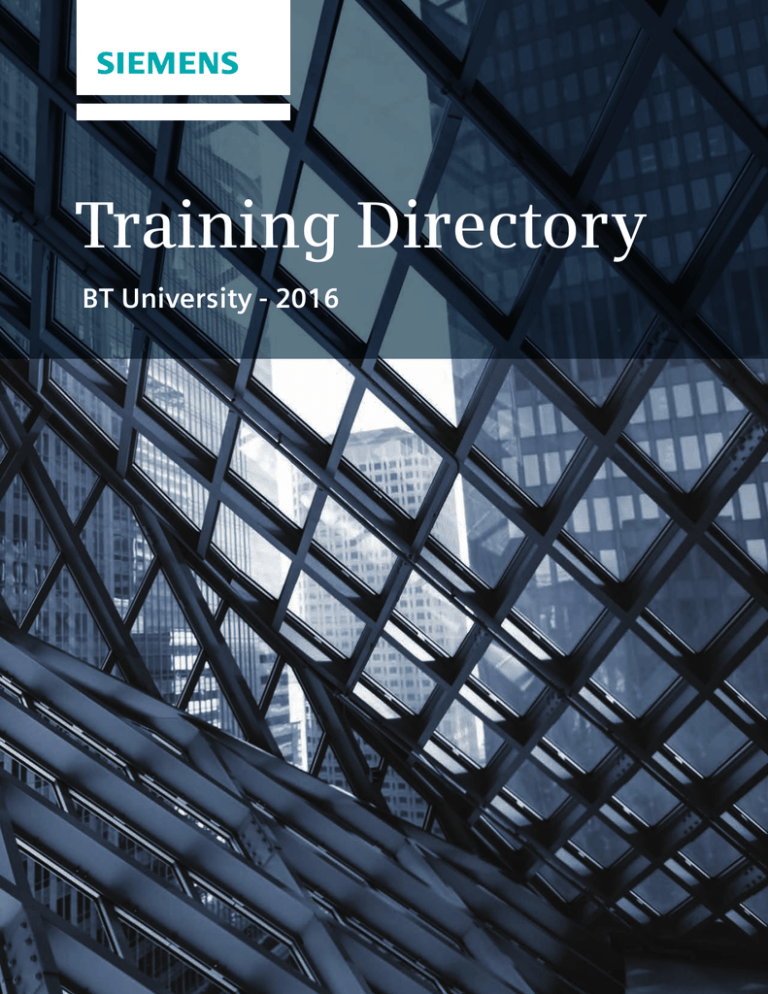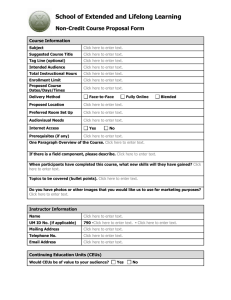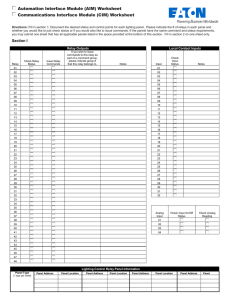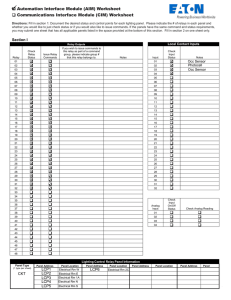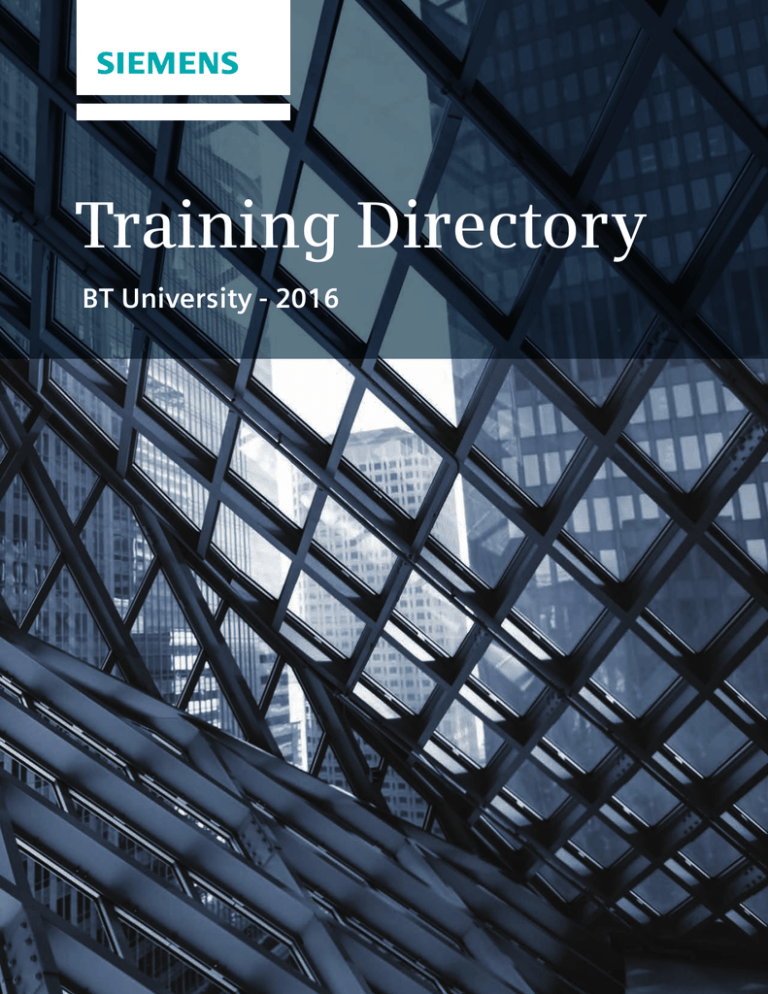
Training Directory
BT University - 2016
A Message to Our Students
I
Welcome to BT University
and the 2016 Training Directory!
BT University is committed to help improve your employees’ performance on our
systems. Our factory-certified instructors provide hands-on training to ensure you
maximize the benefits of the Siemens Building Technologies suite of offerings.
We have expanded our curriculum to include four new building automation courses:
BACnet Field Panel Web Server, BACnet Field Panel with MS/TP Operations, PPCL
Programming with Launch Pad and Desigo CC for Experienced Insight Users. BT
University is continuously developing new courses and updating our current curriculum
so make sure you bookmark our website www.usa.siemens.com/btuniversity to view
the latest course information.
Our Advanced APOGEE for Master Operator class continues to expand and evolve after
each offering to include new content and more in-depth troubleshooting exercises.
This course is exclusively for Master Operators. For more information on how to
become a Master Operator, see page 9.
Karen Petersen
While you will not see any new Fire Training offerings in this year’s directory, you will
see that the vast majority of our classes have been updated based on new products
introduced to our Fire and Life Safety portfolios. We continuously work with product
developers and subject-matter experts to ensure we are providing you with best
practices on Siemens newest technological advances in the fire industry.
If you have not visited our training portal yet, visit our secure site at www.siemens.
com/esonline. See page iv for more details on ES Online.
BT University understands each customer site may require a customized solution.
My team can create a customized training program designed specifically for your
business. Contact us at btuniversity.i-bt@siemens.com to discuss customized training
opportunities.
Our goal is to maximize your performance on our systems.
I value and welcome your feedback. Please feel free to contact
me with any comments, questions or suggestions.
Best Regards,
Karen Petersen
Director, BT University
Introduction
i
I Table of Contents
Introduction Section 01
i
A Message to Our Students
Welcome to the 2016
Training Directory!
Karen Petersen, Director
BT University
06 Building Automation
ii
Table of Contents
08 Building Automation
Training Team
iv Training Web-Portal: ES Online
v
Office Locations
07
Training Options
Classroom Training Courses with
Hands-on Labs, Overview Training
and Self-Study Materials
09 Classroom Training Courses
Training Paths and Discounts
10 5-615 APOGEE Field Panel and
FLN Operations
11 5-620 APOGEE Workstation
Operations
12 5-625 APOGEE Advanced
Operations
13 5-630 APOGEE PPCL Programming
14 5-635 APOGEE Programming for
Efficient Building Operations
15 5-652 InfoCenter Suite
16 5-660 Advanced APOGEE Graphics
17 5-670 APOGEE Laboratory Controls
18 5-690 Accelerated APOGEE Master
Operator Program
19 5-710 APOGEE with BACnet for
Experienced Insight Users
20 5-720 APOGEE with BACnet
Workstation Operations
21 5-725 APOGEE with BACnet
Advanced Operations
22 5-745 BACnet Field Panel
Web Server
23 5-750 BACnet Field Panel and
MS/TP FLN Operations
24 5-790 Accelerated APOGEE with
BACnet Master Operator Program
25 5-900 Advanced APOGEE for
Master Operators
26 5-920 Desigo CC Workstation
Operations
27 5-925 Desigo CC Advanced
Operations
28 5-930 PPCL Programming
with Launch Pad
29 5-960 Desigo CC for
Experienced Insight Users
30 Overview Courses
On-Site Training
31 Self-Study Materials
Interactive Self-Study Training,
Web-Based and CD Training
Requirements, CD Training
Packages
32 APOGEE Insight Basics
32 DCC 100 Introduction to Desigo CC
33 APOGEE Scheduler 2.0
34 APOGEE Reports 2.0
34 APOGEE Trending 2.0
35 Introduction to Terminal Box
TECs 2.0
35 MBC-RBC Interactive
Technical Manual
36 Introduction to the PXC-Modular
Field Panel and TX-I/O
37 Introduction to Fume Hood and
Laboratory Room Controls
Section 01
Building Automation
ii
Introduction
Section 02
Fire Safety
37 Remote Notification (RENO) 2.0
Table of Contents
Section 02
I
Section 03
38 Fire Safety
60 Self-Study Materials
64 Security Products
38 Training Options
Classroom Training Courses and
Training Software
60 FIS 100 Fire Detection and
Alarm System Basics
64 Training Options
Classroom Training Courses
60 FIS 150 MXL and MXLV Fire Panels
and Components
65 Security Products
Training Team
61 FIS 250 XLS and XLSV Fire Panels
and Components
66 Classroom Training Courses
61 FIS 411 Introduction to Desigo CC
Fire Safety Management
67 5-425 SiPass Extended Operations
40 Fire Systems Training Team
41 Classroom Training Courses
41 FIS 1114 MXL Installation,
Operation and Maintenance
42 FIS 1124 MXL Voice Installation,
Operation and Maintenance
66 5-420 SiPass Access Control
62 FIS 450 Cerberus DMS Overview
43 FIS 1134 MXL Advanced and
Networking
62 FIS 900 Desigo Life Safety
UL System Overview
44 FIS 1144 Acculink MXL
Programming Tool
63 FIS 950 Cerberus PRO Overview
Section 04
68 Certification Courses
45 FIS 2114 XLS Installation,
Operation and Maintenance
68 Training Options
Classroom Training Courses
46 FIS 2124 XLS Voice Installation,
Operation and Maintenance
69 Classroom Training Courses
47 FIS 2134 XLS Advanced and
Networking
48 FIS 2144 ZEUS XLS
Programming Tool
69 KNX 4205 KNX Basic Certification
71 Training Enrollment Form
72 CD Order Form
49 FIS 2154 XLSV Global
Advanced Applications
50 FIS 3113 System 3 Installation,
Operation and Maintenance
51 FIS 4115 Desigo CC Fire Safety
Management Station
52 FIS 4505 Cerberus DMS
Management Station
53 FIS 6213 Sinorix Engineering
and Design
54 FIS 7114 VESDA System Design
and Maintenance
55 FIS 9102 Desigo Life Safety
UL 50 PT
56 FIS 9104 Desigo Life Safety
UL 250/500 PT
57 FIS 9124 Desigo Life Safety
UL Voice
58 FIS 9504 Cerberus PRO UL
250/500 PT
59 FIS 9524 Cerberus PRO UL Voice
Section 03
Security Products
Section 04
Certification Courses
Introduction
iii
I Building Technologies
Training Web-Portal ES Online
Visit us online at www.siemens.com/esonline.
Following are some of the highlights available
through the training portal:
• The current training schedule including how many seats are
available in a specific class
• Request enrollment for a classroom training class
• Purchase and launch web-based training
• Obtain copies of your training certificates
• View your training transcript
You will need an account on ES Online to access
these features. You can request an account
directly on ES Online. If you have not attended
training in the past, go to www.siemens.com/
esonline and click on Register on the top right
of the page. Fill in the required information and
BT University will process your request and
follow-up with your account information.
If you have attended Siemens training in the
past, contact btuniversity.i-bt@siemens.com for
your username.
Note: Prices in this directory apply during the
period from October 1, 2015 through
September 30, 2016, but are subject to change.
APOGEE is a registered trademark of Siemens
Building Technologies. Company and product names
mentioned in this manual are trademarks or
registered trademarks of their respective companies.
BACnet is a registered trademark of ASHRAE.
© 2015 Siemens Building Technologies Division.
All rights reserved.
For more information
about training:
Call 1-800-487-7771 or send an email
to: btuniversity.i-bt@siemens.com.
iv
Introduction
Building Technologies
I
Office Locations
United States
ALABAMA
Birmingham
205-403-8388
ALASKA
Anchorage
907-563-2242
Fairbanks
907-479-7034
ARIZONA
Phoenix
602-567-2200
ARKANSAS
Little Rock
501-374-5420
CALIFORNIA
Los Angeles
714-761-2200
Sacramento
916-553-4444
San Diego
858-693-8711
San Francisco
510-783-6000
COLORADO
Colorado Springs
719-266-6565
Denver
303-279-8500
DISTRICT
OF COLUMBIA
Washington, DC
301-837-2600
Canada
GEORGIA
Atlanta
770-935-2000
Savannah
912-239-9820
IDAHO
Boise
208-658-9107
Moscow
208-883-8330
ILLINOIS
Chicago
847-803-2700
Normal
309-664-2460
INDIANA
Indianapolis
317-293-8880
IOWA
Des Moines
515-963-1400
KANSAS
Kansas City
913-905-6700
Wichita
316-267-5814
KENTUCKY
Louisville
502-267-1571
LOUISIANA
Lafayette
337-233-7431
FLORIDA
Jacksonville
904-527-6000
New Orleans
504-466-9300
Miami
954-364-6600
MAINE
Scarborough
207-885-4100
Orlando/Tampa
407-571-1900
Palm City
772-419-2800
MARYLAND
Baltimore
301-837-2600
Pensacola
850-433-5995
Beltsville
301-837-2600
MASSACHUSETTS
Boston
781-575-1900
NORTH
CAROLINA
Charlotte
704-847-1680
MICHIGAN
Detroit
734-456-3800
Raleigh-Durham
919-469-5095
Grand Rapids
616-538-1611
NORTH DAKOTA
Fargo
701-237-3763
MINNESOTA
Minneapolis
651-631-8533
MISSISSIPPI
Jackson
601-718-1310
MISSOURI
Kansas City
913-888-2646
St. Louis
314-567-5570
NEBRASKA
Kearney
308-237-2200
Omaha
402-891-8174
NEVADA
Las Vegas
702-855-5300
NEW JERSEY
Florham Park
973-593-2600
OHIO
Cincinnati
513-742-5590
ALBERTA
Calgary
403-259-3404
Nashville
615-832-0500
Edmonton
780-486-1234
TEXAS
Austin
512-339-6991
BRITISH
COLUMBIA
Vancouver
604-273-7733
Dallas
972-550-8488
Houston
281-949-3000
Cleveland
216-332-7360
San Antonio
210-641-2921
Columbus
614-846-9540
UTAH
Salt Lake City
801-316-2500
OKLAHOMA
Oklahoma City
405-787-4390
Tulsa
918-615-1430
OREGON
Portland
503-207-1900
VIRGINIA
Richmond
804-222-6680
Roanoke
540-563-8877
Virginia Beach
757-490-6026
PENNSYLVANIA
Harrisburg
717-697-4656
WASHINGTON
Seattle
425-507-4372
Philadelphia
215-654-8040
Spokane
509-891-9070
Pittsburgh
412-257-2111
WISCONSIN
Appleton
920-739-6885
NEW MEXICO
Albuquerque
505-798-9644
RHODE ISLAND
Warwick
401-732-4787
NEW YORK
Albany
518-782-0131
SOUTH
CAROLINA
Columbia
803-765-9070
Buffalo
716-568-0983
TENNESSEE
Memphis
901-377-6223
Rochester
585-797-2300
SOUTH DAKOTA
Rapid City
605-343-7037
Syracuse
315-437-2726
Sioux Falls
605-336-3788
Eau Claire
715-835-6696
Grand Rapids
715-887-4400
Milwaukee
414-475-3700
MANITOBA
Winnipeg
204-774-3411
NOVA SCOTIA
Halifax
902-835-8316
ONTARIO
Brampton
905-465-7208
Hamilton
905-643-2200
London
519-680-2380
Ottawa
613-733-9781
Toronto
905-465-7208
QUEBEC
Montreal
514-374-0044
Quebec City
418-622-2991
Puerto Rico
San Juan
787-622-9293
Headquarters
Buffalo Grove, IL
1-800-487-7771
Tallahassee
850-504-0344
Introduction
v
SECTION
01
Building
Automation,
Maintenance
& Planning
Training Options
We offer three types of Building Automation Training:
Classroom Training • Overview Courses • Self-Study Materials
Classroom Training Courses
with Hands-on Labs (3-4 days)
These courses are specifically designed to teach students to use Siemens products to control
facilities more efficiently, reduce energy costs and improve building occupants‘ comfort.
Our classroom training provides objective-based learning and includes hands-on labs to allow students to practice with
our building controls hardware and software. Enrollment is limited so that instructors may give individual attention to
each student. These classes are scheduled at local Siemens offices and can be taught at customers‘ facilities.
See pages 10-29 for course descriptions.
How to Enroll:
Cancellation Policy:
Call 1-800-487-7771, email btuniversity.i-bt@siemens.
com or log on to www.siemens.com/esonline.
Students who cancel within 22 calendar days of the
class start date will be charged 50% of the tuition.
Students will be charged 100% of the tuition if they
cancel the day of the class or do not attend. The
cancellation fee may be waived if your organization
sends a qualified student as a substitute.
Lodging & Transportation:
Students are responsible for their lodging and
transportation when attending training at any location.
Hotel and travel recommendations are available online
at www.siemens.com/esonline.
Confirmation:
If a confirmation letter is not received three weeks
before the class begins, call 1-800-487-7771 or email
btuniversity.i-bt@siemens.com.
6
Building Automation, Maintenance & Planning
Note: Siemens reserves the right to cancel classes and
assumes no liability for expenses incurred by students
due to class cancellation. All students will be notified
of class cancellations.
Overview Training Courses (4-6 hours)
Overview courses are taught at customers‘ facilities or at local Siemens offices by the
personnel who install or service our systems.
Contact your local Siemens office for more information.
Self-Study Materials
Our CD and online training (www.siemens.com/esonline) offers many self-study modules about
our building controls systems and general building information.
This training can be used to introduce students to our systems or to review information learned in an earlier class or through job
experience. For information on new or updates to existing self-study courses, visit us at www.usa.siemens.com/btuniversity.
See pages 31-37 for details on the self-study training and page 72 for the CD order form.
Building Automation, Maintenance & Planning
7
01 Classroom Training Courses
Building Automation
Training Team
Training
Coordinators
Certified Instructors:
8
Jeremy Bell
Frank Bennett
Mike Binkowski
Andrew Bond
Daniel Browne
Teresa Grace-Regan
Robert Cline
Robbie Culver
Ernie Glenn
Bill Harris
Noel Hipolito
Evelien Six
John Istre
Pat Kelly
Timothy Kline
Shawn Kraemer
Steve Kuehn
Mike LaSala
Robert Laws
Gary Roos
Jim Rowe
Mike Samuel
Nicole Fitzgerald
Jim Stephens
John Traber
Curt Oller
Manager
Brenda Taylor
Building Automation, Maintenance & Planning
Joshua Webb
Sales
Team
Classroom Training Course
01
Training Paths
Siemens Building Technologies offers the following training paths. At the completion of the
path, students will receive a plaque in recognition of their hard work and dedication.
Master Operator
Master Programmer
Every organization will greatly benefit by having at least
one Master Operator per shift. A Master Operator has taken
the classes necessary to control and monitor building
systems from the workstation, field panels and FLN devices.
They will obtain the knowledge to increase the efficiency
of a building while enhancing building performance. To
earn the Master Operator status, students must complete
the following classes:
Every organization will greatly benefit by having at least
one Master Programmer. A Master Programmer has taken
the classes necessary to control and monitor building
systems from the workstation, interpret and troubleshoot
existing programs and create new programs using
advanced program control strategies for energy efficiency.
To earn the Master Programmer status, students must
complete the following classes:
APOGEE Insight
5-620* APOGEE Workstation Operations
5-625 APOGEE Advanced Operations
5-615 APOGEE Field Panel and FLN Operations
OR 5-690 Accelerated APOGEE Master Operator Program
APOGEE Insight
5-620* APOGEE Workstation Operations
5-625 APOGEE Advanced Operations
5-630 APOGEE PPCL Programming
5-635 APOGEE Programming for Efficient Building Operations
APOGEE with BACnet
5-720* APOGEE with BACnet Workstation Operations
5-725 APOGEE with BACnet Advanced Operations
5-750 BACnet Field Panel and MS/TP FLN Operations
OR 5-790 Accelerated APOGEE with BACnet Master
Operator Program
APOGEE with BACnet
5-720* APOGEE with BACnet Workstation Operations
5-725 APOGEE with BACnet Advanced Operations
5-630 APOGEE PPCL Programming
5-635 APOGEE Programming for Efficient Building Operations
For experienced operators, we offer a web-based tool
to test your knowledge of the information taught in
the APOGEE Workstation Operations course (5-620),
the APOGEE with BACnet Workstation Operations
course (5-720) or in the Desigo CC Workstation
Operations course (5-920). If you successfully complete
the test, then you may attend any class that requires
the 5-620, 5-720 or 5-920 as a prerequisite and you
have met the 5-620, 5-720 and 5-920 requirement for
a plaque. Log on to our training website: www.
siemens.com/esonline, if you want more information
or would like to take the test.
*
Desigo CC
5-920* Desigo CC Workstation Operations
5-925 Desigo CC Enhanced Operations
5-750 BACnet Field Panel and MS/TP FLN Operations
With the ever-growing Siemens Building Automation
portfolio, you might have multiple product lines at your
facility. If you need assistance determining what training
path you should follow or for a customized training
path, please contact btuniversity.i-bt@siemens.com.
Discounts
Siemens Building Technologies offers the
following discounts on our Building
Automation Classroom Training:
Multi-Class:
Enroll two or more people in the same or different classes at
the same time or enroll one person in two or more classes at
Enroll at least 6 weeks before the class start date and
the same time and receive a $100 discount on the tuition
receive $100.00 off of the tuition. The early-bird discount is for each class. The multi-class discount is non-transferable
non-transferable and will be applied after the student has
and will be applied to individual tuition cost after each class
successfully completed the class. The Early-Bird discount
has been successfully completed. The Multi-Class discount
can be applied with the Multi-Class discount.
can be applied with the Early-Bird discount.
Early Bird:
Building Automation, Maintenance & Planning
9
01 Classroom Training Course
5-615 APOGEE Field Panel
and FLN Operations (4 days)
Learn to monitor and control building systems locally from field panels and FLN devices using
Datamate Advanced. Insight workstations are used to monitor and command FLN devices.
Topic:
You will learn to:
Participants:
Hardware
• Identify and network Automation Level Network (ALN)
Building Level Network (BLN) and Field Level Network
(FLN) devices.
Datamate
Advanced
• Perform database backup and restoration for BLN
and FLN devices.
• Communicate with ALN/BLN and FLN devices.
System users who need skills
to control and monitor
building control systems from
field panels and terminal
equipment controllers.
Point
Operations
• Use Point Monitor, Point Log and Subpoint Log to display
point information.
• Command points at the ALN/BLN and FLN levels.
• Describe point addressing schemes for ALN/BLN and
FLN devices.
FLN Device
Applications
• Analyze the sequence of operations for VAV, Constant
Volume, Heat Pump and Unit Ventilator applications.
FLN Device
Operations
• Command and monitor subpoints at TEC and field panels.
• Display FLN information at the field panel.
• Use an Insight workstation to command and
release subpoints.
• Run reports at the Insight workstation to view subpoints.
TEC
Communications
and Startup
• Identify and describe the function of and interaction
between the different memory types in TECs.
• Identify the three types of subpoints in TECs.
Automation Level
Network/Building
Level Network
• Describe DDC networking concepts.
• Interpret LED indicator action.
Course Length:
Four days ending by noon on
the fourth day.
Prerequisite:
APOGEE Workstation
Operations (5-620) or
APOGEE with BACnet for
Experienced Insight Users
(5-710) or APOGEE with
BACnet Workstation
Operations (5-720).
Note: This course includes
Insight FLN operations and
additional FLN Device
applications. The training uses
both Insight and Datamate
Advanced software.
CEUs:Price:
2.7 CEUs
$1,995 (U.S.)
“Very
valuable
information.
It will help
me a lot
at work.”
- Issac with Qualcomm Inc.
10
Building Automation, Maintenance & Planning
Classroom Training Course
01
5-620 APOGEE Workstation
Operations (4 days)
“This course
Learn to monitor and control your building automation system
using your APOGEE workstation.
Topic:
You will learn to:
Distributed Digital
Control (DDC)
• Define DDC and explain how it is used to
control building systems.
Navigation
• Navigate through Windows and Insight.
• Use the Object Selector to retrieve objects from
the database.
• Customize the Insight main menu.
Reports
• Define and generate APOGEE reports.
Report Scheduler
• Schedule reports to run automatically.
• Describe the Scheduler application.
System Profile
• Identify the DDC hardware used to control
and monitor building equipment.
• Describe APOGEE system architecture.
• Explain the system profile and its functions.
• Bundle and unbundle subpoints in a TEC.
Point Editor
• Address points for the PXC Compact (PXC-C)
and the PXC Modular (PXC-M) Field Panels.
• Discuss slope and intercept.
• Define alarms and utilize standard alarms.
Alarm
Management
• Manage system alarms and alarm messages.
Commander
• Monitor and command system points to control
building equipment.
Graphics
• Manage alarms from Graphics.
• Create and utilize dynamic information in the Graphics application.
will give you
the foundation
needed to
become an
efficient
operator, as
well as an
asset to your
facility.”
- Sean with CB Richard Ellis
Test-Out:
For experienced operators, we
offer a web-based tool to test
your knowledge of the
information taught in this class.
For more details or to launch
the test-out, please visit:
www.siemens.com/esonline.
Participants:
Building operators, maintenance
personnel or others who need
skills for day-to-day operation of
an APOGEE system.
Course Length:
Four days ending by noon on
the fourth day.
Prerequisite:
Trend
• Create trend definitions.
• Collect and view trend data.
Equipment Scheduler
• Schedule events, zones and special assignments.
• Override scheduled events and zones.
It is strongly recommended
that participants have some
PC experience in order to
receive maximum benefit
from the training.
Dynamic Plotter
• Generate a dynamic plot to monitor system
information.
CEUs:Price:
2.7 CEUs
$1,995 (U.S.)
Building Automation, Maintenance & Planning
11
01 Classroom Training Course
5-625 APOGEE
Advanced Operations (4 days)
Learn to use the advanced features of the APOGEE workstation.
Topic:
You will learn to:
Participants:
System
Architecture
• Describe the networks used in APOGEE communication.
• Use System Profile to edit the system architecture.
Points
• Create and modify points.
• Copy existing points using Attribute Duplicator.
• Put points into trend.
Advanced users, managers
and APOGEE system
administrators who need to
create and modify points,
graphics, user accounts and
zones and events.
User Accounts
• Create Insight and ALN/BLN user accounts.
• Assign privilege levels to user accounts.
• Add objects to Access Groups.
Enhanced
Alarming
• Explain the use of Enhanced Alarm Management.
• Define destinations and alarm messages.
• Modify a point to use Enhanced Alarming.
Graphics
• Use Micrografx Designer to create background graphics.
• Use the Graphics application of Insight to create
dynamic graphics.
• Create a logical series of links between dynamic graphics.
Event Builder
• Create a new Zone.
• Create a new Event.
• Describe Start/Stop Time Optimization (SSTO).
Program Editor
• Describe features of Program Editor.
• Import and save a program.
• Describe key features of a program.
• Generate reports used in troubleshooting programs.
Scheduler
• Describe how to schedule Zones and Events.
• Explain how Scheduler ties zones, events and programs
together to automate building controls systems.
Database
Utilities
• Backup and restore the system database.
• Use the Database Transfer Application.
• Utilize the System Activity Log to track system activity.
“The best part of the course
was the Graphics section. It
really showed me the full
capabilities of Insight.”
- Simon with United States Air Force
12
Building Automation, Maintenance & Planning
Course Length:
Four days ending by noon on
the fourth day.
Prerequisite:
APOGEE Workstation
Operations (5-620) or
APOGEE with BACnet for
Experienced Insight Users
(5-710) or APOGEE with
BACnet Workstation
Operations (5-720).
CEUs:Price:
2.7 CEUs
$1,995 (U.S.)
5-630 APOGEE PPCL
Programming (4 days)
Learn to interpret and troubleshoot existing Powers Process Control Language (PPCL)
programs from your APOGEE workstation.
Topic:
You will learn to:
Participants:
PPCL Syntax
• Describe the functions of the various programming
statements.
• Use PPCL rules and guidelines.
• Use the five-step problem-solving process to write
PPCL programs.
Advanced users who need skills
to interpret, modify and
troubleshoot existing programs.
Program Planning
and Flowcharts
• Create flowcharts for new and existing programs.
Program Editor
• Describe and use the features of the Program Editor.
• Use various navigational tools in Program Editor.
Course Length:
Four days ending by noon on
the fourth day.
Prerequisite:
Troubleshooting
• Use Report Builder to test and troubleshoot programs.
Point Control
• Use conditional and emergency control statements.
• Write a control LOOP to modulate equipment.
• Use a TABLE statement to reset values.
• Use a dead band for cycling equipment on and off.
FLN Devices
• Write PPCL code to command FLN devices.
“This course will help me with
troubleshooting and understanding PPCL.”
APOGEE Workstation
Operations (5-620) or
Accelerated APOGEE Master
Operator Program (5-690) or
APOGEE with BACnet for
Experienced Insight Users
(5-710) or APOGEE with
BACnet Workstation Operations
(5-720) or Accelerated APOGEE
with BACnet Master Operator
Program (5-790).
CEUs:Price:
2.7 CEUs
$1,995 (U.S.)
- Donald with New York Power Authority
Building Automation, Maintenance & Planning
13
01 Classroom Training Course
5-635 APOGEE Programming for
Efficient Building Operations (4 days)
Explore multiple high-level strategies designed to optimize building performance
and reduce energy costs.
Topic:
You will learn to:
Equipment Ramping
• Change programs to minimize overshoot during startup.
Equipment Rotation
• Modify programs to automatically rotate equipment based on a schedule or run time.
Equipment Staging
• Alter programs to ensure the proper number of devices are operating at any given time.
Cascading Loops
• Use the output of a loop statement to modify the setpoint in another loop.
Loop Tuning
• Adjust loop gains to ensure efficient equipment performance.
Adaptive Control
• Modify an existing program to use the Adaptive Loop Control.
Enthalpy
Optimization
• Add programming code to determine the optimum position of the outside air dampers
based on a given set of conditions.
Peak Demand
Limiting (PDL)
• Change programs to prevent exceeding peak energy consumption limits by properly
cycling equipment.
Start/Stop Time
Optimization (SSTO)
• Build an optimized zone.
VAV Control
• Design a program to control a variable volume air handler.
Participants:
Advanced users who need
skills to create or modify
programs using advanced
program control strategies for
energy efficiency.
Course Length:
Four days ending by noon on
the fourth day.
Prerequisite:
APOGEE PPCL Programming
(5-630).
CEUs:Price:
2.7 CEUs
14
Building Automation, Maintenance & Planning
$1,995 (U.S.)
Classroom Training Course
01
5-652 InfoCenter Suite (3 days)
Learn to archive, manage and retrieve large amounts of building automation system data for
validation compliance and management reporting.
Topic:
You will learn to:
System
Architecture
• Explain how InfoCenter data is generated by an
APOGEE system.
• Explain data flow in InfoCenter.
• Describe the different volume types and their functions.
Course Length:
InfoCenter
Administrator
• Mount and dismount volumes.
• Create new volumes.
• Create point groups.
• Setup point group security.
• Annotate and modify point values.
InfoCenter Points
• Identify the different point types and their properties.
InfoCenter Data
• Import and export system data.
• Dynamically import data from Insight: Trend, Alarm,
System Activity Log, Alarm Issue Management (AIM)
and Compliance Support Option (CSO).
• Archive and purge system data.
InfoCenter
Report Manager
• Create customized reports from report templates.
• Run reports manually or by schedule.
It is strongly recommended that
participants take APOGEE
Workstation Operations (5-620)
or Accelerated APOGEE Master
Operator Program (5-690) or
APOGEE with BACnet for
Experienced Insight Users
(5-710) or APOGEE with BACnet
Workstation Operations (5-720)
or Accelerated APOGEE with
BACnet Master Operator
Program (5-790) and have some
PC experience in order to
receive maximum benefit from
the training.
Participants:
Individuals who will administer
the data collected by an
APOGEE system using
InfoCenter Suite software.
Three days ending by 4:30 pm
on the third day.
Prerequisite:
CEUs:Price:
2.3 CEUs
$1,995 (U.S.)
Building Automation, Maintenance & Planning
15
01 Classroom Training Course
5-660 Advanced
APOGEE Graphics (3 days)
Learn to develop and modify cliparts, air handler and chiller backgrounds and incorporate the
Enhanced Graphics Options (EGO) features into new or existing graphics.
Topic:
You will learn to:
Participants:
Micrografx
Designer
• Modify a user profile in Micrografx Designer.
• Create a template in Micrografx Designer.
• Use Micrografx Designer to create a background graphic.
• Use Micrografx Designer to create and edit clipart files.
• Utilize existing clipart files in a background.
Advanced users needing to
update or modify existing
APOGEE Graphics to include
newer style cliparts, equipment
backgrounds, charts, realistic
gauges and thermometers.
Navigator
Library
• Access the Navigator Library.
• Use the Navigator Library Application Browser.
• Decipher the acronyms listed in the Application Browser.
• Send the selected background to Micrografx Designer
for modifications.
• Add or remove Version 2 clipart files to a background.
• Insert the background into Insight Graphics.
Insight
Graphics
• Use the Graphics features of Insight to create dynamic
graphics.
• Insert dynamic point information in its various forms.
• Create a logical series of links between dynamic graphics.
• Insert Animations on to a background graphic.
• Create a Point Information Block Group graphic.
Enhanced
Graphic
Options (EGO)
• Create Enhanced Graphics Objects (Pie Charts, Bar Charts,
Thermometers, Angular Gauges).
• Add the various Enhanced Graphics Object types to an
Insight Graphic.
• Modify the appearance of an Enhanced Graphic Object.
• Make the Enhanced Graphic Object commandable.
Modify an
Existing Graphic
• Import an existing graphic from a customer site.
• Incorporate changes to an existing graphic.
Course Length:
Three days ending at 4:30 pm
on the third day.
Prerequisite:
APOGEE Workstation Operations
(5-620) or APOGEE with BACnet
for Experienced Insight Users
(5-710) or APOGEE with BACnet
Workstation Operations (5-720).
Additional Information:
Students need to bring an
existing graphic with them to
class. This graphic will be used
during the class.
CEUs:Price:
2.3 CEUs
$1,995 (U.S.)
“Great
class.”
- Jack with George
Mason University
16
Building Automation, Maintenance & Planning
5-670 APOGEE
Laboratory Controls (4 days)
Learn to monitor and control laboratory spaces using the APOGEE building automation system.
This class includes hands-on exercises using full-size fume hoods in a laboratory set-up.
Topic:
You will learn to:
Overview
• Define the purpose of a Fume Hood.
• Identify components of a Fume Hood.
• Identify Siemens Fume Hood Controls.
Fume Hood
Control Strategy
• Describe the function of the Fume Hood Controller (FHC).
• Identify components of the Fume Hood Exhaust Terminal.
• Interpret the readings on an Operator Display Panel.
• Learn the sequence of operation for various FHCs.
Four days ending by noon on
the fourth day.
• Describe the operation of a Lab and Pressurized Room
Controller with Off-Board Air Velocity Sensor (LCM-OAVS).
• Describe how a LCM-OAVS controls room
pressurization, ventilation, and temperature.
• Monitor and command subpoints of a LCM-OAVS.
This class is only offered at our
training center located in
Buffalo Grove, Illinois.
Lab Room
Control Strategy
Room
Pressurization
Control and
Monitoring
• Describe the sequence of operation for Room
Pressurization Control.
• Describe the sequence of operation of the Differential
Pressure Monitor and Room Pressure Monitor.
Accessing
Information
• Use the Insight workstation to monitor and command
subpoints.
• Setup points for trend.
Compliance
Support Option
(CSO)
• Setup points as supervised points.
• Identify which points are supervised.
Participants:
Advanced users who need skills
to monitor laboratory controls.
Course Length:
Location:
Prerequisite:
APOGEE Workstation
Operations (5-620) or
Accelerated APOGEE Master
Operator Program (5-690) or
APOGEE with BACnet for
Experienced Insight Users
(5-710) or APOGEE with
BACnet Workstation Operations
(5-720) or Accelerated APOGEE
with BACnet Master Operator
Program (5-790).
CEUs:Price:
2.7 CEUs
$1,995 (U.S.)
Building Automation, Maintenance & Planning
17
01 Classroom Training Course
5-690 Accelerated APOGEE Master
Operator Program (9 days)
Learn to use the APOGEE workstation, field panels and FLN devices to control a building.
This course includes both the Insight and Datamate Advanced software. This is an accelerated
training program that contains all information presented in the 5-620, 5-625 and 5-615
courses taught on two consecutive weeks. Classes include extensive hands-on labs.
The topics from the three classes will be taught in the
following order:
18
Note: This class is taught at a rapid
pace with large amounts of new
information presented each day.
Students who complete every day
of this class will receive the Master
Operator Curriculum plaque.
Topic:
See course description
for details:
Distributed Digital Control (DDC)
5-620
Navigation (Windows and Insight)
5-620
Reports (Report Builder and Report Viewer)
5-620
Participants:
System Architecture and Hardware
5-615, 5-620, 5-625
System Profile
5-620, 5-625
Point Editor and Attribute Duplicator
5-620, 5-625
Alarm Management and
Enhanced Alarming
Experienced computer and HVAC
system operators who need to
control and/or monitor building
systems from the Insight
computer workstation, field
panels or FLN devices.
5-620, 5-625
Commander and Global Commander
5-620
Micrografx Designer and Graphics
5-620, 5-625
Event Builder
5-625
Trending
5-620
Reports, Trend Collections and
Equipment Scheduling
5-620, 5-625
Dynamic Plotter
5-620
User Accounts
5-625
Program Editor
5-625
Database Utilities
5-625
Datamate Advanced
5-615
CEUs:Price:
Point Operations
5-615
6.4 CEUs
FLN Device Applications
5-615
FLN Device Operations
5-615
TEC Communications and Startup
5-615
Building Level Network
5-615
Building Automation, Maintenance & Planning
Course Length:
Nine days ending by noon on the
ninth day. The schedule is
Tuesday through Friday (8:00 am
– 4:30 pm) of week one and
Monday through Thursday (8:00
am – 4:30 pm) and Friday (8:00
am – noon) of week two.
Prerequisite:
It is strongly recommended that
the participants have several years
of computer experience and a
strong knowledge of HVAC systems
before attending this class.
$4,130 (U.S.)
“This was a great
learning
experience.”
- Kevin with GSH Group
Classroom Training Course
01
5-710 APOGEE with BACnet for
Experienced Insight Users (4 days)
Learn to monitor and control your building with an APOGEE with BACnet workstation.
This class is for buildings that have converted from a P2 protocol to a BACnet protocol.
Topic:
You will learn to:
BACnet
Overview
• Describe how BACnet stores information in Objects and Priorities.
• Describe how BACnet uses the Who-Is/I-Am and Who-Has/I-Have services.
• Explain how BACnet services are used to request and write information
between devices.
System
Architecture
• Identify components of a BACnet network.
• Identify different network technologies used in BACnet.
BACnet
Field Panel
• Explain the differences between proprietary and BACnet systems.
• Describe BACnet field panel configuration settings.
• Describe a BACnet Broadcast Management Device (BBMD).
System Profile
• Build a BACnet BLN.
• Configure a Siemens BACnet field panel.
• Discuss the BACnet-related functions of the System Profile application.
BACnet TECs
• Add a BACnet TEC to an MS/TP FLN.
• Discuss the requirements of a BACnet MS/TP FLN.
BACnet Database
Operations
•
•
•
•
Create BACnet points.
Set and relinquish BACnet points.
Configure User Accounts for BACnet accessibility.
Use the BACnet Object Browser (BOB) to view and modify properties in
BACnet devices.
BACnet
Alarms
• Define alarm properties for BACnet points.
• Create BACnet alarm messages.
• Build BACnet notification classes.
BACnet
Trending
• Trend BACnet points.
• Collect BACnet trend data.
BACnet
Scheduling
• Explain BACnet Calendars and Schedules.
• Create BACnet Command Objects.
• Build BACnet schedules using BACnet calendars and command objects.
Participants:
Course Length:
It is strongly recommended that students have advanced
APOGEE skills before taking this fast-paced BACnet course.
For those with moderate skills or who are new to APOGEE
systems, it is recommended they attend 5-720 and the 5-725
classes to receive maximum benefit from the training.
Four days ending by noon on the fourth day.
CEUs:Price:
2.7 CEUs
$1,995 (U.S.)
Building Automation, Maintenance & Planning
19
01 Classroom Training Course
5-720 APOGEE with BACnet
Workstation Operations (4 days)
Learn to monitor and control building automation systems using an APOGEE with BACnet system.
Topic:
You will learn to:
Distributed
Digital Control
(DDC)
• Define DDC and explain how it is used to control
building systems.
• Identify the DDC hardware used to control and monitor
building equipment.
• Describe APOGEE system architecture.
Navigation
• Navigate Windows and Insight.
• Use the Object Selector to retrieve objects from the database.
• Customize the Insight main menu.
Reports
• Define and generate APOGEE reports.
Scheduler
• Schedule reports to run automatically.
• Describe the scheduler application.
• Add BACnet Calendars, Schedules, and Command Objects.
• Add an Exception to a BACnet Schedule via dates and
calendar references.
Test-Out:
For experienced operators, we
offer a web-based tool to test
your knowledge of the
information taught in this class.
For more details or to launch
the test-out, please visit:
www.siemens.com/esonline.
Participants:
Building operators,
maintenance personnel or
others who need skills for
day-to-day operation of an
APOGEE with BACnet system.
Course Length:
System Profile
• Explain the system tree and its functions.
• Unbundle subpoints in a TEC.
Four days ending by noon on
the fourth day.
Point Editor
• Modify point definitions.
• Address points in APOGEE Field Panel controllers.
Prerequisite:
Alarm
Management
• Manage system alarms.
Commander
• Monitor and command system points to control
building equipment.
Graphics
• Manage alarms from graphics.
• Utilize dynamic information in the Graphics application.
Trend
• Create trend definitions.
• Collect trend data.
• Analyze trend data.
Dynamic Plotter
• Generate a dynamic plot to monitor system information.
It is strongly recommended that
participants have PC experience
in order to receive maximum
benefit from the training.
CEUs:Price:
2.7 CEUs
$1,995 (U.S.)
“The instructor was very helpful and
interactive. He was able to explain
scenarios and Siemens systems very well.”
- Kenneth with City of Richmond
20
Building Automation, Maintenance & Planning
Classroom Training Course
01
5-725 APOGEE
with BACnet Advanced
Operations (4 days)
Learn to use the advanced features of the APOGEE
with BACnet workstation.
Topic:
You will learn to:
System
Architecture
• Describe the networks used in APOGEE communication.
• Use System Profile to edit the system architecture.
• Describe the BACnet Command Priority Array.
Points
• Create and modify points.
• Copy existing points using Attribute Duplicator.
• Put points into trend.
User Accounts
• Create Insight and ALN/BLN user accounts.
• Assign privilege levels to user accounts.
• Add objects to Access Groups.
• Assign BACnet Command Priority privileges.
Graphics
• Use Micrografx Designer to create background graphics.
• Use the Graphics application of Insight to create
dynamic graphics.
• Create a logical series of links between dynamic graphics.
Event Builder
• Create a BACnet Command object.
Program Editor
• Describe features of Program Editor.
• Import and save a program.
• Describe key features of a program.
• Generate reports used in troubleshooting programs.
Scheduler
• Describe how Scheduler works.
• Use BACnet to create a new Calendar Object and new
Schedule Object.
Database
Utilities
• Backup and restore the system database.
• Use the Database Transfer application.
• Utilize the System Activity Log to track system activity.
• Describe how to backup and restore 3rd party devices
to the system database.
Participants:
Advanced users, managers and
APOGEE with BACnet system
administrators who need to
create and modify points,
graphics, user accounts,
schedules and calendars.
Course Length:
Four days ending by noon on
the fourth day.
Prerequisite:
APOGEE with BACnet
Workstation Operations (5-720).
CEUs:Price:
2.7 CEUs
$1,995 (U.S.)
Building Automation, Maintenance & Planning
21
01 NEW! Classroom Training Course
5-745 BACnet Field Panel
Web Server (4 days)
Learn to edit BACnet Field Panel databases through the Launch Pad software.
22
Topic:
You will learn to:
Participants:
Distributed Digital
Controls (DDC)
• Describe how DDC affects building operation.
• Describe the four basic types of points.
• Identify point types used for different components.
Users utilizing Siemens Launch
Pad to interface with the
BACnet Field Panels that have
the Web Server feature enabled.
BACnet Field Panel Web
Server
• Describe the functionality and compatibility of the
BACnet Field Panel Web Server.
• Identify the required hardware that supports the
BACnet Web Server.
• Describe the BACnet Field Panel Launch Pad
Applications.
Course Length:
Four days ending by noon on
the fourth day.
Prerequisite:
User Interface
Applications
• Navigate through Siemens Launch Pad.
• Utilize the Status Bar Interface, Navigation Pane
Interface and Device/Points Icons and Messages.
None
Notification Classes
• Create and edit a Notification Class Object.
• Assign a recipient to a Notification Class Object.
2.7 CEUs
Point Editor
• Create and modify various point types.
• Make points alarmable and associate them to
Notification Classes.
Point Commander
• Command a point to a new value.
• Utilize Dynamic Trending and Command Priority
Array.
Point Log Report
• Create a Point Log report.
Schedule/Command
Object/Calendar View
• Create a BACnet Calendar Object, a Command
Object and a Schedule Object.
Trending
• Describe and utilize the Trend Application.
• Customize a Trend Graph.
PPCL Editor
• Describe and demonstrate the PPCL Editor.
• Describe how to Compile and Debug a program.
• Describe how to use the Assist feature to enter
PPCL Commands.
System
Configuration
• View the Panel Configuration Editor and the ALN
Node Table Editor applications.
• Utilize the FLN Device Editor to view and add FLN
devices to the network.
• View, backup and restore field panel and FLN devices.
• Create and edit ALN User Accounts.
Building Automation, Maintenance & Planning
CEUs:Price:
$1,995 (U.S.)
New! Classroom Training Course
01
5-750 BACnet Field Panel
and MS/TP FLN Operations (3 days)
Learn to monitor and control building systems from BACnet field panels and MS/TP
programmable terminal equipment controllers.
Topic:
You will learn to:
Hardware
• Identify the Automation Level Network (ALN) / Building Level Network (BLN) BACnet
components and the MS/TP Field Level Network (FLN) components.
• Create networks using the ALN/BLN and FLN components.
Datamate Advanced
• Perform database backup and restoration for BACnet ALN/BLN and MS/TP FLN devices.
• Communicate with BACnet ALN/BLN and MS/TP FLN devices.
Point Operations
• Use Point Monitor, Point Log and Subpoint Log to display point information.
• Command points at the ALN/BLN and FLN levels.
• Describe point addressing schemes for ALN/BLN and FLN devices.
FLN Device
Applications
• Analyze the sequence of operations for Variable Air Volume, Constant Air Volume,
Heat Pump, Fan Coil, Chilled Beam and Unit Ventilator applications.
FLN Device Operations
• Command and monitor subpoints at PTEC and BACnet Field Panels.
• Display FLN device information at the BACnet field panels.
• Use Datamate Advanced to command and release subpoints.
• Run reports from Datamate Advanced to view subpoints.
TEC Communication
• Identify the three types of subpoints in PTECs.
Automation Level/
Building Level
• Describe DDC networking requirements for BACnet field panels.
Participants:
System users who need skills to control and monitor
building control systems from BACnet field panels and
MS/TP Programmable Terminal Equipment Controllers.
Course Length:
Three days ending at 4:30 pm on the third day.
Prerequisite:
It is strongly recommended that participants have some
PC experience in order to receive maximum benefit
from the training.
CEUs:Price:
2.3 CEUs
$1,995 (U.S.)
Building Automation, Maintenance & Planning
23
01 Classroom Training Course
5-790 Accelerated APOGEE
with BACnet Master Operator
Program (9 days)
Learn to use the APOGEE workstation, BACnet field panels and BACnet MS/TP FLN devices to
control a building. This course includes both the Insight with BACnet and Datamate Advanced
software. This is an accelerated training program that contains all of the information
presented in the 5-720, 5-725 and 5-750 courses taught on two consecutive weeks.
Classes include extensive hands-on labs.
The topics from the three classes will be taught in the following order:
24
Topic:
See course description
for details:
Distributed Digital Control (DDC)
5-720
Navigation (Windows and Insight)
5-720
Reports (Report Builder and
Report Viewer)
5-720
System Architecture and Hardware
5-720, 5-725, 5-750
System Profile
5-720, 5-725
BACnet Alarm Management
5-720, 5-725
Commander and Global Commander
5-720
Micrografx Designer and Graphics
5-720, 5-725
BACnet Scheduling and Event Builder
5-720, 5-725
Course Length:
Trending and Trend Report
5-720
Dynamic Plotter
5-720
User Accounts
5-725
Program Editor
5-725
Nine days ending by noon on
the ninth day. The schedule is
Tuesday through Friday (8:00 am
– 4:30 pm) for week one and
Monday through Thursday (8:00
am – 4:30 pm) and Friday (8:00
am – 12:00 pm) of week two.
Database Utilities
5-725, 5-750
Datamate Advanced
5-750
Point Operations
5-750
BACnet PTEC FLN Device Applications
5-750
BACnet PTEC FLN Device Operations
5-750
BACnet PTEC Communications and Startup
5-750
Building Level Network
5-750
Building Automation, Maintenance & Planning
Note: This class is taught at a
rapid pace with large amounts of
information presented each day.
Students who complete every
day of this course will receive the
Master Operator Curriculum plaque.
Participants:
Experienced computer and
HVAC system operators who
need to control and/or monitor
building systems from the
Insight with BACnet computer
workstation, BACnet field panels
or BACnet MS/TP FLN.
Prerequisite:
It is strongly recommended that
the participants have several years
of computer experience and a
strong knowledge of HVAC systems
before attending the class.
CEUs:Price:
6.4 CEUs
$4,130 (U.S.)
Classroom Training Course
01
5-900 Advanced APOGEE for
Master Operators (3 days)
This class is intended for experience APOGEE Insight users who
have achieved recognition by Siemens Building Technologies as a
Master Operator through the Master Training path. Participants
will utilize the APOGEE Insight software to learn how to access and
implement strategies not presented during the normal training path.
Topic:
You will learn to:
Insight Services
• Describe the Insight Services and their functions.
BACnet
Fundamentals
• Describe BACnet concepts and features.
• Describe the BACnet architecture.
• Describe BACnet devices, objects and properties.
Point Database
• Describe the point characteristics for both Logical
and BACnet points.
Loop
Statements
• Describe the purpose of LOOP statements.
• Describe PID control concepts.
• Perform LOOP tuning on a LOOP statement.
• Setup a sequence to use a LOOP statement to control
multiple devices.
System users who need
additional skills operating and
maintaining the system.
Three days ending at
2:00 pm on the last day.
Terminal
Emulation
• Use Telnet to connect to and communicate with the
Field Panel.
• Modify the Field Panel settings to place the Field Panel
on an Ethernet network.
• Modify the Field Panel settings to place the Field Panel
on a BACnet network.
• Use Terminal Emulation to configure Ethernet and
BACnet field panels for network communications.
Troubleshooting
Basics
• Discuss the fundamentals of troubleshooting with
an emphasis on common problems encountered in
typical building automation systems.
Troubleshooting
the System
• Discuss network fundamentals for the three APOGEE
networks.
• Troubleshoot communication issues with the three
APOGEE networks.
• Discuss causes or failed points in a database and how
to identify them.
•Discuss causes of PPCL failures and how to identify
them in the system.
•Use the System Profile to identify and troubleshoot
communications and component problems.
•Use data displayed for various Insight reports to aid in
troubleshooting components and system problems.
Note: These topics are a general
guideline of what will be
covered in the class. This course
will be updated each offering
based on the latest information
from subject-matter experts and
direct feedback from our Master
Operators. This class is offered
in Walt Disney World, FL.
Practical
Troubleshooting
Applications
• Use the techniques discussed to troubleshoot and fix
issues with both the hardware and software.
For more details, visit
www.usa.siemens.com/
masteroperator.
Participants:
Course Length:
Prerequisites:
To receive the Master Operator
status, students must take
5-620, 5-625 and 5-615 or
5-690 or the 5-720, 5-725 and
5-750 or the 5-790.
CEUs:Price:
1.9 CEUs
$1,995 (U.S.)
Building Automation, Maintenance & Planning
25
01 Classroom Training Course
5-920 Desigo CC Workstation
Operations (3 days)
Test-Out:
Increase your proficiency in monitoring and controlling your
Desigo CC Management station.
Topic:
You will learn to:
Navigation
• Log into Desigo CC via Windows or Desigo CC.
• Navigate the Desigo CC user interface.
• Explain Desigo CC Pane Interactions, Workflow,
Application View and Management View.
• Locate Database Objects in the system browser.
• Access online help and documentation.
System
Database
• Explain Database Objects and their naming conventions.
• Access Database Points.
• View point information and command points.
• Interact with the system browser utilizing the management
and application views.
Trending
• Describe trends.
• Define online and offline trends.
• Create an online trend.
• Access trends through the trend definition views.
• Collect and view an offline trend of a trend log object.
Graphics
• Navigate the Graphics Application.
• Utilize dynamic information in the graphics.
• Command points.
Event
Management
• Use the Summary Bar to monitor alarms in the system.
• Utilize Event Detail Bar.
• Utilize fast and investigate treatment to process events.
Scheduler
• Evaluate Management Station calendars and schedules.
• Analyze BACnet schedules, calendars and command objects.
Reports
• Run standard reports.
• Modify reports.
• Save and access reports via Windows Explorer.
Reactions
• Configure reports and trend collections to execute
automatically via Reactions.
“I now feel comfortable
with Desigo CC.”
- Eddie with Greenwood Inc.
26
Building Automation, Maintenance & Planning
For experienced operators, we
offer a web-based tool to test
your knowledge of the
information taught in this class.
For more details or to launch
the test-out, please visit:
www.siemens.com/esonline.
Participants:
Building operators,
maintenance personnel or
others who need skills for
day-to-day facility operations
with a Desigo CC workstation.
Course Length:
Three days ending by 4:30 pm
on the last day.
Prerequisite:
It is strongly recommended
that participants have some
PC experience in order to
receive maximum benefit from
the training.
CEUs:Price:
2.3 CEUs
$1,995 (U.S.)
Classroom Training Course
01
5-925 Desigo CC
Enhanced Operations (3 days)
Learn the enhanced features of the Desigo CC Management station for building automation.
Topic:
You will learn to:
System
Database
• Add a web client.
• Add a new workstation client.
• Use the Evaluation Editor.
• Work with the PPCL Editor.
• Create User Defined Views.
User Accounts
and Groups
• Create user accounts.
• Create user groups.
Working
with Scopes
• Create Scopes.
• Modify Scopes.
• Assign a Scope to a user group.
Point
Operations
• Modify and add points to the system database.
• Access point functions in Desigo CC.
Event
Management
• Create notification classes.
• Map points to notification classes.
• Create event enrollment objects.
• Associate a single point to an event enrollment object.
Remote
Notification
(RENO)
• Populate Desigo CC Address Book.
• Import recipients into Desigo CC Address Book.
• Configure automatic and manual RENO.
• Monitor message status within RENO.
Participants:
Advanced
Graphics
• Utilize Evaluation Editors.
• Import AutoCAD drawings.
• Import Graphics.
• Create Viewpoints.
Advanced users, managers
and system administrators
who need to create and
modify points, graphics and
user accounts.
Scheduling
• Create BACnet schedules objects.
• Create BACnet calendar objects.
• Create BACnet command objects.
Course Length:
PPCL
• Import and export a program.
• Enable and disable a program.
Database
Utilities
• Perform manual and automatic backups of history
(SQL Server) and project (Desigo CC).
Three days ending by 4:30 pm
on the last day.
Prerequisite:
Desigo CC Workstation
Operations (5-920).
CEUs:Price:
2.3 CEUs
$1,995 (U.S.)
Building Automation, Maintenance & Planning
27
01 New! Classroom Training Course
5-930 PPCL Programming
with Launch Pad (4 days)
Learn to write and edit PPCL statements with Siemens Launch Pad.
Topic:
You will learn to:
PPCL Syntax
• Describe the functions of the various programming statements.
• Implement PPCL rules and guidelines.
• Implement the five-step problem solving process to write PPCL programs.
Program Planning
and Flowcharts
• Create flowcharts for new and existing programs.
Siemens
Launch Pad
• Access Siemens Launch Pad tool.
• Navigate the User Interface.
• Utilize the Object Reference feature.
• Work with BACnet Standard Objects.
PPCL Editor
• Describe and use the features of the PPCL Editor.
• Utilize various navigational tools in PPCL Editor.
• Describe features of BACnet Field Panels.
Troubleshooting
• Utilize the PPCL Editor to test and troubleshoot programs.
Point Control
• Implement conditional and emergency control statements.
• Write a control LOOP to modulate equipment.
• Implement a TABLE statement to reset values.
• Utilize a dead band for cycling equipment on and off.
• Utilize OIP statements to execute HMI functions at the field panel.
FLN Devices
• Write PPCL code to command FLN devices.
Participants:
Advanced users, who need skills to interpret,
modify and troubleshoot existing programs.
Course Length:
Four days ending by noon on the last day.
Prerequisite:
“This class was what I
needed to write and
understand code.”
- Jonathan with Penn State University
28
Building Automation, Maintenance & Planning
Desigo CC Workstation Operations (5-920) or
APOGEE with BACnet for Experienced Insight
Users (5-710) or APOGEE with BACnet Workstation
Operations (5-720) or Accelerated APOGEE with
BACnet Master Operator Program (5-790).
CEUs:Price:
2.7 CEUs
$1,995 (U.S.)
New! Classroom Training Course
01
5-960 Desigo CC for
Experienced Insight Users (4 days)
Learn to monitor and control your building with a Desigo CC workstation.
This class is for students who are experienced with Insight and are migrating
or have migrated their facility to Desigo CC.
Topic:
You will learn to:
Navigation and
System Orientation
• Navigate the Desigo CC interface.
• Login, Logout and perform Operator Switchover.
• Understand how Drivers and Networks monitor
multiple field networks.
Course Length:
Graphics
• Monitor the status of the facility with the
Graphics Viewer.
• Use the graphics Editor to edit existing graphics
and build new graphics.
Prerequisites:
Reports
• Run standard reports to extract information from
the system.
• Edit standard reports to create custom reports.
• Define output options to route reports to email
recipients or file storage locations.
Scheduling
• Review existing schedules to ensure proper
execution of equipment scheduling.
• Edit existing schedules and create new schedules
to modify equipment scheduling.
Trends
• Review existing trends in the system.
• Create new trends to monitor the behavior of
system data points over time.
Alarm and Event
Management
• Use various methods for acknowledging and
resetting alarms in the system.
• Modify the alarm routing to ensure proper
notification and treatment.
• Use Assisted Event Treatment to follow a prescribed
SOP for handling alarms.
Reaction Processor
• Use the time-based reactions to schedule the
execution of reports and collection of trends.
• Create logical reactions that will automatically
execute when prescribed situations occur.
Remote Notification
• Use Desigo CC’s Remote Notification system to send
email notifications when alarms occur in the system.
System Security
• Create User and User Groups.
• Establish security settings for system users to
restrict their activities in the system.
• Build custom views to control how much of the
system is exposed to users.
Participants:
Experienced Insight users
whose facility has converted or
will be converting from Insight
to Desigo CC.
Four days ending by noon on
the fourth day.
It is strongly recommended
that students have advanced
APOGEE with Insight skills
before taking this course.
Students also need a solid
understanding of DDC
concepts.
CEUs:Price:
2.7 CEUs
$1,995 (U.S.)
Building Automation, Maintenance & Planning
29
01 Overview Courses
On-Site Training (4-6 hours)
These courses are taught at customers’ facilities or at local Siemens Building Technologies
offices by the personnel that install or service our systems. They are four to six hours in
length. Contact your local Siemens office for more information.
30
Course:
You will learn to:
Desigo CC for New Users
• Navigate the Desigo CC user interface.
• Work with Trends, Graphics, Reports and Scheduling.
• Handle system events and alarms.
Desigo CC for Users Upgrading to
the Newest Release
• The new features and functions introduced with the most recent release
of Desigo CC.
• This course changes with each new release of Desigo CC.
Insight for New Users
• Navigate the Insight user interface.
• Work with Reports, Trends, Graphics, Alarms and Scheduling.
• Configure point groups.
• Command APOGEE and BACnet points.
• Generate point messages.
• Monitor system activity.
Field Panel GO
• Navigate the Field Panel GO user interface.
• Configure and setup Field Panel GO overview.
• Work with Alarms, Point Commander, Graphics and Scheduler.
• Generate Trend Data and Point Log Reports.
Fume Hood Hardware
and Controls
• Diagnose common problems with fume hoods and Fume Hood Controllers.
Fume Hood Safety
• Identify the site safety officer.
• Fume Hood components and operations overview.
• Guidelines for safely using fume hoods.
HVAC Basics
• Identify, describe and explain heating and cooling systems at your facility.
APOGEE Terminal
Equipment Controllers
• Explain and describe the purpose of Terminal Equipment Controllers (TECs).
• Discuss how TECs and field panels communicate.
• Communicate with a TEC from the room thermostat and through the field
panel or Insight.
Building Automation, Maintenance & Planning
Self-Study Materials
01
Interactive Self-Study Training
Learn how to use APOGEE Insight applications and hardware components at your own pace
through these convenient interactive self-study training modules. Modules are available on
CD or online at www.siemens.com/esonline.
For information on new or updates to existing self-study courses, visit us at www.usa.siemens.com/
btuniversity. Detailed descriptions of the self-study modules are available on the next several pages.
Web-Based and CD
Training Requirements
System Requirements
for Web-Based Training:
Internet Explorer 7 or higher,
Firefox version 3.6 or 8.0 or
Google Chrome 16.
For more information or to take a web-based course, visit
www.siemens.com/esonline. To purchase the training CDs,
fax your order to (847) 215-4792, email btuniversity.i-bt@siemens.com or order online at
www.lcpomplete.com/siemenscd. The CD order form is on page 72.
To benefit fully from the web and CD training, students should
have basic computer skills before beginning the training.
System Requirements for CD training:
Minimum
Recommended
Windows 98/NT/XP or 2000, Pentium III
or higher, 400 MHz clock speed with
256 MB RAM, 8x CD-ROM, color monitor
that is capable of displaying thousands
of colors at 800 x 600 pixels, 16-bit
sound card, Windows Media Player,
Adobe Flash Player 10 or higher.
Windows 7/98/NT/XP or 2000, Pentium
IV or higher, 1 GHz clock speed with 512
MB RAM,16x CD-ROM, color monitor
that is capable of displaying thousands
of colors at 1,024 x 768 pixels, 16-bit
sound card, Windows Media Player,
Adobe Flash Player 10 or higher.
Internet Browser Requirements
Windows
Internet Explorer version 6 or later,
Firefox 1.0 or later, Safari 3 or later,
Google Chrome 14 or later, Opera
9.5 or later
Mac
Safari 3 or later, Firefox 1.0 or later,
Google Chrome 14or later
Linux
Firefox 1.0 or later
Apple iOS
Training courses created with
Articulate Storyline software can be
viewed with the Articulate Mobile
Player App (available on iTunes) for
iPad. Apple iOS 5.0 or higher
CD Training Packages
CD versions of the self-study courses are available for $299 (U.S.) each.
A 25% discount is given on each additional CD when you order two or more CDs.
See page 72 for the CD order form. Log on to www.siemens.com/esonline to view the price for
the web-based version of the self-study courses.
Building Automation, Maintenance & Planning
31
01 Self-Study Materials
APOGEE Insight Basics
This module includes an introduction to the five most
commonly-used APOGEE Insight applications.
Topic:
You will learn to:
Participants:
Graphics
• Navigate through graphic links.
• Display informational text and alarm messages from
a graphic.
• Command points from a graphic.
• Identify types of dynamic information that are
displayed on graphic screens.
Alarm Status
• Acknowledge point alarms.
• Add a point memo.
• View the alarm history of a point.
Main Menu
• Start Insight from Windows.
• Find online documentation and help.
• Customize the Insight main menu.
Report
Viewer
• Start the Report Viewer application.
• Run a report from Insight.
• Command a point from the Report Viewer.
This interactive training module is
recommended for building
operators who: (1) are new users of
Insight and need basic operator
skills to control buildings, (2) are
upgrading their version of Insight
software, (3) need to refresh basic
operator skills on Insight or (4) need
to perform operations in a
simulated environment. This
module is excellent for personnel
who are scheduled for an APOGEE
Workstation Operations (5-620)
class, but want to begin training as
soon as possible.
Panel Point
Log Screen
• Run a Panel Point Log Report from the Insight main menu.
• Use a Panel Point Log Report to view point details
and status.
Price:
Insight 3.10 version and above.
CD version $299 (U.S.)
DCC 100 Introduction
to Desigo CC
This module provides an introduction to the Desigo CC
Management Station.
Topic:
You will learn to:
• Understand how Desigo CC pulls together multiple
disciplines in a full-featured control station.
Platform Design
32
• Understand how Desigo CC is easy to use, anticipates
the user’s needs, is adaptable, open to integration
and built on Siemens SCADA platform.
Workflow
• Understand the workflow of Desigo CC.
Applications
• Use basic applications, including:
- Graphics
- Trending
- Reporting
- Video
- Scheduling
- Event Treatment
Building Automation, Maintenance & Planning
Students will learn how the new
management station is built on
existing Siemens technology to
make an easy to use system that is
smart, adaptable, open and robust.
Students will observe the Desigo CC
workflow through a series of video
demonstrations showcasing some
of the basic applications of Desigo CC.
Participants:
Building personnel who need an
overview of the Desigo CC
Management Station.
Price:
CD version $299 (U.S.)
Self-Study Materials
01
APOGEE Scheduler 2.0
Module one teaches the terms and concepts of the scheduler application,
how to navigate through the application and how to schedule an event.
Module two explains how to schedule a zone, populate and schedule a
replacement day, perform a day shift, override an event schedule and
schedule trend collections and reports.
Module One:
Topic:
You will learn to:
Applications
• Define terms associated with the Scheduler
application.
Concepts
• Setup Zone and Event definitions and
replacement days.
Navigation
• Navigate through the application.
• View daily and weekly schedules.
• View replacement days.
Events
• Set the duration and repetition of Events.
• Use a day span.
• Select the scheduled date.
Module Two:
Participants:
Module One is for APOGEE operators
who need to control buildings using
the APOGEE scheduler application.
Module Two is for APOGEE operators
and administrators who need to
control buildings using advanced
features of the APOGEE scheduler
application. This module is helpful to
building operators who want to
refresh their skills with the event
builder or scheduler applications.
Topic:
You will learn to:
Trend Collections
and Reports
• Schedule trend collections and reports.
CD version (includes Modules One
and Two) $299 (U.S.)
Scheduled
• Populate and use replacement days.
Bonus Practice and
Assessment Modules:
Operations
• Use day shifts.
• Override scheduled operations.
Events
and Zones
• Schedule events and zones.
• Repeat event and zone schedules.
• Use the day span and scheduled
date features.
This CD includes 2 sections designed
to simulate the APOGEE Insight
software. The Practice section
provides hands-on interaction for the
user to click through the previously
demonstrated steps with guided
assistance. The Assessment section
provides hands-on interaction
without guided assistance.
Price:
Note: These modules are linear-based
software simulators and only provide
the ability to complete specific steps
performed in the demonstration.
Building Automation, Maintenance & Planning
33
01 Self-Study Materials
APOGEE Reports 2.0
This module explains how to use the Report Builder and
Report Viewer applications with the Insight software.
Topic:
You will learn to:
Participants:
Report Builder
• Navigate through the Report Builder application.
• Setup a Report Definition to create a file.
• Configure report header information.
• Configure a Panel Point Log report for points in
operator priority.
Report Viewer
• Use the object selector to choose a report to view.
• Run reports.
• Refresh report data.
APOGEE operators who need to
build and view reports that
display system information. This
module is helpful for building
operators who need to refresh
their skills with the Report Builder
and Report Viewer applications.
Price:
CD version $299 (U.S.)
Bonus Practice and Assessment
Modules: This CD includes 2 sections designed to simulate the APOGEE
Insight software. The Practice section provides hands-on interaction for
the user to click through the previously demonstrated steps with guided
assistance. The Assessment section provides hands-on interaction without
guided assistance.
Note: These modules are
linear-based software simulators
and only provide the ability to
complete specific steps
performed in the demonstration.
APOGEE Trending 2.0
This module will show the entire process of placing a point
into trend using multiple Insight applications.
Topic:
You will learn to:
Participants:
Definitions
• Define the terms Trending, Interval and COV.
For APOGEE Insight operators and
supervisors who place points into
trend using the Insight software.
Concepts
• Understand the 5 steps of Trending Flow.
Price:
34
Trend
Definitions
• Add points to trend by Interval and COV.
Trend
Collections
• Collect Trend data manually using Insight applications.
Automatic
Collections
• Schedule automatic trend collections using Insight
Scheduler.
Building Automation, Maintenance & Planning
CD version $299 (U.S.)
Self-Study Materials
01
Introduction to
Terminal Box TECs 2.0
This module explains the basic operation and function of
a Terminal Box Terminal Equipment Controller (TEC).
Topic:
You will learn to:
Participants:
General
• State the purpose of TECs.
• Describe physical components of TECs.
Interfacing
• Describe how to communicate with a TEC locally using Datamate
Advanced or Datamate Base.
Building personnel who
communicate directly with
TECs using Datamate Base
or Datamate Advanced.
Points
• Describe the different types of subpoints.
• List the function of selected subpoints.
Operation
• Do basic operations.
• Set a minimum and maximum room temperature setpoint.
• Trace the generation of the temperature control setpoint.
• List the requirements for a TEC to switch between heating and
cooling modes.
Price:
CD version $299 (U.S.)
MBC-RBC Interactive
Technical Manual
This interactive technical manual provides detailed information
for the MBC and RBC field panels for quick reference on the job.
Each component of the field panel is broken down into key
technical reference sections. Speed up your diagnostics procedures
just by navigating to the open processor section and clicking on the
corresponding LED to learn the indications of an illuminated LED.
Participants:
Topic:
You will learn to:
Price:
Enclosure Box
• Identify the components of the enclosures.
CD version $299 (U.S.)
Internal
Components
• Identify the internal components with an enclosure.
Additional Information:
Open Processor
• Identify the processor types, connectors, and LED
diagnostics.
Power Modules
• Identify the module components, current limiting
features and LED diagnostics.
Point Termination
Modules
• Identify the PTM types and components with detailed
reference for each type.
Building operators with MBC and
RBC field panels who perform
maintenance and diagnostics.
This course has no audio. It is
designed as a technical reference
library for troubleshooting and
maintenance while on the job.
This course is set-up for you to
be able to find reference data on
any component within a few
mouse clicks.
Building Automation, Maintenance & Planning
35
01 Self-Study Materials
Introduction to the PXC-Modular
Field Panel and TX-I/O
This module explains the operation and features of the
PXC-Modular Field Panel.
36
Topic:
You will learn to:
Participants:
Physical Layout
• Identify hardware components.
Building personnel who work
with the PXC-Modular Field Panel.
Point Number
Ranges
• Describe how to expand the point count of the
PXC-Modular field panel.
Price:
Power
Requirements
• Describe the power requirements of the PXC-Modular
field panel.
Series Operations
• Identify the available options.
Network
Architecture
• Identify the features that the PXC-Modular field panel
supports on the system architecture.
TX-I/O
• Describe the TX-I/O point modules and their use.
Building Automation, Maintenance & Planning
CD version $299 (U.S.)
Self-Study Materials
01
Introduction to Fume Hood
and Laboratory Room Controls
This module explains the basic components of a fume hood and
the operations of the controllers. After you complete this training,
you should understand the different readings on the Operator
Display Panel and values on different reports.
Topic:
You will learn to:
Fume Hood
Components
• Identify the hardware components of a Fume Hood.
Operator Display
Panel (ODP)
• Interpret the information displayed on the ODP.
Fume Hood
Controller
• Describe VAV Fume Hood Controller operations.
• Define face velocity.
Room Control
• Describe volumetric flow tracking of a laboratory room.
Participants:
Personnel who work or control
fume hoods in a laboratory
using APOGEE Automation
System controls.
Price:
CD version $299 (U.S.)
Remote Notification (RENO) 2.0
This module addresses all aspects of the RENO feature in
Insight from configuring a system setting to setting up a
point for remote notification.
Topic:
You will learn to:
Participants:
System
Requirements
• Identify requirements for different remote
notification features.
Building operators and supervisors
who configure and operate the
RENO feature.
System Settings
• Configure all of the system settings for remote
notification.
Creating Contacts
• Define users and devices.
• Create groups for users and devices.
Escalation Lists
• Create an escalation list.
• Add devices and groups to escalation lists.
Scheduling
• Schedule devices, groups and escalation lists.
Point Setup
• Configure a point for remote notification.
Heartbeat
• Setup the heartbeat function.
• Add devices to the heartbeat.
Price:
CD version $299 (U.S.)
Building Automation, Maintenance & Planning
37
SECTION
02
Fire
Safety
Training Options
We offer training classes at locations throughout
the U.S. and Canada. We provide fire safety
equipment for each student to practice with
during the classes. If you have several students
to train, you may want to schedule a class at your
facility to save on student travel expenses.
Classroom Training Courses
How to Enroll:
Cancellation Policy:
Call 1-800-487-7771, email btuniversity.i-bt@siemens.
com or log on to www.siemens.com/esonline.
Students who cancel within 22 calendar days of the
class start date will be charged 50% of the tuition.
Students will be charged 100% of the tuition if they
cancel the day of the class or do not attend. The
cancellation fee may be waived if your organization
sends a qualified student as a substitute.
Lodging & Transportation:
Students are responsible for their lodging and
transportation when attending training at any location.
Hotel and travel recommendations are available online
at www.siemens.com/esonline.
Confirmation:
If a confirmation letter is not received three weeks
before the class begins, call 1-800-487-7771 or email
btuniversity.i-bt@siemens.com.
Note: Siemens reserves the right to cancel classes and
assumes no liability for expenses incurred by students
due to class cancellation. All students will be notified
of class cancellations.
Training Software
Programming software is provided for use during classes. The software is for training use only
and will not operate in customer installations. Contact your Siemens representative to purchase
a software license and software.
Equipment Requirements Siemens Building Technologies provides fire safety equipment and simulators for training
classes. Each student must bring a laptop computer to training that meets the following
minimum hardware and software requirements.
38
Fire Safety
Note: No audio/
visual recording
equipment
allowed in class.
For MXL Classes:
For all other FIS classes:
Microsoft Windows version 2000 (with Service Pack 1 or
greater), or Windows XP; Pentium-class CPU with 200
MHz minimum speed; 64 MB RAM minimum (128 MB or
more recommended); CD-ROM drive or USB memory
card; 800 x 600 screen resolution; 250 MB available hard
disk space; 2-button mouse; Microsoft Internet Explorer
version 4 or later; a serial port (USB to serial port adapter
operating at COM1 or COM2 may also be used as long as
the software driver is installed).
Microsoft Windows version 2000, Windows XP, or
Windows 7; Pentium-class CPU with 1.6 GHz minimum
speed; 512 MB RAM minimum; CD-ROM drive; USB drive;
Ethernet Port; 1024 x 768 minimum screen resolution;
1 GB available hard disk space; Microsoft Internet Explorer
or similar browser; Acrobat Reader version 6 or higher;
2-button mouse; serial port (USB to serial port adapter
operating at COM1 or COM2 may also be used as long as
the software driver is installed).
Note: A laptop running either Windows Vista or Windows
7 CANNOT be used in this class. The student must have
Administrator access to the laptop computer.
Note: A laptop running Windows Vista operating system
CANNOT be used in this class. The student must have
Administrator access to the laptop computer and bring an
A to B serial cable to communicate with training panels.
Fire Safety
39
02 Classroom Training Courses
Fire Systems
Training Team
Certified Instructors:
40
Dan Browne
Charles Hamby
Chris Hanson
Jon Istre
Jean Orphee
Jim Stephens
John Traber
Dan Zedan
Fire Safety
Deven Jackson
Steve Kuehn
Ric Greenhoe
Manager
Classroom Training Course
02
FIS 1114 MXL Installation,
Operation and Maintenance (4 days)
Learn to install, operate, maintain, test, troubleshoot and wire an MXL advanced
microprocessor-based fire alarm system. The custom software, Acculink (CSG-M), will be
used to transfer customer programs to the MXL Fire Alarm System. Simple changes will be
made to installed software.
Topic:
You will learn to:
Participants:
Basic System
Operation
• Acknowledge Alarms, Supervisories, Troubles and
Securities at the panel.
• Silence the panel.
• Reset the panel.
Persons responsible for
engineering, installing, testing
or maintaining an MXL system.
Devices
• Install field devices.
• Use the Device Programming Unit (DPU).
• Add devices to the database using Acculink (CSG-M)
software.
• Perform electrical installation and checkout.
Menu
Functions
• Use panel menu functions.
• Configure and print reports.
• View and change detector sensitivities.
• Enable and disable points.
MXL Programming
Tool (Acculink)
• Create an MXL configuration.
• Transfer configurations to MXL systems.
Workshop
Exercises
• Modify an existing panel using a customer specification.
• Operate and test the MXL system.
• Test and inspect an MXL system per NFPA 72 standards.
• Troubleshoot an MXL system.
Course Length:
Four days ending by noon on
the fourth day.
Prerequisite:
Working knowledge of
addressable fire alarm systems
and familiarity with
Windows-based operating
systems for PCs is assumed.
Students must complete
web-based training before
attending this class: FIS 100
(Fire Detection and Alarm
System Basics) and FIS 150
(MXL/MXLV Fire Panels
and Components).
Required Equipment:
Students must bring a laptop
computer to training. Please
refer to page 39 for more
information.
CEUs:
2.7 CEUs
“The
troubleshooting
of the panels
was excellent.”
- Gerard with Pfizer
Fire Safety
41
02 Classroom Training Courses
FIS 1124 MXL Voice Installation,
Operation and Maintenance (4 days)
Learn to install, operate and maintain an MXLV integrated voice evacuation system. A functional
description of the system and modules, including single and multiple channel configurations
and the various system architectures, will be taught. Hands-on labs allow students to work with
the hardware as well as the Acculink software (CSG-M) of the MXLV system.
Topic:
You will learn to:
Voice System
Basics
• Understand the basic principles of an analog voice system.
• Identify voice hardware.
• Understand the difference between Distributed and Bulk
Amplification.
• Install proper shielding.
3-Channel
Voice
• Understand the concept of a 1, 2 and 3-channel voice
system.
• Explain the concepts of various Zone cards used for audio
distribution.
• Understand Bulk Amplifiers and Supervision.
Transponders
• Install networks for voice systems including master/remote
and peer-to-peer networks.
Shielding
• Install proper shielding for low-level and high-level audio.
Workshop
Exercises
• Operate an MXL Voice panel in emergency and
maintenance situations.
Participants:
Prerequisite:
Persons responsible for
engineering, installing,
maintaining or operating an
MXL Voice System.
Successful completion of FIS 1114.
Knowledge of Acculink software
is helpful.
Course Length:
Four days ending by noon on
the fourth day.
Required Equipment:
Students must bring a laptop
computer to training. Please refer
to page 39 for more information.
CEUs:
2.7 CEUs
42
Fire Safety
Classroom Training Course
02
FIS 1134 MXL Advanced
and Networking (4 days)
Learn to setup, modify, test, troubleshoot and control an M-NET and X-NET System as well as
use the Global MKB monitor.
Topic:
You will learn to:
Basic System
Operation
• Operate a MXL X-NET system.
• Use the test and maintenance menu.
• Use the operational features of the MXL system.
• Configure the M-NET.
Basic Option
Modules
• Install basic option modules.
• Program a MXL network using the Acculink software tool.
Special Option
Modules
• Install special option modules.
• Setup repeaters and Fiber Optic Module (daisy chain or
star configuration).
X-NET
• Setup and operate an X-NET system.
• Recognize the difference between X-NET and M-NET.
• Install new modules and understand their application.
Logic Functions
• Setup inter-panel logics.
Global MKB
Monitors
• Install and operate Global MKB’s.
Participants:
Persons responsible for
engineering, installing or
maintaining an MXL
networked system.
Course Length:
Four days ending by noon on
the last day.
Prerequisite:
Successful completion of FIS
1114. Knowledge of the
Acculink software is strongly
recommended.
Required Equipment:
Students must bring a laptop
computer to training. Please
refer to page 39 for more
information.
CEUs:
2.7 CEUs
Fire Safety
43
02 Classroom Training Courses
FIS 1144 Acculink MXL
Programming Tool (4 days)
Learn to use the MXL programming tool, Acculink (CSG-M), to design a MXL fire alarm system.
Every CSG-M function will be discussed and used to design and program a MXL fire alarm system
using various customer scenarios.
Topic:
You will learn to:
Basic System
Operation
• Install and navigate through the Acculink (CSG-M) software.
• Apply CSG-M and MXL security.
Ten Steps to
Programming
• Follow the steps from project specifications to compiling
your configuration.
Participants:
Persons responsible for
programming an MXL system.
Course Length:
Four days ending by noon on
the last day.
Prerequisite:
• Use basic and complex logic including inputs and outputs.
• Understand logic and timer functions.
Successful completion of
FIS 1114.
Functional
Block
• Create functional block diagrams.
Note: This class does not teach
voice programming functions.
These are taught in the MXL
Voice IOM (FIS 1124) class.
Diagrams
• Use functional diagrams to input programs into the software.
Workshop
Exercises
• Apply the ten steps to programming.
• Design MXL Fire Alarm System configurations.
Logic
Functions
Required Equipment:
Students must bring a laptop
computer to training. Please
note that the laptop should not
have the programming
software installed. Please refer
to page 39 for more
information.
CEUs:
2.7 CEUs
44
Fire Safety
FIS 2114 XLS Installation,
Operation and Maintenance (4 days)
Learn to install, operate, maintain, test, troubleshoot and wire an XLS FireFinder system.
The custom software, ZEUS configuration tool, will be used to transfer customer programs
to the XLS system. Changes will be made to installed software during the course.
Topic:
You will learn to:
Basic
Control Unit
• Acknowledge Alarms, Supervisories,
Troubles and Securities at the panel.
• Silence the panel.
• Reset the panel.
Devices
• Install field devices.
• Use the Device Programming Unit (DPU).
• Add devices to the database using ZEUS
programming tool.
• Perform electrical installation and checkout.
Menu Functions
• Use panel menu functions.
• Configure and print reports.
• View and change detector sensitivities.
• Enable and disable points.
XLS Programming
Tool (ZEUS)
• Create an XLS configuration.
• Transfer configurations to XLS system.
• Update panel and module firmware.
Workshop
Exercises
• Construct an XLS system from discrete
components.
• Operate and test the XLS system.
• Test and inspect an XLS system per NFPA
72 standards.
• Troubleshoot an XLS system.
“The instructor did a great job
of breaking the class down for
all learning levels.”
Participants:
Persons responsible for engineering,
installing or maintaining an XLS system.
Course Length:
Four days ending by noon on the last day.
Prerequisite:
Working knowledge of addressable fire
alarm systems and familiarity with
Windows-based operating systems for
PCs is assumed. Students must complete
web-based training before attending this
class: FIS 100 (Fire Detection and Alarm
System Basics) and FIS 250 (XLS/XLSV
Fire Panels and Components).
Required Equipment:
Students must bring a laptop computer to
training. Please note that a laptop should
not have the programming software
installed. Please refer to page 39 for
more information.
CEUs:
2.7 CEUs
- Jason with S&S Sprinkler Company, LLC
Fire Safety
45
02 Classroom Training Courses
FIS 2124 XLS Voice Installation,
Operation and Maintenance (4 days)
Learn to install, operate, maintain and program the XLSV integrated voice-evacuation
system. A functional description of the system and modules, including single and multiple
channel configurations and the various system architectures, will be discussed. The
hands-on labs will allow students to work with the hardware as well as the ZEUS
configuration tool of the XLSV system.
Topic:
You will learn to:
Participants:
Voice System Basics
• Understand the basic principles of a digital voice system.
• Identify voice hardware.
• Understand the difference between Distributed and
Bulk Amplification.
Persons responsible for
engineering, installing or
maintaining an XLS Voice
System.
8-Channel Voice
Operation
• Understand the concept of 8-channel operation.
Transponders
• Design a voice system with remote enclosures
(transponders).
Software Design
• Navigate through the ZEUS programming tool.
• Apply the various configurations of the voice system.
Workshop Exercises
• Operate an XLS voice panel in emergency and
maintenance situations.
Course Length:
Four days ending by noon on
the last day.
Prerequisite:
Successful completion of FIS
2114 is required. Comprehensive
knowledge and the ability to
work in the ZEUS programming
tool is strongly recommended.
Required Equipment:
Students must bring a laptop
computer to training. Please
refer to page 39 for more
information.
CEUs:
2.7 CEUs
46
Fire Safety
Classroom Training Course
02
FIS 2134 XLS Advanced
and Networking (4 days)
Learn to setup, modify, test, troubleshoot and control H-NET and X-NET systems as well as
use the Global PMI monitor.
Topic:
You will learn to:
Basic System
Operation
• Configure and operate the XLS in various network configurations.
• Use the test and maintenance menu.
• Use the operational features of the XLS.
Basic Options
Module
• Install basic option modules.
• Create and test network configuration databases using the ZEUS software application.
Special Options
Modules
• Install, configure and test fiber optic network modules.
• Install, configure and test peripheral option modules including; Remote Network Interface,
Remote Boxes and Remote Printer Module.
X-NET
• Setup and operate an X-NET system.
• Recognize the difference between X-NET and H-NET.
• Install new modules and understand their application.
Global PMIs
• Install and operate Global PMI monitors.
Participants:
Persons responsible for engineering,
installing or maintaining an XLS
networked system.
Course Length:
Four days ending by noon on the last day.
Prerequisite:
Successful completion of FIS 2114.
Comprehensive knowledge and the ability
to work in the ZEUS programming tool is
strongly recommended.
Required Equipment:
Students must bring a laptop computer to
training. Please refer to page 39 for more
information.
CEUs:
2.7 CEUs
“Will be able to apply knowledge
learned to ongoing projects.”
- Jeff with Eastman Chemical Company
Fire Safety
47
02 Classroom Training Courses
FIS 2144 ZEUS XLS
Programming Tool (4 days)
Learn how to design, modify, test or otherwise use the XLS custom
system software logic configuration tool (ZEUS) and how to use
the software logic to design an XLS Fire Alarm System. Every ZEUS
function used for fire systems will be discussed as well as each
different type of input and output.
Participants:
Persons responsible for
programming a FireFinder XLS
system or for administering the
ZEUS programming tool.
Topic:
You will learn to:
Basic System
Operation
• Install and navigate through the ZEUS software.
• Apply ZEUS and XLS security.
Four days ending by noon
on the last day.
Ten Steps To
Programming
• Use the steps from project specifications to compiling
your configuration.
Prerequisite:
Logic Functions
• Understand basic and complex logic including inputs
and outputs.
• Understand logic and timer functions.
Functional Block
• Create functional block diagrams.
Diagrams
• Use functional diagrams to de-bug your program.
Workshop
Exercises
• Apply the ten steps to programming.
• Design XLS Fire System configurations.
Course Length:
Successful completion of
FIS 2114.
Note: This class does not teach
voice programming functions.
Required Equipment:
Students must bring a laptop
computer to training. Please
note that a laptop should not
have the programming software
installed. Please refer to page
39 for more information.
CEUs:
2.7 CEUs
“I will use
all notes
presented in
the class as a
reference
throughout
my career.”
- Alfred with Firesafe
Protection Services
48
Fire Safety
Classroom Training Course
02
FIS 2154 XLSV Global
Advanced Applications (4 days)
Learn to install, program and operate a global-advanced XLSV integrated voice evacuation
system. A functional description of the system and modules; including the NRC Card and
Global architectures will be discussed. Hands-on labs will allow students to work with the
hardware as well as the ZEUS configuration tool for the XLSV Global – Advanced system.
Topic:
You will learn to:
Global Voice
System Basics
• Understand the basic principle of the XLSV Global system.
• Identify the difference between a standard XLSV and a Global XLSV system.
• Install the necessary hardware.
Software Design
• Use the ZEUS programming tool to program an XLSV with Advanced Global Applications.
Workshop Exercise
• Operate an XLSV Global Voice panel in emergency and maintenance situations.
Participants:
Persons responsible for
engineering, installing or
maintaining an XLSV system.
Course Length:
Four days ending at noon on the
last day.
Prerequisite:
Successful completion of the FIS
2114 is required. Completion of the
FIS 2134 is helpful. Comprehensive
knowledge and the ability to work
in the ZEUS programming tool is
strongly recommended.
Required Equipment:
Students must bring a laptop
computer to training. Please note
that a laptop should not have the
programming software installed.
Please refer to page 39 for more
information.
CEUs:
2.7 CEUs
Fire Safety
49
FIS 3113 System 3 Installation,
Operation and Maintenance (3 days)
Learn to install, operate, maintain, test, troubleshoot and wire a System 3 conventional fire
detection system. Each system module/device will be discussed and its operation analyzed.
Topic:
Basic Control Unit
You will learn to:
• Operate the system.
• Use the test and maintenance menu.
Participants:
Persons responsible for engineering, installing,
maintaining or operating a System 3 Fire
Detection System.
Course Length:
Basic Option
Modules
50
• Install basic option modules.
• Install field devices.
Three days ending by 4:30 pm
on the last day.
Prerequisite:
Special Option
Modules
• Install special option modules.
A working knowledge of fire alarm systems is
assumed.
Workshop
Exercises
• Operate, test and troubleshoot the
System 3 panel.
CEUs:
Fire Safety
2.3 CEUs
Classroom Training Course
02
FIS 4115 Desigo CC
Fire Installation and Start-up
Management Station (5 days)
Learn to monitor and control a Desigo or XLS System using the
Desigo CC Fire Safety Management station.
Participants:
Topic:
You will learn to:
Product Overview
• Explain the Desigo CC system.
• Define and explain topologies.
Persons responsible for
engineering, installing or
maintaining a Desigo CC
Management Station.
Software Installation
• Install the Desigo CC Software.
License Management
Console (LMC)
• Explain the licensing process.
• License a dongle.
System Management
Console (SMC)
• Create a new project and history database.
• Apply an event schema to the project.
• Backup the project and history databases.
• Event schemas.
UL Template Project
Restoral and Customization
• Restore UL template.
• Update extension modules.
• Update uses to UL profile.
User Interface
• Describe the Graphical User Interface.
• Discuss Workstation Groups and Closed Mode.
XLS Integration Desigo Fire
UL Integration
• Create new XLS and Desigo networks.
• Import XLS and Desigo databases.
• Edit network settings.
Working with Views
• Build user defined views.
• Create a Physical View.
Event Treatment
• Filter events.
• Treat events via Fast Treatment and
Investigative Treatment.
Graphics
• Import pictures and AutoCAD drawings to
graphic applications.
• Edit the graphics.
User Administration
• Create user groups.
• Create a new scope definition.
• Apply scopes to user groups.
Macros/Reactions
• Create, edit and delete macros.
• Apply macros to graphics.
• Configure reactions utilizing triggers.
Reports Printing
• Create customized reports.
Licensing
• Explain the licensing process.
Course Length:
Five days ending at noon
on the last day.
Prerequisite:
Working knowledge of
addressable fire alarm systems
and familiarity with
Windows-based operating
systems for PCs is assumed.
Students must complete
web-based training before
attending this class – FIS 411
Introduction to Desigo CC Fire
Safety Management.
CEUs:
3.4 CEUs
“The instructor
was very
knowledgeable
and presented
the material in
an easy to
understand
format.”
- Jeff with Emergent BioSolutions
Fire Safety
51
02 Classroom Training Courses
FIS 4505 Cerberus DMS
Fire Installation and Start-up
Management Station (5 days)
Learn to monitor and control a Cerberus PRO or XLS system using the Cerberus DMS
Management Station.
52
Topic:
You will learn to:
Participants:
Product Overview
• Explain the Cerberus DMS system.
• Define and explain topologies.
Software Installation
• Install the Cerberus DMS Software.
Persons responsible for
engineering, installing or
maintaining a Cerberus DMS
Management Station.
License Management
Console (LMC)
• Explain the licensing process.
• License a dongle.
Course Length:
System Management
Console (SMC)
• Create a new project and history database.
• Apply an event schema to the project.
• Backup the project and history databases.
• Event schemas.
UL Template Project
Restoral and Customization
• Restore UL template.
• Update extension modules.
• Update uses to UL profile.
User Interface
• Describe the Graphical User Interface.
• Discuss Workstation Groups and Closed Mode.
XLS Integration Cerberus
Fire UL Integration
• Create new XLS and Cerberus networks.
• Import XLS and Cerberus databases.
• Edit network settings.
Working with Views
• Build user defined views.
• Create a Physical View.
Event Treatment
• Filter events.
• Treat events via Fast Treatment and
Investigative Treatment.
Graphics
• Import pictures and AutoCAD drawings to
graphic applications.
• Edit the graphics.
User Administration
• Create user groups.
• Create a new scope definition.
• Apply scopes to user groups.
Macros/Reactions
• Create, edit and delete macros.
• Apply macros to graphics.
• Configure reactions utilizing triggers.
Reports Printing
• Create customized reports.
Licensing
• Explain the licensing process.
Fire Safety
Five days ending at noon on
the last day.
Prerequisite:
Working knowledge of
addressable fire alarm systems
and familiarity with
Windows-based operating
systems for PCs is assumed.
Students must complete
web-based training before
attending this class – FIS 450
Cerberus DMS Overview.
CEUs:
3.4 CEUs
“Best
layout I
have ever
seen in a
course.”
- Greg with Electronic
Systems Group
Classroom Training Course
02
FIS 6213 Sinorix
Engineering and Design (3 days)
Learn to design a Sinorix 227 system using Siemens Sinorix 227 FlowCalc software.
Topic:
You will learn to:
Sinorix
• Understand flooding agents and how to protect a hazard.
• Discuss safety procedures.
• Discuss releasing options.
Hardware
• Describe hardware components including cylinders, valves and nozzles.
• Discuss hardware maintenance procedures.
Software
• Use Sinorix 227 FlowCalc software to predict flow.
• Design and build an isometric pipe network.
Project Management
• Overview of enclosure integrity testing.
Participants:
Persons responsible for
designing or managing a
Sinorix 227 system installation.
Course Length:
Three days ending by 4:30 pm
on the last day.
Prerequisite:
None
Required Equipment:
Students must bring a laptop
computer to training. Please
refer to page 39 for computer
hardware and software
requirements.
CEUs:
2.3 CEUs
Fire Safety
53
02 Classroom Training Courses
FIS 7114 VESDA System Design
and Maintenance (4 days)
Learn to engineer, design, install, maintain and troubleshoot the VESDA Air Sampling Smoke
Detection (ASSD) system.
54
Topic:
You will learn to:
Participants:
Applications
• Understand various common applications for ASSD systems.
Codes and
Standards
• Identify the NFPA codes and standards for ASSD systems.
Persons responsible for
engineering, installing or
maintaining VESDA air
sampling systems.
Operations
• Design, install and commission VESDA systems.
• Recognize good and bad system designs.
• Understand how to apply ASSD equipment to the risk area.
• Test and maintain the systems.
• Operate the VESDA unit.
Hardware
• Install VESDA hardware components.
• Understand how components work, including the
“pipe“ network.
Detectors
• Install, maintain and operate the various detection models
and units.
Programming
• Program, test and troubleshoot the units.
• Install remote units.
Display
• Use the operating display to control the air sampling unit.
Network
• Set-up a VESDA-NET.
Pipe Design
Programs
• Use the pipe design program (Aspire) to validate the air
sampling designs.
Fire Safety
Course Length:
Four days ending by noon on
the last day.
Prerequisite:
None
Required Equipment:
Students must bring a laptop
computer to training. Please
refer to page 39 for computer
hardware and software
requirements.
CEUs:
2.7 CEUs
Classroom Training Course
02
FIS 9102 Desigo
Life Safety UL 50 PT (2 days)
Learn to install, operate, maintain, test, troubleshoot and program the Desigo Fire Safety
50-point panel system (FC2005). The custom software, FXS901-U2 configuration tool, will be
used to transfer customer programs to the Desigo Fire Safety system. Changes will be made
to installed software during the course.
Topic:
You will learn to:
Basic Control Unit
• Acknowledge Alarms, Supervisories, Troubles and Securities at the panel.
• Silence the panel.
• Reset the panel.
Devices
• Add devices to the database using FXS901-U2 configuration tool.
Menu Functions
• Use panel menu functions.
• Configure and print reports.
• View and change detector sensitivities.
• Enable and disable points.
Desigo Fire Safety
Configuration
Tool (FXS901-U2)
• Create a Desigo Fire Safety configuration.
• Transfer configurations to the Desigo Fire Safety system.
Basic System
Operation
• Install and navigate through the FXS901-U2 software.
Programming Steps
• Use the steps from project specifications to complete and compile your configurations.
Control Functions
• Understand basic and complex control logic including inputs and outputs.
• Understand control logic and timer functions.
Workshop Exercises
• Operate and test the Desigo Fire Safety system.
• Test and inspect a Desigo Fire Safety system per NFPA 72 standards.
• Apply the programming steps.
• Design a Desigo Fire Safety system configuration.
Participants:
Prerequisite:
Persons responsible for engineering,
installing or maintaining a Desigo
Fire Safety system.
Working knowledge of addressable
fire alarm systems and familiarity
with Windows-based operating
systems for PCs is assumed.
Students must complete web-based
training before attending this
class – FIS 900 Desigo Fire Safety
System Overview.
Course Length:
Two days starting at 12:30 pm on
day one and ending at 4:00 pm on
day two.
Note: In addition to the computer
requirements on page 39, each
student must have a USB A to B
printer style cable to communicate
with the training panel.
CEUs:
1.10 CEUs
Fire Safety
55
FIS 9104 Desigo Life Safety
UL 250/500 PT (4 days)
Learn to install, operate, maintain, test, troubleshoot and wire a Desigo Fire Safety system using
a 250/500 point panel. Students will also learn to design, modify, test and otherwise use the
Desigo Fire Safety custom system software logic configuration tool (FXS2002-U2) and how to use
the software logic to design a Desigo Fire Safety system.
Topic:
You will learn to:
Basic
Control Unit
• Acknowledge Alarms, Supervisories, Troubles and
Securities.
• Silence and reset the panel.
Basic System
Operations
• Install and navigate through the Desigo Engineering tool.
• Apply Desigo Fire Safety security.
Participants:
Persons responsible for
engineering, installing,
maintaining or programming a
Desigo Fire Safety system or
for administering the Desigo
Engineering configuration tool.
Course Length:
Devices
• Install field devices.
• Add devices to database using the Desigo Engineering
configuration tool.
Menu
Functions
• Use panel menu functions.
• View and change detector sensitivities.
• Enable and disable points.
Desigo Fire Safety
Configuration
Tool (FXS2002-U2)
• Create a Desigo Fire Safety configuration.
• Transfer configuration to the Desigo Fire Safety system.
• Understand updating panel and module firmware.
• Use the steps to compile your configurations.
• Understand basic and complex control logic.
• Understand control logic and timer functions.
• Understand operations and programming of the User
buttons and LEDs.
• Create detection zones.
Four days ending at noon on
the last day.
Prerequisite:
Workshop
Exercises
56
Fire Safety
• Operate, test and inspect the Desigo Fire Safety system.
• Troubleshoot a Desigo Fire Safety system.
• Apply the programming steps.
• Design a Desigo Fire Safety system configuration based
on given specifications.
Working knowledge of
addressable fire alarm systems
and familiarity with Windowsbased operating systems for
PCs is assumed. Students must
complete web-based training
before attending this class –
FIS 900 Desigo Fire Safety
System Overview.
Note: In addition to the
computer requirements on
page 39, each student is
required to bring a Cat 5
network cable to communicate
with the training panel.
CEUs:
2.7 CEUs
Classroom Training Course
02
FIS 9124 Desigo
Life Safety UL Voice (4 days)
Learn to install, operate, maintain, test, troubleshoot and wire a Desigo Life Safety Voice
system using a 250/500 point panel. Students will also learn to design, modify, test and
otherwise use the Desigo Engineering Tool to design a Desigo Life Safety Voice system.
Topic:
You will learn to:
Basic Control
Unit and Hardware
• Identify the standard and optional modules for the FV2025/FV2050/VR2005 panels.
• Explain voice card and system limitations.
• Design voice panel equipment lists based on customer scenarios.
• Draw a basic Desigo voice wiring diagram.
Basic System
Operations
• Operate the microphone and switch modules of a voice station to test voice
system functionality.
• Differentiate how voice channels for a single panel and audio carriers for networked
voice effect the system.
• Demonstrate LED behavior for voice priority activations on a voice panel.
• Describe how visibility effects a voice station and its switch module behavior.
• Define how access control effects the voice system.
Desigo Fire Safety
Configuration Tool
• Use the Desigo Engineering Tool to build customer sites that require voice.
• Design FV2025 and FV2050 systems.
• Use Mass Notification 1 and 2 to trigger mass notification messages.
• Program Internal and External Voice station microphones and switch modules.
• Customize the global system configuration to meet site specific needs.
Networking
• Identify the modules that are used for networking panels.
• Understand the default IP configuration of standalone and networked panels.
• Configure visibility for PMIs and Voice Stations.
• Build Desigo life safety networks.
• Correct IP address conflicts.
• Create and commission a voice network.
• Commission and test a network containing VR2005s.
Participants:
Persons responsible for engineering, installing,
maintaining or programming a Desigo Life Safety
Voice system.
Course Length:
Four days ending at noon on the fourth day.
Prerequisite:
Successful completion of the FIS 9104 is required.
CEUs:
2.7 CEUs
Fire Safety
57
02 Classroom Training Courses
FIS 9504 Cerberus
PRO UL 250/500 PT (4 days)
Learn to install, operate, maintain, test, troubleshoot and wire a
Cerberus PRO system using a 250/500 point panel. Students will
also learn to design, modify, test and otherwise use the Cerberus
PRO custom system software logic configuration tool
(FXS2002-U3) and how to use the software logic to design a
Cerberus PRO system.
Topic:
You will learn to:
Basic Control
Unit and Hardware
• Acknowledge Alarms, Supervisories, Troubles
and Securities.
• Silence and reset the panel.
Basic System
Operations
• Install and navigate through the Cerberus PRO
Engineering tool.
• Apply Cerberus PRO security.
Devices
• Install field devices.
• Add devices to database using the Cerberus PRO
Engineering configuration tool.
Menu
Functions
• Use panel menu functions.
• View and change detector sensitivities.
• Enable and disable points.
CerberusEngineering
Tool (FXS2002-U3)
• Create a Cerberus PRO configuration.
• Transfer configuration to the Cerberus PRO system.
• Understand updating panel and module firmware.
• Use the steps to compile your configurations.
• Understand basic and complex control logic.
• Understand control logic and timer functions.
• Understand operations and programming of the
User buttons and LEDs.
• Create detection zones.
Workshop
Exercises
• Operate, test and inspect the Cerberus PRO system.
• Troubleshoot a Cerberus PRO system.
• Apply the programming steps.
• Design a Cerberus PRO system configuration based
on given specifications.
“Instructor
is very
knowledgeable
and very
helpful.”
Marcin with ASM Security
Participants:
Persons responsible for
engineering, installing,
maintaining or programming a
Cerberus PRO system or for
administering the Cerberus PRO
Engineering configuration tool.
Course Length:
Four days ending at noon on
the last day.
CEUs:
2.7 CEUs
Prerequisite:
Working knowledge of
addressable fire alarm systems
and familiarity with
Windows-based operating
systems for PCs is assumed.
Students must complete
web-based training before
attending this class – FIS 950
Cerberus PRO System Overview.
Note: In addition to the
computer requirements on
page 39, each student is
required to bring a Cat 5
network cable to communicate
with the training panel.
58
Fire Safety
Classroom Training Course
02
FIS 9524 Cerberus PRO
UL Voice (4 days)
Learn to install, operate, maintain, test, troubleshoot and wire a Cerberus PRO Voice system
using a 250/500 point panel. Students will also learn to design, modify, test and otherwise
use the Cerberus PRO Engineering Tool to design a Cerberus PRO Voice system.
Topic:
You will learn to:
Basic Control
Unit and Hardware
• Identify the standard and optional modules for the
FV922/FV924/VR2005 panels.
• Explain voice card and system limitations.
• Design voice panel equipment lists based on
customer scenarios.
• Draw a basic Cerberus PRO voice wiring diagram.
Basic System
Operations
• Operate the microphone and switch modules of a
voice station to test voice system functionality.
• Differentiate how voice channels for a single panel and
audio carriers for networked voice effect the system.
• Demonstrate LED behavior for voice priority
activations on a voice panel.
• Describe how visibility effects a voice station and its
switch module behavior.
• Define how access control effects the voice system.
Cerberus PRO
Configuration Tool
• Use the Cerberus PRO Engineering Tool to build
customer sites that require voice.
• Design FV922 and FV924 systems.
• Use Mass Notification 1 and 2 to trigger mass
notification messages.
• Program Internal and External Voice station
microphones and switch modules.
• Customize the global system configuration to meet
site specific needs.
Networking
• Identify the modules that are used for networking
panels.
• Understand the default IP configuration of standalone
and networked panels.
• Configure visibility for PMIs and Voice Stations.
• Build Cerberus PRO voice networks.
• Correct IP address conflicts.
• Create and commission a voice network.
• Commission and test a network containing VR2005s.
Participants:
Persons responsible for
engineering, installing,
maintaining or programming
a Cerberus PRO Voice system.
Course Length:
Four days ending at noon on
the fourth day.
Prerequisites:
Successful completion of the
FIS 9504 is required.
CEUs:
2.7 CEUs
“The small class size
helped for more
personal teacher-time.”
- Vincent with Texas Fire & Communications, Inc.
Fire Safety
59
01 Self-Study Materials
FIS 100 Fire Detection
and Alarm System Basics
This training explains the basic concepts of
fire detection and alarm systems.
Topics Include:
Audience:
New fire safety technicians and others
who need to understand basic concepts
of fire detection and alarm systems.
• System Basics
• System Inputs
• System Outputs
• System Configuration
Duration:
• Auxiliary Equipment and Systems
Approximately 2 hours
FIS 150 MXL and MXLV Fire
Panels and Components
This training introduces field devices and components of
the MXL and MXLV fire safety systems.
Topics Include:
• Fire Alarm System Selection
• MXL Fire Alarm System Operation
• MXL Field Devices, including Detection Devices,
Initiating and Signaling Devices and Accessories
• MXL Core System Components
• MXL System Components and Options, including
Voice and Network Options
Audience:
Students must complete this training before
attending the FIS 1114 classroom training. This
material is also helpful to anyone who needs to
understand the MXL or MXLV Fire Safety Systems.
Duration:
Approximately 3 hours
60
Fire Safety
Self-Study Materials
01
FIS 250 XLS and XLSV Fire
Panels and Components
This training introduces the field devices and components of the
XLS and XLSV fire safety systems.
Topics Include:
• Fire Alarm System Selection
• XLS Fire Alarm System Operation
• XLS Field Devices, including Detection Devices, Initiating
and Signaling Devices and Accessories
Audience:
Students must complete this training before
attending the FIS 2114 classroom training. This
material is also helpful to anyone who needs to
understand the XLS or XLSV Fire Safety Systems.
• XLS Core System Components
Duration:
• XLS System Components and Options, including Voice
and Network Options
Approximately 3 hours
FIS 411 Introduction to
Desigo CC Fire Safety Management
This training introduces the Desigo CC Fire Safety Management
station. Students will learn the features of the management station
and the benefits of using Desigo CC to control a Desigo or XLS System.
Topics Include:
• Key features of Desigo CC
• Characteristics of this full-featured
management station
• Desigo CC workflow
Audience:
Students must complete this training before attending
the FIS 4115 classroom training. This material is also
helpful to anyone who needs to understand the Desigo
CC Fire Safety Management Station.
Duration:
Approximately 1 hour
Fire Safety
61
01 Self-Study Materials
FIS 450 Cerberus DMS Overview
This training introduces the Cerberus DMS Management Station.
Students will learn the features of the management station and the
benefits of using Cerberus PRO or XLS System.
Topics Include:
Audience:
Students must complete this
training before attending the FIS
4505 classroom training. This
material is also helpful to
anyone who needs to
understand the Cerberus DMS
Management Station.
• Key features of Cerberus DMS
• Characteristics of this full-featured management station
• Cerberus DMS workflow
Duration:
Approximately 1 hour
FIS 900 Desigo Life Safety
UL System Overview
This training introduces the Desigo UL Fire Safety System.
Students will learn about the panels and devices available.
Topics Include:
• What is Desigo • System Overview
• FCnet Stations Audience:
Students must complete this training before attending the
FIS 9102 or FIS 9104 classroom training. This material is
also helpful to anyone who needs to understand the
Desigo UL Fire Safety System.
• FDnet Peripherals
62
• Tools Duration:
• Documentation available
Approximately 1 hour
Fire Safety
Self-Study Materials
01
FIS 950 Cerberus
PRO Overview
This training introduces the Cerberus PRO Fire System.
Students will learn about the panels and devices available.
Topics Include:
• What is Cerberus PRO • System Overview
• C-WEB Panels • C-NET Peripherals
• Tools • Documentation available
Audience:
Students must complete this training before
attending the FIS 9504 classroom training. This
material is also helpful to anyone who needs to
understand the Cerberus PRO Fire System.
Duration:
Approximately 1 hour
Fire Safety
63
SECTION
03
Security
Products
Training Options
Our training courses include SiPass access control
equipment for students to practice with during
the classes. If you have several students to train,
you may want to schedule a class at your facility
to save on student travel expenses.
Classroom Training Courses
How to Enroll:
Cancellation Policy:
Call 1-800-487-7771, email btuniversity.i-bt@siemens.
com or log on to www.siemens.com/esonline.
Students who cancel within 22 calendar days of the
class start date will be charged 50% of the tuition.
Students will be charged 100% of the tuition if they
cancel the day of the class or do not attend. The
cancellation fee may be waived if your organization
sends a qualified student as a substitute.
Lodging & Transportation:
Students are responsible for their lodging and
transportation when attending training at any location.
Hotel and travel recommendations are available online
at www.siemens.com/esonline.
Confirmation:
If a confirmation letter is not received three weeks
before the class begins, call 1-800-487-7771 or email
btuniversity.i-bt@siemens.com.
64
Security Products
Note: Siemens reserves the right to cancel classes and
assumes no liability for expenses incurred by students
due to class cancellation. All students will be notified
of class cancellations.
Security Products
Training Team
Certified
Instructor:
Robbie Culver
Security Products
65
03 Classroom Training Courses
5-420 SiPass Access Control (3 days)
Learn to navigate SiPass Integrated menus and toolbars, cardholder access privileges,
and define time schedules and holidays. This class includes hands-on exercises using
SiPass hardware in a workstation.
Topic:
You will learn to:
Introduction to
SiPass Integrated
Access Control
System
• Review basic SiPass Integrated graphical user
interface (GUI) functions.
• Identify commonly used menu and toolbar
features.
• Review and understand SiPass Integrated
Operators and Operator Groups.
• Review manual override commands.
• Review basic alarm functions.
• Review host and controller event tasks.
Participants:
SiPass Integrated operators and
administrators.
Course Length:
Three days ending by noon on
the third day.
Prerequisite:
None
66
SiPass Integrated
Advanced Functions
• Create and assign Time Schedules and Holidays.
• Identify how SiPass Integrated is configured for
door count and licensing.
• Understand Door Set definitions.
• Create and modify customized transaction logs.
• Review offline behavior of ACCs and devices.
• Configure Offline Access Mode.
• Review Access Point Image Verification modes.
Operator Cardholder
Administration and
Access Control
• Create and modify Work Groups.
• Create and modify Access Groups.
• Create and modify Access Levels.
• Define Cardholder Access using Access Groups.
• Define Cardholder Access using Workgroups.
• Create and use Cardholder Credential Profiles.
SiPass Integrated
Hardware
• Advanced Central Controllers (ACC G2).
• Dual Reader Interface (DRI).
• Eight Reader Interface (ERI).
• Output Point Module (OPM).
• Input Point Module (IPM).
• 8 Input/Output (8IO).
• Intrusion Arming Terminal (IAT).
SiPass Integrated
Alarming
• Understand how to create an Alarm Class.
• Work with Alarm Queue.
• Respond to Actionable Alarms.
• Create, modify, and assign Alarm Instructions.
• Understand Tamper Conditions
(supervisory alarms).
• Perform Alarm Class Customization.
SiPass Integrated
Reporting and
Customized Reports
• Use the Find button.
• Use the Group button.
• Create customized reports.
Security Products
CEUs:
1.9 CEUs
Classroom Training Course
03
5-425 SiPass
Extended Operations (4 days)
Learn advanced SiPass Integrated functions and features, event task programming,
and system component definitions. This class includes hands-on exercises using SiPass
hardware in a workstation.
Topic:
You will learn to:
Review of the SiPass
Integrated Access
Control System
• Review Access control configuration.
• Review implementation of workgroups, access levels, and access groups.
• Review cardholder configuration.
• Review credential profiles.
• Create and implement Site Plans and Graphics.
SiPass Integrated
Advanced Tasks
• Review Host and Controller Event programming.
• Review Input Point Operation Modes, Time Schedules, and Delays.
• Review Output Point Operation Modes and Time Schedules.
• Review Access Point Image Verification, Daily Codes, Offline Access,
and Dual Custody.
• Implement DVR Integration.
• Review and configure PIN as card.
• Review and configure offline access mode.
• Configure and implement Mifare Encoding.
Advanced SiPass
Programming
• Review access control using Work Groups.
• Advanced Host and Controller Event programming.
• Configure offline access privileges.
SiPass Integrated
Alarming
• Review of Alarm Classes.
• Perform Alarm Class customization.
Extended SiPass
Integrated Reporting
and Customized Reports
• Advanced reporting options.
• Create and modify customized transaction logs.
• Create customized reports.
• Create automated reports.
• Create actionable reports.
Participants:
Experienced SiPass Integrated operators and
administrators.
Course Length:
Four days ending by noon on the fourth day.
Prerequisite:
5-420 SiPass Access Control
CEUs: 2.7 CEUs
Security Products
67
SECTION
04
Certification
Courses
Classroom Training Courses
How to Enroll:
Cancellation Policy:
Call 1-800-487-7771, email btuniversity.i-bt@siemens.
com or log on to www.siemens.com/esonline.
Students who cancel within 22 calendar days of the
class start date will be charged 50% of the tuition.
Students will be charged 100% of the tuition if they
cancel the day of the class or do not attend. The
cancellation fee may be waived if your organization
sends a qualified student as a substitute.
Lodging & Transportation:
Students are responsible for their lodging and
transportation when attending training at any location.
Hotel and travel recommendations are available online
at www.siemens.com/esonline.
Confirmation:
If a confirmation letter is not received three weeks
before the class begins, call 1-800-487-7771 or email
btuniversity.i-bt@siemens.com.
68
Certification Courses
Note: Siemens reserves the right to cancel classes and
assumes no liability for expenses incurred by students
due to class cancellation. All students will be notified
of class cancellations.
KNX 4205 KNX Basic
Certification (5 days)
Learn the basics of data transmission for KNX communication technology. This course will also
teach you how to operate the latest software tool, ETS5. At the completion of the training,
there will be a theoretical and practical KNX exam administered. Upon successful completion,
you will receive the KNX certificate and can then conclude the KNX Partner Contract.
Topic:
You will learn to:
Fundamentals
• Fundamentals for serial data transmission.
• KNX Technology.
• Installation and assembly guidelines.
Bus Device
• Available Bus Devices in accordance with the product database.
ETS5 (Engineering
Tool Software)
• Design and function of ETS5.
Hands-On Exercises
• Configure and commission a sample project including;
- Switching
- Dimming
- Blinds/Shutter Control
- Heating & Cooling Displays - Central Control
• Work with couplers.
Certification Courses
69
Notes:
70
Notes
Training Enrollment Form
Please fax or email the completed enrollment form to BT University at btuniversity.i-bt@siemens.com
or (847)215-4792. We will notify you within two business days after we receive your enrollment form.
STUDENT INFORMATION
*Required Fields
Student Name*:
Student Phone No:
Fax No:
Company Name*:
Service Agreement
Student’s Email Address :
*
Company Mailing Address*:
City*:
State*:
Supervisor’s Name*:
Supervisor’s Email*:
Supervisor’s Signature*:
Supervisor’s Phone No*:
We are (choose one):
Siemens
If End User or Other, your supplier is a :
Distributor
Siemens
*
ZIP*:
End User
Distributor
Other
Other
Supplier Company Name*:
Mailing Address:
City:
State:
Supplier Contact Name*:
ZIP:
Supplier Contact Phone*:
COURSE INFORMATION
Course Name & Number*:
Class Dates*:
Location*:
Dietary Restrictions:
BILLING ADDRESS
Same as Student Information
Billing Address*:
City*:
State*:
Phone No:
ZIP*:
Fax:
PAYMENT INFORMATION*
Purchase Order #:
Check #:
SAP Customer Sold To #:
Job #:
Credit Card:
VISA
MC
AMX
(Contact your local Siemens office if you do not have this information)
If you are paying with a credit card, provide the name of the person responsible for payment:
Name:
Phone No:
Cardholder Name:
Cardholder Signature:
Student Cancellation Policy: Students who cancel within 22 calendar days of the class start date will be charged 50% of the tuition. Students will
be charged 100% of the tuition if they cancel the day of the class or do not attend. The cancellation fee may be waived if your organization sends a
qualified student as a substitute. Cancellation request need to be requested on www.siemens.com/esonline.
Note: Siemens BT University reserves the right to cancel classes and assumes no liability for expenses incurred by students due to class cancellation.
All students will be notified of cancellations approximately one month before classes begin.
Enrollment Form
71
Interactive Self-Study
CD Training Courses
Pricing: $299 Each
$224.25 each when you purchase two or more (25% Discount)
Building Automation Training
Fire Safety Training
APOGEE Insight Basics
FIS 100 Fire Detection and Alarm System Basics
APOGEE Reports 2.0
FIS 150 MXL and MXLV Fire Panels and Components
APOGEE Scheduler 2.0
FIS 250 XLS and XLSV Fire Panels and Components
APOGEE Trending 2.0
FIS 411 Introduction to Desigo CC Fire Safety
Management
DCC 100 Introduction to Desigo CC
FIS 450 Cerberus DMS Overview
Introduction of the Fume Hood and Laboratory
Room Controllers
FIS 900 Desigo Fire System Overview
Introduction to Control Programming
FIS 950 Cerberus PRO Fire System Overview
Introduction to PXC-Modular Field Panel and TX-I/O
Introduction to Terminal Box TECs 2.0
MBC-RBC Interactive Technical Manual
Remote Notification (RENO) 2.0
Submit Completed CD Order Form:
Online: www.lcpcomplete.com/siemenscd
Fax: 847-215-4792
Email: btuniversity.i-bt@siemens.com
Payment Information:
Purchase Order #:
Check # / Job #:
For security reasons if you are paying with a credit card, please provide the name and phone number of the
person responsible for payment. We will contact them for the credit card information.
Contact Name:
Phone No: ( ___ ___ ___ ) ___ ___ ___ - ___ ___ ___ ___
Location:
Branch Contact:
Email:
Shipping Information:
Attention To:
Name of Organization:
Address:
City:
Email:
72
CD Order Form
State:
Phone No:
ZIP:
Siemens Building Technologies
1000 Deerfield Parkway
Buffalo Grove, IL 60089-4513
USA
1-800-487-7771
Siemens Canada Limited
Building Technologies Division
1577 North Service Road E
Oakville, Ontario
L6H 0H6 / Canada
905-465-7208
Use your mobile
device to scan
the QR code
for more
information
Printed in the USA
© Copyright 2015 Siemens Building Technologies.
All rights reserved. Printed in the USA. (10/15)
www.siemens.com/esonline