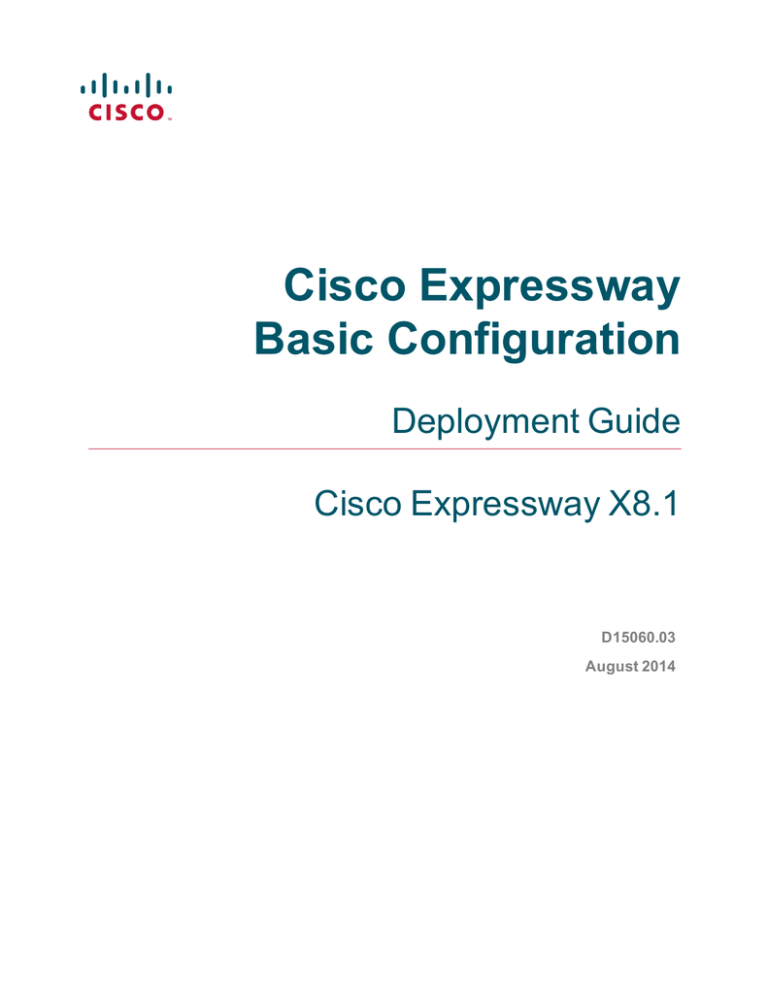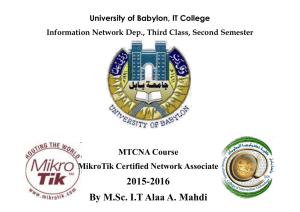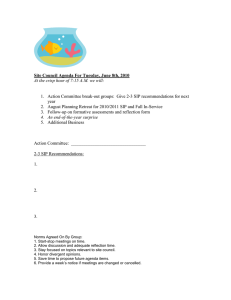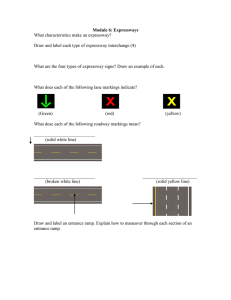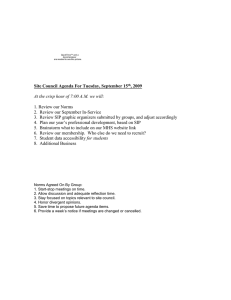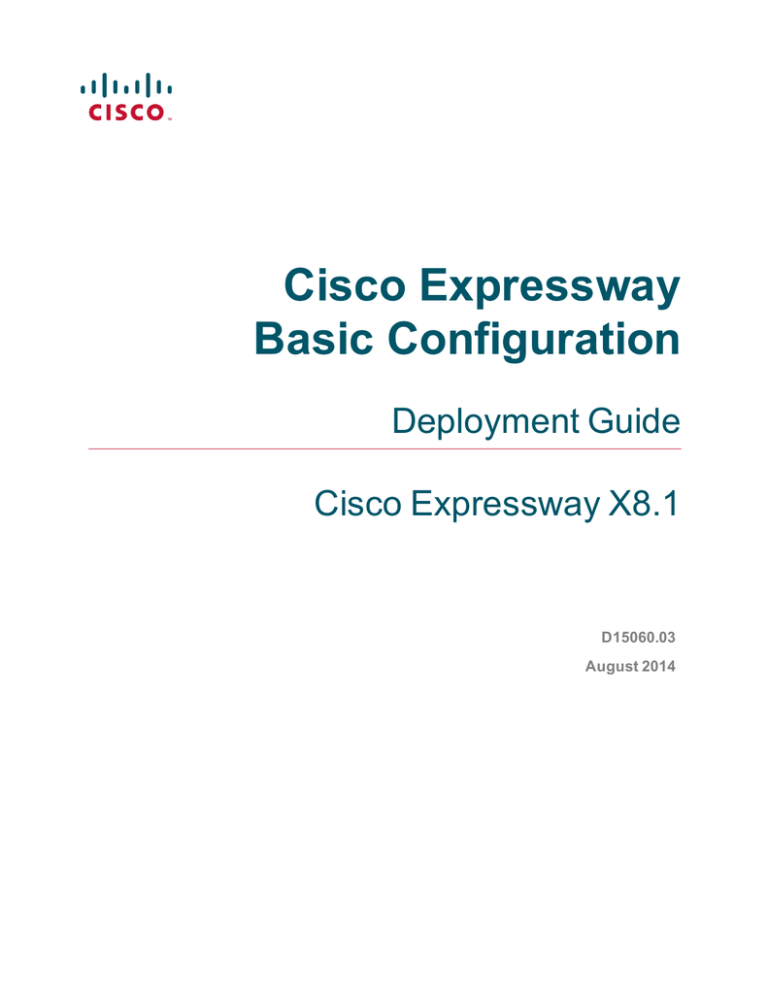
Cisco Expressway
Basic Configuration
Deployment Guide
Cisco Expressway X8.1
D15060.03
August 2014
Contents
Introduction
4
Example network deployment
Network elements
Internal network elements
DMZ network element
External network elements
NAT devices and firewalls
SIP and H.323 domain
5
6
6
6
7
7
7
Prerequisites and process summary
8
Prerequisites
Summary of process
8
8
Expressway system configuration
9
Task 1: Performing initial configuration
Task 2: Setting the system name
Task 3: Configuring DNS
System host name
Domain name
DNS servers
Task 4: Replacing the default server certificate
Task 5: Configuring NTP servers
9
9
10
10
10
11
12
13
Routing configuration
14
Pre-search transforms
Search rules
Task 6: Configuring transforms
Task 7: Configuring the traversal zone
Task 8: Configuring traversal zone search rules
Task 9: Configuring the DNS zone
Task 10: Configuring DNS zone search rules
Task 11: Configuring external (unknown) IP address routing
14
14
14
15
19
22
23
24
System checks
27
Zone status
Call signaling
27
27
Maintenance routine
28
Creating a system backup
28
Optional configuration tasks
29
Task 12: Configuring routes to a neighbor zone (optional)
Example: Cisco VCS neighbor zone
SIP trunks to Unified CM
Task 13: Configuring logging (optional)
Task 14: Restricting access to ISDN gateways (optional)
Expressway-E
Expressway-C
29
29
30
30
31
31
34
Appendix 1: Configuration details
36
Expressway-C configuration details
36
Cisco Expressway Basic Configuration Deployment Guide
Page 2 of 57
Expressway-E configuration details
Expressway-C and Expressway-E configuration details
37
38
Appendix 2: DNS records
40
DNS configuration on host server
Host DNS A record
DNS SRV records
DNS configuration (internal DNS server)
Local DNS A record
Local DNS SRV records
40
40
40
40
41
41
Appendix 3: Firewall and NAT settings
42
Internal firewall configuration
Outbound (Internal network > DMZ)
Inbound (DMZ > Internal network)
External firewall configuration requirement
Inbound (Internet > DMZ)
Outbound (DMZ > Internet)
42
42
42
43
43
44
Appendix 4: Advanced network deployments
45
Prerequisites
Background
Solution
Routers/firewalls with SIP/H.323 ALG
General guidelines and design principles
Non-overlapping subnets
Clustering
Static NAT restrictions when using SIP media encryption
External LAN interface setting
Dual network interfaces
Example deployments
Single subnet DMZ using single Expressway-E LAN interface
3-port firewall DMZ using single Expressway-E LAN interface
45
45
47
49
50
50
50
50
50
50
52
52
53
Checking for updates and getting help
55
Document revision history
56
Cisco Expressway Basic Configuration Deployment Guide
Page 3 of 57
Introduction
Introduction
Cisco Expressway is designed specifically for comprehensive collaboration services provided through Cisco
Unified Communications Manager. It features established firewall-traversal technology and helps redefine
traditional enterprise collaboration boundaries, supporting our vision of any-to-any collaboration.
This document describes how to configure an Expressway-E and an Expressway-C as the cornerstones of a
basic video infrastructure deployment.
n
It takes the video network administrator through the series of tasks required to set up the Expressways and
then describes how to check that the system is working as expected.
n
It provides the required DNS, NAT and firewall configuration information but assumes that the network
administrator has a working knowledge of configuring these systems.
Detailed reference information is contained in this document’s appendices:
n
Appendix 1: Configuration details [p.36] lists the Expressway configuration details used in this document.
n
Appendix 2: DNS records [p.40] describes the DNS records required for this example deployment.
n
Appendix 3: Firewall and NAT settings [p.42] includes details of required NAT and firewall configurations.
This document describes a small subset of the numerous NAT and firewall deployment options that are
made possible by using the Expressway-E dual network interface and NAT features.
n
Appendix 4: Advanced network deployments [p.45] explains how to deploy your system with a static NAT
and Dual Network Interface architecture.
Descriptions of system configuration parameters can be found in Expressway Administrator Guide and the
Expressway web application’s online field help and page help .
This document does not describe details of how to deploy a cluster of Expressways. For more details on
clustering, see Expressway Cluster Creation and Maintenance Deployment Guide.
To configure your Expressway system for Unified Communications services, see Unified Communications
Mobile and Remote Access via Expressway Deployment Guide.
Note that endpoints or other devices cannot register to the Expressway.
Cisco Expressway Basic Configuration Deployment Guide
Page 4 of 57
Introduction
Example network deployment
The example network shown below is used as the basis for the deployment described in this document.
This example network includes internal and DMZ segments – in which Expressway-C and Expressway-E
platforms are respectively deployed.
Cisco Expressway Basic Configuration Deployment Guide
Page 5 of 57
Introduction
Network elements
Internal network elements
The internal network elements are devices which are hosted on the organization’s local area network.
Elements on the internal network have an internal network domain name. This internal network domain name
is not resolvable by a public DNS. For example, the Expressway-C is configured with an internally resolvable
name of expc.internal-domain.net (which resolves to an IP address of 10.0.0.2 by the internal DNS servers).
Expressway-C
The Expressway-C is a SIP Proxy and communications gateway for Unified CM.
The Expressway-C is configured with a traversal client zone to communicate with the Expressway-E to
allow inbound and outbound calls to traverse the NAT device.
EX90 and EX60
These are example endpoints hosted on the internal network which register to Unified CM.
Note that endpoints or other devices cannot register to the Expressway. Registration requests will be
rejected and will be logged with 'License limit exceeded' messages.
DNS (local 1 & local 2)
DNS servers used by the Expressway-C, to perform DNS lookups (resolve network names on the internal
network).
DHCP server
The DHCP server provides host, IP gateway, DNS server, and NTP server addresses to endpoints located
on the internal network.
Router
The router device acts as the gateway for all internal network devices to route towards the DMZ (to the NAT
device internal address).
Unified CM
Endpoint devices register to Unified CM and the Expressway acts as a Unified Communications gateway for
third-party devices and to provide mobile and remote access.
To configure your Expressway system for Unified Communications services, see Unified Communications
Mobile and Remote Access via Expressway Deployment Guide.
Syslog server
A logging server for Syslog messages (see Task 13: Configuring logging (optional) [p.30]).
DMZ network element
Expressway-E
The Expressway-E is a SIP Proxy for devices which are located outside the internal network (for example,
home users and mobile worker registering to Unified CM across the internet and 3rd party businesses making
calls to, or receiving calls from this network).
Cisco Expressway Basic Configuration Deployment Guide
Page 6 of 57
Introduction
The Expressway-E is configured with a traversal server zone to receive communications from the
Expressway-C in order to allow inbound and outbound calls to traverse the NAT device.
The Expressway-E has a public network domain name. For example, the Expressway-E is configured with
an externally resolvable name of expe.example.com (which resolves to an IP address of 192.0.2.2 by the
external / public DNS servers).
External network elements
Jabber
An example remote endpoint, which is registering over the internet to Unified CM via the Expressway-E and
Expressway-C.
DNS (Host)
The DNS owned by service provider which hosts the external domain example.com.
DNS (external 1 & external 2)
The DNS used by the Expressway-E to perform DNS lookups.
NTP server pool
An NTP server pool which provides the clock source used to synchronize both internal and external devices.
NAT devices and firewalls
The example deployment includes:
n
NAT (PAT) device performing port address translation functions for network traffic routed from the internal
network to addresses in the DMZ (and beyond — towards remote destinations on the internet).
n
Firewall device on the public-facing side of the DMZ. This device allows all outbound connections and
inbound connections on specific ports. See Appendix 3: Firewall and NAT settings [p.42].
n
Home firewall NAT (PAT) device which performs port address and firewall functions for network traffic
originating from the EX60 device.
n
See Appendix 4: Advanced network deployments [p.45] for information about how to deploy your system
with a static NAT and Dual Network Interface architecture.
SIP and H.323 domain
The example deployment is configured to route SIP (and H.323) signaling messages for calls made to URIs
which use the domain example.com.
n
DNS SRV records are configured in the public (external) and local (internal) network DNS server to enable
routing of signaling request messages to the relevant infrastructure elements.
n
The internal SIP domain (example.com) is the same as the public DNS name. This enables both registered
and non-registered devices in the public internet to call endpoints registered to the internal infrastructure.
The DNS SRV configurations are described in Appendix 2: DNS records [p.40].
Cisco Expressway Basic Configuration Deployment Guide
Page 7 of 57
Prerequisites and process summary
Prerequisites and process summary
Prerequisites
Before starting the system configuration, make sure you have access to:
n
the Expressway Administrator Guide and Expressway Getting Started Guide (for reference purposes)
n
your Expressway system
n
a PC connected via Ethernet to a LAN which can route HTTP(S) traffic to the Expressway
n
a web browser running on the PC
n
a serial interface on the PC and cable (if the initial configuration is to be performed over the serial interface)
The following non-Expressway system configuration should also be completed:
n
internal and external DNS records (see Appendix 2: DNS records [p.40])
n
NAT & firewall configuration (see Appendix 3: Firewall and NAT settings [p.42])
n
DHCP server configuration (not described in this document)
Summary of process
The configuration process consists of the following tasks.
Expressway system configuration:
n
Task 1: Performing initial configuration [p.9]
n
Task 2: Setting the system name [p.9]
n
Task 3: Configuring DNS [p.10]
n
Task 4: Replacing the default server certificate [p.12]
n
Task 5: Configuring NTP servers [p.13]
Routing configuration:
n
Task 6: Configuring transforms [p.14]
n
Task 7: Configuring the traversal zone [p.15]
n
Task 8: Configuring traversal zone search rules [p.19]
n
Task 9: Configuring the DNS zone [p.22]
n
Task 10: Configuring DNS zone search rules [p.23]
n
Task 11: Configuring external (unknown) IP address routing [p.24]
Optional configuration tasks:
n
Task 12: Configuring routes to a neighbor zone (optional) [p.29]
n
Task 13: Configuring logging (optional) [p.30]
n
Task 14: Restricting access to ISDN gateways (optional) [p.31]
Cisco Expressway Basic Configuration Deployment Guide
Page 8 of 57
Expressway system configuration
Expressway system configuration
Task 1: Performing initial configuration
Assuming the Expressway is in the factory delivered state, follow the Initial configuration steps described in
the Expressway Getting Started Guide to configure the basic network parameters:
n
LAN1 IP (IPv4 or IPv6) address
n
Subnet mask (if using IPv4)
n
Default Gateway IP address (IPv4 or IPv6)
Note that Expressway requires a static IP address (it will not pick up an IP address from a DHCP server).
The initial configuration can be performed in one of three ways:
n
using a serial cable
n
via the front panel of the Expressway appliance
n
via the default IP address of 192.168.0.100
See the “Initial configuration” section in Expressway Getting Started Guide for details.
This deployment guide is based on configuration using the web interface. If you cannot access the
Expressway using the web interface after completing the initial configuration (assigning the IP address),
speak to your network administrator.
The follow configuration values are used in the example deployment:
Expressway-C
Expressway-E
LAN1 IPv4 address
10.0.0.2
192.0.2.2
IPv4 gateway
10.0.0.1
192.0.2.1
LAN1 subnet mask
255.255.255.0
255.255.255.0
Task 2: Setting the system name
The System name defines the name of the Expressway.
The System name appears in various places in the web interface, and in the display on the front panel of the
appliance (so that you can identify it when it is in a rack with other systems).
You are recommended to give the Expressway a name that allows you to easily and uniquely identify it. If the
system name is longer than 16 characters, only the last 16 characters will be shown in the display on the
front panel.
To configure the System name:
1. Go to System > Administration.
2. Configure the System name as follows:
System name
Expressway-C
Expressway-E
Enter EXPc
Enter EXPe
Cisco Expressway Basic Configuration Deployment Guide
Page 9 of 57
Expressway system configuration
3. Click Save.
Expressway-C
Expressway-E
Task 3: Configuring DNS
System host name
The System host name defines the DNS hostname that this system is known by. Note that this is not the
fully-qualified domain name, just the host label portion.
Note that <System host name>.<Domain name> = FQDN of this Expressway.
To configure the System host name:
1. Go to System > DNS.
2. Configure the System host name as follows:
System host name
Expressway-C
Expressway-E
Enter expc
Enter expe
3. Click Save.
Domain name
The Domain name is the name to append to an unqualified host name before querying the DNS server.
To configure the Domain name:
1. Go to System > DNS.
2. Configure the Domain name as follows:
Domain name
Expressway-C
Expressway-E
Enter internal-domain.net
Enter example.com
3. Click Save.
Cisco Expressway Basic Configuration Deployment Guide
Page 10 of 57
Expressway system configuration
DNS servers
The DNS server addresses are the IP addresses of up to 5 domain name servers to use when resolving
domain names. You must specify at least one default DNS server to be queried for address resolution if you
want to either:
n
use FQDNs (Fully Qualified Domain Names) instead of IP addresses when specifying external addresses
(for example for LDAP and NTP servers, neighbor zones and peers)
n
use features such as URI dialing or ENUM dialing
The Expressway only queries one server at a time; if that server is not available the Expressway will try
another server from the list.
In the example deployment 2 DNS servers are configured for each Expressway, which provides a level of
DNS server redundancy. The Expressway-C is configured with DNS servers which are located on the
internal network. The Expressway-E is configured with DNS servers which are publicly routable.
To configure the Default DNS server addresses:
1. Go to System > DNS.
2. Configure the DNS server Address fields as follows:
Expressway-C
Expressway-E
Address 1
Enter 10.0.0.11
Enter 194.72.6.57
Address 2
Enter 10.0.0.12
Enter 194.73.82.242
3. Click Save.
Expressway-C has a Fully Qualified Domain Name of expc.internal-domain.net
Cisco Expressway Basic Configuration Deployment Guide
Page 11 of 57
Expressway system configuration
Expressway-E has a Fully Qualified Domain Name of expe.example.com
Task 4: Replacing the default server certificate
For extra security, you may want to have the Expressway communicate with other systems (such as LDAP
servers, neighbor Expressways, or clients such as SIP endpoints and web browsers) using TLS encryption.
For this to work successfully in a connection between a client and server:
n
The server must have a certificate installed that verifies its identity. This certificate must be signed by a
Certificate Authority (CA).
n
The client must trust the CA that signed the certificate used by the server.
The Expressway allows you to install appropriate files so that it can act as either a client or a server in
connections using TLS. The Expressway can also authenticate client connections (typically from a web
browser) over HTTPS. You can also upload certificate revocation lists (CRLs) for the CAs used to verify
LDAP server and HTTPS client certificates.
The Expressway can generate server certificate signing requests (CSRs). This removes the need to use an
external mechanism to generate and obtain certificate requests.
For secure communications (HTTPS and SIP/TLS) we recommend that you replace the Expressway default
certificate with a certificate generated by a trusted certificate authority.
Note that in connections:
n
to an endpoint, the Expressway acts as the TLS server
n
to an LDAP server , the Expressway is a client
n
between two Expressway systems, either Expressway may be the client with the other Expressway being
the TLS server
n
via HTTPS, the web browser is the client and the Expressway is the server
Cisco Expressway Basic Configuration Deployment Guide
Page 12 of 57
Expressway system configuration
TLS can be difficult to configure. For example, when using it with an LDAP server we recommend that you
confirm that your system is working correctly before you attempt to secure the connection with TLS. You are
also recommended to use a third party LDAP browser to verify that your LDAP server is correctly configured
to use TLS.
Note: be careful not to allow your CA certificates or CRLs to expire as this may cause certificates signed by
those CAs to be rejected.
To load the trusted CA list, go to Maintenance > Security certificates > Trusted CA certificate.
To generate a CSR and/or upload the Expressway's server certificate, go to Maintenance > Security
certificates > Server certificate.
Additional server certificate requirements apply when configuring your Expressway system for Unified
Communications. For full information, see Expressway Certificate Creation and Use Deployment Guide.
Task 5: Configuring NTP servers
The NTP server address fields set the IP addresses or Fully Qualified Domain Names (FQDNs) of the NTP
servers to be used to synchronize system time.
The Time zone sets the local time zone of the Expressway.
To configure the NTP server address and Time zone:
1. Go to System > Time.
2. Configure the fields as follows (on both Expressway-C and Expressway-E):
Expressway-C
Expressway-E
NTP server 1
Enter pool.ntp.org
Enter pool.ntp.org
Time zone
GMT in this example
GMT in this example
3. Click Save.
Cisco Expressway Basic Configuration Deployment Guide
Page 13 of 57
Routing configuration
Routing configuration
Pre-search transforms
Pre-search transform configuration allows the destination alias (called address) in an incoming search
request to be modified. The transformation is applied by the Expressway before any searches are sent to
external zones.
The pre-search transform configuration described in this document is used to standardize destination aliases
originating from both H.323 and SIP devices. This means that the same call searches will work for calls from
both H.323 and SIP endpoints.
For example, if the called address is an H.323 E.164 alias “01234”, the Expressway will automatically
append the configured domain name (in this case example.com) to the called address (that is,
01234@example.com making it into a URI), before attempting to set up the call.
n
Pre-search transforms should be used with care because they apply to all signaling messages – if they
match, they will affect the routing of Unified Communications messages, provisioning and presence
requests as well as call requests.
n
Transformations can also be carried out in search rules – consider whether it is best to use a pre-search
transform or a search rule to modify the called address to be looked up.
Search rules
Search rules define how the Expressway routes calls (to destination zones, such as to Unified CM or to a
Cisco VCS) in specific call scenarios. When a search rule is matched, the destination alias can be modified
according to the conditions defined in the search rule.
The search rules described in this document are used to ensure that SIP (and H.323, if registered to a Cisco
VCS for example) endpoints can dial H.323 devices that have registered E.164 numbers or H.323 IDs
without a domain portion. The search rules first search for received destination aliases without the domain
portion of the URI, and then search with the full URI.
The routing configuration in this document searches for destination aliases that have valid SIP URIs (that is,
using a valid SIP domain, such as id@domain).
You can configure routing which enables calls to unregistered devices on an internal network (routing to the
addresses of IP of the devices) by configuring a search rule with a mode of Any IP address. However this is
not recommended (and not described in this document). The best practice is to register all devices and route
using destination aliases.
Task 6: Configuring transforms
The pre-search transform configuration described in this document is used to standardize destination aliases
originating from both H.323 and SIP devices.
The following transform modifies the destination alias of all call attempts made to destination aliases which
do not contain an ‘@’. The old destination alias has @example.com appended to it. This has the effect of
standardizing all called destination aliases into a SIP URI format.
To configure the transform:
Cisco Expressway Basic Configuration Deployment Guide
Page 14 of 57
Routing configuration
1. Go to Configuration > Dial plan > Transforms.
2. Click New.
3. Configure the transform fields as follows:
Expressway-C
Expressway-E
Priority
Enter 1
Same as Expressway-C
Description
Enter Transform destination aliases to URI format
Pattern type
Regex
Pattern string
Enter ([^@]*)
Pattern behavior
Replace
Replace string
Enter \1@example.com
State
Enabled
4. Click Create transform.
Task 7: Configuring the traversal zone
The traversal zone configuration defines a connection between the Expressway-C and Expressway-E
platforms.
n
A traversal zone connection allows firewall traversal for signaling and media between the two platforms.
n
The Expressway-C is configured with a traversal client zone, and the Expressway-E with a traversal server
zone.
To configure the traversal zone:
1. Go to Configuration > Zones > Zones.
2. Click New.
3. Configure the fields as follows (leave all other fields with default values):
Cisco Expressway Basic Configuration Deployment Guide
Page 15 of 57
Routing configuration
Expressway-C
Expressway-E
Name
Enter Traversal zone
Enter Traversal zone
Type
Traversal client
Traversal server
Username
Enter exampleauth
Enter exampleauth
Password
Enter ex4mpl3.c0m
Not applicable
H.323 Mode
On
On
H.323 Protocol
Assent
Assent
H.323 Port
Enter 6001
Enter 6001
H.323 H.460.19 demultiplexing mode
Not applicable
Off
SIP Mode
On
On
SIP Port
Enter 7001
Enter 7001
SIP Transport
TLS
TLS
SIP TLS verify mode
Off
Off
Location Peer 1 address
Enter 192.0.2.2
Not applicable
4. Click Create zone.
Cisco Expressway Basic Configuration Deployment Guide
Page 16 of 57
Routing configuration
Expressway-C
Cisco Expressway Basic Configuration Deployment Guide
Page 17 of 57
Routing configuration
Expressway-E
To configure the authentication credentials in the Local authentication database (which are configured in
the Expressway-E only):
1. Go to Configuration > Authentication > Devices > Local database.
2. Click New.
Cisco Expressway Basic Configuration Deployment Guide
Page 18 of 57
Routing configuration
3. Configure the fields as follows:
Expressway-C
Expressway-E
Name
Not applicable
Enter exampleauth
Password
Not applicable
Enter ex4mpl3.c0m
4. Click Create credential.
Configuring traversal zones for Unified Communications
To support Unified Communications features such as mobile and remote access or Jabber Guest, there must
be a secure traversal zone connection between the Expressway-C and the Expressway-E:
n
The traversal client zone and the traversal server zone must be configured to use SIP TLS with TLS verify
mode set to On, and Media encryption mode must be Force encrypted.
n
Both Expressways must trust each other's server certificate. As each Expressway acts both as a client
and as a server you must ensure that each Expressway’s certificate is valid both as a client and as a
server.
n
If a H.323 or a non-encrypted connection is required, a separate pair of traversal zones must be configured.
Task 8: Configuring traversal zone search rules
To create the search rules to route calls via the traversal zone.
1. Go to Configuration > Dial plan > Search rules.
2. Click New.
Cisco Expressway Basic Configuration Deployment Guide
Page 19 of 57
Routing configuration
3. Configure the fields as follows:
Expressway-C
Expressway-E
Rule name
"Traversal zone search rule" for
example
"Traversal zone search rule" for
example
Description
"Search traversal zone - EXPe" for
example
"Search traversal zone - EXPc" for
example
Priority
100
100
Protocol
Any
Any
Source
Any
Any
Request must be
authenticated
No
No
Mode
Any alias
Any alias
On successful match
Continue
Continue
Target
Traversal zone
Traversal zone
State
Enabled
Enabled
4. Click Create search rule.
Expressway-C
Cisco Expressway Basic Configuration Deployment Guide
Page 20 of 57
Routing configuration
Expressway-E
Cisco Expressway Basic Configuration Deployment Guide
Page 21 of 57
Routing configuration
Task 9: Configuring the DNS zone
The DNS zone is used to search for externally hosted systems (such as for business to business calling).
Destination aliases are searched for by a name using a DNS lookup.
To configure the DNS zone:
1. Go to Configuration > Zones > Zones.
2. Click New.
3. Configure the fields as follows (leave all other fields with default values):
Expressway-C
Expressway-E
Name
Not applicable
Enter DNSZone for example
Type
Not applicable
DNS
H.323 Mode
Not applicable
On
SIP Mode
Not applicable
On
Fallback transport protocol
Not applicable
TCP
Include address record
Not applicable
Off
4. Click Create zone.
Cisco Expressway Basic Configuration Deployment Guide
Page 22 of 57
Routing configuration
Task 10: Configuring DNS zone search rules
The DNS search rule defines when the DNS zone should be searched.
A specific regular expression is configured which will prevent searches being made using the DNS zone (i.e.
on the public internet) for destination addresses (URIs) using any SIP domains which are configured on the
local network (local domains).
To create the search rules to route via DNS:
1. Go to Configuration > Dial plan > Search rules.
2. Click New.
3. Configure the fields as follows:
Expressway-C
Expressway-E
Rule name
Not applicable
Enter DNS zone search rule for example
Description
Not applicable
Enter Search DNS zone (external calling) for
example
Priority
Not applicable
150
Protocol
Not applicable
Any
Source
Not applicable
All zones
Request must be
authenticated
Not applicable
No
Mode
Not applicable
Alias pattern match
Pattern type
Not applicable
Regex
Pattern string
Not applicable
Enter (?!.*@%localdomains%.*$).*
Pattern behavior
Not applicable
Leave
On successful match
Not applicable
Continue
Target
Not applicable
DNSZone
State
Not applicable
Enabled
4. Click Create search rule.
Cisco Expressway Basic Configuration Deployment Guide
Page 23 of 57
Routing configuration
Note that the regular expression used to prevent local domains being searched via the DNS zone can be
broken down into the following components:
(.*) = match all pattern strings
(?!.*@%localdomains%.*$).* = do not match any pattern strings ending in @localdomains
In the deployment example, calls destined for @cisco.com would be searched via the DNS zone, whereas
calls destined for @example.com would not.
Task 11: Configuring external (unknown) IP address routing
The following configuration defines how an Expressway routes calls (and other requests) to external IP
addresses. An external IP address is an IP address which is not ‘known’ to the Expressway and therefore
assumed to be a publicly routable address.
n
All requests destined for external IP addresses, originating at the Expressway-C are routed to the
Expressway-E using a search rule.
n
The Expressway-E then attempts to open a connection directly to the IP address.
To configure how the Expressway will handle calls to unknown IP addresses:
1. Go to Configuration > Dial plan > Configuration.
2. Configure the fields as follows:
Calls to unknown IP addresses
Cisco Expressway Basic Configuration Deployment Guide
Expressway-C
Expressway-E
Indirect
Direct
Page 24 of 57
Routing configuration
3. Click Save.
Expressway-C
Expressway-E
To create the search rules to route calls to IP addresses to the Expressway-E:
1. Go to Configuration > Dial plan > Search rules.
2. Click New.
3. Configure the fields as follows:
Expressway-C
Expressway-E
Rule name
Enter External IP address search rule
Not applicable
Description
Enter Route external IP address
Not applicable
Priority
Enter 100
Not applicable
Protocol
Any
Not applicable
Source
Any
Not applicable
Request must be authenticated
No
Not applicable
Mode
Any IP address
Not applicable
On successful match
Continue
Not applicable
Target
Traversal Zone
Not applicable
State
Enabled
Not applicable
4. Click Create search rule.
Cisco Expressway Basic Configuration Deployment Guide
Page 25 of 57
Routing configuration
Cisco Expressway Basic Configuration Deployment Guide
Page 26 of 57
System checks
System checks
Zone status
Go to Status > Zones on both Expressway-C and Expressway-E to check that the traversal zone is Active.
You can also check the zone status via Configuration > Zones > Zones.
If the traversal zone is not active:
n
Review the traversal zone configuration.
n
Confirm that the relevant ports are enabled for outbound routing on the NAT and firewall devices located
between the Expressway-C and Expressway-E (see Appendix 3: Firewall and NAT settings [p.42]).
n
Confirm that the username and password credentials are configured correctly (and match) on ExpresswayC and Expressway-E traversal zones and in the authentication database on the Expressway-E.
Call signaling
If calls do not complete:
n
Review the Expressway-C search rule configuration.
n
Review the Expressway-E search rule configuration.
n
Check the search history page for search attempts and failures (Status > Search history).
n
Check the Event Log for call connection failure reasons (Status > Logs > Event Log).
Cisco Expressway Basic Configuration Deployment Guide
Page 27 of 57
Maintenance routine
Maintenance routine
Creating a system backup
To create a backup of Expressway system data:
1. Go to Maintenance > Backup and restore.
2. Optionally, enter an Encryption password with which to encrypt the backup file.
If a password is specified, the same password will be required to restore the file.
3. Click Create system backup file.
4. After the backup file has been prepared, a pop-up window appears and prompts you to save the file (the
exact wording depends on your browser). The default name is in the format:
<software version>_<hardware serial number>_<date>_<time>_backup.tar.gz.
(The file extension is normally .tar.gz.enc if an encryption password is specified. However, if you use
Internet Explorer to create an encrypted backup file, the filename extension will be .tar.gz.gz by default.
These different filename extensions have no operational impact; you can create and restore encrypted
backup files using any supported browser.)
The preparation of the system backup file may take several minutes. Do not navigate away from this
page while the file is being prepared.
5. Save the file to a designated location.
Log files are not included in the system backup file.
Cisco Expressway Basic Configuration Deployment Guide
Page 28 of 57
Optional configuration tasks
Optional configuration tasks
Task 12: Configuring routes to a neighbor zone (optional)
You can optionally set up neighbor zones and associated search rules on the Expressway-C if you need to
route calls to other systems such as a Cisco VCS or Unified CM.
Example: Cisco VCS neighbor zone
For example, you may want to route calls towards devices (typically H.323 devices) that are registered to a
Cisco VCS. In this example, the devices that are registered to Cisco VCS have an address (destination
alias) in the format <alias>@vcs.domain. (Note that you may need additional rules or transforms if the H.323
devices have registered E.164 numbers or H.323 IDs without a domain portion).
To configure a neighbor zone to the Cisco VCS:
1. Go to Configuration > Zones > Zones.
2. Click New.
3. Configure the fields as follows (leave all other fields with default values):
Expressway-C
Expressway-E
Name
Enter Neighbor zone to VCS
Not applicable
Type
Neighbor
H.323 Mode
On
H.323 Port
Enter 1719
SIP Mode
On
SIP Port
Enter 5061
SIP Transport
TCP
Location Peer 1 address
Enter the address of the Cisco VCS neighbor system
4. Click Create zone.
To configure the search rule to route calls to the Cisco VCS:
1. Go to Configuration > Dial plan > Search rules.
2. Click New.
3. Configure the search rule fields as follows:
Cisco Expressway Basic Configuration Deployment Guide
Page 29 of 57
Optional configuration tasks
Expressway-C
Expressway-E
Rule name
Enter Route to VCS
Not applicable
Description
Enter Search VCS neighbor zone
Priority
Enter 100
Protocol
Any
Source
Any
Request must be authenticated
No
Mode
Alias pattern match
Pattern type
Suffix
Pattern string
Enter @vcs.domain
Pattern behavior
Leave
On successful match
Continue
Target
Neighbor zone to VCS
State
Enabled
4. Click Create search rule.
SIP trunks to Unified CM
To configure a SIP trunk to Unified CM, see Cisco Unified Communications Manager with Expressway
Deployment Guide.
Task 13: Configuring logging (optional)
The following configuration will enable event logs to be sent to an external logging server (using the SYSLOG
protocol).
n
The Log level controls the granularity of event logging. 1 is the least verbose, 4 the most.
n
A minimum log level of 2 is recommended, as this level provides both system and basic signaling message
logging.
Expressway-E external logging server configuration requires additional firewall / NAT configuration – See
Appendix 3: Firewall and NAT settings [p.42].
To configure a logging server:
1. Go to Maintenance > Logging.
2. Configure the fields as follows:
Expressway-C
Expressway-E
Log level
2
2
Remote syslog server 1: Address
Enter 10.0.0.13
Enter 10.0.0.13
Remote syslog server 1: Mode
IETF syslog format
IETF syslog format
Cisco Expressway Basic Configuration Deployment Guide
Page 30 of 57
Optional configuration tasks
3. Click Save.
Task 14: Restricting access to ISDN gateways (optional)
Expressway users are recommended to take appropriate action to restrict unauthorized access to any ISDN
gateway resources (also known as toll-fraud prevention). This optional step shows some methods in which
this can be achieved.
In these examples, an ISDN gateway is a neighbour zone that routes calls starting with a 9.
Expressway-E
Two search rules are created on the Expressway-E:
n
both search rules have a pattern string that matches calls directed at the ISDN gateway — in this example,
calls that are prefixed by a 9
n
the first rule has a Source of All zones; this allows calls from neighbor zones to be passed through to the
traversal zone
n
the second rule is similar to the first rule but has a Source of All; this means that non-registered endpoints
(which are excluded from the previous rule) are included by this rule and can be stopped by defining the
Replace string as "do-not-route-this-call"
n
both rules stop any further search rules from being looked at (On successful match = Stop).
To create the search rules:
1. Go to Configuration > Dial plan > Search rules.
2. Click New.
3. Configure the fields as follows:
Expressway-E
Rule name
Enter Allow ISDN call for example
Description
Enter Allow ISDN calls for neighbors
Priority
Enter 40
(these rules must be the highest priority in the search rule configuration)
Cisco Expressway Basic Configuration Deployment Guide
Page 31 of 57
Optional configuration tasks
Expressway-E
Protocol
Any
Source
All zones
Request must be authenticated
No
Mode
Alias pattern match
Pattern type
Regex
Pattern string
Enter (9\d+)(@example.com)
Pattern behavior
Replace
Replace string
Enter \1
On successful match
Stop
Target
TraversalZone
State
Enabled
4. Click Create search rule.
5. Click New.
6. Configure the fields as follows:
Expressway-E
Rule name
Enter Block ISDN call for example
Cisco Expressway Basic Configuration Deployment Guide
Page 32 of 57
Optional configuration tasks
Expressway-E
Description
Enter Blocks everything (including non-registered endpoints)
Priority
Enter 41
Protocol
Any
Source
Any
Request must be
authenticated
No
Mode
Alias pattern match
Pattern type
Regex
Pattern string
Enter (9\d+)(@example.com)
Pattern behavior
Replace
Replace string
Enter do-not-route-this-call for example
On successful match
Stop
Target
TraversalZone
State
Enabled
7. Click Create search rule.
Cisco Expressway Basic Configuration Deployment Guide
Page 33 of 57
Optional configuration tasks
Expressway-C
This example shows how to configure the Expressway-C to stop calls coming in via the gateway from being
able to route calls back out of the gateway. This is done by loading some specially constructed CPL onto the
Expressway-C and configuring its Call policy mode to use Local CPL.
Creating a CPL file
The CPL file to be uploaded onto the Expressway can be created in a text editor.
Here are 2 example sets of CPL. In these examples the “GatewayZone” is the neighbour zone to the ISDN
gateway:
This example CPL excludes any checking of whether the calling party is authenticated or not:
<?xml version="1.0" encoding="UTF-8" ?>
<cpl xmlns="urn:ietf:params:xml:ns:cpl"
xmlns:taa="http://www.tandberg.net/cpl-extensions"
xmlns:xsi="http://www.w3.org/2001/XMLSchema-instance"
xsi:schemaLocation="urn:ietf:params:xml:ns:cpl cpl.xsd">
<taa:routed>
<taa:rule-switch>
<!--Check that gateway is not hairpinning call - Neighbor zone -->
<taa:rule originating-zone="GatewayZone" destination="9.*">
<!-- Calls coming from the gateway may not send calls back out of this gateway -->
<!-- Reject call with a status code of 403 (Forbidden) -->
<reject status="403" reason="ISDN hairpin call denied"/>
</taa:rule>
<taa:rule origin=".*" destination=".*">
<!-- All other calls allowed -->
<proxy/>
</taa:rule>
</taa:rule-switch>
</taa:routed>
</cpl>
This example CPL also ensures that the calling party is authenticated:
<?xml version="1.0" encoding="UTF-8" ?>
<cpl xmlns="urn:ietf:params:xml:ns:cpl"
xmlns:taa="http://www.tandberg.net/cpl-extensions"
xmlns:xsi="http://www.w3.org/2001/XMLSchema-instance"
xsi:schemaLocation="urn:ietf:params:xml:ns:cpl cpl.xsd">
<taa:routed>
<taa:rule-switch>
<!-- Check that calling party is authenticated -->
<taa:rule authenticated-origin="" destination="9.*">
<!-- Reject call with a status code of 403 (Forbidden) -->
<reject status="403" reason="ISDN call denied as unauthenticated caller"/>
</taa:rule>
<!-- Check that gateway is not hairpinning call - Neighbor zone -->
<taa:rule originating-zone="GatewayZone" destination="9.*">
<!-- Calls coming from the gateway may not hairpin and send calls back out -->
<!-- Reject call with a status code of 403 (Forbidden) -->
<reject status="403" reason="ISDN hairpin call denied"/>
</taa:rule>
Cisco Expressway Basic Configuration Deployment Guide
Page 34 of 57
Optional configuration tasks
<taa:rule origin=".*" destination=".*">
<!-- All other calls allowed -->
<proxy/>
</taa:rule>
</taa:rule-switch>
</taa:routed>
</cpl>
Loading the CPL onto Expressway-C
To configure the Expressway-C to use the CPL:
1. Go to Configuration > Call Policy > Configuration.
2. Click Browse... and select your CPL file (created above) from your file system.
3. Click Upload file.
l You should receive a "File upload successful" message.
l If you receive an "XML invalid" message then you must correct the problems with the CPL file and
upload it again.
4. Select a Call policy mode of Local CPL.
5. Click Save.
Cisco Expressway Basic Configuration Deployment Guide
Page 35 of 57
Appendix 1: Configuration details
Appendix 1: Configuration details
This appendix summarizes the configuration required for the Expressway-C and Expressway-E. It is broken
down into 3 sections:
n
Expressway-C (configuration to apply to the Expressway-C only)
n
Expressway-E (configuration to apply to the Expressway-E only)
n
Expressway-C and Expressway-E (configuration to apply to both the Expressway-C and Expressway-E)
Expressway-C configuration details
Configuration item
Value
Expressway page
System name
EXPc
System > Administration
LAN1 IPv4 address
10.0.0.2
System > IP
IPv4 gateway
10.0.0.1
System > IP
LAN1 subnet mask
255.255.255.0
System > IP
DNS server address 1
10.0.0.11
System > DNS
DNS server address 2
10.0.0.12
System > DNS
DNS Domain name
internal-domain.net
System > DNS
DNS System host name
expc
System > DNS
NTP server 1
pool.ntp.org
System > Time
Time zone
GMT
System > Time
Zone Name
TraversalZone
Configuration > Zones > Zones
Zone Type
Traversal client
Configuration > Zones > Zones
Protocol SIP port
7001
Configuration > Zones > Zones
Protocol H.323 port
6001
Configuration > Zones > Zones
Location Peer 1 address
192.0.2.2
Configuration > Zones > Zones
Authentication username
exampleauth
Configuration > Zones > Zones
Authentication password
ex4mpl3.c0m
Configuration > Authentication > Devices > Local
database
Rule name
Traversal zone search rule
Configuration > Dial plan > Search rules
Description
Search traversal zone
(Expressway-C)
Configuration > Dial plan > Search rules
Priority
100
Configuration > Dial plan > Search rules
Source
Any
Configuration > Dial plan > Search rules
Mode
Any alias
Configuration > Dial plan > Search rules
System configuration
Traversal zone
Traversal search rule
Cisco Expressway Basic Configuration Deployment Guide
Page 36 of 57
Appendix 1: Configuration details
Configuration item
Value
Expressway page
On successful match
Continue
Configuration > Dial plan > Search rules
Target
TraversalZone
Configuration > Dial plan > Search rules
Rule name
External IP address search rule
Configuration > Dial plan > Search rules
Description
Route external IP address
Configuration > Dial plan > Search rules
Priority
100
Configuration > Dial plan > Search rules
Source
Any
Configuration > Dial plan > Search rules
Mode
Any IP address
Configuration > Dial plan > Search rules
On successful match
Continue
Configuration > Dial plan > Search rules
Target
TraversalZone
Configuration > Dial plan > Search rules
Indirect
Configuration > Dial plan > Configuration
Direct IP search rule
IP call routing
Calls to unknown IP
addresses
Expressway-E configuration details
Configuration item
Value
Expressway page
System name
EXPe
System > Administration
LAN1 IPv4 address
192.0.2.2
System > IP
IPv4 gateway
192.0.2.1
System > IP
LAN1 subnet mask
255.255.255.0
System > IP
DNS server address 1
194.72.6.57
System > DNS
DNS server address 2
194.73.82.242
System > DNS
DNS Domain name
example.com
System > DNS
DNS System host name
expe
System > DNS
NTP server 1
pool.ntp.org
System > Time
Time zone
GMT
System > Time
Zone Name
TraversalZone
Configuration > Zones > Zones
Zone Type
Traversal server
Configuration > Zones > Zones
Client authentication
username
exampleauth
Configuration > Zones > Zones
Protocol SIP port
7001
Configuration > Zones > Zones
Protocol H.323 port
6001
Configuration > Zones > Zones
System configuration
Traversal zone
Cisco Expressway Basic Configuration Deployment Guide
Page 37 of 57
Appendix 1: Configuration details
Configuration item
Value
Expressway page
Name
exampleauth
Configuration > Authentication > Devices > Local
database
Password
ex4mpl3.c0m
Configuration > Authentication > Devices > Local
database
Rule name
Traversal zone search rule
Configuration > Dial plan > Search rules
Description
Search traversal zone
(Expressway-E)
Configuration > Dial plan > Search rules
Priority
100
Configuration > Dial plan > Search rules
Source
Any
Configuration > Dial plan > Search rules
Mode
Any alias
Configuration > Dial plan > Search rules
On successful match
Continue
Configuration > Dial plan > Search rules
Target
TraversalZone
Configuration > Dial plan > Search rules
Zone Name
DNSZone
Configuration > Zones
Zone Type
DNS
Configuration > Zones > Zones
Rule name
DNS zone search rule
Configuration > Dial plan > Search rules
Zone name
Search DNS zone (external
DNS)
Configuration > Dial plan > Search rules
Priority
150
Configuration > Dial plan > Search rules
Source
All zones
Configuration > Dial plan > Search rules
Mode
Alias pattern match
Configuration > Dial plan > Search rules
Pattern type
Regex
Configuration > Dial plan > Search rules
Pattern string
((?!*@%localdomains%$).*)
Configuration > Dial plan > Search rules
On successful match
Continue
Configuration > Dial plan > Search rules
Target
DNSZone
Configuration > Dial plan > Search rules
Direct
Configuration > Dial plan > Configuration
Traversal zone search rule
DNS zone
DNS zone search rule
IP call routing
Calls to unknown IP
addresses
Expressway-C and Expressway-E configuration details
Configuration item
Value
Expressway page
Pattern string
([^@]*)
Configuration > Dial plan > Transforms
Pattern type
Regex
Configuration > Dial plan > Transforms
Transform
Cisco Expressway Basic Configuration Deployment Guide
Page 38 of 57
Appendix 1: Configuration details
Configuration item
Value
Expressway page
Pattern behavior
Replace
Configuration > Dial plan > Transforms
Replace string
\1@example.com
Configuration > Dial plan > Transforms
Rule name
Local zone – no domain
Configuration > Dial plan > Search rules
Priority
48
Configuration > Dial plan > Search rules
Source
Any
Configuration > Dial plan > Search rules
Mode
Alias pattern match
Configuration > Dial plan > Search rules
Pattern type
Regex
Configuration > Dial plan > Search rules
Pattern string
(.+)@example.com.*
Configuration > Dial plan > Search rules
Pattern behavior
Replace
Configuration > Dial plan > Search rules
Replace string
\1
Configuration > Dial plan > Search rules
On successful match
Continue
Configuration > Dial plan > Search rules
Target
LocalZone
Configuration > Dial plan > Search rules
Rule name
Local zone – full URI
Configuration > Dial plan > Search rules
Priority
50
Configuration > Dial plan > Search rules
Source
Any
Configuration > Dial plan > Search rules
Mode
Alias pattern match
Configuration > Dial plan > Search rules
Pattern type
Regex
Configuration > Dial plan > Search rules
Pattern string
(.+)@example.com.*
Configuration > Dial plan > Search rules
Pattern behavior
Leave
Configuration > Dial plan > Search rules
On successful match
Continue
Configuration > Dial plan > Search rules
Target
LocalZone
Configuration > Dial plan > Search rules
Local search rule 1
Local search rule 2
Cisco Expressway Basic Configuration Deployment Guide
Page 39 of 57
Appendix 2: DNS records
Appendix 2: DNS records
DNS configuration on host server
The following records are required in the external DNS which hosts the externally routable domain:
example.com to allow messages from non-registered endpoints (or other infrastructure devices) to be routed
to the Expressway-E
Host DNS A record
Host
Host IP address
expe.example.com
192.0.2.2
DNS SRV records
Name
Service
Protocol
Priority
Weight
Port
Target host
example.com.
h323cs
tcp
10
10
1720
expe.example.com.
example.com.
h323ls
udp
10
10
1719
expe.example.com.
example.com.
sip
tcp
10
10
5060
expe.example.com.
example.com.
sip
udp *
10
10
5060
expe.example.com.
example.com.
sips
tcp
10
10
5061
expe.example.com.
example.com.
turn
udp
10
10
3478 **
expe.example.com.
* SIP UDP is disabled on Expressway by default.
** On Large VM server deployments you should configure multiple records for the range 3478 – 3483.
For example, the DNS records would be:
_h323cs._tcp.example.com.
_h323ls._udp.example.com.
_sip._tcp.example.com.
_sip._udp.example.com.
_sips._tcp.example.com.
_turn._udp.example.com.
expe.example.com.
86400
86400
86400
86400
86400
86400
86400
IN
IN
IN
IN
IN
IN
IN
SRV 10 10 1720
SRV 10 10 1719
SRV 10 10 5060
SRV 10 10 5060
SRV 10 10 5061
SRV 10 10 3478
A 192.0.2.2
expe.example.com.
expe.example.com.
expe.example.com.
expe.example.com.
expe.example.com.
expe.example.com.
If you have a cluster of Expressway-Es, you must set up DNS A and SRV records for each peer/host in the
cluster. See Expressway Cluster Creation and Maintenance Deployment Guide for more information.
DNS configuration (internal DNS server)
The following records are required in the local DNS which hosts the internally routable domain: internaldomain.net to allow internal messages to be routed to the Expressway-C.
Cisco Expressway Basic Configuration Deployment Guide
Page 40 of 57
Appendix 2: DNS records
Local DNS A record
Host
Host IP address
expc.internal-domain.net
10.0.0.2
Local DNS SRV records
Name
Service
Protocol
Priority
Weight
Port
Target host
internal-domain.net.
h323cs
tcp
10
10
1720
expc.internal-domain.net.
internal-domain.net.
h323ls
udp
10
10
1719
expc.internal-domain.net.
internal-domain.net.
sip
tcp
10
10
5060
expc.internal-domain.net.
internal-domain.net.
sip
udp *
10
10
5060
expc.internal-domain.net.
internal-domain.net.
sips
tcp
10
10
5061
expc.internal-domain.net.
IN
IN
IN
IN
IN
IN
SRV 10 10 1720
SRV 10 10 1719
SRV 10 10 5060
SRV 10 10 5060
SRV 10 10 5061
A 10.0.0.2
* SIP UDP is disabled on Expressway by default.
For example, the DNS records would be:
_h323cs._tcp.internal-domain.net.
_h323ls._udp.internal-domain.net.
_sip._tcp.internal-domain.net.
_sip._udp.internal-domain.net.
_sips._tcp.internal-domain.net.
expc.internal-domain.net.
86400
86400
86400
86400
86400
86400
expc.internal-domain.net.
expc.internal-domain.net.
expc.internal-domain.net.
expc.internal-domain.net.
expc.internal-domain.net.
If you have a cluster of Expressway-Cs, you must set up DNS A and SRV records for each peer/host in the
cluster. See Expressway Cluster Creation and Maintenance Deployment Guide for more information.
Cisco Expressway Basic Configuration Deployment Guide
Page 41 of 57
Appendix 3: Firewall and NAT settings
Appendix 3: Firewall and NAT settings
Internal firewall configuration
In many deployments outbound connections (from internal network to DMZ) will be permitted by the
NAT/firewall device. If the administrator wants to restrict this further, the following tables provide the
permissive rules required. For further information, see Expressway IP Port Usage for Firewall Traversal.
Ensure that any SIP or H.323 ‘fixup’ ALG or awareness functionality is disabled on the NAT firewall – if
enabled this will adversely interfere with the Expressway functionality.
Outbound (Internal network > DMZ)
Purpose
Source
Dest. Source
IP
Management
Management
computer
SNMP
monitoring
Management
computer
Source
port
Transport
protocol
Dest. IP
Dest. port
EXPe As
>=1024
required
TCP
192.0.2.2 80 / 443 / 22 / 23
EXPe As
>=1024
required
UDP
192.0.2.2 161
H.323 traversal calls using Assent
Q.931/H.225
and H.245
EXPc
EXPe Any
15000 to
19999
TCP
192.0.2.2 2776
RTP Assent
EXPc
EXPe Any
36002 to
59999 *
UDP
192.0.2.2 36000 *
RTCP Assent
EXPc
EXPe Any
36002 to
59999 *
UDP
192.0.2.2 36001 *
SIP TCP/TLS
EXPc
EXPe 10.0.0.2
25000 to
29999
TCP
192.0.2.2 Traversal zone
ports, e.g. 7001
RTP Assent
EXPc
EXPe 10.0.0.2
36002 to
59999 *
UDP
192.0.2.2 36000 *
RTCP Assent
EXPc
EXPe 10.0.0.2
36002 to
59999 *
UDP
192.0.2.2 36001 *
SIP traversal calls
* The default media port range is 36000 to 59999. The first 2 ports in the range are used for multiplexed traffic
only (with Large VM deployments the first 12 ports in the range – 36000 to 36011 – are used).
Inbound (DMZ > Internal network)
As Expressway-C to Expressway-E communications are always initiated from the Expressway-C to the
Expressway-E (Expressway-E sending messages by responding to Expressway-C’s messages) no ports
need to be opened from DMZ to Internal for call handling.
However, if the Expressway-E needs to communicate with local services, such as a Syslog server, some of
the following NAT configurations may be required:
Cisco Expressway Basic Configuration Deployment Guide
Page 42 of 57
Appendix 3: Firewall and NAT settings
Purpose
Source Destination
Source
IP
Source port Transport
protocol
Dest. IP
Dest.
port
Logging
EXPe
Syslog server
192.0.2.2 30000 to
35999
UDP
10.0.0.13 514
Management
EXPe
Cisco TMS
server
192.0.2.2 >=1024
TCP
10.0.0.14 80 / 443
LDAP (for log in, if
required)
EXPe
LDAP server
192.0.2.2 30000 to
35999
TCP
389 /
636
NTP (time sync)
EXPe
Local NTP
server
192.0.2.2 123
UDP
123
DNS
EXPe
Local DNS
server
192.0.2.2 >=1024
UDP
53
Traffic destined for logging or management server addresses (using specific destination ports) must be
routed to the internal network.
External firewall configuration requirement
In this example it is assumed that outbound connections (from DMZ to external network) are all permitted by
the firewall device.
Ensure that any SIP or H.323 "fixup" ALG or awareness functionality is disabled on the NAT firewall – if
enabled this will adversely interfere with the Expressway functionality.
Inbound (Internet > DMZ)
Purpose
Source
Dest. Source
IP
Source
port
Transport
protocol
Dest. IP
Dest. port
H.323 calls using Assent
Q.931/H.225 and
H.245
Endpoint EXPe Any
>=1024
TCP
192.0.2.2 2776
RTP Assent
Endpoint EXPe Any
>=1024
UDP
192.0.2.2 36000
RTCP Assent
Endpoint EXPe Any
>=1024
UDP
192.0.2.2 36001
H.323 endpoints with public IP addresses
Q.931/H.225
Endpoint EXPe Any
>=1024
TCP
192.0.2.2 1720
H.245
Endpoint EXPe Any
>=1024
TCP
192.0.2.2 15000 to
19999
RTP & RTCP
Endpoint EXPe Any
>=1024
UDP
192.0.2.2 36002 to
59999
SIP endpoints using UDP / TCP or TLS
SIP TCP
Endpoint EXPe Any
>=1024
TCP
192.0.2.2 5060
SIP UDP
Endpoint EXPe Any
>=1024
UDP
192.0.2.2 5060
SIP TLS
Endpoint EXPe Any
>=1024
TCP
192.0.2.2 5061
Cisco Expressway Basic Configuration Deployment Guide
Page 43 of 57
Appendix 3: Firewall and NAT settings
Purpose
Source
RTP & RTCP
Dest. Source
IP
Source
port
Transport
protocol
Dest. IP
Dest. port
Endpoint EXPe Any
>=1024
UDP
192.0.2.2 36002 to
59999
TURN server control
Endpoint EXPe Any
>=1024
UDP
192.0.2.2 3478 **
TURN server media
Endpoint EXPe Any
>=1024
UDP
192.0.2.2 24000 to
29999
** On Large VM server deployments you can configure a range of TURN request listening ports. The default
range is 3478 – 3483.
Outbound (DMZ > Internet)
If you want to restrict communications from the DMZ to the wider Internet, the following table provides
information on the outgoing IP addresses and ports required to permit the Expressway-E to provide service to
external endpoints.
Purpose
Source Dest.
Source
IP
Source port
Transport
protocol
Dest. IP
Dest.
port
H.323 endpoints with public IP address
Q.931/H.225
EXPe
Endpoint
192.0.2.2 15000 to
19999
TCP
Any
1720
H.245
EXPe
Endpoint
192.0.2.2 15000 to
19999
TCP
Any
>=1024
RTP & RTCP
EXPe
Endpoint
192.0.2.2 36000 to
59999
UDP
Any
>=1024
SIP endpoints using UDP / TCP or TLS
SIP TCP & TLS
EXPe
Endpoint
192.0.2.2 25000 to
29999
TCP
Any
>=1024
SIP UDP
EXPe
Endpoint
192.0.2.2 5060
UDP
Any
>=1024
RTP & RTCP
EXPe
Endpoint
192.0.2.2 36000 to
59999
UDP
Any
>=1024
TURN server
media
EXPe
Endpoint
192.0.2.2 24000 to
29999
UDP
Any
>=1024
Other services (as required)
DNS
EXPe
DNS
server
192.0.2.2 >=1024
UDP
DNS
servers
53
NTP (time sync)
EXPe
NTP
server
192.0.2.2 123
UDP
NTP
servers
123
Cisco Expressway Basic Configuration Deployment Guide
Page 44 of 57
Appendix 4: Advanced network deployments
Appendix 4: Advanced network deployments
This section discusses network deployments that use static NAT or Dual Network Interface architectures.
Prerequisites
Deploying an Expressway-E behind a NAT mandates the use of the Advanced Networking option key. It
enables the static NATing functionality of the Expressway-E as well as dual network interfaces. Although
certain call scenarios involving an Expressway-E behind NAT could potentially work with the help of
router/firewall-based ALGs, proper functionality cannot be guaranteed; you must use the Expressway to
perform the static NATing on its own interface. More background on this can be found in the Routers/firewalls
with SIP/H.323 ALG [p.49] section later in this appendix. The Advanced Networking option is available only
on the Expressway-E.
When deploying an Expressway-E behind a NAT with static NAT configuration in place on the ExpresswayE, it is highly recommended to disable SIP and H.323 ALGs (SIP / H.323 awareness) on routers/firewalls
carrying network traffic to or from the Expressway-E (experience shows that these tend to be unable to
handle video traffic properly).
Background
When deploying an Expressway-E for business to business communications, or for supporting home
workers and travelling workers, it is usually desirable to deploy the Expressway-E in a NATed DMZ rather
than having the Expressway-E configured with a publicly routable IP address.
Network Address Translation (NAT) poses a challenge with SIP and H.323 applications, as with these
protocols, IP addresses and port numbers are not only used in OSI layer 3 and 4 packet headers, but are also
referenced within the packet payload data of H.323 and SIP messages themselves.
This usually breaks SIP/H.323 call signaling and RTP media packet flows, since NAT routers/firewalls will
normally translate the IP addresses and port numbers of the headers, but leave the IP address and port
references within the SIP and H.323 message payloads unchanged.
To provide an example of this, assume you have an Expressway-E deployed behind a NAT router and two
endpoints. The Expressway-E has static NAT disabled on LAN2, but the NAT router is configured with a
static 1:1 NAT, NATing the public address 64.100.0.10 to the Expressway-E LAN2 IP address 10.0.10.2:
n
NAT router with local IP address 10.0.10.1 and NAT IP address 64.100.0.10, statically NATed to 10.0.10.2
n
Expressway-E LAN1 (internally-facing interface) with IP address 10.0.20.2
n
Expressway-E LAN2 (externally-facing interface) with IP address 10.0.10.2 (and with static NAT disabled)
n
Expressway-E default gateway set to 10.0.10.1 (inside address of NAT firewall, reachable via LAN2)
Cisco Expressway Basic Configuration Deployment Guide
Page 45 of 57
Appendix 4: Advanced network deployments
n
Endpoint A with IP address 10.0.20.3
n
Endpoint B with IP address 64.100.0.20, located on the Internet
Assume that endpoint A places a SIP call towards endpoint B. The call will arrive at the Expressway-E,
which will proxy the SIP INVITE towards endpoint B. The Expressway-E to Endpoint B will then be a
traversal call, which means that the Expressway-E will take both signaling and media, and the packet
carrying the SIP INVITE message will have the following contents as it arrives at the NAT router (the actual
INVITE contents have been simplified for ease of reading):
Packet header:
Source IP: 10.0.10.2
Destination IP: 64.100.0.20
SIP payload:
INVITE sip: 64.100.0.20 SIP/2.0
Via: SIP/2.0/TLS 10.0.10.2:5061
Via: SIP/2.0/TLS 10.0.20.3:55938
Call-ID: 20ec9fd084eb3dd2@127.0.0.1
CSeq: 100 INVITE
Contact: <sip:EndpointA@10.0.20.3:55938;transport=tls>
From: "Endpoint A" <sip:EndpointA@cisco.com>;tag=9a42af
To: <sip: 64.100.0.20>
Max-Forwards: 70
Content-Type: application/sdp
Content-Length: 2825
v=0
o=tandberg 1 2 IN IP4 10.0.10.2
s=c=IN IP4 10.0.10.2
b=AS:2048
…
…
…
Figure 3: SIP INVITE arriving at NAT router
In the example above, the SDP (session description protocol) within the SIP payload contains a reference to
the Expressway-E IP address, marked in yellow: c=IN IP4 10.0.10.2.
Upon receiving the SIP INVITE packet, the NAT router will rewrite the layer 3 source IP address header
(marked in green: 10.0.10.2) and replace 10.0.10.2 (Expressway-E LAN2 IP address) with its own public
NAT address (64.100.0.10) and route the packet out to the Internet, so that the SIP INVITE message will
have the following contents as it arrives at endpoint B:
Packet header:
Source IP: 64.100.0.10
Destination IP: 64.100.0.20
SIP payload:
INVITE sip:64.100.0.20 SIP/2.0
Via: SIP/2.0/TLS 10.0.10.2:5061
Via: SIP/2.0/TLS 10.0.20.3:55938
Call-ID: 20ec9fd084eb3dd2@127.0.0.1
CSeq: 100 INVITE
Contact: <sip:EndpointA@10.0.20.3:55938;transport=tls>
From: "Endpoint A" <sip:EndpointA@cisco.com>;tag=9a42af
To: <sip:64.100.0.20>
Cisco Expressway Basic Configuration Deployment Guide
Page 46 of 57
Appendix 4: Advanced network deployments
Max-Forwards: 70
Content-Type: application/sdp
Content-Length: 2825
v=0
s=c=IN IP4 10.0.10.2
b=AS:2048
…
…
…
Figure 4: SIP INVITE arriving at Endpoint B
As can be seen from the example above, endpoint B will see that the SIP INVITE was received from IP
64.100.0.10 (NAT router), so the endpoint will know where to send its reply messages for the INVITE itself.
The c-line within the SDP of the SIP INVITE is however still set to c=IN IP4 10.0.10.2, which means that
endpoint B will attempt to send RTP media to the IP address 10.0.10.2, an address which is not routable on
the Internet.
The result in this scenario will therefore be that endpoint A will never receive media sent by endpoint B (while
endpoint B will normally receive media from endpoint A, since endpoint B is assigned with a publicly routable
IP address).
Similar behavior will be seen in H.323 calls, since H.323 uses the same principles as SIP in terms of
embedding IP address and port references within the message payload.
Solution
To ensure that call signaling and media connectivity remains functional in scenarios where the ExpresswayE is deployed behind a NAT (as in the example above), the Expressway-E will have to modify the parts of
SIP and H.323 messages which contain references to its actual LAN2 network interface IP address
(10.0.10.2) and replace these with the public NAT address of the NAT router (64.100.0.10).
This can be achieved by enabling Static NAT mode on selected network interfaces on the Expressway-E.
The Static NAT mode feature on the Expressway-E is made available with the Advanced Networking
option key.
This option key allows the use of two network interfaces (LAN1 and LAN2) and for Static NAT mode to be
enabled on one or both of these interfaces. It is not compulsory to use both interfaces; you may use only a
single interface and have Static NAT mode enabled on that.
When static NAT has been enabled on an interface, the Expressway will apply static NAT for all outbound
SIP and H.323 traffic for this interface, which means that H.323 and SIP devices have to communicate with
this interface using the static NAT address rather than the local interface address.
When the Advanced Networking key is installed on the Expressway-E, the IP configuration page (System
> IP) has additional options, allowing the user to decide whether to Use dual network interfaces, to
nominate which interface is the External LAN interface, to enable Static NAT mode on selected interfaces
and configure an IPv4 static NAT address for each interface.
Using the example deployment above, the Expressway-E would be configured as follows:
Cisco Expressway Basic Configuration Deployment Guide
Page 47 of 57
Appendix 4: Advanced network deployments
n
Dual interfaces are selected and the external LAN interface is set to LAN2
n
Configuration > IPv4 gateway is set to 10.0.10.1, the local IP address of the NAT router
n
LAN1 > IPv4 address is set to 10.0.20.2
n
LAN1 > IPv4 static NAT mode is set to Off
n
LAN2 > IPv4 address is set to 10.0.10.2
n
LAN2 > IPv4 static NAT mode is set to On
n
LAN2 > IPv4 static NAT address is set to 64.100.0.10, the public NAT address of the NAT router
When enabling IPv4 static NAT mode on an interface (LAN2 in our example), the Expressway-E will modify
the payload of H.323 and SIP messages sent out via this interface, so that references to the LAN2 interface
address (10.0.10.2) are replaced with the IPv4 static NAT address configured for this interface (64.100.0.10).
This means that when looking at the payload of SIP and H.323 messages sent out via this interface, it will
appear as if the LAN2 interface has an IP address of 64.100.0.10.
It is important to note that the Expressway-E will not modify the layer 3 source address of outgoing H.323
and SIP packets sent out of this interface, as this will be done by the NAT router.
With this configuration in place, the SIP INVITE shown in Figure 4 will now look as follows as it arrives at
endpoint B:
Packet header:
Source IP: 64.100.0.10
Destination IP: 64.100.0.20
SIP payload:
INVITE sip: 64.100.0.20 SIP/2.0
Cisco Expressway Basic Configuration Deployment Guide
Page 48 of 57
Appendix 4: Advanced network deployments
Via: SIP/2.0/TLS 10.0.10.2:5061
Via: SIP/2.0/TLS 10.0.20.3:55938
Call-ID: 20ec9fd084eb3dd2@127.0.0.1
CSeq: 100 INVITE
Contact: <sip:EndpointA@10.0.20.3:55938;transport=tls>
From: "Endpoint A" <sip:EndpointA@cisco.com>;tag=9a42af
To: <sip: 64.100.0.20>
Max-Forwards: 70
Content-Type: application/sdp
Content-Length: 2825
v=0
s=c=IN IP4 64.100.0.10
b=AS:2048
…
…
…
Figure 5: SIP INVITE arriving at Endpoint B - Static NAT mode enabled
With static NAT enabled on LAN2 of the Expressway-E, the c-line of the SIP INVITE has now been rewritten
to c=IN IP4 64.100.0.10, and this means that when endpoint B sends outbound RTP media to endpoint A,
this will be sent to IP address 64.100.0.10, the public NAT address of the NAT router, which is 1:1 NATed to
the LAN2 IP address of the Expressway-E, 10.0.10.2. As RTP media from endpoint B arrives at the NAT
router with a destination IP address of 64.100.0.10, the NAT router will forward these packets to the
Expressway-E at 10.0.10.2 and two-way media is achieved.
Routers/firewalls with SIP/H.323 ALG
Some routers and firewalls have SIP and H.323 ALG capabilities. ALG is also referred to as Fixup,
Inspection, Application Awareness, Stateful Packet Inspection, Deep Packet Inspection and so forth. This
means that the router/firewall is able to identify SIP and H.323 traffic as it passes through and inspect, and in
some cases modify, the payload of the SIP and H.323 messages. The purpose of modifying the payload is to
help the H.323 or SIP application from which the message originated to traverse NAT, i.e. to perform a
similar process to what the Expressway-E does.
The challenge with router/firewall-based SIP and H.323 ALGs is that these were originally intended to aid
relatively basic H.323 and SIP applications to traverse NAT, and these applications had, for the most part,
very basic functionality and often only supported audio.
Over the years, many H.323 and SIP implementations have become more complex, supporting multiple
video streams and application sharing (H.239, BFCP), encryption/security features (H.235, DES/AES),
firewall traversal (Assent, H.460) and other extensions of the SIP and H.323 standards.
For a router/firewall to properly perform ALG functions for SIP and H.323 traffic, it is therefore of utmost
importance that the router/firewall understands and properly interprets the full content of the payload it is
inspecting. Since H.323 and SIP are standards/recommendations which are in constant development, it is
not likely that the router/firewall will meet these requirements, resulting in unexpected behavior when using
H.323 and SIP applications in combination with such routers/firewalls.
There are also scenarios where the router/firewall normally will not be able to inspect the traffic at all, for
example when using SIP over TLS, where the communication is end-to-end secure and encrypted as it
passes through the router/firewall.
Cisco Expressway Basic Configuration Deployment Guide
Page 49 of 57
Appendix 4: Advanced network deployments
As per the recommendations in the Introduction section of this appendix, it is highly recommended to disable
SIP and H.323 ALGs on routers/firewalls carrying network traffic to or from a Expressway-E, as, when
enabled this is frequently found to negatively affect the built-in firewall/NAT traversal functionality of the
Expressway-E itself. This is also mentioned in Appendix 3: Firewall and NAT settings [p.42].
General guidelines and design principles
With Expressway-E deployments involving NAT and/or dual network interfaces, some general guidelines
and principles apply, as described below.
Non-overlapping subnets
If the Expressway-E will be configured to use both LAN interfaces, the LAN1 and LAN2 interfaces must be
located in non-overlapping subnets to ensure that traffic is sent out the correct interface.
Clustering
When clustering Expressways that have the Advanced Networking option installed, cluster peers have to
be addressed with their LAN1 interface address. In addition, clustering must be configured on an interface
that does not have Static NAT mode enabled.
We therefore recommend that you use LAN2 as the externally facing interface, and that LAN2 is used as the
static NAT interface where applicable.
Static NAT restrictions when using SIP media encryption
You should not configure an Expressway for SIP media encryption if that same Expressway is also
configured for static NAT. If you do so, the private IP address will be sent in the SDP rather than the static
NAT address and this will cause calls to fail.
Note that the recommended configuration for Expressway-C with Expressway-E deployments is to:
n
configure the same media encryption policy setting on the traversal client zone on Expressway-C, the
traversal server zone on Expressway-E, and every zone on Expressway-E
n
use static NAT on the Expressway-E only
With this configuration the encryption B2BUA will be enabled on the Expressway-C only.
External LAN interface setting
The External LAN interface configuration setting on the IP configuration page controls on which network
interface TURN relays are allocated. In a dual network interfaces Expressway-E configuration, this should
normally be set to the externally-facing LAN interface on the Expressway-E.
Dual network interfaces
The following diagram shows an example deployment involving the use of an Expressway-E with dual
network interfaces and static NAT, an Expressway-C acting as a traversal client, and two firewalls/routers.
Typically in this DMZ configuration, FW A cannot route traffic to FW B, and devices such as the dual
interface Expressway-E are required to validate and forward traffic from FW A’s subnet to FW B’s subnet
(and vice versa).
Cisco Expressway Basic Configuration Deployment Guide
Page 50 of 57
Appendix 4: Advanced network deployments
Figure 6: Dual network interfaces deployment
This deployment consists of:
n
DMZ subnet 1 – 10.0.10.0/24, containing:
l the internal interface of Firewall A – 10.0.10.1
l the LAN2 interface of the Expressway-E – 10.0.10.2
n
DMZ subnet 2 – 10.0.20.0/24, containing:
l the external interface of Firewall B – 10.0.20.1
l the LAN1 interface of the Expressway-E – 10.0.20.2
n
LAN subnet – 10.0.30.0/24, containing:
l the internal interface of Firewall B – 10.0.30.1
l the LAN1 interface of the Expressway-C – 10.0.30.2
l the network interface of the Cisco TMS server – 10.0.30.3
n
Firewall A is the publicly-facing firewall; it is configured with a NAT IP (public IP) of 64.100.0.10 which is
statically NATed to 10.0.10.2 (the LAN2 interface address of the Expressway-E)
n
Firewall B is the internally-facing firewall
n
Expressway-E LAN1 has static NAT mode disabled
n
Expressway-E LAN2 has static NAT mode enabled with Static NAT address 64.100.0.10
n
Expressway-C has a traversal client zone pointing to 10.0.20.2 (LAN1 of the Expressway-E)
n
Cisco TMS has Expressway-E added with IP address 10.0.20.2
With the above deployment, there is no regular routing between the 10.0.20.0/24 and 10.0.10.0/24 subnets.
The Expressway-E bridges these subnets and acts as a proxy for SIP/H.323 signaling and RTP /RTCP
media.
Static routes
With a deployment such as that shown in Figure 6, the Expressway-E should be configured with a default
gateway address of 10.0.10.1. This means that all traffic sent out via LAN2 will by default be sent to the IP
address 10.0.10.1.
If Firewall B is doing NAT for traffic sent from the 10.0.30.0 subnet to the LAN1 interface of the ExpresswayE (for example traversal client traffic from Expressway-C or management traffic from TMS), this means that
this traffic will appear as coming from the external interface of firewall B (10.0.20.1) as it reaches LAN1 of the
Expressway-E. The Expressway-E will therefore be able to reply to this traffic via its LAN1 interface, since
the apparent source of that traffic is located on the same subnet.
If firewall B is not doing NAT however, traffic sent from the Expressway-C to LAN1 of the Expressway-E will
appear as coming from 10.0.30.2. If the Expressway does not have a static route added for the 10.0.30.0/24
subnet, it will send replies for this traffic to its default gateway (10.0.10.1) out from LAN2, as it has not been
told that the 10.0.30.0/24 subnet is located behind the 10.0.20.1 firewall. Therefore, a static route needs to be
added, using the xCommand RouteAdd CLI command, which is run from an admin SSH shell on the
Expressway.
Cisco Expressway Basic Configuration Deployment Guide
Page 51 of 57
Appendix 4: Advanced network deployments
In this particular example, we want to tell the Expressway-E that it can reach the 10.0.30.0/24 subnet behind
the 10.0.20.1 firewall (router), which is reachable via the LAN1 interface. This is accomplished using the
following xCommand RouteAdd syntax:
xCommand RouteAdd Address: 10.0.30.0 PrefixLength: 24 Gateway: 10.0.20.1
Interface: LAN1
In this example, the Interface parameter could also be set to Auto as the gateway address (10.0.20.1) is
only reachable via LAN1.
If firewall B is not doing NAT and the Expressway-E needs to communicate with devices in subnets other
than 10.0.30.0 which are also located behind firewall B (for example for communicating with management
stations for HTTPS and SSH management or for reaching network services such as NTP, DNS, LDAP/AD
and syslog servers), static routes will also have to be added for these devices/subnets.
The xCommand RouteAdd command and syntax is described in full detail in Expressway Administrator
Guide.
Example deployments
The following section contains additional reference designs which depict other possible deployment
scenarios.
Single subnet DMZ using single Expressway-E LAN interface
In this case, FW A can route traffic to FW B (and vice versa). Expressway-E allows video traffic to be
passed through FW B without pinholing FW B from outside to inside. Expressway-E also handles firewall
traversal on its public side.
This deployment consists of:
n
a single subnet DMZ – 10.0.10.0/24, containing:
l the internal interface of firewall A – 10.0.10.1
l the external interface of firewall B – 10.0.10.2
l the LAN1 interface of the Expressway-E – 10.0.10.3
n
a LAN subnet – 10.0.30.0/24, containing:
l the internal interface of firewall B – 10.0.30.1
l the LAN1 interface of the Expressway-C – 10.0.30.2
l the network interface of Cisco TMS – 10.0.30.3
A static 1:1 NAT has been configured on firewall A, NATing the public address 64.100.0.10 to the LAN1
address of theExpressway-E. Static NAT mode has been enabled for LAN1 on the Expressway-E, with a
static NAT address of 64.100.0.10.
The traversal client zone on the Expressway-C needs to be configured with a peer address which matches
the static NAT address of the Expressway-E, in this case 64.100.0.10. This is because, since the
Expressway-E has static NAT mode enabled, it will request that incoming signaling and media traffic should
Cisco Expressway Basic Configuration Deployment Guide
Page 52 of 57
Appendix 4: Advanced network deployments
be sent to its static NAT address, which means that the traversal client zone has to be configured
accordingly.
This means that firewall A must allow traffic from the Expressway-C with a destination address of
64.100.0.10. This is also known as NAT reflection, and it should be noted that this is not supported
by all types of firewalls.
The Expressway-E should be configured with a default gateway of 10.0.10.1. Whether or not static routes are
needed in this scenario depends on the capabilities and settings of FW A and FW B. Expressway-C to
Expressway-E communications will be to the 64.100.0.10 address of the Expressway-E; the return traffic
from the Expressway-E to Expressway-C might have to go via the default gateway. If a static route is added
to the Expressway-E so that reply traffic goes from the Expressway-E and directly through FW B to the
10.0.30.0/24 subnet, this will mean that asymmetric routing will occur and this may or may not work,
depending on the firewall capabilities.
The Expressway-E can be added to Cisco TMS with the IP address 10.0.10.3 (or with IP address
64.100.0.10 if FW A allows this), since Cisco TMS management communications are not affected by static
NAT mode settings on the Expressway-E.
3-port firewall DMZ using single Expressway-E LAN interface
In this deployment, a 3-port firewall is used to create
n
a DMZ subnet (10.0.10.0/24), containing:
l the DMZ interface of firewall A - 10.0.10.1
l the LAN1 interface of the Expressway-E - 10.0.10.2
n
a LAN subnet (10.0.30.0/24), containing
l the LAN interface of firewall A - 10.0.30.1
l the LAN1 interface of the Expressway-C – 10.0.30.2
l the network interface of Cisco TMS – 10.0.30.3
A static 1:1 NAT has been configured on firewall A, NATing the public address 64.100.0.10 to the LAN1
address of the Expressway-E. Static NAT mode has been enabled for LAN1 on the Expressway-E, with a
static NAT address of 64.100.0.10.
TheExpressway-E should be configured with a default gateway of 10.0.10.1. Since this gateway must be
used for all traffic leaving the Expressway-E, no static routes are needed in this type of deployment.
The traversal client zone on the Expressway-C needs to be configured with a peer address which matches
the static NAT address of the Expressway-E, in this case 64.100.0.10, for the same reasons as those
described in the previous example deployment, "Single subnet DMZ using single Expressway-E LAN
interface".
Cisco Expressway Basic Configuration Deployment Guide
Page 53 of 57
Appendix 4: Advanced network deployments
This means that firewall A must allow traffic from the Expressway-C with a destination address of
64.100.0.10. This is also known as NAT reflection, and it should be noted that this is not supported
by all types of firewalls.
The Expressway-E can be added to Cisco TMS with the IP address 10.0.10.2 (or with IP address
64.100.0.10 if FW A allows this), since Cisco TMS management communications are not affected by static
NAT mode settings on the Expressway-E.
Cisco Expressway Basic Configuration Deployment Guide
Page 54 of 57
Checking for updates and getting help
Checking for updates and getting help
If you experience any problems when configuring or using the product, consult the online help available from
the user interface. The online help explains how the individual features and settings work.
If you cannot find the answer you need, check the web site at
http://www.cisco.com/cisco/web/support/index.html where you will be able to:
n
make sure that you are running the most up-to-date software,
n
find further relevant documentation, for example product user guides, printable versions of the online help,
reference guides, and articles that cover many frequently asked questions,
n
get help from the Cisco Technical Support team. Click on Technical Support Overview for information on
Accessing Cisco Technical Services. Make sure you have the following information ready before raising a
case:
l the serial number and product model number of the unit (if applicable)
l the software build number which can be found on the product user interface (if applicable)
l your contact email address or telephone number
l a full description of the problem
Cisco Expressway Basic Configuration Deployment Guide
Page 55 of 57
Document revision history
Document revision history
Revision
Date
Description
03
August 2014
Correction in firewall configuration appendix.
01
December 2013
Initial release.
Cisco Expressway Basic Configuration Deployment Guide
Page 56 of 57
THE SPECIFICATIONS AND INFORMATION REGARDING THE PRODUCTS IN THIS MANUAL ARE
SUBJECT TO CHANGE WITHOUT NOTICE. ALL STATEMENTS, INFORMATION, AND
RECOMMENDATIONS IN THIS MANUAL ARE BELIEVED TO BE ACCURATE BUT ARE PRESENTED
WITHOUT WARRANTY OF ANY KIND, EXPRESS OR IMPLIED. USERS MUST TAKE FULL
RESPONSIBILITY FOR THEIR APPLICATION OF ANY PRODUCTS.
THE SOFTWARE LICENSE AND LIMITED WARRANTY FOR THE ACCOMPANYING PRODUCT ARE
SET FORTH IN THE INFORMATION PACKET THAT SHIPPED WITH THE PRODUCT AND ARE
INCORPORATED HEREIN BY THIS REFERENCE. IF YOU ARE UNABLE TO LOCATE THE
SOFTWARE LICENSE OR LIMITED WARRANTY, CONTACT YOUR CISCO REPRESENTATIVE FOR
A COPY.
The Cisco implementation of TCP header compression is an adaptation of a program developed by the
University of California, Berkeley (UCB) as part of UCB's public domain version of the UNIX operating
system. All rights reserved. Copyright © 1981, Regents of the University of California.
NOTWITHSTANDING ANY OTHER WARRANTY HEREIN, ALL DOCUMENT FILES AND SOFTWARE
OF THESE SUPPLIERS ARE PROVIDED "AS IS" WITH ALL FAULTS. CISCO AND THE ABOVENAMED SUPPLIERS DISCLAIM ALL WARRANTIES, EXPRESSED OR IMPLIED, INCLUDING,
WITHOUT LIMITATION, THOSE OF MERCHANTABILITY, FITNESS FOR A PARTICULAR PURPOSE
AND NONINFRINGEMENT OR ARISING FROM A COURSE OF DEALING, USAGE, OR TRADE
PRACTICE.
IN NO EVENT SHALL CISCO OR ITS SUPPLIERS BE LIABLE FOR ANY INDIRECT, SPECIAL,
CONSEQUENTIAL, OR INCIDENTAL DAMAGES, INCLUDING, WITHOUT LIMITATION, LOST
PROFITS OR LOSS OR DAMAGE TO DATA ARISING OUT OF THE USE OR INABILITY TO USE THIS
MANUAL, EVEN IF CISCO OR ITS SUPPLIERS HAVE BEEN ADVISED OF THE POSSIBILITY OF
SUCH DAMAGES.
Cisco and the Cisco Logo are trademarks of Cisco Systems, Inc. and/or its affiliates in the U.S. and other
countries. A listing of Cisco's trademarks can be found at www.cisco.com/go/trademarks. Third party
trademarks mentioned are the property of their respective owners. The use of the word partner does not imply
a partnership relationship between Cisco and any other company. (1005R)
Any Internet Protocol (IP) addresses and phone numbers used in this document are not intended to be actual
addresses and phone numbers. Any examples, command display output, network topology diagrams, and
other figures included in the document are shown for illustrative purposes only. Any use of actual IP
addresses or phone numbers in illustrative content is unintentional and coincidental.
© 2013 Cisco Systems, Inc. All rights reserved.
Cisco Expressway Basic Configuration Deployment Guide
Page 57 of 57