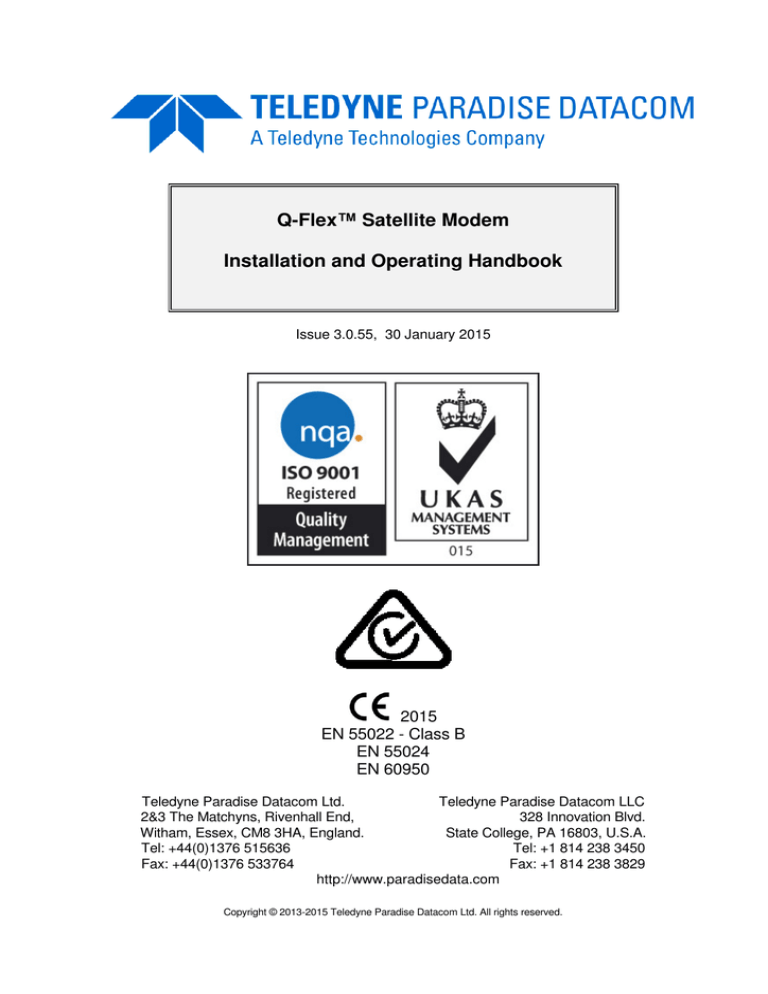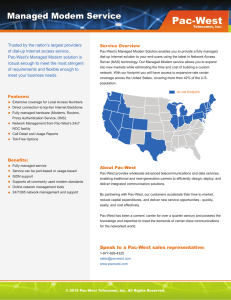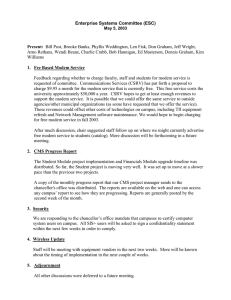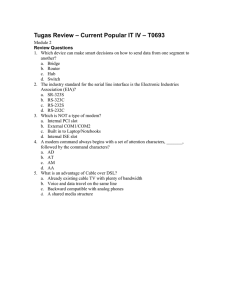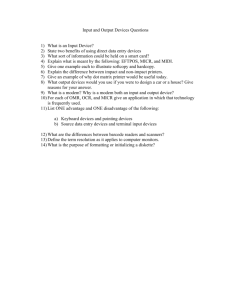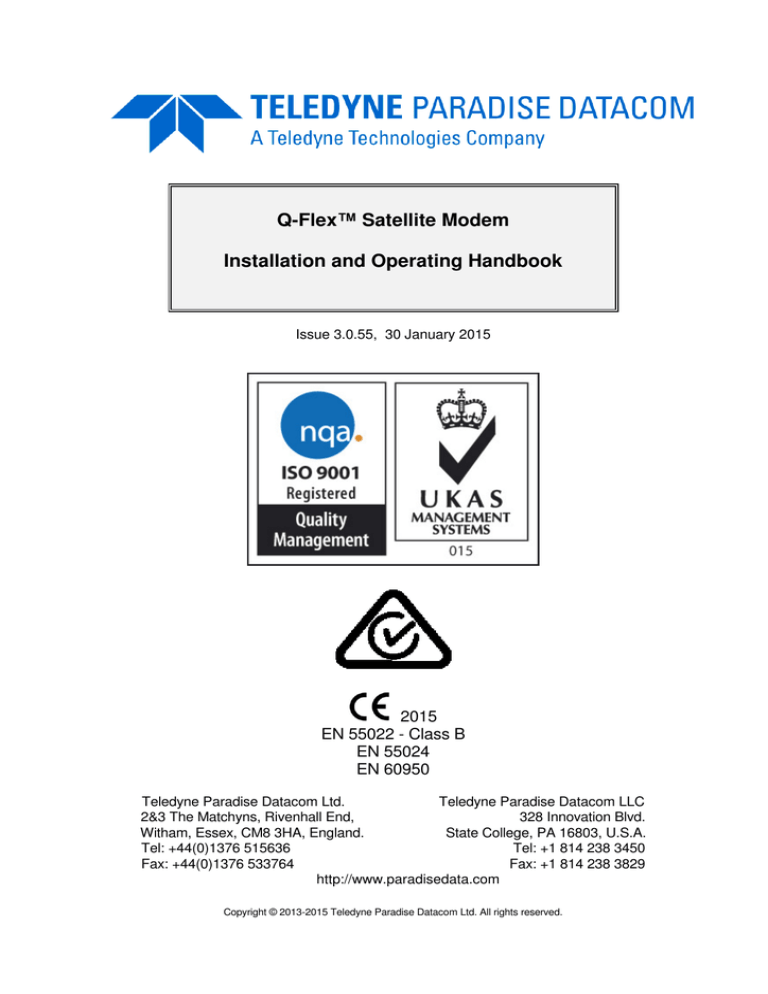
Q-Flex™ Satellite Modem
Installation and Operating Handbook
Issue 3.0.55, 30 January 2015
2015
EN 55022 - Class B
EN 55024
EN 60950
Teledyne Paradise Datacom Ltd.
Teledyne Paradise Datacom LLC
2&3 The Matchyns, Rivenhall End,
328 Innovation Blvd.
Witham, Essex, CM8 3HA, England.
State College, PA 16803, U.S.A.
Tel: +44(0)1376 515636
Tel: +1 814 238 3450
Fax: +44(0)1376 533764
Fax: +1 814 238 3829
http://www.paradisedata.com
Copyright © 2013-2015 Teledyne Paradise Datacom Ltd. All rights reserved.
Q-Flex Satellite Modem Installation and Operating Handbook
Table of Contents
Chapter 1
Welcome ................................................................................................ 1-1
Chapter 2
About This Handbook ........................................................................... 2-1
2.1
2.2
2.3
Conventions ....................................................................................................... 2-1
Trademarks ........................................................................................................ 2-1
Disclaimer........................................................................................................... 2-1
Chapter 3
3.1
3.2
3.3
Safety Compliance ............................................................................................. 3-1
Environmental Compliance ................................................................................. 3-2
Electromagnetic Compatibility (EMC) Compliance .............................................. 3-3
Chapter 4
4.1
4.2
4.3
4.4
Safety and Compliance Information .................................................... 3-1
Installation ............................................................................................. 4-1
Unpacking .......................................................................................................... 4-1
Line Supply ......................................................................................................... 4-1
Rack Mounting.................................................................................................... 4-1
Getting Started ................................................................................................... 4-2
Chapter 5
Introduction ........................................................................................... 5-1
5.1
Overview ............................................................................................................ 5-1
5.2
Standard-Fit Hardware ....................................................................................... 5-2
5.2.1 IF/L-band Operation ........................................................................................ 5-2
5.2.2 Ethernet Operation ......................................................................................... 5-2
5.3
Hardware Options............................................................................................... 5-3
5.3.1 Terrestrial Interface Option Cards ................................................................... 5-3
5.3.1.1 4-port Gigabit Ethernet Switch ................................................................ 5-3
5.3.1.2 G.703 Option Card .................................................................................. 5-3
5.3.1.3 EIA-530 Option Card ............................................................................... 5-3
5.3.1.4 STM-1/OC-3/Optical Ethernet Option Card ............................................. 5-3
5.3.1.5 IDR Option Card ..................................................................................... 5-4
5.3.1.6 LVDS Option Card .................................................................................. 5-4
5.3.1.7 HSSI Option Card ................................................................................... 5-4
5.3.1.8 Quad E1 Option Card.............................................................................. 5-4
5.3.2 Other Option Cards......................................................................................... 5-5
5.3.3 BUC Power Supply Options ............................................................................ 5-5
5.4
Software Options ................................................................................................ 5-5
5.5
Front Panel ......................................................................................................... 5-9
5.5.1 Status Indicators ............................................................................................. 5-9
5.5.2 LCD Display .................................................................................................... 5-9
5.5.2.1 Keypad.................................................................................................. 5-10
5.6
Rear Panel ....................................................................................................... 5-10
Chapter 6
User Interfaces ...................................................................................... 6-1
6.1
User Control ....................................................................................................... 6-1
6.1.1 Local Mode ..................................................................................................... 6-1
ii
Q-Flex Satellite Modem Installation and Operating Handbook
6.1.2 Takeaway Mode ............................................................................................. 6-1
6.2
Web User Interface ............................................................................................. 6-2
6.2.1 Login Screen .................................................................................................. 6-2
6.2.2 Status Screen ................................................................................................. 6-3
6.2.2.1 Status Setup ........................................................................................... 6-5
6.2.2.2 Status Demodulator ................................................................................ 6-6
6.2.2.3 Status Paired Carrier™ ........................................................................... 6-7
6.2.2.4 Status ACM ............................................................................................. 6-7
6.2.2.5 Status AUPC ........................................................................................... 6-8
6.2.2.6 Status BUC/LNB ..................................................................................... 6-8
6.2.3 Edit Screen ..................................................................................................... 6-8
6.2.4 Edit->Tx-Rx->Service Screen ......................................................................... 6-9
6.2.4.1 Terrestrial Interface ............................................................................... 6-10
6.2.4.2 Rx Values Track Tx ............................................................................... 6-11
6.2.4.3 Tx/Rx Service........................................................................................ 6-11
6.2.4.4 Tx/Rx Rate Control................................................................................ 6-12
6.2.4.5 Tx/Rx Data Rate ................................................................................... 6-12
6.2.4.6 Tx/Rx Symbol Rate ............................................................................... 6-13
6.2.4.7 Tx Clock Source .................................................................................... 6-14
6.2.4.8 Rx Clock Source ................................................................................... 6-14
6.2.4.9 Tx/Rx FEC Type ................................................................................... 6-15
6.2.4.10
Tx/Rx Modulation .............................................................................. 6-15
6.2.4.11
Tx/Rx FEC Code Rate....................................................................... 6-15
6.2.4.12
Tx/Rx Frequency Band...................................................................... 6-17
6.2.4.13
Tx/Rx Carrier Frequency ................................................................... 6-17
6.2.4.14
Tx/Rx Spectral Roll-off ...................................................................... 6-18
6.2.4.15
Tx/Rx Spectral Inversion ................................................................... 6-19
6.2.4.16
IF/L-band Output Power .................................................................... 6-19
6.2.4.17
Modem/BUC Carrier .......................................................................... 6-20
6.2.5 Edit->Tx-Rx->Service->Advanced Screen .................................................... 6-20
6.2.5.1 DVB-S2 Tx/Rx Pilot Tones .................................................................... 6-20
6.2.5.2 DVB-S2 Tx/Rx Frame Size .................................................................... 6-21
6.2.5.3 Sweep Mode ......................................................................................... 6-21
6.2.5.4 Sweep Width ......................................................................................... 6-21
6.2.5.5 Acknowledge Power Break ................................................................... 6-21
6.2.5.6 Reed-Solomon FEC Options ................................................................. 6-22
6.2.1 Edit->Tx-Rx->Advanced Timeslot Screens ................................................... 6-22
6.2.2 Edit->Tx-Rx->Framing Screen ...................................................................... 6-22
6.2.3 Edit->Tx-Rx->AUPC Screen ......................................................................... 6-22
6.2.3.1 AUPC Mode .......................................................................................... 6-23
6.2.3.2 Target Remote Eb/No ........................................................................... 6-23
6.2.3.3 Maximum AUPC Power Offset .............................................................. 6-23
6.2.3.4 Maximum Negative AUPC Power Offset ............................................... 6-24
6.2.3.5 AUPC Method ....................................................................................... 6-24
6.2.3.6 Carrier Loss Action................................................................................ 6-24
6.2.3.7 Local Demod Unlocked Action .............................................................. 6-24
6.2.4 Edit->Tx-Rx->BUC/LNB Screen .................................................................... 6-25
6.2.4.1 BUC Interface ....................................................................................... 6-25
6.2.4.2 BUC LO Frequency ............................................................................... 6-26
6.2.4.3 BUC Attenuation ................................................................................... 6-26
6.2.4.4 DC to BUC ............................................................................................ 6-26
6.2.4.5 10MHz to BUC ...................................................................................... 6-26
iii
Q-Flex Satellite Modem Installation and Operating Handbook
6.2.4.6 Mute BUC Services in Standby ............................................................. 6-26
6.2.4.7 LNB Type .............................................................................................. 6-27
6.2.4.8 LNB LO Frequency ............................................................................... 6-27
6.2.4.9 DC to LNB............................................................................................. 6-27
6.2.4.10
10MHz to LNB ................................................................................... 6-27
6.2.4.11
Mute LNB Services in Standby .......................................................... 6-27
6.2.5 Edit->Unit Screen ......................................................................................... 6-27
6.2.6 Edit->Unit->M&C Screen .............................................................................. 6-28
6.2.6.1 Modem Control and Passwords ............................................................ 6-29
6.2.6.2 RADIUS Server IP Address and Fallback Address ................................ 6-29
6.2.6.3 RADIUS Shared Secret ......................................................................... 6-29
6.2.6.4 RADIUS Authentication Validity............................................................. 6-30
6.2.6.5 RADIUS Server Timeout ....................................................................... 6-31
6.2.6.6 Remote M&C Interface .......................................................................... 6-31
6.2.6.7 Modem Identity ..................................................................................... 6-33
6.2.7 Edit->Unit->M&C->SNMP Screen ................................................................. 6-33
6.2.8 Edit->Unit->M&C->Email Screen .................................................................. 6-34
6.2.9 Edit->Unit->M&C->HTTPS Screen................................................................ 6-37
6.2.10
Edit->Unit->Alarms Screen ....................................................................... 6-38
6.2.10.1
LinkGuard™ Interference .................................................................. 6-38
6.2.10.2
Tx/Rx AIS Alarm Action ..................................................................... 6-38
6.2.10.3
Local/Remote Eb/No Alarm Threshold .............................................. 6-39
6.2.10.4
Buffer Slip Alarm Threshold............................................................... 6-39
6.2.10.5
BUC DC Current Alarm ..................................................................... 6-39
6.2.10.6
LNB DC Current Alarm ...................................................................... 6-40
6.2.11
Edit->Unit->Station Clock Screen.............................................................. 6-40
6.2.11.1
Station Clock Source ......................................................................... 6-41
6.2.11.2
Station Clock Frequency ................................................................... 6-41
6.2.11.3
Locking the High-Stability Oscillator to the Station Clock ................... 6-42
6.2.12
Edit->Unit->SAF Screen............................................................................ 6-42
6.2.13
Edit->Unit->Upgrade Screen ..................................................................... 6-43
6.2.14
Edit->Unit->Miscellaneous->Time Screen ................................................. 6-44
6.2.1 Edit->Unit->Miscellaneous->Reset Screen ................................................... 6-44
6.2.1 Edit->Unit->Carrier ID Screen ....................................................................... 6-45
6.2.1.1 Carrier ID Global Unique Identifier ........................................................ 6-46
6.2.1.2 Carrier ID Latitude and Longitude ......................................................... 6-46
6.2.1.3 Carrier ID Custom Message and Telephone Number ............................ 6-46
6.2.1.4 Carrier ID .............................................................................................. 6-46
6.2.2 Edit->IP Screen ............................................................................................ 6-46
6.2.2.1 IP Mode ................................................................................................ 6-47
6.2.2.2 Bridge M&C........................................................................................... 6-49
6.2.2.3 TCP Accleration .................................................................................... 6-49
6.2.2.4 Round-trip Satellite Delay...................................................................... 6-50
6.2.2.5 Header Compression ............................................................................ 6-50
6.2.2.6 Payload Compression ........................................................................... 6-50
6.2.2.7 ACM Mode ............................................................................................ 6-50
6.2.2.8 ACM Rain Fade Margin ......................................................................... 6-52
6.2.2.9 M&C IP Address, Subnet Mask & Modem IP Gateway .......................... 6-52
6.2.2.10
Traffic/Satelite IP Addresses and Subnet Masks ............................... 6-53
6.2.2.11
IP Encapsulation Type ...................................................................... 6-54
6.2.2.12
Encapsulation PID............................................................................. 6-54
6.2.2.13
MPE MAC Address ........................................................................... 6-55
iv
Q-Flex Satellite Modem Installation and Operating Handbook
6.2.2.14
Weighted QoS ................................................................................... 6-55
6.2.2.15
IPv4/IPv6 Mode ................................................................................. 6-56
6.2.2.16
M&C and IP Traffic Ethernet Speed/Duplex ...................................... 6-56
6.2.2.17
Ethernet MTU .................................................................................... 6-58
6.2.3 Edit->IP->Advanced Screen.......................................................................... 6-58
6.2.3.1 Terrestrial Buffer Size ........................................................................... 6-59
6.2.3.2 Satellite Buffer Size ............................................................................... 6-60
6.2.3.3 Ethernet Address Learning.................................................................... 6-60
6.2.3.4 Point-to-multipoint Mode ....................................................................... 6-61
6.2.3.5 VLAN Filtering ....................................................................................... 6-61
6.2.3.6 Null Packet Insertion ............................................................................. 6-62
6.2.3.7 PCR Restamping .................................................................................. 6-62
6.2.3.8 MPEG Over IP Type ............................................................................. 6-63
6.2.3.9 Destination Address and Destination Port ............................................. 6-63
6.2.3.10
Local Multicast Address and Local Port ............................................. 6-63
6.2.3.11
Stream Tx/Rx Terrestrial Interface..................................................... 6-64
6.2.3.12
Stream Tx/Rx Identifier...................................................................... 6-64
6.2.3.13
Stream Tx Data Rate......................................................................... 6-64
6.2.3.14
Stream Tx Modulation ....................................................................... 6-64
6.2.3.15
Stream Tx FEC Code Rate................................................................ 6-65
6.2.3.16
Stream Tx Pilot Tones ....................................................................... 6-65
6.2.3.17
DVB-S2 Tx Frame Size ..................................................................... 6-65
6.2.3.18
Tx/Rx Symbol Rate ........................................................................... 6-65
6.2.4 Edit->IP->QoS Screen .................................................................................. 6-65
6.2.5 Edit->IP->Static Routes Screen .................................................................... 6-66
6.2.6 Edit->IP->Header Compression Routes Screen ............................................ 6-67
6.2.7 Edit->Paired Carrier Screen .......................................................................... 6-68
6.2.7.1 Paired Carrier Enable............................................................................ 6-68
6.2.7.2 Round-trip Delay ................................................................................... 6-71
6.2.7.3 Satellite Longitude................................................................................. 6-72
6.2.7.4 Earth Station Longitude ......................................................................... 6-72
6.2.7.5 Earth Station Latitude............................................................................ 6-72
6.2.7.6 Calculated Satellite Delay ..................................................................... 6-73
6.2.7.7 Minimum Round-trip Delay .................................................................... 6-73
6.2.7.8 Maximum Round-trip Delay ................................................................... 6-73
6.2.8 Edit->Memories Screen ................................................................................ 6-73
6.2.8.1 Edit->Memories->Recall Screen............................................................ 6-74
6.2.8.2 Edit->Memories->Recall->Advanced Reversionary Control Screen....... 6-75
6.2.8.3 Edit->Memories->Store Screen ............................................................. 6-76
6.2.8.4 Edit->Memories->Download Screen ...................................................... 6-77
6.2.8.5 Edit->Memories->Upload Screen .......................................................... 6-77
6.2.9 Edit->Redundancy Screen ............................................................................ 6-78
6.2.10
View Screen.............................................................................................. 6-79
6.2.10.1
Rx Spectrum Monitor......................................................................... 6-81
6.2.10.2
Rx Constellaton Monitor .................................................................... 6-82
6.2.10.3
IP Graphs .......................................................................................... 6-83
6.2.10.4
Other Time-based Graphs ................................................................. 6-85
6.2.10.5
Alarms ............................................................................................... 6-86
6.2.10.6
System Log ....................................................................................... 6-87
6.2.10.7
View->Setup Screen ......................................................................... 6-87
6.2.10.8
View->Unit Screen ............................................................................ 6-88
6.2.10.9
View->SAF Screen ............................................................................ 6-89
v
Q-Flex Satellite Modem Installation and Operating Handbook
6.2.11
Test Screen .............................................................................................. 6-90
6.2.12
BER Test .................................................................................................. 6-91
6.3
Front-panel Interface ........................................................................................ 6-93
6.3.1 Keypad Operation ......................................................................................... 6-93
6.3.1.1 Cursor ................................................................................................... 6-93
6.3.1.2 Navigation Keys .................................................................................... 6-93
6.3.1.3 Alphanumeric Keys ............................................................................... 6-94
6.3.1.4 Special Function Keys ........................................................................... 6-94
6.3.2 LCD Screen Layout ...................................................................................... 6-95
6.4
Front Panel Menu Structure .............................................................................. 6-96
6.4.1 Main Menu .................................................................................................... 6-96
6.4.2 Status Menu ................................................................................................. 6-97
6.4.3 Edit Menu ..................................................................................................... 6-98
6.4.3.1 Edit->Tx Menu ...................................................................................... 6-99
6.4.3.2 Edit->Rx Menu .................................................................................... 6-100
6.4.3.3 Edit->Unit Menu .................................................................................. 6-101
6.4.4 View Menu .................................................................................................. 6-102
6.4.5 Test Menu................................................................................................... 6-102
Chapter 7
Modem Concepts .................................................................................. 7-1
7.1
System Clocking ................................................................................................. 7-1
7.1.1 Transmit Clocking ........................................................................................... 7-2
7.1.1.1 Internal Clock .......................................................................................... 7-2
7.1.1.2 Tx Clock In .............................................................................................. 7-2
7.1.1.3 Receive Reference.................................................................................. 7-3
7.1.2 Receive Clocking ............................................................................................ 7-4
7.1.2.1 Satellite ................................................................................................... 7-4
7.1.2.2 Tx Clock In .............................................................................................. 7-4
7.1.2.3 Station Clock ........................................................................................... 7-5
7.1.2.4 Internal Clock .......................................................................................... 7-6
7.1.3 Guidelines for Clocking Configuration ............................................................. 7-6
7.1.3.1 Clock Loop at One End ............................................................................ 7-6
7.1.3.2 No Clock Loop ......................................................................................... 7-7
7.1.3.3 Determining Buffer Size .......................................................................... 7-7
7.1.3.4 G.703 Clock Extension ............................................................................ 7-8
7.2
Automatic Uplink Power Control ......................................................................... 7-8
7.2.1 Introduction ..................................................................................................... 7-8
7.2.2 Configuring AUPC .......................................................................................... 7-9
7.3
1:1 Redundancy Operation ............................................................................... 7-10
7.3.1 Overview....................................................................................................... 7-10
7.3.2 Switching Operation ...................................................................................... 7-10
7.3.3 Setup Procedure ........................................................................................... 7-11
7.3.4 IP Addressing and Operation in Redundancy Configurations ........................ 7-11
7.3.4.1 1:1 IP Operation .................................................................................... 7-11
7.3.4.2 1:N IP Operation ................................................................................... 7-12
7.4
Software Activated Features ............................................................................. 7-12
7.5
Software Upgrading .......................................................................................... 7-13
7.6
LinkGuard™ Interference Detection and Carrier Relocation ............................. 7-14
7.7
FastLink Low-latency LDPC.............................................................................. 7-15
7.8
IP Functionality ................................................................................................. 7-19
7.8.1 Base Modem IP ............................................................................................ 7-19
7.8.2 IP Addressing ............................................................................................... 7-20
vi
Q-Flex Satellite Modem Installation and Operating Handbook
7.8.2.1 Gateways .............................................................................................. 7-20
7.8.3 Throughput Performance .............................................................................. 7-20
7.8.4 Jumbo Ethernet Frame Support .................................................................... 7-20
7.8.5 IP Over ESC ................................................................................................. 7-20
7.8.6 IP Interoperability .......................................................................................... 7-22
7.8.7 IP Connectivity Modes .................................................................................. 7-22
7.8.8 TCP Acceleration .......................................................................................... 7-22
7.8.9 Traffic Shaping ............................................................................................. 7-23
7.8.9.1 Guaranteed Bandwidth ......................................................................... 7-23
7.8.9.2 Maximum Bandwidth ............................................................................. 7-23
7.8.9.3 Priority................................................................................................... 7-24
7.8.9.4 Stream Classification ............................................................................ 7-24
7.8.9.5 Traffic Shaping Graphs ......................................................................... 7-29
7.8.10
Static and Dynamic Routing ...................................................................... 7-30
7.8.11
Header Compression ................................................................................ 7-31
7.8.12
VLAN Operation ........................................................................................ 7-31
7.8.13
Adaptive Coding and Modulation (ACM) ................................................... 7-32
7.9
DVB-S2 and SmartLink..................................................................................... 7-34
7.10 Paired Carrier™................................................................................................ 7-37
Chapter 8
Remote Control Protocol ...................................................................... 8-1
Chapter 9
Data Interfaces ...................................................................................... 9-1
Chapter 10
Connector Pinouts .............................................................................. 10-1
Chapter 11
Fault Messages ................................................................................... 11-1
11.1
11.2
11.3
11.4
11.5
11.6
11.7
Transmit Faults ................................................................................................. 11-2
Transmit Warnings ........................................................................................... 11-4
Receive Faults .................................................................................................. 11-5
Receive Warnings ............................................................................................ 11-7
Unit Faults ........................................................................................................ 11-9
Unit Warnings ................................................................................................. 11-10
Start-up Problems........................................................................................... 11-10
Chapter 12
12.1
12.2
12.3
12.4
12.5
12.6
12.7
12.8
12.9
12.10
12.11
12.12
12.13
12.14
Specification Summary ...................................................................... 12-1
Common Main Specifications ........................................................................... 12-1
Tx Modulator Specifications .............................................................................. 12-3
Rx Demodulator Specifications ......................................................................... 12-4
Clocking and Buffering Specifications ............................................................... 12-4
Framing and Deframing Specifications ............................................................. 12-5
Intelsat Reed-Solomon Codec and Custom Option Specifications .................... 12-6
Drop and Insert Option Specifications ............................................................... 12-6
Extended Drop and Insert Option Specifications ............................................... 12-7
Advanced ESC and Advanced Aux Option Specifications ................................ 12-8
IDR Option Specifications ............................................................................. 12-8
BERT Option Specifications .......................................................................... 12-9
AUPC Specifications ................................................................................... 12-10
Traffic Log Specifications ............................................................................ 12-12
Common Specifications .............................................................................. 12-12
vii
Q-Flex Satellite Modem Installation and Operating Handbook
12.15
12.16
12.17
Internet Traffic ............................................................................................ 12-13
BUC / LNB facilities .................................................................................... 12-13
Performance Graphs .................................................................................. 12-14
Chapter 13
13.1
13.2
13.3
13.4
13.5
Advanced Framing.............................................................................. 13-1
Edit->Tx-Rx->Framing Screen .......................................................................... 13-1
Edit->Tx-Rx>Framing->Overhead Closed Screen............................................. 13-2
Edit->Tx-Rx>Framing->Overhead IBS Screen .................................................. 13-4
Edit->Tx-Rx>Framing->Overhead IDR Screen ................................................. 13-5
Edit->Tx-Rx>Advanced Drop and Insert Screens ............................................. 13-7
Chapter 14
Glossary .............................................................................................. 14-1
Chapter 15
Technical Support............................................................................... 15-1
viii
Q-Flex Satellite Modem Installation and Operating Handbook
Chapter 1
Welcome
Figure 1-1 Q-Flex™ Advanced Satellite Modem
The Q-Flex™ (Figure 1-1) satellite modem embodies a new concept in satellite modem
technology: a flexible software-defined modem that does what you want, now and in the
future. The Q-Flex™ modem provides a flexible hardware platform with support for IF
(70/140MHz) and L-band operation in one unit. Its powerful processor is ideal for handling
IP traffic. However, the Q-Flex™ modem can be fitted with virtually any type of terrestrial
interface and will operate at data rates up to 160Mbps.
Low cost of ownership is supported by a pay-as-you-go feature set, where individual
features can be enabled when required.
The Q-Flex™ modem incorporates a new software suite called XStream IP™. This has
been created in response to a perceived widespread dissatisfaction in the industry with
the usability and quality of service provided by IP-over-satellite in general. Paradise has
re-engineered every aspect of IP support from the ground up to ensure ease of use, a
high degree of integration between features and outstanding performance and efficiency.
Specifically:
•
•
•
•
•
XStream IP™ is the most advanced integrated suite of IP optimisation and traffic
management features available in any satellite modem.
XStream IP™ is specifically optimised to be highly efficient and reliable over satellite.
XStream IP™ provides up to 500,000 packets-per-second processing capability for
lightning-fast IP throughput.
XStream IP™ is simple to set up and use.
XStream IP™ includes all IP features as standard making it very good value.
The design aim for the Q-Flex™ was to create the industrys most versatile and
bandwidth-efficient satellite modem. Among the satellite band-width saving features
available are:
•
•
•
•
•
Paired Carrier™, allowing two carriers to be overlapped in the space segment,
saving up to 50% bandwidth.
DVB-S2 and DVBS2X, state-of-the-art Forward Error Correction (FEC)
representing the most bandwidth-efficient FEC technology available.
Spectral roll-off factors down to 5%, saving up to 15% bandwidth compared
with 20% roll-off.
IP compression, saving up to 50% bandwidth.
Adaptive Coding and Modulation (ACM), saving up to 50% bandwidth.
1-1
Q-Flex Satellite Modem Installation and Operating Handbook
•
•
•
TCP Acceleration, enabling up to 93% bandwidth utilization for TCP traffic.
ClearLinq™ adaptive Tx pre-distorter, providing up to 2dB compensation for
linear and non-linear distortion in the channel.
9-tap Rx equaliser, providing compensation for linear distortion in the channel,
such as from group delay. The equaliser is automatically switched on in all
modes of operation above 10Msps.
New levels of usability are provided by a leading set of built-in diagnostic tools including
spectrum and constellation monitors that facilitate the detection of any link degradation. In
addition, LinkGuard™ is patented technology (US patent 8351495) that monitors
underneath the received carrier for any interference, while on traffic.
The Q-Flex™ modem is backwards compatible with all Quantum and Evolution series
modems.
DVB-S2X, the successor to DVB-S2, is the most efficient and robust coding and
modulation standard available for satellite transmission.
Paradise’s SmartLink™ technology allows non-packetized continuous traffic, such as
G.703 E1 traffic, to be used with DVB-S2. The Q-Flex™ therefore provides a painless
migration path to newer, more efficient communications technology while fully supporting
legacy services.
FastLink™ Low-Density Parity-Check (LDPC) Forward Error Correction (FEC) combines
high coding gain with low latency. FastLink™ can therefore be used to replace both
conventional LDPC (which has high latency) and Turbo Product Code FEC (which has a
lower coding gain).
Paired Carrier™ allows space segment reuse. It overlays transmit and receive carriers in
the same space segment reducing satellite bandwidth requirements by up to 50%. It can
be used at the same time as all our other bandwidth saving techniques. It incorporates
ViaSat’s patented PCMA technology, which is protected under U.S. patent numbers
5,596,439, 6,011,952 and 6,725,017.
This handbook will guide you through the process of installing and using your Q-Flex™
satellite modem (including the Q-FlexE™ and Q-FlexV™ versions).
Redundancy Switch operation is documented separately – see ‘Installation and Operating
Handbook for Quantum, Evolution and Q Series Satellite Redundancy Switches’.
1-2
Q-Flex Satellite Modem Installation and Operating Handbook
Chapter 2
About This Handbook
2.1 Conventions
This warning symbol is intended to alert the user to the presence
of a hazard that may cause death or serious injury.
This information symbol is intended to alert the user to the
presence of important operating instructions critical to correct
system function.
2.2 Trademarks
All trademarks used in this handbook are acknowledged to be the property of their
respective owners.
2.3 Disclaimer
Although every effort is made to ensure the accuracy and completeness of the
information in this handbook, this cannot be guaranteed and the information contained
herein does not constitute a product warranty. A separate product warranty statement is
available. Teledyne Paradise Datacom maintains a programme of continuous product
improvement and reserves the right to change specifications without prior notice.
2-1
Q-Flex Satellite Modem Installation and Operating Handbook
Chapter 3
Safety and Compliance Information
PLEASE READ THE FOLLOWING
INSTALLATION AND USE.
INFORMATION
BEFORE
3.1 Safety Compliance
To ensure operator safety, this satellite modem conforms to the provisions of EMC Low
Voltage Directive 2006/95/EC and complies with the following standard:
•
EN 60950-1:2006 ‘Safety of Information Technology Equipment, Including
Electrical Business Equipment’.
Prior to installation and at all points during operation the following points must be
observed.
•
This satellite modem must be operated with its cover on at all
times in order to provide protection from potentially lethal internal
voltages. Never operate the unit with the cover removed.
•
This satellite modem must be directly connected to a protective
earth ground at all times using the chassis ground stud situated
on the rear of the unit.
•
The power system to which this satellite modem is connected
must provide separate ground, neutral and line conductors. The
power system must have a direct ground connection. Note that
the ground stud in itself does not provide a protective earth
connection until the satellite modem is coupled to a suitable
power supply cord containing a protective earth terminal.
•
This satellite modem has double pole/neutral fusing. To ensure
operator safety, fuses should always be replaced with identical
type and rating.
•
To allow rapid disconnection from the mains in an emergency, the
equipment should be installed near the mains socket outlet,
which should be easily accessible.
3-1
Q-Flex Satellite Modem Installation and Operating Handbook
3.2 Environmental Compliance
All Teledyne Paradise Datacom satellite modem products are compliant with the following
EC environmental directives:
•
•
The Reduction of Hazardous Substances (RoHS) Directive 2011/65/EU.
The Waste Electrical and Electronic Equipment (WEEE) Directive 2012/19/EU.
The equipment is designed to operate in a static 19-inch rack system conforming to IEC
297-2.
The equipment should not be directly connected to the Public Telecommunications
Network.
Operation of the equipment in an environment other than that stated will invalidate the
safety standards.
The equipment must not be operated in an environment in which it
is exposed to:
•
•
•
•
•
•
•
Unpressurised altitudes greater than 3000 metres.
Extreme temperatures outside the stated operating range.
Excessive dust.
Moisture or humid atmosphere above 95% relative
humidity.
Excessive vibration.
Flammable gases.
Corrosive or explosive atmosphere.
3-2
Q-Flex Satellite Modem Installation and Operating Handbook
3.3 Electromagnetic Compatibility (EMC) Compliance
This satellite modem conforms to the provisions of EMC Directive 2004/108/EC and
complies with the following EC and FCC standards:
•
Emissions: EN 55022:2006 Class B – ‘Information Technology Equipment –
Radio Disturbance Characteristics – Limits and Methods of Measurement’.
•
Immunity: EN 55024:1998+A1:2001+A2:2003 – ‘Information Technology
Equipment – Immunity Characteristics – Limits and Methods of Measurement ’.
•
Federal Communications Commission (FCC) Federal Code of Regulation Part
15, Subpart B.
All D-type connectors must have grounding fingers on the plug shell to guarantee
continuous shielding. The back-shells must comply with the requirements of VDE 0871
and FCC 20708, providing at least 40dB of attenuation from 30MHz to 1GHz. A good
quality cable with a continuous outer shield, correctly grounded, must be used.
Connections to transmit and receive IF interfaces must be made with double-screened
coaxial cable (for example, RG223/U).
The modem Ethernet ports should not be connected directly to outdoor Ethernet cables
that may be be subject to transient overvoltages due to atmospheric discharges and
faults in the power distribution network. Instead, the modem should be connected via an
Ethernet switch or router to provide isolation from overvoltages as recommended in
clause 6 of EN 60950-1.
3-3
Q-Flex Satellite Modem Installation and Operating Handbook
Chapter 4
Installation
4.1 Unpacking
Prior to unpacking, inspect the exterior of the shipping container for any sign of damage
during transit. If damage is evident, contact the carrier immediately and submit a damage
report.
Carefully unpack all items, taking care not to discard any packing materials. Should the
unit need to be returned to Teledyne Paradise Datacom then you should use the original
packing carton as it is designed to provide the necessary level of protection during
shipment.
Once unpacked, visually inspect the contents to ensure all parts are present and that
there is no visible damage. Other than the unit itself, the shipping container should
contain a power cord and a Quick Start Guide.
4.2 Line Supply
This satellite modem is classified by the EN 60950-1 safety standard as a ‘pluggable
equipment Class A’. The mains operating range is 90V to 250V. A 48V DC input option is
available. Power consumption ranges from 40W to a maximum of 300W (when a BUC
PSU is fitted).
A power cord suitable for use in the country of operation is provided. If the power cord
needs to be replaced at any point then the replacement must be manufactured to an
equivalent specification. Compatible cable ratings include HAR, BASEC and HOXXX-X.
Compatible connector ratings include BS1636A, BSI, VDE, NF-USE, UL, CSA, OVE,
CEBEC, NEMKO, DEMKO, SETI, IMQ, SEV and KEMA-KEUR.
The installation of the satellite modem and the connection to the line supply must be
made in compliance with local and national wiring regulations for a Category II ‘impulse
over-voltage’ installation. The satellite modem should be positioned to allow a convenient
means of disconnection from the line supply.
4.3 Rack Mounting
If the unit is being installed in a rack then adequate ventilation and cooling should be
provided. There must be adequate clearance around the two side-mounted fans and the
ventilation holes on both sides of the unit.
For rack mounting, there are screw positions on the unit’s front panel for attaching it to the
rack but these must always be used in conjunction with suitable L-brackets underneath the
unit to support its weight.
4-1
Q-Flex Satellite Modem Installation and Operating Handbook
4.4 Getting Started
Connect the appropriate cables to the transmit and receive IF and/or L-band connectors at
the rear of the unit, along with the cable(s) for the traffic interface.
Power the unit and wait for it to complete its initialization when it will display summary
status information.
From the front-panel menu, select Main->Edit->All in order to set the configuration prior to
operation.
It is also possible to set up the unit from a web browser as described in Section 7.4.
When setting up a number of units that have similar configurations, the configuration
settings of one unit can be saved, extracted and then transferred to each of the other
units in turn. This procedure is explained in Section 7.4.3.
Getting started is covered in more detail in the Q-Flex™ modem Quick Start Guide
(provided with the unit).
4-2
Q-Flex Satellite Modem Installation and Operating Handbook
Chapter 5
Introduction
5.1 Overview
The Q-Flex™ satellite modem is designed for both open and closed network operation in
fixed and mobile environments, providing a data link between geographically distant sites
via satellite.
Features include:
•
•
•
•
•
•
•
•
•
•
•
•
•
•
DVB-S2 (EN 302 307-1) and DVB-S2X (EN 302 307-2) operation including
Adaptive Coding and Modulation (ACM) mode.
IF frequency ranges of 50 to 90MHz and 100 to 180MHz; L-band frequency range
of 950MHz to 2050MHz (optionally to 2150MHz).
Open network Intelsat IBS to IESS-309 and IESS-310 and Intelsat IDR to IESS308 and IESS-310, plus Eutelsat SMS to EESS 501. Closed network modes.
G.703 E1 operation including Drop and Insert (D&I) via T1-D4, T1-ESF and G.732
bearer types.
Variable data rate between 4.8kbps and 160Mbps.
BPSK, QPSK, Offset QPSK, 8PSK, 8QAM, 16QAM, 16APSK, 32APSK and
64QAM modulation schemes.
Forward Error Correction (FEC) options of Turbo Product Code (TPC), FastLink
low-latency Low Density Parity Code (LDPC) and DVB-S2 (as well as legacy
FECs).
Spectral roll-off factors of 5%, 10%, 15%, 20%, 25% and 35%.
A full range of terrestrial interfaces including Internet Protocol (IP), RS422, V.35,
RS232, LVDS, HSSI, STM-1, OC-3, Optical Ethernet and G.703 (T1/E1, T2/E2
and T3/E3). The Quad E1 interface card multiplexes four E1 interfaces together
onto a single carrier and also serial data, G.703 and IP traffic to be multiplexed
together onto a single carrier.
Automatic Uplink Power Control (AUPC) automatically adjusts modem output
power to maintain a constant Eb/No at the distant end of the satellite link.
Front panel display and keypad for local control.
Remote equipment can be controlled over the satellite via serial or IP traffic
interfaces. Remote modem control is supported via web browsing, the Simple
Network Management Protocol (SNMP), Telnet and the proprietary Paradise
Universal Protocol (PUP) command protocol. As well as supporting the
development of third-party user interfaces for modem control, the PUP protocol
includes many useful hooks for satellite listening applications (such as the output
of I and Q baseband samples).
Compact 1U chassis, 405mm deep.
XStream IP™, providing an advanced integrated suite of IP optimisation and
traffic management features. These include Transport Control Protocol (TCP)
acceleration, header and payload compression, encryption, static and dynamic
routing, Dynamic Host Control Protocol (DHCP), IEEE 802.1p Quality of Service
(QoS) support, IEEE 802.1q VLAN support, traffic shaping and Adaptive Coding
and Modulation (ACM). A dual IPv4/IPv6 TCP/IP stack is provided. IPv4 support is
provided for all IP functions as the default. With respect to IPv6, bridging and
routing are supported along with an IPv6 embedded web server. Modem IP
5-1
Q-Flex Satellite Modem Installation and Operating Handbook
addresses and static routes can also be entered and displayed in IPv6 format.
TCP acceleration is supported at up to the maximum data rate for the modem.
Up to 10000 concurrent accelerated TCP connections are supported along with up
to 40,000 unaccelerated TCP connections. Bandwidth utilization when TCP
acceleration is enabled is typically over 90%. Bridging, static routing and
dynamic routing (RIP V1 and V2, OSPF V2 and V3 and BGP V4) are all
supported. Ethernet, IP, User Datagram Protocol (UDP) and Real Time Protocol
(RTP) header compression are supported. The 14-byte Ethernet frame is
typically compressed to one byte. IP/UDP/RTP headers are typically compressed
to between one and three bytes. The one-way packet processing limit for header
compression is 60,000 packets per second (pps); the two-way limit is 45,000 pps.
IP/UDP/RTP header compression is compliant with the RFC 3095 (Robust Header
Compression) standard. IP payload compression is provided (compliant with the
RFC 1951 ‘DEFLATE’ standard). This compresses TCP and UDP packet
payloads by typically 50%.
5.2 Standard-Fit Hardware
5.2.1
IF/L-band Operation
The following are provided as standard:
•
•
•
•
5.2.2
IF operation, via transmit and receive IF BNC connectors (supporting 50Ω and
75Ω operation at 50 to 90MHz and 100 to 180MHz).
L-band operation, via transmit and receive L-band N-type connectors (supporting
50Ω operation at 950 to 2150MHz).
A high-stability L-band 10MHz reference signal for output to a Block Up Converter
(BUC) or Low-Noise Block (LNB) in order to phase-lock the BUC or LNB’s local
oscillator to a highly stable frequency reference. The 10MHz reference can also
be output through the 50Ω BNC station clock connector.
A Frequency Shift Keying (FSK) capability for performing FSK communications to
and from a compatible BUC or IF transceiver. This allows remote monitoring and
control of the BUC or transceiver via a modulated FSK signal on the Inter-Facility
Link (IFL) cable.
Ethernet Operation
Two Gigabit Ethernet RJ45 connectors are fitted as standard. One of these is used for
modem Monitor and Control (M&C) and the other is for satellite traffic. These provide a
combined 150,000 packets-per-second processing capability. Layer 2 bridging and Layer
3 routing are supported in software.
Trunking mode is our name for a hardware Layer 2 bridge that supports 160Mbps bidirectional traffic at up to 500,000 packets per second with zero jitter. Trunking mode
supports ACM (and AUPC) but for all other XStream IP™ features, such as compression,
a non-trunking mode must be selected.
5-2
Q-Flex Satellite Modem Installation and Operating Handbook
A 4-port Gigabit Ethernet switch option is available. This extends the base modem
Ethernet traffic port with another 3 Ethernet ports, creating a 4-port switch.
Ethernet speed, duplex and cable termination (crossover versus straight-through) are
auto-negotiated. Speed and duplex can be set to fixed values if desired.
5.3 Hardware Options
5.3.1
Terrestrial Interface Option Cards
One interface position is available for fitting a terrestrial interface card. Any of the
following option cards may be fitted in these interface positions (note that fitting duplicate
cards of the same type is not supported).
5.3.1.1 4-port Gigabit Ethernet Switch
The 4-port Gigabit Ethernet switch card (part number P3718) extends the base modem
Ethernet traffic port with three further RJ45 Ethernet ports, creating a 4-port switch.
5.3.1.2 G.703 Option Card
The G.703 option card (part number P3722) provides support for G.703 E1/T1, E2/T2 and
E3/T3 traffic rates. Unbalanced G.703 is provided on two BNC 75Ω sockets and balanced
G.703 is provided on two RJ45 sockets. The following software features are included as
standard with the G.703 option card:
•
•
G.703 clock extension, providing a high-stability reference clock over satellite
(alternative to GPS). In this mode the G.703 card is used purely as a high-stability
clock generator for some other traffic source, such as serial data.
Timeslot Drop & Insert feature, allowing fractional E1/T1 services.
5.3.1.3 EIA-530 Option Card
The EIA-530 option card (part number P3720) provides selectable RS422, X.21, V.35 and
RS232 operation up to 10Mbps via a 25-way D-type female connector.
5.3.1.4 STM-1/OC-3/Optical Ethernet Option Card
The STM-1/OC-3/Optical Ethernet option card (part number P3723) provides selectable
STM-1, OC-3 and optical Ethernet operation up to 160Mbps. An open-standard SFP cage
is fitted that can be used with a wide range of SFP modules. All optical connector types
(such as LC and SC) and all types of optical cable (single-mode, multi-mode, all
wavelengths) are supported, subject to a compatible SFP module being fitted. Due to the
wide range of optical cabling and connector options, no SFP module is provided with the
card.
5-3
Q-Flex Satellite Modem Installation and Operating Handbook
5.3.1.5 IDR Option Card
The Intermediate Data Rate (IDR) option card (part number P3721) provides an IESS
308-compliant IDR capability including two 32kbps ADPCM ESC audio channels, multiple
backward alarms support and independent ESC and Auxiliary ports that replace the
shared ESC/Aux port on the base unit. The connectivity is via a 50-way D-type female
connector.
The following software features are included as standard with the IDR option card:
•
•
Advanced AUX feature providing variable rate synchronous Aux channel. This
includes the option to replace IDR audio channels with serial data.
Audio option. For IBS carriers this allows two audio streams in 64kbps or two
audio and 64kbps data in 128kbps (this requires the IBS option).
5.3.1.6 LVDS Option Card
The Low Voltage Differential Signal (LVDS) option card (part number P3001) provides
LVDS at data rates of up to 60Mbps via a 25-way D-type female connector.
5.3.1.7 HSSI Option Card
The High Speed Serial Interface (HSSI) option card (part number P3705) provides HSSI
at data rates of up to 60Mbps via an industry-standard 50-way SCSI-2 DCE connector.
5.3.1.8 Quad E1 Option Card
The Quad E1 option card (part number P3706) supports four synchronous G.703 HDB3encoded balanced RJ45 ports. Along with full E1 bearers, Drop and Insert of up to 32
timeslots is provided on all four interfaces. The Quad E1 card and G.703 card are
compatible when used for a single full E1.
All data rates between 64kbps and 8448kbps are supported in multiples of 64kbps. The
data is multiplexed onto a single carrier using either an IBS frame format (with overhead
of 6.7%) or Closed Network frame format (with no overhead) or Closed Network + ESC
frame format (with overhead of less than 0.5%). The absolute minimum amount of
bandwidth is used in all cases, in direct proportion to the required number of timeslots.
The Quad E1 card MultiMux feature allows E1, serial and IP traffic to be multiplexed
together onto a single carrier. Multimux operation is explained in the document ‘Multimux
Data Multiplexer Option’ (Application Note No. 205348) from the modem documentation
area of http://www.paradisedata.com. It allows many different combinations of interfaces
to be combined onto a single carrier including:
•
•
Up to two E1s plus up to 2Mbps of IP and up to 2Mbps of EIA-530 data (or up to
three E1s when using either IP or EIA-530 but not both).
Up to two E1s plus up to 4Mbps of IP.
5-4
Q-Flex Satellite Modem Installation and Operating Handbook
•
•
•
5.3.2
E1 with two separate EIA-530 interfaces.
IP at up to 30Mbps with EIA-530.
IP with G.703 at E3 rate.
Other Option Cards
The following feature-specific option cards are available:
•
•
•
•
5.3.3
P3604 DVB-S2 option card, required for DVB-S2 and SmartLink™ operation.
P3609 DVB-S2X option card, required for DVB-S2X operation. This can also be
used for DVB-S2 to gain superior performance (e.g. higher supported symbol rate)
when compared to the P3604 card.
P3605 FastLink™ option card, required for FastLink™ low-latency Low-Density
Parity-Check (LDPC) Forward Error Correction (FEC) operation.
P3607 Paired Carrier™ option card, required for Paired Carrier™ operation
(which overlays transmit and receive carriers in the same space segment reducing
the overall required satellite bandwidth).
BUC Power Supply Options
The satellite modem may optionally be fitted with a Power Supply Unit (PSU) for powering
a Block Up Converter (BUC) when operated in L-band mode. Refer to Table 5-1 for the
available BUC power supply options.
Part Number
P3543
P3544
P3545
P3546
P3547
BUC PSU
200W 24V output
200W 48V output
+/-48V input, 200W 24V output
+/-48V input, 200W 48V output
+48V input, 200W 48V output
Type
A.C. in/D.C. out
A.C. in/D.C. out
D.C. in/D.C. out
D.C. in/D.C. out
D.C. in/D.C. out
Table 5-1 BUC Power Supply Options
5.4 Software Options
Several software options, known as Software Activated Features (SAF), are available as
shown in Table 5-2. These can be purchased on a pay-as-you-go basis and
retrospectively activated in deployed units as required. The SAF concept (including timelimited free access to most features) is explained in Section 8.5.
In the table, the SAF Code column lists the acronyms by which features are referred to on
the modem’s local user interface.
5-5
Q-Flex Satellite Modem Installation and Operating Handbook
Feature
Transmit
Receive
Terrestrial data rate
0 to 2048kbps
Terrestrial data rate
0 to 5Mbps
Terrestrial data rate
0 to 10Mbps
Terrestrial data rate
0 to 25Mbps
Terrestrial data rate
0 to 60Mbps
Terrestrial data rate
0 to 100Mbps
Terrestrial data rate
0 to 160Mbps
XStream IP™
SAF
Code
Description
TX
RX
DR0
Enables the Tx service.
Enables the Rx service.
Enables data rates in the given range.
D1L
Enables data rates in the given range.
D1H
Enables data rates in the given range.
DR2
Enables data rates in the given range.
DR3
Enables data rates in the given range.
DR4
Enables data rates in the given range.
DR5
Enables data rates in the given range.
XSIP
This provides the following features:
•
•
•
•
•
•
•
IP traffic shaping.
Provides guaranteed
throughput levels for specific IP streams using
Committed Information Rate and Burst Information
Rate. Stream differentiation is by IP address, IEEE
802.1p priority class, Diffserv DSCP class, MPLS
EXP field, VLAN ID or PID value.
IP header compression. Enables Ethernet, TCP,
UDP, IP and RTP packet header compression.
IP payload compression. Enables TCP and UDP
payload compression compliant to RFC 1951
(‘DEFLATE’).
Dynamic routing. Enables choice of RIP V1 and
V2, OSPF V2 and V3 and BGP V4 dynamic
routing.
TCP acceleration. Acceleration of TCP data over
satellite to the prevailing data rate of the modem.
AAA RADIUS secure user login. Authentication,
Authorisation & Accounting. Gives greater access
control and accountability by replacing standard
modem login with user’s personal company
network login credentials.
Encryption. AES 256-bit key encryption of IP
packets. Note that encryption is export-controlled
technology and is provided on the Q-FlexE model
only.
Table 5-2 Software Activated Features (continues over page)
5-6
Q-Flex Satellite Modem Installation and Operating Handbook
Feature
SAF
Code
XStream IP™
DVB-S2
IP-over-DVB
encapsulation.
Supports
the
transmission of IP packets with/without Ethernet
frames over DVB-S2/DVB-S2X using Multiprotocol
Encapsulation (MPE) (EN 301 192), Unidirectional
Lightweight Encapsulation (ULE) (RFC 4326) and
Paradise XStream Encapsulation (PXE).
• ACM. Enables DVB-S2/DVB-S2X Adaptive Coding
and Modulation (ACM).
• VCM. Allows either two ASI streams, or one ASI
stream and one IP stream, to be multiplexed onto a
single carrier.
Enables DVB-S2X Tx operation for all supported
modulations. Includes XStream IP™ DVB-S2.
Enables DVB-S2X Rx operation for all supported
modulations. Includes XStream IP™ DVB-S2.
Enables DVB-S2 Tx operation for all supported
modulations. Includes SmartLink™ and XStream IP™
DVB-S2.
Enables DVB-S2 Rx operation for all supported
modulations. Includes SmartLink™ and XStream IP™
DVB-S2.
Enables the following proprietary extensions to DVBS2X:
• Very Short Frame: Frame size of 5,400 bits,
reducing latency to 33% of standard DVB-S2 Short
frame; supports QPSK/8PSK/16APSK/32APSK
2/5, 7/15, 8/15, 3/5, 2/3, 11/15, 4/5, 13/15, 14/15
• Ultra Short Frame: Frame size of 3,240 bits,
reducing latency to 20% of standard DVB-S2 Short
frame; supports QPSK/8PSK/16APSK/32APSK
1/3, 4/9, 5/9, 2/3, 7/9, 8/9
Corrects for linear and non-linear distortion in the RF
chain. Applicable to all FECs
and modulations
including DVB-S2X, FastLink™ and TPC.
Enables FastLink™ low-latency LDPC to the
prevailing data rate of the modem (subject to maximum
data rate of 100Mbps). Includes all relevant
modulations and FEC rates.
Enables Paired Carrier™ data rates in the given range
(inclusive). Incorporates ViaSat’s patented PCMA
technology. For all supported data rates, Paired
Carrier™ is subject to a minimum occupied bandwidth
of 30kHz and a maximum of 54MHz.
Enables Paired Carrier™ data rates in the given
range.
Enables Paired Carrier™ data rates in the given
range.
Enables Paired Carrier™ data rates in the given
range.
•
DVB-S2X CCM Tx
S2XT
DVB-S2X CCM Rx
S2XR
DVB-S2 Tx
DVB2T
DVB-S2 Rx
DVB2R
DVB-S2X
Mode
Description
Low-latency
S2XLL
ClearLinQ™ Adaptive
Tx Predistorter
CLNQ
FastLink™ LDPC
FL
Paired Carrier™
56kbps to 256kbps
PCMZ
Paired Carrier™
256kbps to 512kbps
Paired Carrier™
512kbps to 1.024Mbps
Paired Carrier™
1.024Mbps to 2.5Mbps
PCMA
PCMB
PCMC
Table 5-2 Software Activated Features (continues over page)
5-7
Q-Flex Satellite Modem Installation and Operating Handbook
Feature
SAF
Code
Description
Paired Carrier™
2.5Mbps to 5Mbps
Paired Carrier™
5Mbps to 10Mbps
Paired Carrier™
10Mbps to 15Mbps
Paired Carrier™
15Mbps to 20Mbps
Paired Carrier™
20Mbps to 25Mbps
Paired Carrier™
25Mbps to 30Mbps
Paired Carrier™
30Mbps to 40Mbps
Paired Carrier™
40Mbps to 50Mbps
Paired Carrier™
50Mbps to 60Mbps
Paired Carrier™
60Mbps to 80Mbps
Paired Carrier™
80Mbps to 100Mbps
Paired Carrier™
100Mbps to 160Mbps
Optimised spectral rolloff
Wideband
PCMD
Enables Paired Carrier™ data rates in the given range.
PCME
Enables Paired Carrier™ data rates in the given range.
PCMF
Enables Paired Carrier™ data rates in the given range.
PCMG
Enables Paired Carrier™ data rates in the given range.
PCMH
Enables Paired Carrier™ data rates in the given range.
PCMI
Enables Paired Carrier™ data rates in the given range.
PCMJ
Enables Paired Carrier™ data rates in the given range.
PCMK
Enables Paired Carrier™ data rates in the given range.
PCML
Enables Paired Carrier™ data rates in the given range.
PCMM
Enables Paired Carrier™ data rates in the given range.
PCMN
Enables Paired Carrier™ data rates in the given range.
PCMO
Enables Paired Carrier™ data rates in the given range.
ROFF
Enables 5%, 10% and 15% spectral roll-off options.
WRF
DVB-CID
CID
Packet
Synchronisation
IBS
PTP
Legacy FECs
IRS
SEQ
TCM
TPL
TPH
LG
Extends L-band operation upper frequency limit from
2050MHz to 2150MHz.
DVB Carrier ID. Tx carrier identification per ETSI 103
129.
Supports IEEE 1588 Precision Time Protocol Version
2.
Enables IBS service (to IESS 309) with low-rate
Intelsat ESC (to IESS 403) and high-rate IBS ESC.
Enables Sequential FEC (limited to 2.048Mbps); TCM
8PSK 2/3 to IESS 310; Viterbi BPSK/QPSK/OQPSK
FEC rates 1/2, 3/4 & 7/8; Intelsat Reed-Solomon outer
codec
LinkGuard™
IBS
LinkGuard™
detection.
signal-under-carrier
Table 5-2 Software Activated Features
5-8
interference
Q-Flex Satellite Modem Installation and Operating Handbook
5.5 Front Panel
Figure 5-1 Modem Front Panel
The front panel, shown in Figure 5-1, comprises:
•
•
•
Light Emitting Diodes (LEDs) that provide basic modem status.
A Liquid Crystal Display (LCD) that acts as the local user interface.
A keypad for menu navigation and alphanumeric entry.
5.5.1
Status Indicators
The five front-panel LEDs display warning and fault information as shown in Figure 5-2
and as described in Table 5-3.
Figure 5-2 Front-panel Status Indicators
Unit Status
Rx Traffic
Tx Traffic
Test Mode
Tx Carrier
Off
Not used
Rx fault or Rx
disabled
Tx fault or Tx
disabled
Normal mode
Carrier muted
Red
Unit fault
Not used
Amber
Not used
Not used
Green
Unit OK
Rx OK
Not used
Not used
Tx OK
Not used
Not used
Test mode
1:1 standby
Not used
Carrier active
Table 5-3 Front-panel LED Status
5.5.2
LCD Display
The backlit LCD is a graphical display formatted to give three lines of 40 text characters
and is highly legible even in strong ambient light. The contrast is adjustable and the
backlight can be dimmed or brightened as required.
5-9
Q-Flex Satellite Modem Installation and Operating Handbook
5.5.2.1 Keypad
The keypad (see Figure 5-3) is incorporated into a sealed tactile membrane and allows
full alphanumeric entry and navigation using arrow keys.
Figure 5-3 Front-panel Keypad
5.6 Rear Panel
The rear panel, shown in Figure 6-4, provides a full set of terrestrial and satellite data
interfaces. Connector pinouts are defined in Chapter 11.
Figure 5-4 Modem Rear Panel
From left to right, the rear panel consists of:
•
IEC Mains Power Connector/Voltage Selector/Fuse
The modem is designed to operate from a mains AC supply of 100 to 240V (90 to
250VAC, 1A @100V, 0.5A @ 240V, 47 to 63Hz). The IEC connector incorporates
two fuses, independently fusing both live and neutral lines. Access to the fuses is
provided by a slide-out tray. Both fuses are standard 20mm type, rated T3.15A, of
the slow-blow (time-delay) type.
•
Chassis Ground Stud
5-10
Q-Flex Satellite Modem Installation and Operating Handbook
There is an M4 stud for connecting a safety earth conductor directly to the chassis
of the unit.
•
Tx IF Output
This is a 50Ω/75Ω BNC female connector. The output power level can be varied
from 0dBm to -25dBm.
•
Tx L-band Output
This is a 50Ω N-type female connector. The output power level can be varied from
0dBm to –30dBm.
•
Alarms and AGC Connector
This is a 15-pin D-type male connector that provides access to four ‘form-C’ relay
contacts that indicate alarm conditions. An AGC output is provided that is suitable
for peaking antenna position.
The alarm relays have the following definitions:
Unit Fault: A fault exists on the unit indicating an equipment failure.
Traffic Prompt: A Tx traffic fault exists.
Rx Traffic Prompt: An Rx traffic fault exists.
Deferred Alarm: One of the following conditions exists:
•
•
•
•
The receive Eb/No is lower than the user-defined threshold.
Buffer slips are more frequent than the user-defined threshold.
A backward alarm is being received from either the satellite or terrestrial
ports.
Async ESC Connector
This is a 15-pin D-type female connector. It provides an RS232/RS422/RS485
asynchronous port for either a high-rate Async Engineering Service Channel (ESC)
facility (for IBS or Closed Network plus ESC services) or the IBS ‘low-rate Intelsat
oversampled ESC facility’ (which is configured as the Aux channel on the modem).
When the IDR option is fitted, separate ports for the ESC and Aux channels on the
IDR card replace the ESC and Aux functions on the Async ESC connector, which
are disabled. The Async ESC connector also provides an RS422-compatible Station
Clock input.
5-11
Q-Flex Satellite Modem Installation and Operating Handbook
•
On-line LED
This LED mirrors the front-panel Tx Carrier LED allowing the operator, from the rear
of the modem, to ascertain the carrier status and to identify which modem in a 1:1
redundant pair is offline.
•
Optional Terrestrial Interface Positions
There are four terrestrial interface positions that can be fitted with a variety of
interface cards including EIA-530, G.703, Quad E1, Quad ASI, LVDS, HSSI and
STM-1/OC-3/Optical Ethernet.
The G.703 interface card supports T1, E1, T2, E2, T3 and E3 data rates. Balanced
operation is provided on two RJ45 connectors while unbalanced operation is via two
BNC connectors. For balanced operation, T1 line impedance is 100Ω, E1 line
impedance is 120Ω and T2 line impedance is 110Ω. Unbalanced E1, T2, E3 and T3
line impedance is 75Ω. Line impedance is software selectable.
•
ESC and Aux Connector (IDR Option Card)
When fitted, the IDR option card provides access to:
•
•
•
•
•
Four backward-alarm ‘form-C’ relay outputs and four backward-alarm inputs,
together with an Rx summary-alarm signal.
Two audio ESC ports (with 4-wire 600Ω impedance and input range +7dBm to 16dBm) for use in IDR operation. These ports may also be used in IBS services
to generate a 64kbps IBS carrier comprised of two 32kbps ADPCM audio
channels or a 128kbps IBS carrier comprised of 64kbps data (from the main
data interface of the modem) plus two 32kbps ADPCM audio channels.
An RS232/RS422/RS485 port for synchronous and asynchronous ESC traffic.
This port replaces the shared ESC/Aux function on the rear-panel Async ESC
connector. It provides an 8kbps synchronous IDR ESC channel. If the Async
ESC feature is available then this port provides an asynchronous 8kbps channel
and a high-rate asynchronous ESC in IBS and Closed Network + ESC services.
An RS232/RS422 port for synchronous and asynchronous Aux traffic. This port
replaces the shared ESC/Aux function on the rear-panel Async ESC connector.
The port provides a 32kbps or 64kbps IDR overhead channel in place of one or
both of the IDR 32kbps ADPCM audio ESC channels. In IBS, this port may be
configured to provide either the IBS ‘low-rate Intelsat oversampled ESC facility’
or a higher-rate synchronous channel within the IBS overhead.
Rx IF Input
This is a 50Ω/75Ω BNC female connector. The carrier signal level at the input of the
modem must be in the following range:
Minimum signal level: -115 +10 log (symbol rate) dBm
Maximum signal level: -80 + 10 log (symbol rate) dBm
5-12
Q-Flex Satellite Modem Installation and Operating Handbook
The maximum wanted-to-composite power level that is supported with no
implementation loss is defined by the equation:
Maximum wanted-to-composite power level: -94 + 10 log (symbol rate) dBm
The maximum composite power level is +10dBm.
•
Rx L-band Input
This is a 50Ω N-type female connector. The carrier signal level at the input of the
modem must be in the following range:
Minimum signal level: -130 +10 log (symbol rate) dBm
Maximum signal level: -80 + 10 log (symbol rate) dBm
The maximum wanted-to-composite power level that is supported with no
implementation loss is defined by the equation:
Maximum wanted-to-composite power level: -102 + 10 log (symbol rate) dBm
The maximum composite power level is +10dBm.
•
Fans
There are two side-mounted high-performance fans that draw air in through
ventilation holes in the sides of the unit and expel the air outwards. The side vents
must not be blocked.
•
1:1 Redundancy Connector
The modem has a built-in 1:1 redundancy controller that connects to the other
modem in the 1:1 pair via a 9-pin D-type male connector. A 1:1 redundancy system
requires two modems, a 1:1 control cable between the two redundancy connectors,
a ‘Y’ cable for splitting the traffic path and passive splitters and combiners for the IF
ports. An overview of 1:1 operation is provided in Section 8.4.
•
Remote M&C Connector
This is a 9-pin D-type female connector. The modem supports the Paradise
Universal Protocol (PUP) as specified in the document ‘Remote M&C Specification
for Q-Flex™ Satellite Modem’. RS232 (for direct-to-PC applications) and RS485
(for multidrop applications) are supported. The Remote M&C interface can be
connected to the remote modem’s Async ESC interface, allowing remote modem
control over satellite.
•
Ethernet IP Traffic and Remote M&C Connectors
Two Gigabit Ethernet RJ45 connectors are provided for modem Monitor and
Control (M&C) and satellite traffic respectively. Ethernet speed, duplex and cable
5-13
Q-Flex Satellite Modem Installation and Operating Handbook
termination (crossover versus straight-through) are auto-negotiated. Line speed
and duplex can also be set to fixed values. The two Ethernet ports can be bridged
together under software control.
M&C control can be via the Simple Network Management Protocol (SNMP), an
embedded web server that sends web pages to a web browser, a Telnet-style
terminal emulation application or via TCP packets that encapsulate Paradise
Universal Protocol (PUP) commands.
SNMP is disabled by default and must be enabled before it can be
used. Once enabled, the modem will always respond to SNMP
commands regardless of whether it has been placed in a mode
that restricts user control to the front panel only.
When using the M&C interface, an M&C IP address (including subnet mask and
default gateway) must be set. An IP traffic address is not required when operating in
Ethernet bridging modes. IP addresses are described in Section 7.8.2.
•
Station Clock
This is a 75Ω BNC female connector that accepts a 1MHz to 10MHz signal, either
a square wave of >1V peak-to-peak or a sine wave at a power level of 0dBm or
greater. Alternatively, the station clock signal can be input as an RS422 signal on
the Async ESC connector.
The station clock acts as a clock for either the modem receive circuit (or, if the
input is at exactly 10MHz, for both the receive and transmit circuits). It is therefore
possible to maintain clock synchronization between several modems by feeding a
common master clock signal into all of them.
5-14
Q-Flex Satellite Modem Installation and Operating Handbook
Chapter 6
User Interfaces
6.1 User Control
The modem has both front-panel and web browser user interfaces.
For remote web browsing, there are two fixed user names, namely, admin and user. The
admin user can view and change the modem configuration, while user can only view the
modem settings. Only admin can change the passwords associated with these two user
names.
There is no restriction on the number of users (as either admin or user) that can be
logged in at the same time. Remote admin users who log in while the modem is under
local front-panel control will be restricted to view-only permissions.
6.1.1
Local Mode
Local mode allows control of the modem from the front-panel interface only. Web users
are still able to log in and view the modem settings in this mode.
6.1.2
Takeaway Mode
In Takeaway mode, the modem can be controlled through the front-panel or via a remote
admin user at the same time. When the modem is switched out of Takeaway mode to
Local mode then all remote admin users will be automatically logged out.
While Takeaway mode is very convenient, it is essential for there to be clear operational
procedures in place to avoid conflicts arising in relation to modem control.
6-1
Q-Flex Satellite Modem Installation and Operating Handbook
6.2 Web User Interface
The modem includes an embedded web server that allows full monitoring and
configuration of the modem via a web browser (on port 80).
Secure connections via HTTPS (on port 443) are also supported. Non-secure
connections via HTTP (port 80) can optionally be disabled.
Google Chrome, Mozilla Firefox and Microsoft Internet Explorer web browsers are
supported.
6.2.1
Login Screen
To connect to the modem from a web browser, ensure an Ethernet cable is connected
into the Remote M&C RJ45 socket on the rear of the modem. From the modem front
panel enter (under Edit->Unit->M&C->IP Address) an IP address and subnet mask that
are compatible with your network. Then enter the modem’s IP address into the web
browser address bar.
The browser will then request (as shown in Figure 6-1) a user name and password. The
default admin and view-only user passwords are both set to paradise. It is recommended
that passwords are changed from their default values. When entered, the login details are
sent in an encrypted form back to the modem.
Figure 6-1 Web User Interface Login Screen
On successfully logging in, the user will be presented briefly with the screen shown in
Figure 6-2.
6-2
Q-Flex Satellite Modem Installation and Operating Handbook
Figure 6-2 Web Server Welcome Screen
This screen will include the text ‘The web user interface is in ‘View-only’ mode’ when the
modem is in Local control mode, in which modem control is restricted to front-panel
operation only. The Status screen shown in Figure 6-3 will then be presented.
6.2.2
Status Screen
The Status screen is shown in Figure 6-3.
Note that 1:N backup modems will show additional status information as defined in the
document ‘Installation and Operating Handbook for Quantum, Evolution and Q Series
Satellite Redundancy Switches’, which is available for download from
http://www.paradisedata.com.
6-3
Q-Flex Satellite Modem Installation and Operating Handbook
Figure 6-3 Status Screen
The line of buttons across the top of the display (i.e. STATUS, EDIT, VIEW, TEST and
HELP) give access to the major modem functions, while the tabs below the buttongs give
access to individual menus. Tabs are nested and several levels of tab may be displayed
at once, allowing the user to see where they currently are in relation to the overall menu
system. The main part of the screen will change with the tab menu that is selected. The
panel on the left-hand side of the web page contains summary status information and is
always displayed. This area is also used to display Help information when the cursor is
moved over individual menu options. The Light-Emitting Diodes (LEDs) shown in the lefthand panel mimic the front-panel LED indicators of the modem.
Note that the web browser pages served by the modem will be
automatically reconfigured to hide irrelevant information and
options, in accordance with the available features and the current
user selections. Actual web pages may therefore look significantly
different to those shown in this handbook.
6-4
Q-Flex Satellite Modem Installation and Operating Handbook
Figure 6-4 Modem Summary Status
Summary status information for the modem is shown at the top left-hand side of the
screen as shown in Figure 6-4. This presents the following:
•
•
•
‘ID’: The user-entered modem-identification text string.
‘Serial No.’: The modem serial number.
‘Mode’: This will show either ‘In control’, when the web user has full control over
the modem or, ‘View only’ when the web user is restricted to viewing modem
information but cannot change the modem’s configuration.
The Status screen contains the current modem status split over several screens as
described in the following sections.
6.2.2.1 Status Setup
The Setup section of the Status screen is continually updated with the following
information:
•
•
•
Transmit and receive carrier frequencies.
Transmit and receive terrestrial data rates.
Transmit and receive symbol rates.
In addition, the following are shown:
•
•
Transmit carrier bandwidth at the -3dB point.
Transmit carrier bandwidth at the -30dB point.
These are useful for performing bandwidth comparisons between different modem
configurations, including the use of different spectral roll-off factors. The carrier does not
contain any useful information below the -3dB point. There are various definitions of
occupied and allocated bandwidth and therefore the -30dB point is used in order to
provide an unambiguous reference point. When determining the bandwidth of the carrier,
various cut-off points are used by satellite operators, with -30dB being the worst case.
Satellite operators will also add a guard band that further increases the overall bandwidth
requirements.
6-5
Q-Flex Satellite Modem Installation and Operating Handbook
6.2.2.1.1 Status Traffic
The Traffic section of the Status page is continually updated with the following
information:
•
•
•
Transmit path status. When there is no transmit path fault then the message ‘Tx
OK since HH:MM:SS on DD/MM/YY’ is displayed (where ‘HH’ indicates hours,
‘MM’ indicates minutes, ‘SS’ indicates seconds, ‘DD’ indicates the day of the
month, ‘MM’ indicates the month of the year and ‘YY’ indicates the year). When a
transmit path fault exists then a fault message is displayed instead that indicates
the nature of the fault.
Receive path status. When there is no receive path fault then the message ‘Rx
OK since HH:MM:SS on DD/MM/YY’ is displayed (where the time and date
format is as above). When a receive path fault exists then a fault message is
displayed instead that indicates the nature of the fault.
Transmit carrier status. This displays one of the following:
'Normal': the carrier is on.
'Mute-Ext': the carrier is muted due to an alarm detected by the modem
hardware.
o 'Mute-Ter': the carrier is muted due to either the terrestrial Tx RTS pin
being active (this is an input signal that can be used to mute the carrier
under external control as required) or some other problem being
experienced with the terrestrial interface.
o 'Mute-1:1': the carrier is muted due to being the Standby modem in a 1:1
redundancy system.
o 'Mute-Brk': the carrier is muted following a power outage.
o 'Mute-Flt': the carrier is muted due to an alarm detected by the modem
software.
o 'Mute-Cfg': the carrier is muted due to the modem being in the process of
reconfiguring.
o 'Mute-Off': the carrier has been muted by the user.
IP Tx buffer fill status. This is displayed when the IP terrestrial interface is
selected and shows, as a percentage, how full the modem’s transmit buffer
towards satellite is.
o
o
•
6.2.2.2 Status Demodulator
The Traffic section of the Status screen is continually updated with the following
information:
•
•
•
•
•
Receive Es/No (i.e. energy per symbol to spectral noise density ratio).
Receive Eb/No (i.e. the energy per bit to spectral noise density ratio).
Receive power level (i.e. the level of the wanted signal).
Receive composite power level (i.e. all of the power in the receive channel,
consisting of both wanted and unwanted signal).
Receive frequency offset. This is the measured offset from the expected carrier
centre frequency. It indicates any frequency shift that is introduced by the satellite
and frequency conversion equipment.
6-6
Q-Flex Satellite Modem Installation and Operating Handbook
•
•
•
Receive Doppler buffer usage. This indicates how full the receive Doppler buffer
is. This is displayed only when a receive Doppler buffer is being used to
compensate for movements in the satellite (i.e. when the Rx clock source is set to
something other than Satellite).
Number of Doppler buffer overflows and underflows. These represent the number
of times the receive buffer has slipped as a result of overflows and underflows.
These counts are reset to zero when the demodulator goes out of lock. They can
also be cleared using the front-panel menus.
Receive DVB-S2 baseband frames and errors. These indicate the number of
DVB-S2 baseband frames and baseband frame errors, respectively, that have
been received since the Rx service was started and give an indication of the
quality of the service. The Reset baseband counts button can be used to set these
counts back to zero.
6.2.2.3 Status Paired Carrier™
The Paired Carrier™ section of the Status screen is displayed and continually updated
with the following information while Paired Carrier™ is enabled:
•
•
•
•
Paired Carrier™ status. This is shown as Locked when Paired Carrier™ has
locked to one of the two overlapping carriers and is shown as Unlocked when
Paired Carrier™ is attempting to acquire the carrier (refer to Section 6.2.3 for
potential causes).
Paired Carrier™ frequency offset. This is the measured offset between the
expected centre frequency for the wanted carrier and the actual centre frequency.
An unexpectedly large offset may indicate a false lock, where Paired Carrier™ is
locked to something other than the wanted carrier.
Paired Carrier™ satellite delay. This is the measured round-trip delay to the
satellite. Once this value has been established then the carrier acquisition time can
be optimised by setting the Paired Carrier™ minimum and maximum satellite
delays accordingly. It is recommended that these are set to the measured delay /+0.5ms respectively (via the Edit->Paired Carrier menu).
Paired Carrier™ near/far power ratio. This indicates the power spectral density
ratio of the two overlapped carriers. It may be useful during deployment and
whenever degraded performance is being experienced to check that the power ratio
is as expected in relation to the level of power asymmetry. The power ratio should
be in the range -10dB to 10dB for normal operation.
6.2.2.4 Status ACM
The Adaptive Coding and Modulation (ACM) section of the Status screen is displayed and
continually updated with the following while ACM is active:
•
•
•
Remote modem Es/No (energy per symbol to spectral noise density ratio).
Transmit data rate. This is the instantaneous transmit data rate, which varies with
modcod (modcod is the term used to describe the combination of modulation and
FEC rate).
Transmit modcod. This is the current transmit modulation and FEC rate, which
vary with remote Es/No.
6-7
Q-Flex Satellite Modem Installation and Operating Handbook
•
•
Receive data rate. This is the instantaneous receive data rate, which varies with
modcod.
Receive modcod. This is the current receive modulation and FEC rate, which the
remote modem varies in accordance with the Es/No being received by the local
modem.
ACM operation is described in Section 7.8.13.
6.2.2.5 Status AUPC
The Automatic Uplink Power Control (AUPC) section of the Status screen is displayed
and continually updated with the following information when AUPC is enabled:
•
•
•
Remote Eb/No. This is the current Eb/No reported by the remote modem.
Power offset. This is the current offset that has been applied to the nominal
modem power output level in order to maintain the remote Eb/No at the target
level.
Link. This is the status of the Engineering Service Channel (ESC) link, which in
non-DVB-S2 modes is used to pass AUPC control messages to the remote
modem and to read back the remote Eb/No level. The ESC channel is not used
when AUPC is used with DVB-S2. The status is shown as Failed if the link is not
working correctly otherwise it will be shown as OK.
6.2.2.6 Status BUC/LNB
Under the Status BUC/LNB tab, Block Up Converter (BUC) status is continually updated
with the following information when a BUC is being controlled from the modem:
•
•
•
•
•
•
BUC output. This is the output power in dBm at the waveguide flange, or Off when
the BUC is not transmitting.
BUC temperature. This shows the temperature in degrees Centigrade reported by
the BUC.
BUC class. This shows the BUC power class in Watts.
BUC current. When a BUC PSU is fitted then this shows the BUC current level in
Amperes.
LNB voltage. When an LNB is fitted then this shows the LNB voltage in Volts.
LNB current. When an LNB is fitted then this shows the LNB current in milliAmperes.
All of the BUC status, other than BUC current, requires a communications link to exist
between the modem and the BUC. BUC and LNB under and over-current alarms can be
controlled via the Edit->Unit->Alarms screen. (Note that only Q-Flex™ modems produced
from the second half of 2014 onwards support the LNB current monitor function.)
6.2.3
Edit Screen
The Edit screen contains the following tab menu options:
•
Tx-Rx. These menus allow setup of the modem transmit and receive paths.
6-8
Q-Flex Satellite Modem Installation and Operating Handbook
•
•
•
•
•
6.2.4
Unit. These menus contain all of the general modem configuration settings
including the terrestrial interface, monitor and control, alarms, station clock and
Software Activated Features (SAF) settings. They also include a software upgrade
factility.
IP. This menu allows setup of the IP traffic interface.
Paired Carrier™. This menu allows the setup of the carrier overlap feature.
Memories. These menus support the storing, recall, deletion, upload and
download of modem configurations.
Redundancy. These menus are used to control modem 1:1 and 1:N redundancy.
Edit->Tx-Rx->Service Screen
The Edit->Tx-Rx->Service screen is shown in Figure 6-5.
Figure 6-5 Edit->Tx-Rx->Service Screen
6-9
Q-Flex Satellite Modem Installation and Operating Handbook
When a value is changed in an edit or dropdown box, the
background for the box will change to red while the modem is
actioning the change, as shown in the example below.
Example of Modem Actioning a User-Requested Change
The box will change back to its standard background color when
the modem has implemented the change. Note that each change
must be fully completed before the next change can be made.
6.2.4.1 Terrestrial Interface
Table 6-1 lists the different terrestrial interface options that are available. With the
exception of IP, which is provided as standard, they require the relevant interface card
option to be fitted. Up to four different interface cards can be fitted.
IP
This enables the Ethernet traffic interface.
G.703
This enables the G.703 traffic interface.
Quad E1
This enables the Quad E1 traffic interface.
STM-1/OC-3
This enables the STM-1/OC-3 traffic interface and requires an
STM-1/OC-3/Optical Ethernet interface card to be fitted. The
correct SFP transceiver module must be fitted to the interface card
SFP cage.
Optical Ethernet
This enables the Optical Ethernet traffic interface and requires an
STM-1/OC-3/Optical Ethernet interface card to be fitted. The
correct SFP transceiver module must be fitted to the interface card
SFP cage.
RS422
This enables the RS422 traffic interface and requires an EIA-530
interface card to be fitted.
RS232
This enables the RS232 traffic interface and requires an EIA-530
interface card to be fitted.
V.35
This enables the V.35 traffic interface and requires an EIA-530
interface card to be fitted.
LVDS
This enables the LVDS traffic interface.
HSSI
This enables the HSSI traffic interface.
Table 6-1 Terrestrial Interface
6-10
Q-Flex Satellite Modem Installation and Operating Handbook
6.2.4.2 Rx Values Track Tx
This is an On/Off control that allows the receive path to be automatically configured to be
the same as the transmit path, thereby simplifying set up. There are a number of
exceptions including carrier frequency, spectral inversion, timeslots and clock settings.
6.2.4.3 Tx/Rx Service
Off
This switches the modem’s Tx service off.
Closed network
Unlike open network services, Closed network in general
does not add any satellite framing overhead. However, some
framing overhead will be added for packetized data such as
IP, in order to allow the demodulator to synchronize with the
transmitted packets.
Closed network plus ESC
This provides a framed satellite service that incorporates an
Engineering Service Channel (ESC). The ESC provides a
secondary communications channel, often used for monitor
and control of remote equipment. The variable-rate ESC
channel can provide up to 70% of the main channel rate,
subject to a maximum size of 115kbps. It also provides a
backward alarm facility that notifies upstream equipment of
faults detected by downstream equipment. Closed network
plus ESC allows individual timeslots to be processed when
using the G.703 interface.
IBS
Intelsat Business Service (IBS) is an open network standard
where 1/15 framing overhead is added to the data. This
mode is compatible with other open network equipment.
IDR
Intermediate Data Rate (IDR) is an open network standard
that adds 96kbps of framing overhead to the data. This
mode is compatible with other open network equipment. It
requires an IDR option card to be fitted to the modem.
DVB-S2
DVB-S2 services can be used with both packetized and
continuous data streams. DVB-S2 requires a hardware
option card to be fitted to the modem.
For continuous data streams, such as G.703, Closed
network or Closed network plus ESC should be selected
together with SmartLink as the FEC type. SmartLink
provides a DVB-S2 service along with all of the necessary
support for continuous data streams.
For packetized data, such as IP, it is normally sufficient just
to select the DVB-S2 service itself. Alternatively, should
6-11
Q-Flex Satellite Modem Installation and Operating Handbook
additional services such as an ESC channel be required
then the appropriate service, such as Closed network plus
ESC, should be selected together with SmartLink as the
FEC type.
DVB-S2 configuration options such as FEC frame size and
pilots are available under Edit->Tx-Rx->Advanced.
The DVB-S2X service is an extension of the DVB-S2
service. As well as supporting additional choices for
modulation and FEC rate, it supports additional roll-off
factors of 5%, 10% and 15%.
DVB-S2X
DVB-S2X configuration options such as FEC frame size and
pilots are available under Edit->Tx-Rx->Advanced.
Table 6-2 Tx/Rx Service
6.2.4.4 Tx/Rx Rate Control
Data rate
This allows the user to enter a data rate, from which a symbol rate
is calculated.
Symbol rate
Tthis allows the user to enter a symbol rate, from which a data rate
is calculated.
Table 6-3 Tx/Rx Rate Control
6.2.4.5 Tx/Rx Data Rate
Range:
0.0048Mbps to 160.0Mbps; step size: 0.000001Mbps
Description:
The terrestrial data rate is the maximum number of data bits that the
modem will process in relation to the selected terrestrial interface.
The relationship between the terrestrial data rate and the size of the
satellite channel is complex. The modem will calculate and display the
channel symbol rate for the current configuration, or alternatively, for link
budget analysis, a comprehensive Rate Calculator is available from
Technical Support.
For IP, the terrestrial data rate must allow for all overhead due to IP
headers and Ethernet frames.
As an alternative to setting the terrestrial data rate, the modem also
allows the satellite-link symbol rate to be set and will use this to determine
the terrestrial data rate.
6-12
Q-Flex Satellite Modem Installation and Operating Handbook
When a baseband mode other than Continuous is used then the terrestrial
data rate will be automatically fixed in accordance with the services that
are being used (such as the number of timeslots used for a G.703
service).
The minimum and maximum data rate limits are determined by a number
of factors such as the terrestrial interface type, type of service, FEC type
and FEC rate. The modem will generally prevent invalid data rates from
being set and in the event that a limit is exceeded then a configuration
warning will be generated.
Table 6-4 Tx/Rx Data Rate
6.2.4.6 Tx/Rx Symbol Rate
Range:
0.0096Msps to 45.0Msps; step size: 0.000001Msps
Description:
As an alternative to setting the terrestrial data rate, it is possible to set the
symbol rate for the satellite link, which will then determine the data rate.
In the absence of the user setting the symbol rate, it will be determined by
other settings such as the terrestrial data rate, modulation and FEC rate.
Table 6-5 Tx/Rx Symbol Rate
6-13
Q-Flex Satellite Modem Installation and Operating Handbook
6.2.4.7 Tx Clock Source
Tx Clock In
The external clock supplied on the interface Clock In line will be
used. Should this clock fail then the modem will switch to an
internal backup clock.
Internal
The Tx clock is generated from an internal frequency reference.
This is also output on the Int Tx Clock Out line for use by external
equipment.
Receive reference
The Tx clock is generated from the Rx clock. This is only of any
practical use when the Rx clock is set to Satellite or Station. This
setting should always be used when using Paired Carrier™ with
IP traffic as explained in the information point below.
Station
The Tx clock is generated from the station clock input.
Table 6-6 Tx Clock Source
When using Paired Carrier™ with IP traffic, it is highly advisable to
set the Tx clock source to ‘Receive reference’ at one end of the
link in order to fix the relative clocking for the overlapped carriers,
thereby preventing any similar patterns in the respective satellite
frames (particularly frame headers) from interfering with each
other. Frame header clashes may show up as periodic Paired
Carrier™ outages potentially many hours apart.
6.2.4.8 Rx Clock Source
Satellite
This is the clock from the satellite. This is converted to the rate
required at the terrestrial port.
Tx Clock In
This causes the Tx clock to be used to clock Rx data to the
terrestrial port. This is a plesiochronous mode and requires the
receive buffer to be set to a value sufficient to accommodate both
the difference in the clocks at each end of the link and any Doppler
shift, while also providing the required interval between buffer
slips.
Internal
This uses an internal reference clock to be used to clock data to
the terrestrial port. This requires the receive buffer to be set as per
the Tx Clock In option.
Station
The Rx clock is generated from the station clock input. If the
station clock frequency is the same as the Rx data rate then the
station clock is used directly. If the station clock is a different
frequency to the Rx data rate then an internal conversion to the
6-14
Q-Flex Satellite Modem Installation and Operating Handbook
correct frequency is made. This requires the receive buffer to be
set as per the Tx Clock In option.
Table 6-7 Rx Clock Source
6.2.4.9 Tx/Rx FEC Type
FastLink
This enables Paradise’s FastLink low-latency Low-Density ParityCheck (LDPC) FEC. FastLink gives BER performance
approaching that of conventional LDPC but with latency nearer to
that of TPC. In addition, FastLink supports modes (available on the
Edit->Tx-Rx->Service->Advanced menu) that optimize either BER
performance or latency even further, giving the flexibility to match
performance more closely to the constraints of the satellite
application.
SmartLink
This selects SmartLink, which extends DVB-S2 from working with
only packetized data such as IP to working with any terrestrial
interface. Using SmartLink in Closed network provides a normal
DVB-S2 service (with no additional overhead). However,
SmartLink can also support the use of traditional service features
not normally available with DVB-S2, such as Drop and Insert, ESC
channel, remote M&C control, AUPC, IDR audio channels, etc.
SmartLink is described in Section 7.9.
TPC
This selects the Turbo Product Code (TPC) FEC.
Viterbi
This selects the Viterbi FEC.
TCM
This selects the Trellis Coded Modulation (TCM) FEC.
Sequential
This selects the Sequential FEC.
Table 6-8 Tx/Rx FEC Type
6.2.4.10 Tx/Rx Modulation
The modulations that are available depend on the FEC type selected. The supported
combinations are listed in Table 6-9.
6.2.4.11 Tx/Rx FEC Code Rate
The FEC rates that are available depend on the FEC type and modulation that are
selected. The supported combinations are listed in Table 6-9.
6-15
Q-Flex Satellite Modem Installation and Operating Handbook
FastLink
BPSK: 0.499
QPSK (and OQPSK): 0.532, 0.639, 0.710, 0.798
8PSK: 0.639, 0.710, 0.778
8QAM: 0.639, 0.710, 0.778
16APSK: 0.726, 0.778, 0.828, 0.851
16QAM: 0.726, 0.778, 0.828, 0.851
32APSK: 0.778, 0.828, 0.886, 0.938
64QAM: 0.828, 0.886, 0.938, 0.960
DVB-S2
(and SmartLink)
QPSK: 1/4, 1/3, 2/5, 1/2, 3/5, 2/3, 3/4, 4/5, 5/6, 8/9, 9/10
8PSK: 3/5, 2/3, 3/4, 5/6, 8/9, 9/10
16APSK: 2/3, 3/4, 4/5, 5/6, 8/9, 9/10
32APSK: 3/4, 4/5, 5/6, 8/9, 9/10
(Note that DVB-S2 32APSK is available when DVB-S2 is
purchased as part of DVB-S2X but is not available when the lowcost DVB-S2 option is purchased.)
DVB-S2X
Normal Frame:
QPSK: 13/45, 9/20, 11/20
8PSK: 23/36, 25/36, 13/18
8APSK-L: 5/9, 26/45
16APSK: 26/45, 3/5, 28/45, 23/36, 25/36, 13/18, 7/9, 77/90
16APSK-L: 5/9, 8/15, 1/2, 3/5, 2/3
32APSK: 32/45, 11/15, 7/9
32APSK-L: 2/3
64APSK: 11/15, 7/9, 4/5, 5/6
64APSK-L: 32/45
Short Frame:
QPSK: 11/45, 4/15, 14/45, 7/15, 8/15, 32/45
8PSK: 7/15, 8/15, 26/45, 32/45
16APSK: 7/15, 8/15, 26/45, 3/5, 32/45
32APSK: 2/3, 32/45
DVB-S2X
latency Mode
Low- Very Short Frame:
(Frame size of 5,400 bits, reducing latency to 33% of standard
DVB-S2 Short frame)
QPSK: 2/5, 7/15, 8/15, 3/5, 2/3, 11/15, 4/5, 13/15, 14/15
8PSK: 2/5, 7/15, 8/15, 3/5, 2/3, 11/15, 4/5, 13/15, 14/15
16APSK: 2/5, 7/15, 8/15, 3/5, 2/3, 11/15, 4/5, 13/15, 14/15
32APSK: 2/5, 7/15, 8/15, 3/5, 2/3, 11/15, 4/5, 13/15, 14/15
Ultra Short Frame:
(Frame size of 3,240 bits, reducing latency to 20% of standard
DVB-S2 Short frame)
QPSK: 1/3, 4/9, 5/9, 2/3, 7/9, 8/9
8PSK: 1/3, 4/9, 5/9, 2/3, 7/9, 8/9
16APSK: 1/3, 4/9, 5/9, 2/3, 7/9, 8/9
32APSK: 1/3, 4/9, 5/9, 2/3, 7/9, 8/9
6-16
Q-Flex Satellite Modem Installation and Operating Handbook
TPC
BPSK: 5/16, 21/44, 3/4, 7/8
QPSK (and OQPSK): 5/16, 21/44, 3/4, 7/8, 0.93
8PSK: 3/4, 7/8, 0.93
16QAM: 3/4, 7/8, 0.93
Viterbi
BPSK: 1/2, 3/4, 7/8
QPSK (and OQPSK): 1/2, 3/4, 7/8
TCM
8PSK: 2/3
Sequential
BPSK: 1/2, 3/4, 7/8
QPSK (and OQPSK): 1/2, 3/4, 7/8
Table 6-9 Tx/Rx Modulation and FEC Code Rates
6.2.4.12 Tx/Rx Frequency Band
The modem supports independent selection of IF and L-band operation in transmit and
receive.
IF
This selects the 70MHz and 140MHz IF bands, allowing operation
from 50MHz to 90MHz and 100MHz to 180MHz.
L-band
This selects L-band, allowing operation from 950MHz to 2050MHz
(optionally to 2150MHz).
Table 6-10 Tx/Rx Frequency Band
6.2.4.13 Tx/Rx Carrier Frequency
There are various frequency control options, depending on whether IF or L-band has
been selected and whether a BUC or LNB is fitted that is being controlled via the modem.
The frequency control options are presented in Tables 6-11 through 6-14.
Range:
50.0MHz to 180.0MHz; step size: 0.0001MHz (i.e. 100Hz)
Description:
This is the IF frequency used in transmitting to, or receiving from, satellite.
Note that values between 90MHz and 100MHz cannot be selected.
Table 6-11 Tx/Rx Carrier Frequency (IF)
Range:
Description:
950.0MHz to 2050.0MHz; step size: 0.0001MHz (i.e. 100Hz)
(there is an option to extend operation to 2150.0MHz)
This is the L-band frequency used in transmitting to, or receiving from,
satellite.
6-17
Q-Flex Satellite Modem Installation and Operating Handbook
If the BUC LO frequency has been set on the Edit->Tx-Rx->BUC/LNB
menu then the L-band transmit frequency will no longer be available and
will be automatically controlled by the modem to achieve the requested
BUC transmit frequency.
Table 6-12 Tx/Rx Carrier Frequency (L-band)
Range:
0.0GHz to 99.999GHz; step size: 0.0000001GHz (i.e. 100Hz)
Description:
This is the BUC frequency used to transmit to satellite.
Table 6-13 BUC Carrier Frequency
Range:
0.0GHz to 99.999GHz; step size: 0.0000001GHz (i.e. 100Hz)
Description:
This is the LNB frequency used to receive from satellite.
If the LNB LO frequency has been set on the Edit->Tx-Rx->BUC/LNB
menu then the L-band receive frequency will no longer be available and
will be automatically controlled by the modem to achieve the requested
LNB receive frequency.
Table 6-14 LNB Carrier Frequency
6.2.4.14 Tx/Rx Spectral Roll-off
The spectral roll-off determines the slope of the carrier at its edges. The supported roll-off
factors are listed in Table 6-15.
Range:
5%, 10%, 15%, 20%, 25%, 35%
Description:
All spectral roll-off factors are available for all FECs including DVBS2 and DVB-S2X (with the exception of the low-cost version of
DVB-S2, which supports roll-off factors down to and including 15%
roll-off).
A comparison of the different spectral roll-offs, including their effect
on carrier power, is provided in the document ‘Saving Satellite
Bandwidth by Optimising Spectal Roll-off’. This is available from
the White Papers section of the Paradise web site at
http://www.paradisedata.com.
Table 6-15 Tx/Rx Spectral Roll-off
6-18
Q-Flex Satellite Modem Installation and Operating Handbook
6.2.4.15 Tx/Rx Spectral Inversion
Spectral inversion is an On/Off control that controls whether the carrier I and Q
components are swapped or not, allowing the modem to compensate for any other
equipment in the transmit or receive chain that has introduced a spectral inversion.
Paradise recommends keeping the signals in the space segment non-inverted,
particularly when Paired Carrier™ is being used. If the ground-segment uplink
equipment contains a spectral inversion then transmit spectral inversion should be
enabled in the modem to correct for it. Similarly, if the ground-segment downlink
equipment contains a spectral inversion (e.g. due to an inverting LNB) then receive
spectral inversion should be enabled in the modem to correct for it.
6.2.4.16 IF/L-band Output Power
Range:
0.0dBm to -25.0dBm; step size: 0.1dBm
Description:
This sets the transmitted output power when using IF.
Table 6-16 IF Output Power
Range:
0.0dBm to -40.0dBm; step size: 0.1dBm
Description:
This is the transmitted output power when using L-band.
Table 6-17 L-band Output Power
6-19
Q-Flex Satellite Modem Installation and Operating Handbook
6.2.4.17 Modem/BUC Carrier
These allow the modem and BUC carriers to be switched on/off independently of each
other. BUC carrier control requires a control channel (i.e. FSK or RS485) to exist between
the modem and the BUC.
6.2.5
Edit->Tx-Rx->Service->Advanced Screen
The Edit->Tx-Rx->Service->Advanced screen is shown in Figure 6-6.
Figure 6-6 Edit->Tx-Rx->Service->Advanced Screen
6.2.5.1 DVB-S2 Tx/Rx Pilot Tones
Pilots are an On/Off control that controls whether DVB-S2 pilots, which are unmodulated
symbols, are injected into the carrier on a regular basis in order to help the demodulator
lock onto the carrier. The pilots are 36 symbols long and are injected every 1440
symbols, representing an additional overhead of around 2.4%. Pilots are recommended
for FEC rates below rate ½ and for situations where the receive signal may be degraded.
6-20
Q-Flex Satellite Modem Installation and Operating Handbook
6.2.5.2 DVB-S2 Tx/Rx Frame Size
Short
This represents a frame size of 16,200 bits per frame.
Normal
This represents a frame size of 64,800 bits per frame. This is more
bandwidth efficient than short frames but has four times the
latency. As a guideline, short frames have a latency of around
25ms at 1Mbps, whereas the latency for normal frames is around
100ms at 1Mbps. The latency will halve as data rate doubles.
This represents a frame size of 5,400 bits, reducing latency to 33%
of the standard DVB-S2 Short frame.
This represents a frame size of 3,240 bits, reducing latency to 20%
of the standard DVB-S2 Short frame.
Very short
Ultra short
Table 6-18 DVB-S2 Tx/Rx Frame Size
6.2.5.3 Sweep Mode
Normal
In this mode the sweep width is controlled automatically by the
modem. The default sweep width used by the modem is +/-20kHz.
Other
This mode allows the user to set the sweep width in order to
compensate for carrier frequency uncertainty introduced in either
the ground equipment or in the space segment (due to, for
example, frequency conversion errors). At very low data rates,
reducing the sweep width may speed up carrier acquisition.
Table 6-19 Sweep Mode
6.2.5.4 Sweep Width
Range (+/-):
1kHz to 250kHz; step size: 1kHz
Description:
Controls the Rx signal sweep width when the Sweep mode is set to Other.
This is a +/- setting, i.e. the total width is twice the value that is entered.
The default sweep width used by the modem is +/-20kHz.
Table 6-20 Sweep Width
6.2.5.5 Acknowledge Power Break
If the Modem carrier setting on the Edit->Tx-Rx->Service menu is set to ‘On (mute if
power break)’ the any power outage must be explicitly acknowledged using this control
thereby confirming that it is okay to restart transmission following the outage.
6-21
Q-Flex Satellite Modem Installation and Operating Handbook
6.2.5.6 Reed-Solomon FEC Options
When using Viterbi and Trellis Coded Modulation (TCM), Reed-Solomon options will
become available on the Edit->Tx-Rx->Service->Advanced menu. These allow ReedSolomon to be switched on/off in transmit and receive. Reed-Solomon is an ‘outer’ codec
that can be used to correct errors remaining from the Viterbi and TCM inner FECs.
6.2.1
Edit->Tx-Rx->Advanced Timeslot Screens
Timeslot configuration of G.703 and Quad E1 interfaces is described in Chapter 13.
6.2.2
Edit->Tx-Rx->Framing Screen
Framing is described in Chapter 13.
6.2.3
Edit->Tx-Rx->AUPC Screen
The Edit->Unit->AUPC screen is shown in Figure 6-7.
Figure 6-7 Edit->Tx-Rx->AUPC Screen
Automatic Uplink Power Control (AUPC) is described in Section 7.2. It provides a method of
overcoming rain fade in order to maintain a constant carrier-to-noise level. It does this by
6-22
Q-Flex Satellite Modem Installation and Operating Handbook
attempting to maintain the remote Eb/No at a specified target level by varying the local
modem transmit power level.
6.2.3.1 AUPC Mode
Off
The AUPC function is switched off.
Monitor
remote
Eb/No
Maintain
remote
Eb/No
In this mode, the modem will monitor the Eb/No of the remote modem via
the ESC, without making any changes to the Tx power level.
In this mode, the modem will attempt to maintain the remote Eb/No at the
specified target level. It requires a bidirectional ESC channel to be set up.
Table 6-21 AUPC Mode
Typically, the local controlling modem is placed in Maintain mode and the remote modem
is placed in Monitor mode (unless it is also controlling another modem via AUPC in which
case it will also be placed in Maintain mode).
6.2.3.2 Target Remote Eb/No
Range:
0.1dB to 14.9dB; step size: 0.1dB
Description:
This is the remote Eb/No that AUPC tries to maintain by adjusting the Tx
power level.
Table 6-22 Target Remote Eb/No
6.2.3.3 Maximum AUPC Power Offset
Range:
0dBm to 25.0dBm; step size: 0.1dBm
Description:
This is the maximum increase in Tx power level that AUPC is allowed to
make in order to maintain remote Eb/No.
Table 6-23 Maximum AUPC Power Offset
6-23
Q-Flex Satellite Modem Installation and Operating Handbook
6.2.3.4 Maximum Negative AUPC Power Offset
Range:
0dBm to 25.0dBm; step size: 0.1dBm
Description:
This is the maximum decrease in Tx power level that AUPC is allowed to
make in order to maintain remote Eb/No.
Table 6-24 Maximum Negative AUPC Power Offset
6.2.3.5 AUPC Method
Normal
This should be selected when Q-Series, Quantum or Evolution modems
are being used at either end of the satellite link.
Self
In this mode, the modem will adjust power output in an attempt to
maintain the Eb/No at its target level using the Eb/No from its own
received carrier rather than the Eb/No value being passed back from any
remote modem.
P300
This should be selected when interoperating with a P300-series modem.
Table 6-25 AUPC Method
6.2.3.6 Carrier Loss Action
Set
Nominal
to The AUPC delta power is set to zero, causing the carrier to return to its
nominal power level.
Freeze
at The carrier power is frozen at its current value.
current value
Set to max
The AUPC delta power is set to the maximum power limit as defined by
Maximum AUPC power offset.
Table 6-26 Carrier Loss Action
6.2.3.7 Local Demod Unlocked Action
Off
When set to Off, then the Local demod unlocked action has no effect and
only the Carrier loss action is used.
The distinction between the two carrier loss actions is as follows: The
Carrier loss action covers the situation where the distant modem’s
demodulator has unlocked, resulting in no Es/No information being
available from the distant modem. In this situation, you may, for example,
want to increase the AUPC uplink level from the local modem to the
maximum. The Local demod unlocked action covers the situation where
6-24
Q-Flex Satellite Modem Installation and Operating Handbook
the local demodulator has unlocked, also resulting in no Es/No
information being available from the distant modem. In this situation,
because there is no carrier being received from the distant modem, you
may, for example, want to set the AUPC uplink level from the local
modem to its nominal level since there is no indication in this scenario of
a problem with the distant modem receiving the local modem’s carrier.
Set
Nominal
to The AUPC delta power is set to zero, causing the carrier to return to its
nominal power level.
Freeze
at The carrier power is frozen at its current value.
current value
Set to max
The AUPC delta power is set to the maximum power limit as defined by
Maximum AUPC power offset.
Table 6-27 Local Demod Unlocked Action
6.2.4
Edit->Tx-Rx->BUC/LNB Screen
The Edit->Unit->BUC/LNB screen is shown in Figure 6-8.
Figure 6-8 Edit->Tx-Rx->BUC/LNB Screen
6.2.4.1 BUC Interface
BUC FSK
BUC
comms
No BUC
This indicates that a BUC is fitted that has FSK communications to the
modem.
no This indicates that a BUC is fitted but has no communications to the
modem.
This indicates that no BUC is fitted.
Table 6-28 BUC Interface
6-25
Q-Flex Satellite Modem Installation and Operating Handbook
6.2.4.2 BUC LO Frequency
Range:
-99.999GHz to 99.999GHz; step size: 0.0000001GHz
Description:
This is the local oscillator frequency of the BUC.
Table 6-29 BUC LO Frequency
6.2.4.3 BUC Attenuation
Range:
0dB to -15.0dB; step size: 1dB
Description:
This varies the front-end attenuation applied by the the BUC. This is used
when there is a low level of signal loss between the modem and BUC in
order to prevent the modem output from saturating the BUC.
Table 6-30 BUC Attenuation
6.2.4.4 DC to BUC
This is an On/Off control used to enable and disable the DC power supply from the
modem to the BUC.
6.2.4.5 10MHz to BUC
This is an On/Off control used to enable and disable the 10MHz reference from the
modem to the BUC.
6.2.4.6 Mute BUC Services in Standby
This is an On/Off control used to enable and disable the transfer of BUC DC and 10MHz
services from a failed modem to a backup modem in a 1:1 or 1:N redundancy system.
Setting the checkbox causes the services to switch over from the online modem to the
backup modem on a failure. Note that FSK communications will always be switched over.
6-26
Q-Flex Satellite Modem Installation and Operating Handbook
6.2.4.7 LNB Type
None
This indicates that no LNB is fitted.
Other
This indicates that an LNB is fitted but is not one of the
Paradise LNBs listed below.
C 3.635 – 4.200 GHz
Ku 10.95 – 11.45 GHz
Ku 11.2 – 11.7 GHz
Ku 11.7 – 12.2 GHz
Ku 12.25 – 12.75 GHz
This presets the LNB LO frequency to 5150MHz.
This presets the LNB LO frequency to 10000MHz
This presets the LNB LO frequency to 10250MHz
This presets the LNB LO frequency to 10750MHz
This presets the LNB LO frequency to 11300MHz
Table 6-31 LNB Type
6.2.4.8 LNB LO Frequency
Range:
-99.999GHz to 99.999GHz; step size: 0.0000001GHz
Description:
This is the local oscillator frequency of the LNB.
Table 6-32 LNB LO Frequency
6.2.4.9 DC to LNB
This is an On/Off control used to enable and disable the DC power supply from the
modem to the LNB.
6.2.4.10 10MHz to LNB
This is an On/Off control used to enable and disable the 10MHz reference from the
modem to the LNB.
6.2.4.11 Mute LNB Services in Standby
This is an On/Off control used to enable and disable the transfer of LNB DC and 10MHz
services from a failed modem to a backup modem in a 1:1 or 1:N redundancy system.
Setting the checkbox causes the services to switch over from the online modem to the
backup modem on a failure.
6.2.5
Edit->Unit Screen
The Edit->Unit screen contains the following tab menu options:
6-27
Q-Flex Satellite Modem Installation and Operating Handbook
•
•
•
•
•
•
6.2.6
M&C. This controls remote M&C settings including serial control settings and user
passwords.
Alarms. This controls alarm thresholds and actions.
Station Clock. This controls the station clock, which replaces the internal 10MHz
clock reference, allowing a number of modems to share a common clock source.
SAF. This allows the entry of Software Activated Feature (SAF) codes that enable
modem feature activation in the field.
Upgrade. This allows the modem software to be upgraded.
Miscellaneous. This allows the date and time to be set on the modem, as well as
allowing a modem to be reset without having to power it down.
Edit->Unit->M&C Screen
The Edit->Unit->M&C screen is shown in Figure 6-9.
Figure 6-9 Edit->Unit->M&C Screen
The Edit->Unit->M&C screen is split into several sections as described in the following
sections.
6-28
Q-Flex Satellite Modem Installation and Operating Handbook
6.2.6.1 Modem Control and Passwords
Table 6-33 shows the Modem control options, for user control of the modem.
Local
In Local mode only the front panel can be used to control the modem.
Local+remote In Local+remote mode, the modem accepts commands from any user
interface at any time.
Table 6-33 Modem Control
Passwords for the administrator (login name admin) and user (login name user) can be
changed (the default password for both is paradise). Administrators can both view and
control the modem whereas other users can only view modem web pages. Multiple users
can be logged on at the same time. When the administrator password is changed then
the modem’s web user interface will issue an immediate new login request, which needs
to be completed using the new password.
6.2.6.2 RADIUS Server IP Address and Fallback Address
The modem supports a RADIUS client that communicates with the server in order to
authenticate each user and to provide the authorised level of access (administrator or
view-only). This allows users to log in using their personal organization login credentials.
All login and configuration change activities are recorded in the modem’s log, giving
greater visibility and accountability.
Server
IP address
Fallback
server
address
This sets the IP address for a network server that supports the RADIUS
AAA server to be used for authenticating users’ login credentials.
This sets the IP address for a fallback RADIUS network server, to be used
IP in the event that the primary server cannot be contacted. The timeout
period is specified by the Server timeout value.
Table 6-34 RADIUS Server IP Address and Fallback Address
6.2.6.3 RADIUS Shared Secret
The Shared secret is a user-assigned alphanumeric string, which is used as an
authentication key (essentially a password) between the RADIUS client in the modem
and the RADIUS server on the network.
6-29
Q-Flex Satellite Modem Installation and Operating Handbook
Note for RADIUS Network Administrators
The modem RADIUS authentication feature will work out-of-the-box,
subject to the modem having access to a RADIUS server on the user’s
network. By default, all authorised users will receive administrator
privileges. If you want some users to get administrator access and some
view-only access then customisation of the RADIUS server configuration is
required as explained below.
The standard RADIUS Access-Accept response from the RADIUS server
can have an optional field added to it in order to distinguish between
administrator and view-only user login authorisation. This involves the
addition of a vendor-specific attribute using an SMI network management
private enterprise code of 64534 (to denote Teledyne Paradise Datacom),
which is one of a range reserved for private use. A vendor-specific
attribute named ‘Access-Level’ is used, where a value of 0 equates to
‘Modem Administrator’ and a value of 1 equates to ‘Modem User’ (viewonly). If the modem receives an Access-Accept response with no AccessLevel attribute, or with an Access-Level value that is not supported, then
the modem will default to administrator access being granted. The full
specification of this attribute of the Access-Accept response is as follows:
a. Type: (one byte) value 0x1A - indicates a vendorspecific attribute.
b. Length: (one byte) value 0x09 – indicates the entire
vendor-specific attribute field is nine bytes in length.
c. Vendor ID: (four bytes) 0x0000FC16 – indicates
Paradise private-use.
d. Vendor type: (one byte) value 0x01 – indicates the
vendor-specific attribute is ‘Access-Level’.
e. Vendor length: (one byte) value 0x03 – indicates the
remainder of the vendor-specific attribute field following
the Vendor ID is three bytes in length.
f. Vendor data: (one byte) value 0=‘Modem Administrator’;
value 1=‘Modem User’ – indicates the authorised login
access level.
6.2.6.4 RADIUS Authentication Validity
Range:
5 to 60 minutes; step size: 1 minute
Description:
Controls the period between automatic re-authentication of the connection
to the RADIUS server. This is done in the background and no user
intervention is necessary unless the connection to the RADIUS server has
failed, when the user may be prompted to log in again using the fallback
RADIUS server (or standard modem log in if no RADIUS server is
available).
Table 6-35 RADIUS Authentication Validity
6-30
Q-Flex Satellite Modem Installation and Operating Handbook
6.2.6.5 RADIUS Server Timeout
Range:
1 to 60 seconds; step size: 1 second
Description:
Controls the timeout when connecting to the RADIUS server. Two
attempts will be made before reverting to use the fallback RADIUS server.
If the fallback server connection attempts also fail then the user will be
presented with the standard (non-RADIUS) login prompt.
Table 6-36 RADIUS Server Timeout
6.2.6.6 Remote M&C Interface
Table 6-37 shows the Remote M&C interface options, with respect to the serial M&C
interface of the modem. Tables 6-39 and 6-40 describe the options for assigning an
RS485 address to the serial M&C interface and settings its baud rate, respectively.
RS232
This sets the serial M&C interface to RS232. This allows the modem to
be controlled using Paradise Universal Protocol (PUP) commands as
specified in the document ‘Remote M&C Specification for Q-Series
modems’. If the serial M&C interface is internally or externally looped to
the modem’s ESC interface then the commands can be forwarded to the
far end of the link in order to control either the remote modem or other
equipment.
RS485
This sets the serial M&C interface to RS485. This allows the modem to
be controlled using Paradise Universal Protocol (PUP) commands as
specified in the document ‘Remote M&C Specification for Q-Series
modems’. If the serial M&C interface is internally or externally looped to
the modem’s ESC interface then the commands can be forwarded to the
far end of the link in order to control either the remote modem or other
equipment.
IP - Local
This option is only available when the ESC interface type is set to IP. This
mode takes the serial M&C data, converts it to an IP format and forwards
it to the remote modem via the ESC channel, where it is converted back
to serial data again and output via the remote modem’s M&C serial
interface. This can be used to control remote equipment. By converting
the serial data to IP, it allows the ESC channel to be shared with other IP
traffic.
IP – Remote
This mode is used at the remote end of the link. It allows serial M&C data,
transferred in IP format over the ESC channel, to be output via the serial
M&C interface of the remote modem. (See Figure 6-10 for details of the
TCP port usage in relation to these commands.) This allows serial control
of remote equipment while allowing the ESC channel to operate in an IP
mode where it is shared with other IP traffic.
6-31
Q-Flex Satellite Modem Installation and Operating Handbook
IP – Forward This option is only available when the ESC interface type is set to IP.
to Remote
Commands sent to the local modem’s IP address are forwarded to the
remote modem where the commands are converted to serial M&C
commands for control of remote equipment. (See Figure 6-10 for details
of the TCPs port usage in relation to these commands.)
Table 6-37 Modem Control
Figure 6-10 Serial M&C Interface: IP ESC Extension Modes
6-32
Q-Flex Satellite Modem Installation and Operating Handbook
Table 6-33 defines the serial M&C RS485 interface pinout when IP-Remote is selected
(refer to Chapter 11 for full connector pinouts).
Pin
Signal
Name
Direction
Shield/Gnd
RS485: IP – Remote Mode
Shield/Gnd
3
Master-B
+ to modem
TX-B
4
Slave-B
+ from modem
RX-B
5
Shield/Gnd
6
Slave-A
- from modem
RX-A
9
Master-A
- to modem
TX-A
Table 6-38 Serial M&C Interface RS485 Pinout (IP Remote Mode)
Range:
1 to 255; step size: 1
Description:
This is the RS485 address that is assigned to the modem’s serial M&C
interface.
Table 6-39 Serial M&C Interface RS485 Address
Range:
110, 150, 300, 600, 1200, 2400, 4800, 9600, 19200, 38400, 57600,
76800, 115200
Description:
This sets the baud rate associated with the modem’s serial M&C
interface.
Table 6-40 Serial M&C Interface Baud Rate
6.2.6.7 Modem Identity
The Modem identifier is a user-assigned text string that is typically used to uniquely
identify the modem, satellite service or location. It is displayed as the ID field on the lefthand-side of every web page.
6.2.7
Edit->Unit->M&C->SNMP Screen
The Edit->Unit->M&C->SNMP screen is shown in Figure 6-11.
6-33
Q-Flex Satellite Modem Installation and Operating Handbook
Figure 6-11 Edit->Unit->M&C->SNMP Screen
The Simple Network Management Protocol (SNMP) can be configured for use with SNMP
v1, v2c and v3.
The modem’s SNMP configuration settings have the standard meanings defined by the
relevant SNMP standards and are therefore not described in detail. The community
names represent passwords that must be present in each SNMP read or write requests in
order for the commands to be executed. The source identifier fields are used to define the
source IP addresses that read/write requests will be accepted from. The trap receiver
fields are used to define the IP address of a trap server to which trap notifications will be
sent when modem alarms arise (and when they disappear).
SNMP can be controlled by the SNMP enable setting. SNMP is switched off by default.
The modem does not need to be configured to tell it which version of SNMP is being used
and will respond correctly to all SNMP commands regardless of the version.
The modem’s SNMP Management Information Bases (MIBs) can be downloaded directly
from the modem using the Download MIB files hyperlink at the bottom of the screen.
6.2.8
Edit->Unit->M&C->Email Screen
The Edit->Unit->M&C->Email screen is shown in Figure 6-12.
6-34
Q-Flex Satellite Modem Installation and Operating Handbook
Figure 6-12 Edit->Unit->M&C->Email Screen
From power-up, the modem automatically records modem and satellite link performance
information for both online and offline use. This information can be sent by email from the
modem to any email address, providing a connection from the modem to an Simple Mail
Transfer Protocol (SMTP) mail server is available. This feature is particularly useful when
providing Quality of Service reports to satellite-services end users and when investigating
unexplained disruptions to the satellite service. It is also possible to fetch performance
data over the satellite from a remote modem and then send this by email from the local
modem.
The modem has a built-in SMTP mail client. By ticking the required checkboxes, the
following information can be sent from the modem, either on demand or at preset
intervals:
•
•
•
•
•
•
•
•
•
•
•
•
Up to a month’s worth of logged Rx Eb/No values
Up to a month’s worth of logged AUPC remote Eb/No values
Up to a month’s worth of logged Rx power level values
Up to a month’s worth of logged user BER values
Up to a month’s worth of logged AUPC Tx power level values
Up to a month’s worth of logged modem temperature values
The contents of the modem’s event log (i.e. all noteable events that have
occurred)
Current system alarms (i.e. all Unit, Tx and Rx faults and warnings)
All configuration memories
Instantaneous spectrum data
Instantaneous constellation data
Instantaneous PRBS BER test results
6-35
Q-Flex Satellite Modem Installation and Operating Handbook
The information is sent in Comma Separated Value (CSV) format, which allows the data
to be copied into any spreadsheet from where it can be viewed in a number of formats
(e.g. as a graph or a table) and from which reports can be generated.
The relevant data is appended to the email as separate attachments.
The modem needs to know where to send all emails in order for them to be forwarded to
individual email accounts. This is the outgoing SMTP mail server name (e.g.
smtp.yourmailserver.com). An account name and password may be necessary. The
recipient’s email address, subject (email title) and email reporting interval should be set
as required.
The Reply to address field is optional and is the address used to deliver failure
notifications in the event that an email cannot be delivered to the recipient’s email
address.
The following example demonstrates how to graph modem constellation data in a
spreadsheet:
•
•
•
•
•
•
•
•
•
•
•
Configure the SMTP mail server and recipient email details.
Select the Constellation data check box and click the Send email now button.
Wait for the email to be received at the recipient’s account and open it.
To import the constellation data into a spreadsheet program (Microsoft Excel is
used in this example) double click on the email attachment constellation.csv to
open it (this should automatically start the spreadsheet application - if not, then
save the attachment and open it directly from within the spreadsheed application).
Within Excel, highlight the A and B columns.
Select the Chart Wizard from the toolbar (or alternatively select the Insert menu
followed by Chart).
Select XY (Scatter) as the chart type.
Select the Scatter (topmost) sub-chart type.
Select Next and then accept the defaults for Data Range and Series.
Add a chart title and X and Y titles as desired.
Select Finish and then resize the resulting graph as desired.
An example of the output is shown in Figure 6-13.
6-36
Q-Flex Satellite Modem Installation and Operating Handbook
Constellation
100
80
60
40
Q
-100
20
0
Se…
-20 0
100
-40
-60
-80
-100
I
Figure 6-13 Example Constellation Graph (Microsoft Excel)
6.2.9
Edit->Unit->M&C->HTTPS Screen
The Edit->Unit->M&C->HTTPS screen is shown in Figure 6-14.
Figure 6-14 Edit->Unit->M&C->HTTPS Screen
Secure HTTPS connections to the modem’s web server (on port 443) are always
enabled. However, it is possible to disable (and re-enable) standard HTTP requests (on
port 80) using this screen.
6-37
Q-Flex Satellite Modem Installation and Operating Handbook
6.2.10 Edit->Unit->Alarms Screen
The Edit->Unit->Alarms screen is shown in Figure 6-15.
Figure 6-15 Edit->Unit->Alarms Screen
6.2.10.1 LinkGuard™ Interference
LinkGuard™ is a Paradise patented technology (US patent 8351495) for detecting inband interference underneath satellite carriers while remaining on traffic.
An automated alarm can be generated whenever the power spectral density of the
interference goes above a user-set threshold, thereby automatically alerting the operator
whenever meangingful levels of interference are detected. This threshold check is
enabled and disabled via the LinkGuard interference over-threshold check control. The
threshold level setting itself is described in Table 6-41.
Range:
0dB to 9.9dB; step size: 0.1dB
Description:
Sets a power spectral density threshold used to monitor for any signal
under the received carrier. If the detected level of interference exceeds
the threshold then an Rx traffic warning alarm is raised. See Section 7.6
for more information on LinkGuard™.
Table 6-41 LinkGuard™ Interferer Threshold
6.2.10.2 Tx/Rx AIS Alarm Action
These control the action taken with respect to Alarm Indication Signal (AIS) detection,
commonly used in G.703 circuits. It is a sequence of ‘all ones’ that replaces the normal
data stream when a failure is detected, in order to alert downstream equipment of the
failure.
6-38
Q-Flex Satellite Modem Installation and Operating Handbook
AIS can be ignored or set to raise an alarm, regenerate AIS and send a backward alarm
where possible as described in Table 6-42.
Ignore
Ignore any AIS indication.
Prompt
When AIS is detected, raise an alarm, regenerate the AIS indication and
send a backward alarm to the upstream equipment.
Table 6-42 Tx/Rx AIS Alarm Action
6.2.10.3 Local/Remote Eb/No Alarm Threshold
Range:
0dB to 99.0dB; step size: 0.1dB
Description:
These set the Eb/No thresholds below which a deferred alarm will be
generated for the local (i.e. received carrier) and remote (i.e. transmitted
carrier) Eb/No values respectively.
Table 6-43 Local/Remote Eb/No Alarm Threshold
6.2.10.4 Buffer Slip Alarm Threshold
Range:
0 hours to 9999 hours; step size: 1 hour
Description:
Sets the threshold period for consecutive buffer slips above which a
deferred alarm is generated. A setting of 0 (zero) disables this alarm.
Table 6-44 Buffer Slip Alarm Threshold
6.2.10.5 BUC DC Current Alarm
Even when there is no communications path between the BUC and modem, it is still
possible for the modem to monitor the BUC for under/over current and over temperature
conditions that cause the BUC to shut down. Table 6-45 describes how to set the BUC
minimum and maximum DC current levels outside of which a BUC DC current alarm will
be raised if BUC DC alarm enable is set.
6-39
Q-Flex Satellite Modem Installation and Operating Handbook
Range:
0.1A to 6.0A; step size: 0.01A
Description:
Sets the trip threshold at which a fault is declared when the current drawn
by the Tx ODU is outside the limit. Both a minimum and a maximum
current threshold can be set. These set the current thresholds outside of
which an alarm will be generated.
Table 6-45 BUC DC Current Minimum/Maximum
6.2.10.6 LNB DC Current Alarm
From the second half of 2014 onwards, hardware support has been added to the modem
to monitor the LNB current. Table 6-46 describes how to set the LNB minimum and
maximum DC current levels outside of which an LNB DC current alarm will be raised if
LNB DC alarm enable is set.
Range:
0 to 500mA; step size: 1mA
Description:
Sets the trip threshold at which a fault is declared when the current drawn
by the Rx LNB is outside the limit. Both a minimum and a maximum
current threshold can be set. These set the current thresholds outside of
which an alarm will be generated.
Table 6-46 LNB DC Current Minimum/Maximum
6.2.11 Edit->Unit->Station Clock Screen
The Edit->Unit->Station Clock screen is shown in Figure 6-16.
Figure 6-16 Edit->Unit->Station Clock Screen
The station clock input is a way of providing a common clock to a number of modems in
order to synchronize all satellite traffic to a master clock.
The modem’s terrestrial interface clocking function (both transmit and receive) is slaved to
the station clock input when it is active. The station clock can be provided at any of a
range of frequencies and does not need to be fixed at the precise data rate for the link.
6-40
Q-Flex Satellite Modem Installation and Operating Handbook
In addition, the modem’s internal high-stability oscillator can be slaved to the station clock
thereby ensuring its use in carrier and BUC/LNB control. Note that even when being
used in the IF frequency bands, the high-stability oscillator (normally regarded as an Lband feature) can still be slaved to the station clock. The station clock frequency must be
at one of a small number of fixed frequencies when used to slave the high-stability
oscillator.
The options also allow the 10MHz reference to be output through the 50Ω BNC station
clock connector.
6.2.11.1 Station Clock Source
None
No station clock source has been selected.
BNC
The station clock input is provided via the rear-panel Station Clock BNC.
RS422
The station clock input is provided via the RS422 differential station clock
pins on the rear-panel Async ESC connector.
Table 6-47 Station Clock Source
When providing an external 10MHz clock to the modem, it must meet the following single
sideband phase noise measurements at various offset frequencies:
•
•
•
•
•
10 Hz: -125 dBc/Hz
100 Hz: -145 dBc/Hz
1kHz: -150 dBc/Hz
10 kHz: -155 dBc/Hz
100 kHz: -155 dBc/Hz
6.2.11.2 Station Clock Frequency
The actual station clock input frequency value must be input to the modem. Valid
frequency values will vary depending on whether the station clock is being used for
terrestrial clocking only or whether it is additionally used for carrier and/or BUC/LNB
control. The appropriate frequency input range will be automatically displayed.
Range:
1000kHz to 10000kHz; step size: 1kHz
Description:
This must reflect the actual frequency of the station clock input as the
modem does not automatically measure the frequency. It is used by the
modem in programming the terrestrial interface clocking logic.
Table 6-48 Station Clock Frequency (when not locking the high-stabiliy oscillator)
Options:
10MHz, 5MHz, 2MHz, 1MHz
6-41
Q-Flex Satellite Modem Installation and Operating Handbook
Description:
This must reflect the actual frequency of the station clock input as the
modem does not automatically measure the frequency. It is used by the
modem in programming the terrestrial interface clocking logic.
Table 6-49 Station Clock Frequency (when locking the high-stabiliy oscillator)
6.2.11.3 Locking the High-Stability Oscillator to the Station Clock
This is an On/Off control that determines whether the modem’s internal high-stability
oscillator is slaved to the station clock input. The high-stability oscillator is used in carrier
and BUC/LNB control. It therefore provides a way of extending system clock
synchronization to ancilliary equipment beyond the satellite modems.
6.2.12 Edit->Unit->SAF Screen
The Edit->Unit->SAF screen is shown in Figure 6-17. The concept of Software Activated
Features (SAF) is explained in Section 7-4.
Figure 6-17 Edit->Unit->SAF Screen
This screen displays:
•
•
•
The remaining time period before any temporarily-enabled SAF features time out.
The number of unused test shots remaining. A test shot enables all of the modem
features for a 10-day period (subject to suitable hardware being fitted and with
some exceptions).
The SAF Mix Code, which is a number that represents all of the features that have
been permanently enabled on the modem.
The Run Demo Test Shot button is used to start a 10-day activation of the modem’s SAF
features.
The Stop Demo Test Shot button is used to terminate the temporary activation of the
modem’s SAF features. Any remaining time of the test period is lost.
6-42
Q-Flex Satellite Modem Installation and Operating Handbook
The New SAF code edit box is used to enter a code provided by Paradise that unlocks
additional modem features. When unlocked, the features immediately become available.
The act of unlocking SAF features will not itself interfere with any services being provided
by the modem. Entering a code of ‘0’ will enable a test shot.
6.2.13 Edit->Unit->Upgrade Screen
The Edit->Unit->Upgrade screen is shown in Figure 6-18. This allows the modem’s
software to be upgraded (and downgraded). This can also be done via the front-panel
menus and a USB memory stick.
Figure 6-18 Edit->Unit->Upgrade Screen
The latest software can be found under Downloads on the Paradise company web site at
http://www.paradisedata.com. The software should be downloaded from the web site to a
temporary location that can be accessed by the browser and modem.
Using the Open button, it is necessary only to browse to the location of the upgrade file
and open the file. During the upgrade process the modem will drop any service that it is
providing.
Feedback on the progress of the upgrade, which typically takes around two minutes, is
provided on the screen. The modem will restart automatically when the upgrade is
complete and will resume operation using the same configuration as prior to the upgrade.
A remote modem can be upgraded over the satellite link by browsing to the remote
modem’s IP address and following the same upgrade process. Note that the speed of the
upgrade is dependent on the bandwidth available over satellite. An approximate time can
be worked out by comparing the size of the upgrade file with the bandwidth available.
In the event that an upgrade is unsuccessful then the modem will revert to a backup
version of software. This will normally be the same version as the software that the
modem shipped from the factory with. However, it is possible to set the fallback software
to any version (please consult Technical Support for further details).
To revert to the backup version of software in the modem, hold down the MAIN key at
power-up, then when the menu appears press 5 (this is a hidden menu option). This
6-43
Q-Flex Satellite Modem Installation and Operating Handbook
boots the modem from a backup copy of the software stored when the modem was
manufactured. Once the modem has been recovered then the standard upgrade process
can be repeated.
6.2.14 Edit->Unit->Miscellaneous->Time Screen
The Edit->Unit->Miscellaneous->Time screen is shown in Figure 6-19. This allows the
modem’s real time clock to be set. The modem incudes a battery and maintains the time
even when powered down. The modem will display a dialog box to confirm that the date
and time have been changed (however, this will be displayed very briefly and may not be
seen in every case).
Figure 6-19 Edit->Unit->Miscellaneous->Time Screen
6.2.1
Edit->Unit->Miscellaneous->Reset Screen
The Edit->Unit->Miscellaneous->Reset screen is shown in Figure 6-20. This allows the
modem to be reset, following confirmation.
6-44
Q-Flex Satellite Modem Installation and Operating Handbook
Figure 6-20 Edit->Unit->Miscellaneous->Reset Screen
6.2.1
Edit->Unit->Carrier ID Screen
The Edit->Unit->Carrier ID screen is shown in Figure 6-21. This allows a low-power
spread spectrum signal containing user identification information to be superimposed on
the Tx carrier. When used with a suitable decoder, the information can be used to identify
the source of satellite carriers that are interfering with other satellite services.
Figure 6-21 Edit->Unit->Carrier ID Screen
6-45
Q-Flex Satellite Modem Installation and Operating Handbook
6.2.1.1 Carrier ID Global Unique Identifier
The Carrier ID Global unique identifier is a unique ID for the modem. Its value is fixed
during the manufacturing process and cannot be changed. The unique identifier is
transmitted as part of the Carrier ID information allows the modem manufacturer and the
specific modem to be traced.
6.2.1.2 Carrier ID Latitude and Longitude
The Carrier ID Latitude and Longitude fields allow the user to enter the geographic
position of the modem. This information is transmitted as part of the Carrier ID and allows
a Carrier ID decoder to identify the location from which an interfering carrier is being
generated.
6.2.1.3 Carrier ID Custom Message and Telephone Number
The Carrier ID Custom message and Telephone number fields are optional. If entered,
this information will be transmitted as part of the Carrier ID signal and will be available for
viewing via a suitable Carrier ID decoder.
6.2.1.4 Carrier ID
This is an Enabled/Disabled control that controls the generation of the Carrier ID spread
spectrum signal. Carrier ID is an optional feature and can be made available on all Q
Series modems via a software upgrade. The Carrier ID feature is not provided as
standard and the Carrier ID SAF must therefore be activated on the modem for the
feature to be available on the menus.
6.2.2
Edit->IP Screen
The Edit->IP screen (shown in Figure 6-22) allows the following to be set up:
•
•
•
•
Basic and advanced IP modes and features, such as bridging, routing, acceleration
and compression.
The modem’s terrestrial and satellite traffic IP addresses.
Miscellaneous IP features used for specialized modes of operation.
Further tabs are available that allow the setup of advanced features (VCM
multistreaming and MPEG2 transport streams), traffic shaping (QoS) and static
routes.
Ethernet speed/duplex settings are available on the Edit->Unit->Interface screen.
6-46
Q-Flex Satellite Modem Installation and Operating Handbook
Figure 6-22 Edit->IP Screen
6.2.2.1 IP Mode
Table 6-50 shows the IP mode options. The operation of the M&C and IP Traffic Ethernet
ports is summarized in Table 6-51.
Bridge mode
In this mode the modem acts as an Ethernet bridge, preserving the
original Ethernet frames (including additional fields such as VLAN and
MPLS headers) over satellite.
Routing
mode
In this mode IP packets are forwarded based on the contents of the
modem’s routing table, which can be configured manually with static
routes or controlled dynamically by enabling dynamic routing. Dynamic
routing populates the routing table based on information forwarded by
other routers in the network. The modem operates as a two-port router in
this mode (with separate terrestrial and satellite IP addresses).
Trunking
mode
Trunking mode implements a Layer 2 bridge in hardware. This results in a
much higher packet handling capability (up to 500,000 packets per
second as opposed to a maximum of 150,000 packets per second when
in other modes). Because the processor is bypassed in this mode, jitter is
also minimised and typically registers as zero when measured with
Ethernet test equipment. ACM (and AUPC) can be used in Trunking mode
but other IP features such as TCP acceleration cannot be used because
they require the packets to be passed through the processor.
Table 6-50 IP Mode
6-47
Q-Flex Satellite Modem Installation and Operating Handbook
Modem Settings
Ethernet Operation
Bridging/Routing
Mode
M&C and IP
Traffic
Ethernet
Ports
TCP
Acceleration
Operation of
M&C
Ethernet
Port
Bridging
Bridged
Off
M&C address
shared with IP
Traffic port; M&C
traffic will be
bridged over
satellite as required
Bridging
Bridged
On
Bridging
Not bridged
Off
Bridging
Not bridged
On
Routing
Bridged
Off
Routing
Bridged
On
Routing
Not bridged
Off
Routing
Not bridged
On
IP Traffic address
not used; port is
addressed via
M&C address;
traffic will be
bridged over
satellite as
requried
This combination of modem settings is
illegal (M&C port will be automatically
removed from bridge)
M&C port has
IP Traffic port has
dedicated address;
dedicated address;
M&C traffic will not
traffic will be
be bridged over
bridged over
satellite
satellite as
required
M&C port has
IP Traffic address
dedicated address;
not used; IP Traffic
M&C traffic will not
port dedicated to
be bridged over
satellite traffic only,
satellite; modem
which will be
gateway is applied
accelerated and
to M&C subnet
bridged over
satellite as
required
This combination of modem settings is
illegal (M&C port will be automatically
removed from bridge)
This combination of modem settings is
illegal (M&C port will be automatically
removed from bridge)
M&C port has
IP Traffic port has
dedicated address,
dedicated address;
which must be on a
traffic will be
different subnet to
routed over
IP Traffic port; M&C
satellite as
traffic will be routed
required
over satellite as
required
Modem gateway applied to either port as
specified by subnet
M&C port has
IP Traffic port has
dedicated address,
dedicated address;
which must be on a
traffic will be
different subnet to
routed and
IP Traffic port; M&C
accelerated over
traffic will be routed
satellite as
and accelerated
required
over satellite as
required
Modem gateway applied to either port as
specified by subnet
Table 6-51 Ethernet Port Operation
6-48
Operation of
IP Traffic
Ethernet
Port
Q-Flex Satellite Modem Installation and Operating Handbook
6.2.2.2 Bridge M&C
This is an On/Off control that determines whether the two RJ45 Ethernet ports on the
modem are bridged together or whether they have separate IP addresses allocated to
them.
When the Remote M&C Ethernet port is out of the bridge then satellite IP traffic and M&C
traffic are processed separately and therefore the two modem Ethernet connectors are no
longer interchangeable. Care should be taken in selecting this mode for a remote modem
since if the cables have been incorrectly fitted then it could result in M&C communications
with the remote modem being lost.
When the Remote M&C Ethernet port is bridged to the satellite IP Traffic port then the two
modem Ethernet ports act as a two-port Ethernet switch.
6.2.2.3 TCP Accleration
This is an On/Off control that controls TCP acceleration.
Packets received by the modem will be either bridged or routed as determined by the IP
mode setting.
When on, TCP packets are processed by a Performance Enhancing Proxy (PEP) that
overcomes performance problems associated with using standard TCP over satellite.
Configuring TCP Acceleration
•
Bridging Mode
In order to make it easier to set up, TCP acceleration does
not use an IP address for the IP traffic port when used in
bridging mode. The M&C Ethernet port cannot be bridged to
the IP Traffic port when using bridged TCP acceleration.
M&C control must be provided via a separate subnet to that
used for satellite traffic. The modem gateway is applied to
the M&C subnet.
•
Routing Mode
In this mode, the M&C Ethernet port and IP Traffic port have
dedicated addresses and must be on separate subnets. All
packets on both ports will be accelerated and passed over
satellite as required. The modem gateway is applied to
either the M&C subnet or IP Traffic subnet as specified by
the user.
6-49
Q-Flex Satellite Modem Installation and Operating Handbook
6.2.2.4 Round-trip Satellite Delay
Range:
0ms to 9999ms; step size: 1ms
Description:
This sets a satellite round-trip delay that is used in conjunction with TCP
acceleration. It controls the size of the modem’s internal packet buffer to
match the bandwidth-delay product for the link (i.e. the link’s data capacity
multiplied by the end-to-end delay). This helps to maintain the throughput
at its maximum level when TCP acceleration is on.
Table 6-52 Round-trip Satellite Delay
6.2.2.5 Header Compression
This is an On/Off control that controls header compression.
IP, UDP and RTP header compression is supported in accordance with the Robust
Header Compression (ROHC) standard RFC 3095 (profiles 2 and 3). ROHC typically
reduces the 40 bytes of IP, UDP and RTP header, which is typically used with Voice over
IP data, down to between 1 and 3 bytes. Ethernet header compression is also supported
in addition and this reduces 14 bytes of Ethernet frame down to typically 1 byte. Overall
savings from compression from both types of compression (e.g. for a G.729 voice stream)
can be as high as 60%.
When header compression is on, Ethernet, UDP, TCP, RTP and IP packet headers are
compressed in order to save satellite bandwidth. The relative bandwidth saving is greater
for smaller packets.
The compressed packets will be either bridged or routed as determined by the IP mode
setting.
Selective compression of packets can be controlled via the Edit->IP->Header
Compression screen, which allows routes to be added.
6.2.2.6 Payload Compression
This is an On/Off control that controls header compression.
When payload compression is on, the payload of IP packets are compressed in order to
save satellite bandwidth.
The compressed packets will be either bridged or routed as determined by the IP mode
setting.
6.2.2.7 ACM Mode
Table 6-47 lists the modes available with respect to Adaptive Coding and Modulation
(ACM). ACM converts any unused link margin into additional IP throughput.
6-50
Q-Flex Satellite Modem Installation and Operating Handbook
Off
When using DVB-S2, this switches ACM off in both transmit and receive.
On
This switches ACM on in both transmit and receive.
When ACM is on, the choice of modulation and FEC rate (modcod) in the
transmit path is dynamically matched to the reported Es/No from the
remote modem. Symbol rate and carrier power are unchanged but data
rate will vary with the choice of modcod.
The modem will automatically insert regular Es/No information into the
return carrier (with no material effect on bandwidth). This is used to
control the carrier modcod selection of the other modem, should it have
ACM enabled.
Monitor
This switches ACM on in receive only. This causes the modem to
automatically insert regular Es/No information into the return carrier,
which is used by the distant modem to determine the choice of transmit
modcod.
A secondary function that is switched on is as a test mode that simulates
ACM being on but does not actually change modcod. Instead, it records
what modcods would have been selected if ACM was actually on,
including recording the time, remote Es/No and the data rate. This allows
ACM to be tested in a non-intrusive way on a live link and also allows any
projected bandwidth savings to be confirmed prior to going live.
The record of ACM modcod changes can be viewed graphically on the
ACM graph (under View->Graphs->IP->ACM) or as text in the system log
(under View->Log).
Table 6-53 ACM Mode
6-51
Q-Flex Satellite Modem Installation and Operating Handbook
6.2.2.8 ACM Rain Fade Margin
Range:
0dB to 9.9dB; step size: 0.1dB
Description:
This sets a margin used in the ACM control process when making
decisions on what modcod to select based on the current Es/No reading
of the remote modem. By setting the ACM rain fade margin to a non-zero
value, ACM operation will cope with a faster rate of rain fade without
losing demodulator lock than would otherwise be the case.
Note that the ACM control process has its own non-configurable operating
margin built in (which will cope with Es/No changes of up to 1dB/s) and
therefore the ACM rain fade margin should be used only on links that
have the potential for particularly severe rain fades.
Setting an ACM margin that is higher than necessary will reduce the
benefits of using ACM since non-optimal modcods may be used due to
the need to maintain a larger margin between the actual Es/No and the
Es/No required by the dynamically selected modcods.
Table 6-54 Round-trip Satellite Delay
6.2.2.9 M&C IP Address, Subnet Mask & Modem IP Gateway
M&C
IP Address
Default:
Description:
10.0.70.1
This sets the IP address for remote control. When the M&C and traffic
Ethernet ports are bridged together then this address is used for both
M&C purposes and satellite traffic.
An IP address of 0.0.0.0 causes the modem to request its IP address from
a Dynamic Host Control Protocol (DHCP) server on the network,
removing the need to allocate static IP addresses to each modem. The
allocated IP address can be seen on the View->Unit screen. A request to
the DHCP server is made every minute until a reply is received.
When IPv6 support is selected on the menus then additional address
entry options are provided.
When changing the IP address, devices communicating with the modem
may take several minutes to recognize the new address unless the
Address Resolution Protocol (ARP) table on the device is flushed.
M&C
IP 255.255.0.0
Subnet Mask
Default:
Description:
Sets the remote control port IP subnet mask.
6-52
Q-Flex Satellite Modem Installation and Operating Handbook
IP 0.0.0.0
Modem
Gateway
Default:
Description:
Sets the IP address of a default gateway. The gateway represents the
‘next hop’ destination, which is normally the address of a router, for
packets destined for somewhere other than the local network. This is
used whenever the IP mode is set to Routing. An address of 0.0.0.0
means that the gateway is not set.
Table 6-55 M&C IP Address, Subnet Mask & Modem IP Gateway
6.2.2.10 Traffic/Satelite IP Addresses and Subnet Masks
Traffic
IP address
This sets the IP address for the modem’s IP Traffic port. (DHCP is not
supported for this address and therefore an address must be manually
entered.)
When IPv6 support is selected on the menus then additional address
entry options are provided.
Traffic
This sets the subnet mask for the modem’s IP Traffic port.
IP
subnet
mask
Satellite
This sets the IP address for the modem’s satellite IP port. This is only
IP address
used when in routing mode, when the modem acts as a two-port router.
Satellite
This sets the subnet mask for the modem’s satellite IP port.
IP
subnet
mask
Table 6-56 Traffic/Satellite IP Address & Subnet Mask
6-53
Q-Flex Satellite Modem Installation and Operating Handbook
6.2.2.11 IP Encapsulation Type
MPE
This selects Multi-Protocol Encapsulation (MPE) as the protocol for
encapsulating IP packets and Ethernet frames for transmission over
satellite when using DVB-S2. This protocol is widely supported and is
therefore useful for interoperability. It adds an overhead of around 10%.
ULE
This selects Unidirectional Lightweight Encapsulation (ULE) as the
protocol for encapsulating IP packets and Ethernet frames for
transmission over satellite when using DVB-S2. It adds an overhead of
around 5% to 7%.
PXE
This selects proprietary Paradise XStream Encapsulation (PXE) as the
protocol for encapsulating IP packets and Ethernet frames for
transmission over satellite when using DVB-S2. It adds an overhead of
around 2%.
Table 6-57 (DVB-S2) IP Encapsulation Type
6.2.2.12 Encapsulation PID
Range:
0 to 8190; step size: 1
Description:
When encapsulating Ethernet frames or IP packets into MPEG2 packets
as part of a DVB-S2 IP service, this specifies the Packet ID (PID) value to
be entered into the MPEG2 packets that are being created. Note that the
value is in decimal, not hexadecimal.
The PID can then be used for filtering MPEG2 packets on the receive
side.
The encapsulation PID must be left at its default value of 970 if DVB-S2
AUPC or DVB-S2 ACM is being used.
Table 6-58 Encapsulation PID
6-54
Q-Flex Satellite Modem Installation and Operating Handbook
6.2.2.13 MPE MAC Address
Format
example:
00:11:29:00:F0:23
Description:
For DVB-S2 IP services, this is used for filtering of Multi-Protocol
Encapsulation (MPE) packets on the receive side. The receiver will filter
against whatever MAC address has been provided, which can therefore
be a virtual MAC address rather than the receiver’s address.
(There is currently no equivalent modulator support to allow a specific
MAC address to be added to MPE packets. A Paradise modulator will
always set the MPE MAC address to all zeros in routing mode and to the
destination MAC address of the incoming Ethernet frame when in bridging
mode.)
Table 6-59 MPE MAC Address
6.2.2.14 Weighted QoS
This is an On/Off control that controls IEEE 802.1p packet prioritization. It is mutually
exclusive with the traffic shaping feature and when traffic shaping is enabled then
strict/fair queuing will be automatically switched off.
This allows for eight classes of data to be specified as part of a three-bit field within the
Layer 2 IEEE 802.1q VLAN header. The packets must already be tagged at the point of
entry to the modem. Priority 7 is typically used for network-critical traffic such as dynamic
routing protocol packets; priorities 5 and 6 for video and voice, etc. The modem uses the
priority tag to decide how to process each packet. The options are:
•
•
Strict-priority queuing: packets are queued for transmission based solely on
their priority with the highest always being sent first. Strict-priority queuing is
active whenever Weighted QoS is set to Off.
Fair-weighting queuing: higher-priority packets are transmitted first but
lower-priority packets are given a percentage of the bandwidth. Fair-weighting
queuing is active whenever Weighted QoS is set to On.
The implementation of IEEE 802.1p packet prioritization is as follows:
•
•
•
•
•
The eight QoS priority levels are mapped to three TCP/IP queues in the
modem.
Packets with highest QoS priority (level 7) are sent to high priority TCP/IP
queue.
Delay-sensitive packets (QoS levels 6 and 5) are sent to the medium priority
queue.
The remainder (QoS levels 4 to 0) are sent to the low priority TCP/IP queue.
For strict-priority queuing, all packets in the high-priority queue are processed
before any in the medium-priority queue, which in turn are processed before
any in the low-priority queue.
6-55
Q-Flex Satellite Modem Installation and Operating Handbook
For fair-weighting queuing, for every four packets sent from the high-priority queue, two
are sent from medium-priority queue and one from the low-priority queue.
6.2.2.15 IPv4/IPv6 Mode
IPv4 only
This enables the entry and display of IP addresses in IPv4 format only.
The modem will bridge IPv4 and IPv6 packets when in IPv4 mode but will
route only IPv4 packets.
IPv4
IPv6
and This enables the entry and display of IP addresses in either IPv4 format or
IPv6 format.
The modem will bridge and route both IPv4 and IPv6 packets in this
mode.
Table 6-60 IPv4/IPv6 Mode
6.2.2.16 M&C and IP Traffic Ethernet Speed/Duplex
Table 6-61 lists the different Ethernet speed and duplex settings for the modem’s
Ethernet interfaces. The M&C interface and IP traffic interface can be set independently
of each other. Changes will be effective immediately but when an auto-negotiated mode
is selected then any Ethernet connection will be briefly disconnected while the change
takes effect. The Auto setting is recommended for normal use but because Ethernet autonegotiation varies between different manufacturers it may be necessary to fix the speed
and duplex in some circumstances. The type of cable (crossover or straight) is always
automatically sensed by the modem, which will work with both.
6-56
Q-Flex Satellite Modem Installation and Operating Handbook
Auto
In this mode the modem will auto-negotiate the Ethernet speed
and duplex settings.
10M half duplex
In this mode the modem will auto-negotiate the Ethernet speed
and duplex settings but as part of the negotiation will ‘advertise’
10Mbps half duplex as the only option available.
10M full duplex
The modem will auto-negotiate the Ethernet speed and duplex
settings but as part of the negotiation will ‘advertise’ 10Mbps full
duplex as the only option available.
100M half duplex
The modem will auto-negotiate the Ethernet speed and duplex
settings but as part of the negotiation will ‘advertise’ 100Mbps half
duplex as the only option available.
100M full duplex
The modem will auto-negotiate the Ethernet speed and duplex
settings but as part of the negotiation will ‘advertise’ 100Mbps full
duplex as the only option available.
1000M half duplex
The modem will auto-negotiate the Ethernet speed and duplex
settings but as part of the negotiation will ‘advertise’ 1000Mbps
half duplex as the only option available.
1000M full duplex
The modem will auto-negotiate the Ethernet speed and duplex
settings but as part of the negotiation will ‘advertise’ 1000Mbps full
duplex as the only option available.
10M half duplex
(fixed)
The modem’s Ethernet interfaces will be fixed to 10Mbps half
duplex operation.
10M full
(fixed)
duplex The modem’s Ethernet interfaces will be fixed to 10Mbps full
duplex operation.
100M half duplex
(fixed)
100M full
(fixed)
The modem’s Ethernet interfaces will be fixed to 100Mbps half
duplex operation.
duplex The modem’s Ethernet interfaces will be fixed to 100Mbps full
duplex operation.
1000M half duplex
(fixed)
The modem’s Ethernet interfaces will be fixed to 1000Mbps half
duplex operation.
1000M full duplex
(fixed)
The modem’s Ethernet interfaces will be fixed to 1000Mbps full
duplex operation.
Table 6-61 Ethernet Speed/Duplex
6-57
Q-Flex Satellite Modem Installation and Operating Handbook
6.2.2.17 Ethernet MTU
Range:
2,000 bytes to 10,000 bytes; step size: 1 byte
Description:
This controls the Ethernet Maximum Transmission Unit (MTU) size, which
defines the largest Ethernet frame that can be handled by the modem in
bridging mode without fragmentation into smaller frames.
Table 6-62 Ethernet MTU
6.2.3
Edit->IP->Advanced Screen
The Edit->IP-Advanced screen (shown in Figure 6-23) allows the following to be set up:
•
•
•
•
IP buffers used in the process of receiving terrestrial IP packets and transmitting
them over satellite. The buffers influence the quality of service with respect to
overall packet delay and whether packets are dropped or buffered during periods
of congestion.
Miscellaneous settings used in specific modes of operation, including operation of
the 4-port Ethernet switch, internal VLAN tagging inside the modem and point-tomultipoint operation.
MPEG2 transport stream processing, when using the ASI interface, or IP over
DVB (where several MPEG2 transport stream packets are included inside one IP
packet).
Multiple streams, when using DVB-S2 Variable Coding and Modulation (VCM). Two
streams are supported (two ASI streams, or one ASI stream plus IP).
6-58
Q-Flex Satellite Modem Installation and Operating Handbook
Figure 6-23 Edit->IP->Advanced Screen
6.2.3.1 Terrestrial Buffer Size
The terrestrial buffer is used to buffer IP packets coming into the IP terrestrial ports for
transmission over satellite. Satellite delay and the quality of the service in general can be
controlled by the size of this buffer in conjunction with setting the size of the satellite
buffer. The buffer should be set large enough to accommodate bursts of packets being
received by the modem. Setting the buffer larger than necessary could result in large
packet delays building up should more packets be sent to the modem than can be
transmitted.
The optimal size for the buffer depends on the link data rate, the packet sizes, the
number of packets and the specific application (some applications being able to tolerate
6-59
Q-Flex Satellite Modem Installation and Operating Handbook
packet loss and/or delays more than others). When the buffer is full then received packets
will be dropped until space in the buffer is freed up.
It is generally desirable for the terrestrial buffer to be set so that packets are not dropped
unnecessarily before they have been assessed by the traffic shaper as to priority, etc. At
the same time, a large buffer could result in stale data being kept, which it might be better
to drop by making the buffer smaller so that only the most recent data is kept in an
overload situation.
6.2.3.2 Satellite Buffer Size
The satellite buffer is used to buffer IP packets ready for transmission over satellite. The
buffer is situated after all internal packet processing has been completed, including traffic
shaping and encapsulation. Satellite delay and the quality of the service in general can be
controlled by the size of this buffer. The buffer should be set large enough to even out
peaks and troughs in throughput that would result from setting an extremely small buffer.
Setting the buffer larger than necessary could result in large packet delays building up
should more packets be available than can be transmitted. The traffic shaper can be used
to ensure that the combined output from all classes of traffic does not exceed the
available satellite bandwidth, even when ACM (which dynamically adjusts the data rate) is
active.
The optimal size for the buffer depends on the link data rate, the packet sizes, the
number of packets and the specific application (some applications being able to tolerate
packet loss and/or delays more than others). When the buffer is full then new packets for
transmission will be dropped until space in the buffer is freed up.
6.2.3.3 Ethernet Address Learning
By default, Ethernet (or MAC) address learning is not enabled on the modem. This helps
to protect against the possibility of traffic storms caused by inadvertent loops in the
network.
However, when the 4-port Ethernet expansion switch is fitted to the modem then it is
strongly recommended that Ethernet address learning is enabled. If address learning is
disabled when the 4-port switch is fitted then traffic sent to one port will also be flooded
onto all other ports since the modem will be unaware of which devices are connected to
which switch port. While a small amount of flooding is acceptable as a means of
automatically detecting and adapting to changes in the network, it is undesirable to do it
all the time. This problem does not arise when only a single IP traffic port is available on
the modem.
6-60
Q-Flex Satellite Modem Installation and Operating Handbook
6.2.3.4 Point-to-multipoint Mode
The modem can be used in a point-to-multipoint mode where the hub modem sends a
shared outbound to several remotes. The inbounds from the remotes are processed by
individual demodulators.
Hub
Sets up a modem at the hub to be part of a point-to-multipoint
system. All modems at the hub site, even if configured for Rx
operation only, should be set to this mode (or one of the other hub
modes described below).
Remote
Sets up a modem at a remote site to work point-to-multipoint. All
remote modems that form part of a point-to-multipoint system
should be set to this mode (or one of the other remote modes
described below).
Hub
+
acceleration
TCP This enables point-to-multipoint TCP acceleration. The hub Tx
modem should be set to this mode and VLAN filtering should also
be enabled on this modem. Note that hub Rx-only modems in a
point-to-multipoint TCP acceleration system should be set to Hub
mode (not Hub + TCP Acceleration) and that the Rx-only modems
should have VLAN filtering disabled.
Remote
+
acceleration
TCP For remote modems, this enables point-to-multipoint TCP
acceleration. All remote modems should be set to this mode and
VLAN filtering should also be enabled.
Hub + Bridged TCP This mode is similar to Hub + TCP acceleration but preserves the
acceleration
original Ethernet frames over satellite (allowing, for example, s
TCP acceleration of any number of VLANs and acceleration of
MPLS streams). In this mode, for ease of use, there is no need to
enter an IP address for the IP Traffic port. Since the TCP packets
are bridged over satellite, there is no need to set up static routes
or gateways.
Remote + Bridged This mode is similar to Remote + TCP acceleration but preserves
TCP acceleration
the original Ethernet frames over satellite. The IP Traffic port does
not have an IP address in this mode. Static routes and gateways
are not required.
Table 6-63 Point-to-multipoint Mode
6.2.3.5 VLAN Filtering
VLAN filtering is used in point-to-multipoint mode only, in order to ensure that just the
relevant packets are processed at each remote site, with all non-relevant packets being
discarded. The hub modem will automatically add the appropriate VLAN tags to the
packets to to be transmitted to the remote modems. Filtering out irrelevant packets at the
remote sites stops them circulating in the wider network and potentially causing packet
storms.
6-61
Q-Flex Satellite Modem Installation and Operating Handbook
When VLAN filtering is disabled, VLAN tags are not generated or removed by the
modem. This means that no filtering of traffic based on VLAN ID takes place. Since each
remote modem receives the same broadcast traffic, a device such as a router must be
present to filter out any traffic that is intended only for the other remote modems.
When VLAN filtering is enabled, each remote modem can be assigned a VLAN id which
is used by the hub to tag each packet destined for any device attached to a network off
that particular remote modem. The tags are added by the hub Tx modem and removed
by the remote modem. The remote modem uses the tag to filter out unwanted data that
has been broadcast indiscriminately to all remote modems.
Setting a value for the VLAN ID is required for remote modems only. Assigning a VLAN
ID to a hub modem has no effect. The VLAN ID should be used to uniquely identify each
remote modem. It is used to filter wanted from unwanted IP packets in point-to-multipoint
systems where there is a direct return path. The VLAN IDs of remote modems are
automatically learnt by the hub Tx modem and all traffic destined for a particular remote
modem will be tagged at the hub. The VLAN tags are removed by the remote modems
prior to onward transmission.
6.2.3.6 Null Packet Insertion
Off
When using the ASI or IP terrestrial interfaces with MPEG2
transport stream packets, any MPEG2 null packets within the
incoming terrestrial data stream will be left untouched (and will
therefore be transmitted over satellite) when null packet insertion
is set to Off.
On
When null packet insertion is set to On, any MPEG2 null packets
within the data stream will be stripped out and discarded. Since
null packets contain no useful data then discarding them can save
bandwidth.
Strip & Insert
The strip and insert option strips all MPEG2 null packets from the
incoming terrestrial data stream. It also inserts MPEG2 null
packets into the stream of packets transmitted to satellite in such a
way as to match exactly the required transmit symbol rate in the
event that there are less packets than required to fill the satellite
pipe.
Table 6-64 Null Packet Insertion
6.2.3.7 PCR Restamping
PCR restamping is an On/Off control that controls whether MPEG2 Program Clock
Reference (PCR) timestamps in received MPEG2 transport stream packets (via the ASI
or IP interfaces) are adjusted for any delay introduced by the modem. By adjusting the
6-62
Q-Flex Satellite Modem Installation and Operating Handbook
timestamps as required, potential jitter in the play out of the packets at the
receiver/decoder can be eliminated.
6.2.3.8 MPEG Over IP Type
UDP/TS
This indicates that the MPEG2 transport stream packets are
encapsulated into into IP packets using the UDP protocol.
UDP/RTP/TS
This indicates that the MPEG2 transport stream packets are
encapsulated into into IP packets using the UDP and RTP
protocols.
Table 6-65 MPEG Over IP Type
When sending MPEG2 packets encapsulated inside IP packets, the modem can reduce
the satellite transmission overhead by removing the IP headers and sending only the
MPEG2 packets. On the receive side, the MPEG2 packets are encapsulated back into IP
packets, using IP address and port number information entered by the user. When
decapsulating and encapsulating MPEG2 packets, the modem needs to know whether
the IP packets contain just UDP headers, or UDP and RTP headers.
6.2.3.9 Destination Address and Destination Port
Destination
address
When using MPEG2 over IP, the IP packet wrapper is discarded in order
to save satellite bandwidth. The user-entered destination address is
therefore used on the receive side in order to recreate a copy of the
original IP packet.
Destination
port
The destination UDP port number is used in a similar way to to the
destination address above, when creating a copy of the original IP packet
in order to wrapper received MPEG2 packets.
Table 6-66 Destination Address & Destination Port
6.2.3.10 Local Multicast Address and Local Port
Local
multicast
address
When using MPEG2 over IP, the modem can listen on a local multicast
address in order to detect packets to be sent over satellite.
6-63
Q-Flex Satellite Modem Installation and Operating Handbook
Local port
The local port number is used in conjunction with the local multicast
address above in order to fully define the address and port number the
modem should listen on for incoming multicast packets.
Table 6-67 Local Multicast Address and Local Port
6.2.3.11 Stream Tx/Rx Terrestrial Interface
Off
When the terrestrial interface is off then then the particular stream is not
used.
ASI-1, ASI-2, This takes the stream input from, or directs the stream output to, the
ASI-3
specified port on the ASI card.
IP
This takes the stream input from, or directs the stream output to, the IP
traffic interface
Table 6-68 Stream Tx/Rx Terrestrial Interface
6.2.3.12 Stream Tx/Rx Identifier
Range:
0 to 25; step size: 1
Description:
In the context of DVB-S2 Variable Coding and Modulation (VCM) used to
support multiple streams, the stream identifier corresponds to the DVB-S2
Input Stream Identifier (ISI) used to differentiate each unique stream in
order to be able to correlate transmitted and received streams.
Table 6-69 Stream Tx/Rx Identifier
6.2.3.13 Stream Tx Data Rate
Range:
0.2Mbps to 160.0Mbps; step size: 0.000001Mbps
Description:
The stream data rate is the maximum number of data bits that the modem
will process in relation to the selected terrestrial interface.
Table 6-70 Stream Tx Data Rate
6.2.3.14 Stream Tx Modulation
Each stream can use any of the supported DVB-S2 modulations, as listed in Table 6-71.
(In receive, the modulation type is detected automatically.)
6-64
Q-Flex Satellite Modem Installation and Operating Handbook
DVB-S2
QPSK: 1/4, 1/3, 2/5, 1/2, 3/5, 2/3, 3/4, 4/5, 5/6, 8/9, 9/10
8PSK: 3/5, 2/3, 3/4, 5/6, 8/9, 9/10
16APSK: 2/3, 3/4, 4/5, 5/6, 8/9, 9/10
32APSK: 3/4, 4/5, 5/6, 8/9, 9/10
Table 6-71 Tx Modulation and FEC Code Rates
6.2.3.15 Stream Tx FEC Code Rate
Each stream can use any of the supported DVB-S2 FEC code rates listed in Table 6-58.
(In receive, the FEC code rate is detected automatically.)
6.2.3.16 Stream Tx Pilot Tones
Pilots are an On/Off control that controls whether DVB-S2 pilots, which are unmodulated
symbols, are injected into the carrier on a regular basis in order to help the demodulator
lock onto the carrier. The pilots are 36 symbols long and are injected every 1440
symbols, representing an additional overhead of around 2.4%.
6.2.3.17 DVB-S2 Tx Frame Size
Short
This represents a frame size of 16,200 bits per frame.
Normal
This represents a frame size of 64,800 bits per frame. This is more
bandwidth efficient than short frames but has four times the
latency. As a guideline, short frames have a latency of around
25ms at 1Mbps, whereas the latency for normal frames is around
100ms at 1Mbps. The latency will halve as data rate doubles.
Table 6-72 DVB-S2 Tx/Rx Frame Size
6.2.3.18 Tx/Rx Symbol Rate
The calculated transmit and receive symbol rates, aggregated for all streams, are
displayed in order to allow the user to verify that the streams have been set up correctly.
6.2.4
Edit->IP->QoS Screen
Traffic shaping is described in Section 7.8.9
6-65
Q-Flex Satellite Modem Installation and Operating Handbook
6.2.5
Edit->IP->Static Routes Screen
The Edit->IP->Static Routes screen, shown in Figure 6-24, allows up to 16 static routes
to be added.
Figure 6-24 Edit->IP->Static Routes Screen
Each route consists of a destination IP address, subnet mask and a gateway address.
The Add button must be selected in order to enable each route.
The Del button is used to delete individual routes.
The Click to apply routes button must be selected to apply the static routes before
navigating away from the web page.
6-66
Q-Flex Satellite Modem Installation and Operating Handbook
The Show Routes button can be used to display the underlying operating system ‘route
add’ commands applied to the TCP/IP stack, thereby providing confirmation of the active
static routes.
6.2.6
Edit->IP->Header Compression Routes Screen
The Edit->IP->Header Compression Routes screen, shown in Figure 6-25, allows up to
16 static routes to be added. These determine which packets header compression is
applied to. Compression is both transparent and lossless.
Figure 6-25 Edit->IP->Header Compression Routes Screen
6-67
Q-Flex Satellite Modem Installation and Operating Handbook
Each route consists of a destination IP address and subnet mask. The Add and Del
buttons enable and disable each route, respectively. Note that routes can be applied even
when in bridging mode.
The Click to apply routes button must be selected to apply the header compression
routes before navigating away from the web page.
The Show Routes button can be used to confirm the active header compression routes.
6.2.7
Edit->Paired Carrier Screen
The Edit->Paired Carrier screen (shown in Figure 6-26) is used to set up the Paired
Carrier™ function, which allows two carriers to be overlapped in the same space segment.
Figure 6-26 Edit->Paired Carrier Screen
6.2.7.1 Paired Carrier Enable
This is an On/Off control that enables and disables Paired Carrier™ operation.
Deployment recommendations for first-time use of Paired Carrier™ are provided in
the information box on the next page.
When switched on, the modem expects the received signal to consist of two overlapped
carriers utilizing the same space segment. When active, a copy of the modem’s
transmitted signal will be stored in memory and the Paired Carrier™ signal processing
algorithm will attempt to match this with the composite return signal, in order to subtract
the unwanted near signal leaving just the far carrier.
Prior to enabling Paired Carrier™ it is necessary to set up the delay to satellite as in the
following menu options.
Note that there are no other control settings that are specific to Paired Carrier™
operation – other settings used by the Paired Carrier™ algorithm such as centre
frequency and sweep width form part of the normal setup of the modem even for nonoverlapped carriers and work in the same way. The cancellation bandwidth itself is
automatically deduced by the modem from the larger of the transmit and receive symbol
rates and roll-off factors (i.e. occupied bandwidth).
6-68
Q-Flex Satellite Modem Installation and Operating Handbook
Table 6-73 indicates the circumstances under which modem signal inversions are
required in relation to Paired Carrier™ operation.
Paired
Carrier
Working?
Yes
Yes
Yes
No
BUC
LNB
Tx Modem
Inversion
Rx Modem
Inversion
Non Inverting
Non Inverting
Inverting
Inverting
Non Inverting
Inverting
Inverting
Non Inverting
No
No
No
N/A
No
Yes
No
N/A
Table 6-73 Paired Carrier™ Spectral Inversion Control
PLEASE READ THE FOLLOWING INFORMATION FOR FIRST-TIME
SETUP OF A PAIRED CARRIER™ LINK.
In relation to Paired Carrier™, generally there are no restrictions on how
the overlapped carriers are brought up and the satellite link is established.
However, the following guidelines may be useful in proving correct Paired
Carrier™ operation as part of the overall initial link deployment process.
Once correct operation is established then Paired Carrier™ can be
switched on and off or reconfigured just like any other modem feature.
You must get each link working correctly as a normal link prior to
switching Paired Carrier™ on! You must ensure that there is no spectral
inversion in the RF chain – if there is then this must be corrected by reinverting it for Paired Carrier™ operation to work – see the above table.
1. Ensure Paired Carrier™ is switched off (via the Paired Carrier enable
setting on the Edit->Paired Carrier menu).
2. Before starting, it is strongly recommended to prepare for a BER data
transparency test, using data test sets connected to each modem, or
using the modem internal PRBS BER test feature, which can be
temporarily enabled if necessary.
3. Configure both modems for identical services, including the same Tx
and Rx frequencies.
Different PRBS test patterns must be used in each direction (e.g. for
Modem 1 Tx to Modem 2 Rx use 2^15-1 and for Modem 2 Tx to Modem 1
Rx use 2^23-1). This ensures that the two signals are sufficiently
different from each other to allow Paired Carrier™ to work.
4. Check the Tx power level setting is correct and bring up the first carrier
(using the selected common transmission frequency) and
• Check the receive signal level, Eb/No, spectrum and
constellation are as expected.
• Check the received signal is data transparent.
5. Switch the first carrier off.
6. Check the Tx power level setting is correct and bring up the second
carrier (using the selected common transmission frequency) and
6-69
Q-Flex Satellite Modem Installation and Operating Handbook
Check the receive signal level, Eb/No,
constellation are as expected.
• Check the received signal is data transparent.
7. Switch the second carrier off.
•
spectrum
and
To avoid non-linear distortion, ensure adequate HPA back-off when
using multiple carriers through a single amplifier, particularly with
higher order modulations when testing at a single site.
8. At each modem, set either location information or, alternatively, the
round trip delay to satellite (via the Round-trip delay setting on the Edit>Paired Carrier menu). If location information is entered for the modem
position then the satellite delay will be calculated automatically. To
minimise acquisition time when using a round trip delay, the delay
should be specified to within ±1ms of the nominal value that you have
calculated.
9. Enable the Tx carrier in the first modem. Both demodulators should lock
(Rx traffic LED should go green).
10. Enable the Tx carrier in the second modem. Both demodulators should
go out of lock (Rx traffic LED should go out). Please note: the combined
carrier power will increase by 3dB when the second carrier is enabled.
11. Enable Paired Carrier™ in the first modem (via the Paired Carrier
enable setting on the Edit->Paired Carrier menu). Its demodulator
should lock (Rx traffic LED should go green).
12. Enable Paired Carrier™ in the second modem (via the Paired Carrier
enable setting on the Edit->Paired Carrier menu). Its demodulator
should also lock (Rx traffic LED should go green).
13. Enable the BER test and check for data transparency in both directions.
Inject errors via the BER testers in both directions and ensure they are
received correctly.
14. If the modems do not lock or are not data transparent then
• Ensure there is no spectral inversion in the RF chain. If there is, then
this must be corrected by re-inverting it for Paired Carrier™
operation to work.
• Check the modem/satellite location information or round trip time
that has been set in each modem. The range entered for the round
trip time must cover the actual distance to the satellite. Try widening
out the round trip delay to ensure that it definitely covers the actual
time delay to satellite. Try switching from location to round trip delay
or vice versa.
• Switch Paired Carrier™ off and on again in each modem (to counter
the possibility of a false lock).
• If this does not work then switch the carrier off and on again in each
modem.
• Check the receive signal level and Eb/No are correct.
• Check the spectrum and constellation for signs of signal degradation
such as noise or interference.
• Otherwise check the general modem settings for correct
configuration and overlap of the two carriers (note that there are
restrictions on the supported level of power asymmetry and symbol
rate asymmetry).
15. If the modems take a long time to lock then
6-70
Q-Flex Satellite Modem Installation and Operating Handbook
Narrow the difference between the minimum and maximum
round trip delay times (if these are being used) to minimise the
uncertainty in the range to the satellite (via the Round-trip delay
setting on the Edit->Paired Carrier menu). This has a significant
effect on acquisition time. If using a round trip delay then try
switching to using location information.
• Reduce the sweep width (via the Sweep width setting on the
Edit->Tx-Rx->Advanced menu) as this may significantly speed
up the acquisition process.
• Check for signs of signal degradation such as poor Eb/No
values or poor spectrum and constellation.
16. If 1:1 or 1:N redundancy is being used, Paradise recommends setting
the modems to switch on Unit Faults only (i.e. setting the Tx and Rx fail
switchovers off via the Edit->Redundancy menu option). This is because
when a modem is in standby, no transmit carrier is generated, therefore
there is nothing for Paired Carrier™ to cancel and the standby
demodulator will not lock because it cannot separate the two interfering
carriers (from the online modem and the remote modem). In this case, a
switchover from the online modem can never occur since the standby
modem is, from a logical point of view, faulty and a switchover will not
occur to a standby modem deemed faulty. Please refer to application
note AN_027A (1:1 quick start guide) for further details.
17. When using Paired Carrier with IP as the terrestrial interface type,
Paradise recommends setting the master hub transmit timing to Internal,
the hub and remote receive clocking to Satellite and the remote transmit
clocking to Rx reference. This ensures only one master clock is
providing timing for both modems and can prevent data pattern clashes
(between the two overlapping carriers caused by similarities in the
satellite framing) that otherwise can degrade Paired Carrier™
performance.
•
6.2.7.2 Round-trip Delay
The modem needs to know the delay to the satellite in order for Paired Carrier™ to work.
Several methods of calculating the round-trip delay are supported, as listed in Table 6-74.
Set location
In this mode the modem automatically calculates the satellite round trip
delay using coordinates that you enter for the modem and satellite
positions.
Set delay
This mode uses user-entered minimum and maximum satellite round-trip
delay times and searches for the satellite between the limits. The size of
the delay window directly affects the carrier acquisition time and should
be reduced to +/-0.5ms around the actual measured satellite delay (as
shown on the Status->Paired Carrier screen) once this has been
established following Paired Carrier™achieving lock.
Use GPS
This mode allows mobile Paired Carrier™ operation (for example, on
ships) without ever having to change location or satellite delay information
for Paired Carrier™. Any change in location will not affect Paired
6-71
Q-Flex Satellite Modem Installation and Operating Handbook
Carrier™ operation. A GPS source must be attached to the modem via
the modem’s remote serial control port, which will be automatically
configured for RS232 at 4800 baud. The modem polls the serial port
regularly for GPS position information. Two GPS protocols are supported,
namely,
GPS
Fix
Data (GGA)
and
Geographic
position
Latitude/Longtitude (GLL). The modem will use whichever is provided. It
uses the GPS information to calculate the minimum and maximum delays
to satellite and updates these if they need to change from their existing
values.
Table 6-74 Round-trip Delay
6.2.7.3 Satellite Longitude
Range:
-180 Degrees to +180 Degrees ; step size: 0.01 Degrees
Description:
The longitudinal position of the satellite. If using the modem front panel
then the Up and Down arrow keys are used for setting ‘+’ and ‘-‘,
respectively.
Table 6-75 Satellite Longitude
6.2.7.4 Earth Station Longitude
Range:
-180 Degrees to +180 Degrees ; step size: 0.01 Degrees
Description:
The longitudinal position corresponding to the modem location. If using
the modem front panel then the Up and Down arrow keys are used for
setting ‘+’ and ‘-‘, respectively.
Table 6-76 Earth Station Longitude
6.2.7.5 Earth Station Latitude
Range:
-90 Degrees to +90 Degrees ; step size: 0.01 Degrees
Description:
The latitudinal position corresponding to the modem location. If using the
modem front panel then the Up and Down arrow keys are used for setting
‘+’ and ‘-‘, respectively.
Table 6-77 Earth Station Latitude
6-72
Q-Flex Satellite Modem Installation and Operating Handbook
6.2.7.6 Calculated Satellite Delay
When the method for establishing the round-trip delay is set to Set location then the
satellite delay calculated by the modem will be displayed. This can be used to reduce the
acquisition time by setting minimum and maximum delay values based around the
calculated value. It can also be compared to the actual satellite delay reported on the
Status screen, with any significant difference in these two values potentially indicating a
false lock.
6.2.7.7 Minimum Round-trip Delay
Range:
0.01ms to 400ms ; step size: 0.01ms
Description:
The minimum satellite round-trip delay.
To minimize the Paired Carrier™ acquisition time, set this to the actual
measured satellite delay value (shown on the Status->PCMA screen)
minus 0.5ms.
Table 6-78 Minimum Round-trip Delay
6.2.7.8 Maximum Round-trip Delay
Range:
0.01ms to 400ms ; step size: 0.01ms
Description:
The maximum satellite round-trip delay.
To minimize the Paired Carrier™ acquisition time, set this to the actual
measured satellite delay value (shown on the Status->PCMA screen)
plus 0.5ms.
Table 6-79 Maximum Round-trip Delay
6.2.8
Edit->Memories Screen
The Edit->Memories screens shown in this section allow the user to store and recall
modem configurations (referred to as configuration memories). These can also be
uploaded and downloaded to and from a PC or equivalent to allow configurations to be
shared between different modems.
The following operations can be performed on configuration memories:
•
Store. This allows the current M&C configuration to be stored to a named
configuration memory for later use. Up to 20 configuration memories can be created
(more may be stored if memory allows). The memories are non-volatile and will
persist between successive power-ups of the modem. Configuration memories can be
assigned any desired name using the alphanumeric keypad.
6-73
Q-Flex Satellite Modem Installation and Operating Handbook
•
•
•
•
Recall. This allows a previously stored configuration to be selected and used in place of
the current configuration.
Erase. This allows configuration memories to be deleted.
Download. This is used to download one or more configuration memories from the
modem to a PC or equivalent.
Upload. This is used to upload one or more configuration memories to the modem.
A default configuration memory called LOAD_DEFAULTS always exists. Recalling it will
reset the modem to its factory defaults. When LOAD_DEFAULTS is recalled from the web
user interface then the modem’s current M&C IP address, netmask, gateway,
takeaway control, Modem ID and passwords are all retained whereas when selected from
the front panel these go back to their factory defaults. This is done in order not to lose
remote control of the modem from the web user interface when using it.
LOAD_DEFAULTS cannot be erased or overwritten.
Configuration memory names are restricted to alphanumeric characters.
Figure 6-27 Edit->Memories Screen
6.2.8.1 Edit->Memories->Recall Screen
The Edit->Memories->Recall screen (shown in Figure 6-28) displays all of the
configuration memories that are stored on the modem. A specific configuration memory
can be made active by selecting the associated Recall button. The Delete button can be
used to delete a configuration memory.
6-74
Q-Flex Satellite Modem Installation and Operating Handbook
Figure 6-28 Edit->Memories->Recall Screen
6.2.8.2 Edit->Memories->Recall->Advanced Reversionary Control Screen
The Edit->Memories->Recall->Advanced screen (shown in Figure 6-29) supports a
method for recovering a remote modem from a failure during a change to the modem’s
configuration. In essence, this works in a similar way to the Cisco Reload command,
where a known trusted configuration is loaded after a defined timeout period in the event
that the reload operation is not cancelled by the operator in a timely manner after
completing the necessary configuration changes.
Figure 6-29 Edit->Memories->Advanced Reversionary Control Screen
The procedure for protecting and recovering a remote modem from failure during a
configuration change is as follows.
1. Prepare in advance a configuration memory that represents a known ‘safe’ or
default configuration for the remote modem. This is the configuration that will be
6-75
Q-Flex Satellite Modem Installation and Operating Handbook
2.
3.
4.
5.
6.
recalled should a manual reconfiguration of the remote modem result in a loss of
communications with the modem. Ensure that this configuration memory is stored
on the remote modem.
Immediately prior to making any manual change to the remote modem, navigate
to its Edit->Memories->Recall->Advanced screen and select the radio button
corresponding to the configuration memory to be reloaded in the event of a failure
during the configuration process.
Set a reload time. This is the period of time in minutes that the operator has to
make all the necessary configuration changes to the remote modem. It represents
a timeout period after which the modem will automatically reload the selected
configuration memory unless the operator intervenes to cancel the timeout.
Click on the Reload button to start the timeout period, at which point the screen
will change to that shown in Figure 6-30, which shows the remaining timeout
period along with the name of the configuration memory that will be reloaded. In
addition, the Reload button changes to a Cancel button.
Make any necessary changes to the remote modem’s configuration.
After completing the configuration changes, navigate back to the Edit->Memories>Recall->Advanced screen and cancel the timeout by clicking on the Cancel
button. The screen will now revert to its original format shown in Figure 6-29.
Figure 6-30 Edit->Memories->Advanced Reversionary Control Screen (Active state)
6.2.8.3 Edit->Memories->Store Screen
The Edit->Memories->Store screen (shown in Figure 6-29) allows the current modem
configuration to be stored to a configuration memoriy under a given name. It also displays
all of the configurations that are already stored on the modem. The Delete button can be
used to delete a specific configuration memory.
6-76
Q-Flex Satellite Modem Installation and Operating Handbook
Figure 6-31 Edit->Memories->Store Screen
6.2.8.4 Edit->Memories->Download Screen
The Edit->Memories->Download screen (shown in Figure 6-32) displays all of the
configuration memories that are stored on the modem and can be used to download one
or all of the configurations from the modem to the user’s browser device (such as a PC).
Figure 6-32 Edit->Memories->Download Screen
6.2.8.5 Edit->Memories->Upload Screen
The Edit->Memories->Upload screen (shown in Figure 6-33) allows the user to browse to
a location on their browser device where they have a configuration memory that they
want to upload to the modem. After selecting the file, selecting the Upload Saved
Configuration button causes the configuration to be transferred to the modem.
6-77
Q-Flex Satellite Modem Installation and Operating Handbook
Figure 6-33 Edit->Memories->Upload Screen
6.2.9
Edit->Redundancy Screen
The Edit->Redundancy->1-for-1 screen (shown in Figure 6-34) controls the operation of
the modem when in a 1:1 redundancy configuration.
The Edit->Redundancy->1-for-N screen and 1:N redundancy in general is documented
separately in ‘Installation and Operating Handbook for Quantum, Evolution and Q Series
Satellite Redundancy Switches’, which is available for download from
http://www.paradisedata.com.
Figure 6-34 Edit->Redundancy->1-for-1 Screen
The Current status shows the 1:1 status of the modem. This will be shown as Main when
the modem is online, Maintenance when the modem has been taken out of service, and
Standby when the modem is offline, ready to switch over on a fault occurring on the
online modem.
Transmit fail switchover controls whether a switchover occurs on a transmit alarm.
Likewise Receive fail switchover controls whether a switchover occurs on a receive alarm.
Ticking a checkbox activates the switchover logic, putting it in a state where the modem
will switch over when a relevant transmit or receive alarm occurs.
6-78
Q-Flex Satellite Modem Installation and Operating Handbook
If both transmit and receive fail switchovers are set to off then the 1:1 redundancy system
will only switch over on unit faults and all transmit or receive traffic faults will be ignored.
Traffic warnings will never cause a switchover regardless of how the fail switchover
settings are configured.
In a 1:1 pair, the Clear 1:1 alarm button can be used on the Standby modem, when it is
exhibiting a fault, to temporarily suppress the fault condition in order to allow the Standby
modem to be forced online. This is useful when both modems in the 1:1 pair are showing
faults but the Standby modem is exhibiting a less severe failure than the current online
modem, thereby allowing the best possible satellite service to be maintained in the
circumstances.
In a 1:1 pair, the Switch to standby button forces the modem that is online into Standby
mode. This is done by momentarily creating a fault condition that forces a switchover to
occur.
The Switch to maintenance button prevents the modem from being switched online. This
facilitates the modem being removed, for example, to be repaired.
Once the modem is in Maintenance mode, the Switch to maintenance button is replaced
with a Switch to service button, which can be used to reverse the process by making the
modem available to come online.
6.2.10 View Screen
The View screen (shown in Figure 6-35) allows the following to be viewed:
•
•
•
•
•
•
Graphs. These include spectrum, constellation, throughput and time-based
performance graphs. None of these interfere with the service being provided by
the modem.
Alarms. System alarms and warnings can be viewed.
Log. The system log can be viewed and optionally emptied. The log contains
information on all alarms and other noteable events. The log contains space for
thousands of entries. The oldest entries are deleted when space is required for
new entries.
Setup. This provides a succinct summary of the operational setup of the modem.
Unit. This provides manufacturing information (including the software version
number and the hardware fitted), power supply voltage levels, modem
temperature indication, loopback status and the IP address of the M&C port (for
when this has been set using DHCP).
SAF. This displays all of the SAF features for the modem, indicating whether they
are enabled or disabled. It also shows how many test shots remain along with the
remaining test time. Information on temporary SAF (such as any temporary
licenses) is also available.
6-79
Q-Flex Satellite Modem Installation and Operating Handbook
Figure 6-35 View Screen
Viewing Graphs
Graphing requires the Java Runtime Environment (JRE) to be
installed on the browser device. This can be downloaded from
various web sites including http://www.java.com.
The first time that a graph is displayed, the security warning
message shown in Figure 6-36 will be displayed. This is because
the Java applet requires privileges to run and therefore includes a
security certificate. You should select ‘Yes’ in order to be able to
view graphs.
Minimizing Security Warnings When Viewing Graphs
When using Internet Explorer, it is possible to minimize security
alerts related to the download of Java applets used for graphing
purposes. This is done be installing a security certificate from the
modem onto the browser device. The procedure is as follows.
•
•
•
The Edit->IP->Advanced screen contains an option at the
bottom of the screen labeled ‘Download root authority
security certificate’. Selecting this option will download a
zip file to the web browser device.
On opening the zip file, a file named pardise-rootcert.der.crt will be seen. Doubling clicking on the file name
will result in being asked whether you want to open the file.
Opening the file will then allow the certificate to be installed
using the Windows Certificate Import Wizard. Once the
certificate has been stored on the web browser device then
security warnings similar to that shown in Figure 6-36 will
no longer be displayed. Currently this way of minimizing
security warnings is supported for Internet Explorer only.
6-80
Q-Flex Satellite Modem Installation and Operating Handbook
Figure 6-36 Java Applet Security Warning Screen
6.2.10.1 Rx Spectrum Monitor
The Rx Spectrum Monitor shown in Figure 6-37 is a powerful real-time spectrum analyser
within the modem that is used to view the received signal spectrum.
Figure 6-37 Rx Spectrum Monitor
The Rx Spectrum Monitor can be used to check for correct modem operation.
6-81
Q-Flex Satellite Modem Installation and Operating Handbook
The Span can be set to Normal, which limits the frequency span to that of the carrier, or
Super Wide, which displays a frequency span of +/-25MHz centred on the carrier’s centre
frequency. Super Wide is useful for checking for adjacent interfering carriers.
Hi Definition mode increases the number of samples by a factor of 4 but reduces the
graph refresh rate.
The reference level for the graph (i.e. the amplitude offset that appears at the top of the
graph) can be adjusted as can the amplitude resolution.
Persistence leaves the spectrum to build up over time and is useful for identifying
transient signals such as intermittent interference.
LinkGuard™ is patented technology that monitors underneath the received carrier for
any interference, while on traffic. It is viewed using the same Rx Spectrum Monitor screen
as shown in Figure 6-38. LinkGuard™ is explained in Section 7.6.
Figure 6-38 LinkGuard™ Signal-Under-Carrier Spectrum Monitor
6.2.10.2 Rx Constellaton Monitor
The Rx Constellation Monitor feature shown in Figure 6-39 allows the modem to be used
as a spectrum analyser to view the received signal spectrum.
6-82
Q-Flex Satellite Modem Installation and Operating Handbook
Figure 6-39 Rx Constellation Monitor
The Rx Constellation Monitor can be used to check for correct modem operation including
checking for signal distortion and phase noise. The persistence mode is useful for
showing any long-term effects due to phase noise and interference. Excessive phase
noise can cause cycle skips, seen as unwanted rotations within the constellation.
6.2.10.3 IP Graphs
Figure 6-38 shows an example of an IP throughput graph. IP graphs support the display
of throughput (including errored and dropped packets) for transmit and receive in bits per
second and packets per second for the terrestrial and satellite ports. The throughput can
be viewed in real time and over one day and 30 day time periods.
It is also possible to view the throughput associated with each individual traffic stream as
classified by the traffic shaping feature.
6-83
Q-Flex Satellite Modem Installation and Operating Handbook
Figure 6-40 IP Throughput Graph
QoS (traffic shaping) graphs are described in Section 7.8.9.
An example ACM graph is shown in Figure 6-41. This shows the minimum, average and
maximum terrestrial data rate over the selected time period. Note that this graph shows
how the terrestrial data rate varies over time in direct relation to dynamic changes of
modcod based on a varying Es/No from the remote modem. It does not show actual IP
throughput (which is available on the other IP throughput graphs). The ACM graph
therefore shows the actual bandwidth available over time, which can be used to
determine the benefit of using ACM, particularly when viewed over longer time periods
where the effects of short-term fluctuations are removed.
By viewing the ACM graph over a long time period such as a month, an average available
bandwidth figure is produced that can be factored into new or revised service level
agreements that incorporate the benefits of ACM when compared to the nominal data
rate of the link without ACM.
An example of the ACM graph viewed over a shorter time period is shown in Figure 6-42.
It is possible to put ACM into a monitor mode where the ACM graph logs what the
terrestrial data rate would be for the prevailing conditions, without ever actually changing
the modcod. This is useful for assessing the potential benefit of ACM on an existing link
without disrupting the current service in any way, or for evaluating ACM in a
representative test scenario prior to deployment (see Section 6.2.2.7).
6-84
Q-Flex Satellite Modem Installation and Operating Handbook
Figure 6-41 ACM Terrestrial Data Rate Graph
Figure 6-42 ACM Terrestrial Data Rate Graph (Short time period)
6.2.10.4 Other Time-based Graphs
A number of time-based graphs can be displayed. Graphical values are stored for 31
calendar days or until the modem is powered down. The recording of all values occurs
automatically at all times once the modem is powered on and is not dependent on
whether the graphs are being viewed or not.
6-85
Q-Flex Satellite Modem Installation and Operating Handbook
The web interface supports display of the following time-based graphs:
•
•
•
•
•
•
•
•
•
Modem internal temperature.
The modem received signal Eb/No.
The modem received power level.
Receive frequency offset from centre frequency.
LinkGuard™ interference power spectral density.
The Eb/No of the distant modem being controlled via AUPC.
The transmit power level while under AUPC control.
CPU usage.
ACM data rate.
An example graph is shown in Figure 6-43.
Figure 6-43 Eb/No Graph
6.2.10.5 Alarms
System alarms can be viewed using the View->Alarms screen shown in Figure 6-44.
Alarms are latched and their status will be shown as Off if they are no longer active. The
Accept button can be used to delete all of the alarms after which the web page will
automatically update and show details of any alarms that are still active.
6-86
Q-Flex Satellite Modem Installation and Operating Handbook
Figure 6-44 System Alarms Screen
6.2.10.6 System Log
The system log can be viewed using the View->Log screen shown in Figure 6-45. The
Clearc button can be used to delete all of the entries in the log. The Download Log file
button can be used to download a text file of the log contents to the browser device.
Figure 6-45 System Log Screen
6.2.10.7 View->Setup Screen
The View->Setup screen shown in Figure 6-46 displays the current values of the most
important configuration settings.
6-87
Q-Flex Satellite Modem Installation and Operating Handbook
Figure 6-46 View->Setup Screen
6.2.10.8 View->Unit Screen
The View->Unit screen shown in Figure 6-47 displays manufacturing information
(including the software version number and the hardware fitted), power supply voltage
levels, modem temperature indication, loopback status and the IP address of the M&C
port (for when this has been set using DHCP).
6-88
Q-Flex Satellite Modem Installation and Operating Handbook
Figure 6-47 View->Unit Screen
6.2.10.9 View->SAF Screen
The View->SAF screen shown in Figure 6-48 displays the status of each modem
Software Activated Feature (SAF) indicating whether they are on, off or temporarily
enabled. It also shows how many test shots remain along with the remaining test time.
Information on temporary SAF (such as any temporary licenses) is also available. The
SAF concept is explained in Section 7.4.
6-89
Q-Flex Satellite Modem Installation and Operating Handbook
Figure 6-48 View->SAF Screen
6.2.11 Test Screen
The Test screens (shown in Figure 6-49 and Figure 6-50) supports the following test
functions:
•
•
•
•
Loopback. This allows selection of internal loopback between the transmit and receive
paths, at different points in the processing chain. This provides a convenient way of
checking modem operation in isolation from other equipment. Local loopback refers to
returning local signals traveling within the modem in the direction of the satellite, back
towards the terrestrial interface. Remote loopback refers to returning remote signals
traveling in the direction of the terrestrial interface, back towards the satellite interface.
RF Test Modes. This provides two types of signal – a CW (pure carrier) signal and an
alternate 1,0 signal – that can be used to test modem operation.
IP Packet Satellite Delay. This allows a one-way satellite delay (in milliseconds) to be
entered. This can be used in modem back-to-back testing to simulate the normal
satellite delay. It applies to IP traffic only. It should always be set to 0 when using IP
over satellite. Note that the use of this feature is currently incompatible with the use of
IP traffic shaping (as the two features compete for the same internal resources).
BER test. This feature provides the ability to inject a test pattern into the modem,
through the main traffic channel or via an overhead channel and to monitor the results,
using the modem’s internal Pseudo-Random-Bit-Sequence (PRBS) Bit Error Rate
(BER) Tester.
6-90
Q-Flex Satellite Modem Installation and Operating Handbook
Figure 6-49 Test Screen
The Loopback setting allows a number of loopbacks to be selected to aid fault diagnosis
and resolution of system level problems.
•
•
•
IF (local) is used to loopback transmit to receive internally within the modem.
Interface (local and remote) is used to loopback receive to transmit and is
normally set on one of the pair of modems (usually the remote modem).
The other modes are more specialized and cause a loopback at various points
within the Tx/Rx processing chains.
Note that the loopback of IP has been disabled. This would cause the modem to
retransmit on its terrestrial port packets that it has received and this can confuse
intelligent switches, which conclude that the original sending device has moved and is
now on a different port, which can cause traffic storms.
With respect to the RF Test Modes, selecting Tx CW causes a pure carrier to be
transmitted rather than the normal modulated carrier. This is useful for evaluating phase
noise and spurious but should not be used over a live satellite link without the operator’s
permission. Selecting Modulator alternate 1,0 causes an alternating 1,0,1,0 …… pattern
to be fed to the modulator at the symbol rate. This causes two discrete frequencies to be
generated, spaced at the symbol rate about the (suppressed) carrier. This is useful for
evaluating the carrier suppression of the modulator but should not be used over a live
satellite link.
6.2.12 BER Test
The internal PRBS BER Tester shown in Figure 6-50 allows pseudo-random bit patterns
to be injected into the main traffic or overhead channel and the BER results to be
monitored. Use of the ESC and AUX channels allows continuous real traffic BER
performance monitoring whilse the modem carries traffic.
A facility exists to inject errors into the generated PRBS stream and see these reflected
within the error count.
6-91
Q-Flex Satellite Modem Installation and Operating Handbook
Figure 6-50 BER Test Generator/Analyser Screen
Data Invert allows an inverted data bit stream to be transmitted (or received if selected on
the analyser).
The Inject Error button can be used to inject a single error into the bit pattern, which
should increment the number of bit errors by one.
The Cyclic Error forces a single error to be injected periodically. The frequency can be
selected from a drop down box (in bits) which appears once the cyclic error is selected.
The Elapsed Time indicates the time since the test was started or restarted.
The Errors field indicates the total number of error bits detected since the test started.
The Average BER field indicates the number of bit errors in relation to the number of bits
received.
Latency is shown in terms of both bits and time. The latency is only valid when the Tx
signal of the modem is fed back to the Rx input. A long test pattern must be selected in
order to make sure that the pattern is unique for longer than the actual latency period,
otherwise the latency will be under-reported.
The Sync OK LED shows the instantaneous test pattern synchronisation status. When
the Rx path is synchronised to the incoming Tx test pattern then the LED will be green
and it will be red when synchronisation is lost.
The analyser Sync Lost Threshold can be customised or left as Auto. The Counter Action
on Sync Loss can be set to Reset, Continue or Freeze allowing further customization of
the display.
The Restart button can be used to start or restart the BER test including clearing all of the
error counts.
6-92
Q-Flex Satellite Modem Installation and Operating Handbook
6.3 Front-panel Interface
6.3.1
Keypad Operation
6.3.1.1 Cursor
An inverse-video cursor is used to navigate around the LCD display.
6.3.1.2 Navigation Keys
The menu options are arranged into a hierarchy of menus. Navigation is performed using
the arrow and ENTER keys or by entry of the number associated with each menu option.
Arrow Keys
The Up arrow key moves the cursor up one line except when entering a numeric value,
when it increments the digit highlighted by the cursor.
The Up arrow key is also used to enter a hyphen when a range of values is required
(such as for timeslots).
The Down arrow key moves the cursor down one line except when entering a numeric
value, when it decrements the digit highlighted by the cursor.
The Down arrow key is also used to enter a comma when entering a number of values
together (such as when entering a list of timeslots).
The Left arrow key moves the cursor to the left, both on menus and when entering
alphanumeric values. The Left arrow key has a special function when viewing the system
log, where it is used to move backwards in the log by 100 entries.
The Right arrow key moves the cursor to the right, both on menus and when entering
alphanumeric values. The Right arrow key has a special function when viewing the
system log, where it is used to move forwards in the log by 100 entries.
When entrying alphanumeric values, pressing the 0 key and the Right arrow key together
deletes the character at the cursor.
MAIN Key
The MAIN key returns the user to the MAIN menu from anywhere in the menu hierarchy.
6-93
Q-Flex Satellite Modem Installation and Operating Handbook
ENTER Key
On a menu, the ENTER key is used to navigate to the submenu highlighted by the cursor.
When entering or selecting a new value, the ENTER key is used to accept the new value
and a further press of the ENTER key is (generally) required to move to the next screen
Note that when a new value is accepted, it is applied to the modem hardware
immediately.
BACK Key
On a menu, the BACK key is used to navigate to the previous screen. When entering or
selecting a new value, the BACK key is used to cancel any change to the current value
and move backwards to the previous screen.
6.3.1.3 Alphanumeric Keys
The alphanumeric keys provide numeric entry. Where it is valid to enter alphabetic
characters, repeated pressing of a numeric key will cause the key to cycle through its
associated lower-case and then upper-case alphabetic characters.
6.3.1.4 Special Function Keys
Help
Help information can be displayed for any M&C control by holding down the 0 key and
pressing the Left arrow key together while the screen containing the M&C control is
displayed. This brings up scrollable text that explains the M&C control’s function.
Pressing the 0 key and Left arrow key together for a second time removes the Help text
and reverts the display back to its previous contents.
Keyboard Lock
The keypad can be locked against inadvertent use by holding down the 0 key and
pressing the MAIN key together at the same time. Pressing the two keys again at the
same time unlocks the keypad.
LCD Contrast
The contrast of the LCD display can be adjusted by holding down the 0 key and pressing
the Up (or Down) arrow key together at the same time. The Up arrow key increases the
contrast and the Down arrow key decreases the contrast.
LCD Backlight
The LCD backlight can be dimmed or brightened by holding down the 0 key and pressing
the Up or Down arrow key together at the same time.
6-94
Q-Flex Satellite Modem Installation and Operating Handbook
Log/Alarm Clear
The system log and system alarms can be cleared by pressing the 0 key when on the
front-panel View->Log and View->Alarms screens.
Buffer Overflow / Underflow clear
The buffer Overflow and Underflow slip counters can be cleared by pressing the 0 key
when on the front-panel Status->Demodulator screen.
6.3.2
LCD Screen Layout
The front panel user interface uses a menu system to present choices to the user. These
in turn allow either the selection of a value from a list of options or require the setting of a
new value. Examples of these types of screen are shown below.
Station clock source: [None]
1:None
2:BNC
3:RS422
Screen Type 1: Menu Selection from Pre-defined List
IF carrier freq:50 to 90, 100 to 180MHz
[070.0000] Step 100Hz
New: 070.0000
Screen Type 2: Entry of New Value
Features that are not available appear on the display are preceded
by a ‘#’. There are several reasons why a feature may not be
available:
•
•
The feature is a Software Activated Feature (SAF) and the
appropriate SAF code has not been enabled. Please contact
Paradise Sales who can issue a SAF key to unlock the feature.
The feature is available but its use is precluded by the current
operational modem settings.
6-95
Q-Flex Satellite Modem Installation and Operating Handbook
6.4 Front Panel Menu Structure
The menu hierarchy for the front panel is described in the following sections.
6.4.1
Main Menu
[London-New York]
1:Status
2:Edit
3:View
4:Test
The Main menu can be accessed from any display by pressing the MAIN key. It is from this
menu that all functions are selected.
It contains the following sub-menus:
Status
Displays modem operational status summary information.
Edit
Allows modification of all modem configurable properties.
View
Displays detailed operational status and read-only configurable property
values.
Test
Controls the selection of test modes.
A user-set Modem Identifier is shown on the top line of the screen and is typically used to
specify the physical location of the modem or identify the modem satellite link. This can be
set via the Edit->Unit->M&C->Identity menu.
6-96
Q-Flex Satellite Modem Installation and Operating Handbook
6.4.2
Status Menu
Figure 6-51 Front-panel Status Menus
6-97
Q-Flex Satellite Modem Installation and Operating Handbook
6.4.3
Edit Menu
Figure 6-52 Front-panel Edit Menus
6-98
Q-Flex Satellite Modem Installation and Operating Handbook
6.4.3.1 Edit->Tx Menu
Figure 6-53 Front-panel Edit->Tx Menus
6-99
Q-Flex Satellite Modem Installation and Operating Handbook
6.4.3.2 Edit->Rx Menu
Figure 6-54 Front-panel Edit->Rx Menus
6-100
Q-Flex Satellite Modem Installation and Operating Handbook
6.4.3.3 Edit->Unit Menu
Figure 6-55 Front-panel Edit->Unit Menus
6-101
Q-Flex Satellite Modem Installation and Operating Handbook
6.4.4
View Menu
Figure 6-56 Front-panel View Menus
6.4.5
Test Menu
Figure 6-57 Front-panel Test Menus
6-102
Q-Flex Satellite Modem Installation and Operating Handbook
Chapter 7
Modem Concepts
7.1 System Clocking
There are two terms commonly used when referring to the receive buffering, namely
Doppler and Plesiochronous.
Doppler:
Receive Doppler buffering is required because the incoming data from
the satellite is subject to Doppler shift, which occurs in an approximately
24-hour cycle. The Doppler shift is due to the satellite movement
relative to the earth and is directly proportional to its station keeping
accuracy. Towards the end of a satellite’s life when its station keeping is
degraded to save fuel, the Doppler shift on incoming signals increases
and buffers may have to be increased in size. The receive buffer acts
as an elastic store or First-In-First-Out (FIFO) memory gradually
emptying and filling to absorb differences over the 24-hour period.
A design aim should be to have all clock signals within the system
originating from one master source in order to ensure that the buffer
does not underflow or overflow during the 24-hour cycle
Plesiochronous: This is where there is more than one clock in the system and a buffer is
required to absorb the difference between the clocks. Data is typically
placed into the buffer with one clock and removed with another, causing
continuous filling or emptying of the buffer and resulting in buffer slips
on a regular basis. The period between buffer slips will be constant, and
proportional to the difference between the two clocks. Each buffer slip
will result in a temporary loss of data and therefore this clocking
scheme is not ideal.
The buffer itself is independent of the clocking scheme and will support all methods of
system clocking. With typical earth station clock accuracies, buffers should never need to
be larger than 16ms.
7-1
Q-Flex Satellite Modem Installation and Operating Handbook
7.1.1
Transmit Clocking
There are three transmit clocking modes that are used in the modem.
7.1.1.1 Internal Clock
When Internal is selected, the modem, which is always configured to be a Data
Communications Equipment (DCE), supplies the clock. This is provided by the modem to
the Data Terminal Equipment (DTE) via the External Transmit Clock (ETC) signal line for
using in clocking the data through to the modem. It is important that the terrestrial data
coming into the modem uses the ETC clock looped back through the DTE equipment.
Tx Data Tx Clock (TT) Internal Tx Clock (ST)
Modem Tx
Data Interface
FIFO
DDS
PLL
TCXO
VCXO
Figure 7-1 Internal Tx Clock Mode
7.1.1.2 Tx Clock In
When Tx Clock In is selected, the DTE equipment is responsible for providing the clock.
The modem provides a signal on Send Timing (ST) in this mode and requires a clock
signal to be provided on Terminal Timing (TT). The ST signal is provided in order to allow
the DTE to be operated with a modem supplied clock, in a similar way to when Internal
Clock is selected but the TT and Send Data (SD) phase-relationship will be correctly
aligned. If the external clock is missing for any reason then the modem will substitute an
internal clock. Note that the G.703 interface should always use external clocking.
7-2
Q-Flex Satellite Modem Installation and Operating Handbook
Tx Data Tx Clock (TT) Internal Tx Clock (ST)
Modem Tx
Data Interface
FIFO
DDS
PLL
TCXO
VCXO
Figure 7-2 External Tx Clock Mode
7.1.1.3 Receive Reference
When Receive Reference is selected, it allows the modem to provide an ST clock to the
DTE that is locked to the receive satellite signal. The timing is actually phase locked to
the Rx data rate but at the frequency of the Tx data rate. This is to allow asymmetric
operation. The DTE then synchronises the data going into the modem (SD) to this clock.
If the external clock is missing for any reason then the modem will substitute an internal
clock.
Tx Data Tx Clock (TT) Internal Tx Clock (ST)
Modem Tx
Data Interface
FIFO
DDS
PLL
VCXO
VCXO
PLL
Rx Clk
Figure 7-3 Receive Reference Tx Clock Mode
7-3
Q-Flex Satellite Modem Installation and Operating Handbook
7.1.2
Receive Clocking
There are four receive clocking modes that are used in the modem.
7.1.2.1 Satellite
When Satellite is selected, the modem disables the Rx Doppler buffer and derives a clock
from the incoming satellite signal. This means that the signal will be subject to
Doppler/plesiochronous offsets.
Rx Data
Rx Clock (RT)
Modem Rx
Data Interface
Rx Buffer
Data from
decoder/deframer
DDS
VCXO
PLL
Rx Clk
Figure 7-4 Satellite Rx Clock Mode
7.1.2.2 Tx Clock In
When Tx Clock In is selected, the Rx clock and data are phase locked to the Tx data rate
frequency but at the Rx data rate. The clock and data appear on Receive Timing (RT)
and Receive Data (RD) respectively. The Rx Doppler buffer is enabled and the output
clock for the buffer is derived from either ST or TT.
7-4
Q-Flex Satellite Modem Installation and Operating Handbook
Rx Data
Rx Clock (RT)
Modem Rx
Data Interface
Rx Buffer
DDS
Data from
decoder/deframer
VCXO
Tx Clock (TT)
PLL
Tx Data I/F
Tx FIFO
Figure 7-5 Tx Clock In Rx Clock Mode
7.1.2.3 Station Clock
When Station is selected, the modem’s Rx timing is phase-locked to the station clock
input but is run at the Rx data rate frequency. The Rx Doppler buffer is enabled. The
clock and data appear on RT (Receive Timing) and RD (Receive Data) respectively. The
station clock input can be configured to provide a clock just for Rx path processing or it
can be used to replace the modem’s internal 10MHz clock (used for all internal
processing). The station clock frequency need not equal the modem’s internal 10MHz
clock frequency when it is being used to provide just Rx path clocking: it can be set
anywhere between 1kHz and 10MHz.
Rx Data
Rx Clock (RT)
Modem Rx
Data Interface
Rx Buffer
Data from
decoder/deframer
DDS
Station clock
Figure 7-6 Station Clock Rx Clock Mode
7-5
Q-Flex Satellite Modem Installation and Operating Handbook
7.1.2.4 Internal Clock
When Internal is selected, the modem’s Rx timing is phase locked to the modem’s
internal clock but is run at the Rx data rate frequency. The Rx Doppler buffer is enabled.
The clock and data appear on Receive Timing (RT) and Receive Data (RD) respectively.
Rx Data
Rx Clock (RT)
Modem Rx
Data Interface
Rx Buffer
Data from
decoder/deframer
DDS
Ref. TCXO
Figure 7-7 Internal Rx Clock Mode
7.1.3
Guidelines for Clocking Configuration
The following needs to be ascertained:
•
•
Incoming Rx carrier:
o Is your Tx clock looped back at the remote end?
o If not, what is the accuracy of the clock transmitted by the remote end?
Outgoing Tx carrier:
o Is the incoming Rx clock being looped (Tx clock = Rx, or clock looped by
the equipment or via cables)?
o If not, what is the accuracy of the Tx clock?
The various Tx and Rx clocking modes of the modem are described in the following
sections.
7.1.3.1 Clock Loop at One End
The end with the clock loop requires the buffer to be disabled (i.e. the Rx clock to be set to
Satellite). If there is either a cabled clock loop or the equipment loops the Rx clock back to
the modem Tx input then set Tx clock = Tx Clk In. If there is no physical clock loop set the
Tx clock = Rx.
The end without the loop requires the buffer to be activated (i.e. the Rx clock to be set to
something other than Satellite). The buffer size should be set to twice the Doppler shift.
This in turn depends on the the accuracy with which the satellite orbit is maintained. As a
7-6
Q-Flex Satellite Modem Installation and Operating Handbook
rule of thumb, 2ms end-to-end buffering should be sufficient for one satellite hop and 4ms
for a round trip where twice the Doppler shift is required.
Set the Tx and Rx clocks as follows:
When the clock is provided via the terrestrial interface
Set Tx clock to Tx clk in and Rx clock to Tx clk in.
Modem internal clock
This sets Rx clock to Internal and feeds the clock to the terrestrial equipment. If the Rx
output clock is internally or externally looped then set Tx clock to Tx Clk In. If the Rx output
clock is not returned to the modem Tx input then set Tx clock to Rx Clk.
Station clock
When Rx clock is set to Station then set the Tx clock as for modem internal clock above.
Satellite
This is an invalid Rx clock setting. With a clock loop at the remotet end the Rx satellite clock
is a copy of the Tx clock and cannot be looped again.
7.1.3.2 No Clock Loop
If there is no clock loop then both ends need the buffer to be enabled in order to cope with
Doppler and the plesiochronous effect (i.e. the difference between the clocks at each end).
Apply the following rule to both ends:
•
If a clock is being provided via the terrestrial interface and a station clock is
available then set Rx clock to Station. If there is no station clock then set Rx clock to
Tx Clk In (as the Tx clock comes from the network this will be derived from the
network master clock). Set Tx clock to Tx Clk In.
7.1.3.3 Determining Buffer Size
The following calculation can be used to determine the buffer size required. The required
plesiochronous buffer size (middle-to-end) in seconds is:
Buffer size (Bs) = Ms x 24 x 60 x 60 x (Lc + Rc)
Where:
•
•
•
Lc is the local clock accuracy (e.g. 1 x 10-9),
Rc is the remote clock accuracy (e.g. 1 x 10-11)
Ms is the minimum-slip period in days (e.g. 40 days)
7-7
Q-Flex Satellite Modem Installation and Operating Handbook
For end-to-end buffering, with a Doppler allowance of 2ms:
Bs = 0.002 + 172800 x Ms x (Lc + Rc) seconds.
Using the bracketed example figures above gives a result of 0.00898 seconds, requiring a
buffer size of 9ms to absorb the plesiochronous effects. To this must be added any Doppler
requirement (e.g. 2ms for each satellite hop).
7.1.3.4 G.703 Clock Extension
The modem can provide a highly stable GPS-derived clock from a hub modem to a
remote modem, thereby saving the cost of installing GPS devices at both ends of the link.
The implementation involves the use of the G.703 interface card in the modem but the
resulting high-stability clock can be used in conjunction with any modem terrestrial
interface (such as IP).
The method involves extending a G.703 T1 or E1 timing reference to the remote end of a
satellite link, regardless of actual data rate required for the link.
This is achieved via a G.703 clock extension feature that propagates a high-stability
reference from the hub to the remote. It requires a high-stability E1/T1 reference signal
(ideally from a GPS receiver) to be fed to the hub modem (via the G.703 balanced or
unbalanced connectors).
The remote modem will then generate a T1/E1 output signal synchronized to the local
modem’s GPS signal. This signal can then be used for synchronizing the remote site
equipment.
To set the G.703 clock extension in Tx, set the Tx clock source to Internal at which point
the option to forward the G.703 clock as a clock reference over satellite will be presented.
To use the G.703 clock extension in Rx, set the Rx clock source to Satellite at which point
the option to generate a G.703 clock from the satellite clock will be presented. This will
result in the modem generating an Alt1/0 timing reference signal at either T1 or E1
through the G.703 interface card.
7.2 Automatic Uplink Power Control
Authorisation from the satellite operator should be sought before
AUPC is activated.
7.2.1
Introduction
Automatic Uplink Power Control (AUPC) provides a mechanism to counteract changes in
atmospheric conditions, such as rain, that degrade the performance of satellite links. It
does this by monitoring the remote-end signal-to-noise ratio (Eb/No) and automatically
7-8
Q-Flex Satellite Modem Installation and Operating Handbook
adjusting the local power output of the satellite link in order to maintain the specified
remote-end Eb/No. Note that if the rain is falling at the local end of the link then the power
seen at the satellite will be unchanged. However, if the rain is falling at the remote end of
the link then the power seen by the satellite will increase, which if not controlled carefully
has the potential to affect other carriers or saturate the transponder. Carrier power must
be kept to the levels agreed with the satellite operator.
Remote Eb/No monitoring is performed by sending messages through the asynchronous
ESC channel (which is carried over the satellite multiplexed with the main data channel).
When using DVB-S2, which does not have an inherent ESC channel, Eb/No information
is injected, at a low rate with extremely low overhead, into the return channel.
An asynchronous ESC channel is available in Closed Network Plus ESC, IBS and IDR
modes. AUPC can share the ESC channel with other traffic, such as remote M&C
commands.
The modem can be set to simply monitor the remote Eb/No, or to maintain it at a
specified level. A deferred alarm can be set to activate if the remote Eb/No falls below a
user-set threshold.
A target Eb/No level has to be set along with a maximum transmit power level for the
local end. The transmit power is adjusted to keep the remote Eb/No at the target value. If
the satellite link is lost, then the transmit power can be frozen at its current level until the
link is restored, or it can be returned to its nominal value.
7.2.2
Configuring AUPC
To use the AUPC function, the following procedure should be followed:
1. Prior to switching on AUPC, configure the modems at both ends of the link and
ensure the satellite link is operating correctly.
2. Set the transmit power to achieve the remote Eb/No expected under clear-sky
conditions.
3. To receive an indication of when the remote Eb/No falls below a defined
threshold, set a target Eb/No minimum threshold (which will cause a backward
alarm to be generated under these conditions).
4. Set the AUPC mode to monitor the remote Eb/No in order to determine if it is
working correctly. If the remote-end Eb/No is not available on the Status screen
then the modems are not configured correctly.
5. Record the remote Eb/No under clear-sky conditions and then set the AUPC
mode to maintain the remote Eb/No.
6. Set a target Eb/No and set the maximum power level.
7. Review the remote Eb/No to confirm that it is being maintained correctly under
different atmospheric conditions. The web user interface remote Eb/No and power
graphs can be used to review AUPC performance.
7-9
Q-Flex Satellite Modem Installation and Operating Handbook
7.3 1:1 Redundancy Operation
7.3.1
Overview
Two modems can operate as a 1:1 redundant pair using a single interconnecting lead,
two power splitters/combiners and cable forms to parallel up the terrestrial interfaces of
both units. Both modems operate normally with respect to incoming data and IF signals,
but only one modem enables its satellite and terrestrial outputs at any point in time.
Figure 7-8 illustrates how a 1:1 redundant pair is configured.
Figure 7-8 Modem 1:1 Redundancy System
It is possible to replace the offline modem in a 1:1 pair without interrupting traffic.
7.3.2
Switching Operation
If a particular modem is required to be the online modem then this should be powered up
first. Alternatively, a manual switchover should be invoked once the modems have
powered up. This is achieved by selecting the Switch to standby control on the Edit>Redundancy->1:1 menu, which momentarily simulates a failure in the operational unit.
The Standby modem monitors its own status and the status of the online modem
continually and will switch over to become the online modem automatically in the event
that a fault occurs with respect to the online modem. The types of faults that will cause a
switchover are configurable. Both unit and traffic faults can cause a switchover. Traffic
7-10
Q-Flex Satellite Modem Installation and Operating Handbook
faults that are external to the equipment that affect both units simultaneously do not result
in any switchover. L-band services can be configured to switch with the modem or to
remain with the online modem after it has failed.
In order to minimize unnecessary switchovers, a modem that experiences a failure will
remain offline even if it returns to its normal working state. If it does return to a normal
state then it will act as the Standby unit.
7.3.3
Setup Procedure
A 1:1 redundant modem pair is set up as follows:
1. Ensure that both modems are running the same software version and are
configured identically. See Section 7.3.4 for details of how to configure IP
addresses in modem redundancy configurations.
2. Connect a suitable cable between the 9-way 1:1 connectors on the two modems.
3. Connect the terrestrial data interfaces for the two modems in parallel.
4. nd configure the two units alike. Suitable adapter cables are available from
Teledyne Paradise Datacom.
5. If the Ethernet traffic port is used on the modem, then the two traffic ports may be
connected to a hub or other multi-port LAN device using RJ45 crossover cables.
6. Connect the two transmit IF ports to the input ports of a suitable splitter/combiner
of the correct impedance (50Ω or 75Ω) and the appropriate frequency range. The
combined output is fed to the up-conversion equipment. Note that only one output
is active at a time. Because of the signal loss associated with splitters/combiners,
the power level at the output of each modem needs to be increased by
approximately 3.5dB.
7. Connect the two receive IF ports to the two output ports of a suitable
powersplitter/combiner of the correct impedance (50Ω or 75Ω) and the appropriate
frequency range. Both demodulators will receive an identical signal from the downconversion equipment via the splitter/combiner. Because of the wide dynamic
range of the modem AGC circuitry there should be no need to modify signal levels.
8. Check correct operation by performing a manual switch between the units (via the
Unit-Advanced-Operation menu). The pair will not switch over unless the Standby
unit is fully operational. (Note that the pair can be tested in loopback mode but this
requires the IF signals to be split and combined and looped back to the other unit.
Looping the output of one unit back to its self will not work, since the Standby unit
output is muted and it will therefore not detect any carrier.)
7.3.4
IP Addressing and Operation in Redundancy Configurations
7.3.4.1 1:1 IP Operation
The following rules should be observed when using 1:1 redundancy for IP.
1. In 1:1 mode, the M&C IP addresses need to be different for each modem.
2. In 1:1 mode, the IP traffic addresses also need to be different for each modem. In
bridging modes the IP traffic address is not used but it is required for routing mode.
3. The M&C Ethernet port must not be bridged to the IP traffic port (this is controlled
via the Bridge M&C control on the Edit->IP screen).
7-11
Q-Flex Satellite Modem Installation and Operating Handbook
4. The M&C IP address and the traffic IP address should be on different subnets. The
modem defines one default gateway. If the second subnet also requires a gateway
then a static route should be added that defines a gateway for that subnet.
On the 1:1 Standby modem, the carrier is muted, as is the satellite receive port (in order
to ensure that no received data is passed out of the terrestrial port). The M&C port and
the terrestrial IP traffic port are not muted.
If a switchover occurs when in bridging mode, the Standby modem will automatically
learn to bridge the traffic as necessary, once it comes on line.
If dynamic routing is being used when a switchover occurs then the route through the
newly online modem will be learned automatically.
If static routing is being used then the M&C system will need to detect that a switchover
has occurred and update the routes accordingly for the new IP address associated with
the online modem. Some network devices support route failover, which automates this
process. In this case the M&C system router that supports route failover should be
configured to include another route in the routing table with a higher ‘metric’ or ‘distance’
for the route that uses the Standby modem’s IP traffic address. The switchover to using
the Standby modem will then be automatic when it detects the path through the primary
modem is no longer available.
7.3.4.2 1:N IP Operation
The following rules should be observed when using 1:N redundancy for IP.
5. In 1:N mode, the M&C IP addresses need to be different for each modem.
6. In 1:N mode, the IP traffic addresses should be set to be the same in both
modems. The IP traffic port on the Standby modem is physically isolated from the
network via a relay contact, which ensures that having identical IP addresses does
not cause any problems.
7. The M&C Ethernet port must not be bridged to the IP traffic port (this is controlled
via the Bridge M&C control on the Edit->IP screen).
8. The M&C IP address and the traffic IP address should be on different subnets. The
modem defines one default gateway. If the second subnet also requires a gateway
then a static route should be added that defines a gateway for that subnet.
On the 1:N Standby modem, the carrier is muted. The IP traffic port remains active but is
physically isolated from the network. The M&C port is not muted, allowing the M&C
system to control the Standby modem at all times.
The switchover operation in relation to bridging and routing is similar to that for 1:1
operation.
7.4 Software Activated Features
While some modem functions are available as plug-in option cards, the majority of
additional functions are made available through Software Activated Feature (SAF)
support. As the name implies, these are modem features that can be enabled by entering
a feature code via any of the modem’s user interfaces. Feature codes are encrypted
7-12
Q-Flex Satellite Modem Installation and Operating Handbook
codes issued by Teledyne Paradise Datacom, uniquely associated with individual
modems.
To allow evaluation of modem features, all of the SAF features of the modem that it is
capable of supporting can be activated for a 10-day period by entering a feature code of
0. This is referred to as Demonstration Mode. Demonstration Mode can be activated up
to three times after which any further attempts to use it will be rejected. Note that it is not
necessary to wait for Demonstration Mode to time out before reactivating it: it can be
activated twice to give a 20-day demonstration period and three times to give 30 days.
The user will be alerted shortly before the demonstration period times out. As well as
allowing feature evaluation, Demonstration Mode can be used to test compatibility with
other equipment and allows rapid substitution of equipment in a crisis.
To enable one or more features permanently (referred to as Permanent Mode), a
modem-specific feature code needs to be obtained from Teledyne Paradise Datacom.
The code is tied to the modem serial number (available via the user interfaces and on the
back panel).
The features that have been temporarily enabled on a modem can be viewed along with
the time remaining before they become disabled, as can the features that have been
permanently enabled and those that can potentially be enabled.
The SAF function keeps the initial cost of a modem to the minimum and allows simple
field upgrading at a later date, as required.
7.5 Software Upgrading
It is possible to update the software and firmware within the modem via the Remote M&C
Ethernet connection web user interface (upgrades via the serial M&C port are not
supported). The software upgrade process is described in Section 6.2.13.
7-13
Q-Flex Satellite Modem Installation and Operating Handbook
7.6 LinkGuard™ Interference Detection and Carrier Relocation
LinkGuard™ is a Paradise patented technology for detecting in-band interference
underneath satellite carriers while remaining on traffic. A visual indication of any
unwanted interference is provided through a signal-under-carrier spectrum web graph
showing the wanted carrier along with any unwanted interference. The graph includes a
‘persistence’ mode to show even intermittent interference.
In addition, LinkGuard™ now supports the ability to optionally automatically relocate a
carrier to a new user-selected frequency when significant levels of interference are
experienced. The user can set an interference threshold and an associated time period.
When interference is experienced above the threshold for the defined time period then
the carrier frequency will be changed at both ends of the link using Paradise’s
Reversionary Control feature (which allows the distant modem’s configuration to be
changed automatically).
Figure 7-9 shows a 32APSK carrier (in blue) initially with no interference (shown in red)
and then with interference caused by another modulated carrier. Note that the
interference is sufficient to reduce the Es/No of the carrier by around 4dB but is not
obvious by looking only at the received carrier spectrum. The modem I/Q constellation
graph is also shown.
Figure 7-9 Example LinkGuard™ Web Screenshots without/with Interference
7-14
Q-Flex Satellite Modem Installation and Operating Handbook
LinkGuard™ provides a menu option for setting a power spectral density threshold,
above which the modem will automatically alarm to indicate that a significant source of
interference has been detected. The LinkGuard™ Rx traffic warning alarm is displayed
locally on the modem and can be accessed remotely via the modem’s web server, SNMP
traps and physical contact relays. Automated 24x7 interference detection is therefore
provided without the need for an operator to be present.
LinkGuard™ detects various forms of interference including tonal interferers (such as
CW), radars, Wi-MAX, jammers and other modulated carriers including adjacent
interfering carriers. If there is more than one source of interference then it will detect and
display all of them.
When Paired Carrier is being used (where two carriers are deliberately superimposed on
top of each other) then LinkGuard™ is capable of detecting and displaying any
interference under both of the carriers.
For existing links, even ones that do not use Paradise modems, a LinkGuard™-capable
modem can be set up to receive the same Rx signal in order to simply monitor the link for
interference (so long as it can lock to the carrier). This is a useful and convenient way of
quickly confirming suspected cases of interference while keeping the service running.
Note that even when the level of interference is severe enough to prevent the
demodulator from locking, the spectrum graph will continue to show the interference
along with the wanted signal (although it will not be able to differentiate between them at
this point and will show a single composite spectrum).
LinkGuard™ does not necessarily replace other interference detection equipment but it
does provide a useful new first line of defense. It works with all carriers including DVBS2/S2X.
7.7 FastLink Low-latency LDPC
FEC design is a trade-off between good BER performance and low latency. TPC has low
latency but BER performance can be 1dB or more worse than conventional LDPC. (For
example, TPC 8QAM ¾ at 5e-8 BER has an Eb/No of 6.4dB compared to LDPC at
5.5dB.) Conventional LDPC latency can be many times that of TPC. (For example, LDPC
16QAM ¾ at 64kbps has a latency of 395ms compared to TPC latency of 47ms, which is
a factor of over eight different.)
With satellite delay in addition, LDPC can exhibit over ½ second one-way delay for very
low data rates. Low-latency LDPC FECs are becoming available that provide comparable
BER performance to LDPC with latency nearer to TPC. FastLink low-latency LDPC from
Paradise does precisely this. FastLink also offers an extensive range of modulations
ranging from BPSK to 64QAM (including both 8PSK and 8QAM, 16APSK and 16QAM
and 32APSK).
One of the key advantages of FastLink is its flexibility. As mentioned, FECs offer a tradeoff between BER performance and latency. While the default settings for FastLink
achieve this balance, two other modes are also available. The first mode optimises
performance for particularly low latency, at the cost of a slight increase in Eb/No required
to achieve a specific BER. The second mode optimises BER performance and is suitable
when latency is not an issue (e.g. when higher data rates are being used). This flexibility
7-15
Q-Flex Satellite Modem Installation and Operating Handbook
means that FastLink LDPC has now superseded Paradise’s conventional LDPC offering.
This flexibility also means that FastLink can be used in a wide range of demanding
applications, allowing a single FEC to potentially replace the use of multiple existing
FECs.
If one FEC is to be used in place of all others then Paradise believes you should choose
one with flexible configuration as opposed to a fixed set of modulation and code rates that
are inevitably a compromise.
FastLink is available on all Paradise SCPC modems at all data rates up to 100Mbps.
FastLink LDPC is compatible with Paired Carrier. FastLink does not interoperate with any
other LDPC.
FastLink performance (a full set of BER graphs and latencies) is defined in a
separate datasheet available from the Teledyne Paradise Datacom web site at
http://www.paradisedata.com.
FastLink performance is summarized in Table 7-1.
7-16
Q-Flex Satellite Modem Installation and Operating Handbook
FastLink
Code Rate
Modulation
Eb/No for 5e-8 (Guaranteed)
Latency (ms) at 64kbps
Low
BER
Balanced
Low
Latency
Balanced
Low
Latency
BPSK
0.499
2.1
2.9
3.4
34
18
(O)QPSK
0.532
2.2
2.6
2.9
67
35
(O)QPSK
0.639
2.4
2.8
3.2
67
35
(O)QPSK
0.710
2.7
3.3
3.7
67
35
(O)QPSK
0.798
3.3
3.9
4.4
67
35
8PSK
0.639
133
69
8PSK
0.710
Note 2
5.5
5.9
133
69
8PSK
0.778
5.7
6.1
6.6
133
69
8QAM
0.639
4.5
4.8
5.1
133
70
8QAM
0.710
5
5.4
5.7
133
70
8QAM
0.778
5.6
5.9
6.3
133
70
16APSK
0.726
See Note 3
134
73
16APSK
0.778
See Note 3
134
73
16APSK
0.828
7.7
8.2
8.5
134
73
16APSK
0.851
8
8.5
8.9
134
73
16QAM
0.726
Note
4
7.5
7.7
136
70
16QAM
0.778
7
7.6
7.9
136
70
16QAM
0.828
7.5
8.0
8.2
137
71
16QAM
0.851
7.8
8.2
8.6
137
72
32APSK
0.778
9.4
9.9
10.3
137
71
32APSK
0.828
10.1
10.7
11.2
137
71
32APSK
0.886
11.1
11.6
12.2
137
72
32APSK
0.938
12.9
13.5
14.3
137
72
See Note 1
Table 7-1 FastLink Low-latency LDPC Performance Summary
7-17
Q-Flex Satellite Modem Installation and Operating Handbook
•
Note 1: 8PSK rate 0.639 operates at a BER QEF point of 1e-12 only, with Eb/No (guaranteed)
as follows:
Low BER mode:
5.9dB
Balanced mode:
6.2dB
Low Latency mode:
6.7dB
•
Note 2: 8PSK rate 0.710 can be used in a Low BER mode at a BER QEF point of 1e-12 only,
with Eb/No of 5.9dB (guaranteed).
•
Note 3: BER performance for this FEC rate is to be announced.
•
Note 4: 16QAM rate 0.726 can be used in a Low BER mode at a BER QEF point of 1e-12
only, with Eb/No of 7.6dB (guaranteed).
7-18
Q-Flex Satellite Modem Installation and Operating Handbook
7.8 IP Functionality
7.8.1
Base Modem IP
As shown in Figure 7-10, the modem has one RJ45 auto-sensing Gigabit Ethernet port for
M&C and one for sending and receiving satellite IP traffic. (A 4-port Gigabit Ethernet switch
is available as an option.)
Figure 7-10 Modem Ethernet Ports
Both of the Ethernet connections by default form part of an Ethernet bridge and share an IP
address. Essentially, the bridge makes the modem disappear from the network in relation to
passing IP traffic over a satellite. Consequently, for simple point-to-point communications,
little or no user set up is required to pass IP traffic over satellite. If both Ethernet ports are
configured to be part of the bridge then a single Ethernet connection to the modem can be
used for both IP traffic and modem M&C control (using either of the two RJ45 connectors). If
the M&C port is configured to be outside the bridge then one Ethernet port is dedicated to IP
traffic and the other to M&C control (as labeled on the connectors).
To communicate with the modem itself for M&C purposes, an IP address and subnet mask
must be set. Note that setting an IP address to 0.0.0.0 causes the modem to request an IP
address from a Dynamic Host Control Porotocol (DHCP) server on the network. Static routes
are supported allowing routing decisions to be made based on a set of explicit routing rules
that can be entered via the web user interface. Dynamic routing is also supported.
The use of a default gateway IP address is supported. When a gateway is specified then it
provides a next-hop IP address for all destinations that are not on the local subnet. This is
usually the address of a router that has been set up to forward packets to the correct
network.
The bridge maintains information on how to forward frames based on replies that are
received from each device in the network.
The M&C port can be taken out of the bridge (via the ‘Bridge M&C port’ menu option) in
which case each port has its own IP address.
7-19
Q-Flex Satellite Modem Installation and Operating Handbook
7.8.2
IP Addressing
The two ports on the IP card are bridged together, acting as a two-port switch. This is true
regardless of what bridging or routing mode is selected. In bridging mode, IP addresses are
not used so there is no restriction on what subnets are off the two traffic card ports. In
routing mode, since the IP traffic card has a single address covering both ports, there can
only ever be one direct subnet off the two ports.
•
•
•
With an IP card fitted and the base modem M&C port out of the bridge then the base
modem IP traffic port is not addressable.
With an IP card fitted and the two base modem ports bridged then base modem
access can be used for M&C only – no base modem data will be passed over satellite.
If no IP traffic card is fitted and the M&C port is out of the bridge (i.e. the traffic port has
its own IP address) then the IP traffic port and M&C port must be on different subnets
because otherwise the modem does not know which of the two ports to respond out of.
7.8.2.1 Gateways
There is a single gateway address for the modem.
7.8.3
Throughput Performance
Actual throughput performance depends on a number of factors including one way/two way
traffic, packet size, data rates and the mixture of IP features switched on. There are
endless combinations and therefore it is strongly recommended that empirical testing is
undertaken prior to deployment to ensure that the required level of service can be provided.
The modem can process up to 150,000 packets per second. (In Trunking mode this
increases to 500,000 packets to second.) It is good practice to put a switch (or router)
between the modem and local network in order to minimize the number of packets the
modem has to process, as incidental network traffic (not intended for satellite) has the
potential to push the modem over it packet processing limit.
TCP acceleration works to the maximum data rate of the modem.
Header compression on the IP Traffic card works to 58,000 packets per second one way,
29,000 two way.
7.8.4
Jumbo Ethernet Frame Support
The modem supports Ethernet frames up to 10k bytes in length. For optical Ethernet, this is
increased to 16k bytes.
7.8.5
IP Over ESC
The Engineering Service Channel (ESC) is a low rate independent data channel from the
main data channel that exists within some framed satellite services such as IBS and
Closed Network plus ESC. It was originally intended for inter-earth station communications
and is often used for M&C control of remote equipment.
7-20
Q-Flex Satellite Modem Installation and Operating Handbook
The ESC is implemented as an internal serial interface run at baud rates up to a maximum
of 115kbps. The ‘ESC interface type’ needs to be set to ‘IP’ to put the ESC into IP mode.
Because the ESC is a serial interface, IP will not run directly on top of it – the modem
encapsulates IP packets within PPP, much the same as a dial-up modem connecting to the
internet. When used for IP, the ESC channel runs in bridge mode, with the M&C port being
bridged to the ESC channel.
Since the ESC channel acts as a bridge, some bandwidth may be consumed by broadcast
traffic finding its way onto it and it is best to minimize this if possible.
The modem allocates private IP addresses to the two ends of the ESC link – no user
address set up is required.
The ESC channel in IP mode has some sophisticated M&C modes as described in the
following list (in all cases, IP packets destined for the remote network continue to be
bridged over the ESC):
•
•
•
Paradise Univeral Protocol (PUP) commands can be sent to the modem with an
‘esc’ prefix to force them to be sent over the ESC to the far modem e.g. ‘esc get
RxRemoteEbNo’.
If you don’t want packets to be indiscriminately forwarded over the ESC then you
can take the M&C port out of the bridge, meaning that packets on the M&C port will
not normally then go any further than the local modem. You can then force chosen
packets to be forwarded over the ESC if you want. Forwarding is controlled by the
‘Remote M&C interface’ setting. Setting this to ‘IP – Forward to remote’ causes the
modem to process TCP packets sent to ports 6703 and 6704 in a special way.
o Packets sent to port 6703 are forwarded over the ESC to port 6703 on the
remote modem. At the remote modem (with the remote M&C interface
mode set to ‘IP – Remote (Rem M&C)’), the payloads of packets received
over the ESC on port 6703 are forwarded out of the serial RS485 M&C
interface (i.e. converted from IP to serial commands).
o Packets sent to port 6704 are forwarded over the ESC to port 6701 on the
remote modem. At the remote modem, packets received over the ESC on
port 6701 are treated as local M&C commands for the modem and go no
further.
You can send M&C packets to port 6701 on the local modem at any time when
using the ESC channel in IP mode, without having to set the ‘Remote M&C
interface’. If you just want to bridge IP packets then you can ignore the remote
M&C interface setting.
To summarise the ESC bridging options:
•
•
IP can be used over the ESC and the main data channel at the same time, whether
using the base modem IP or the IP Traffic card.
With the M&C port in the bridge and IP selected for both the ESC and main data
channel, the M&C port is now bridged to the ESC channel not the IP traffic port.
The IP traffic port is still bridged, but only to the satellite port (when the ESC is not
being used, bridging the M&C port bridges it to the IP traffic port and the satellite
port)
Note that the ESC channel is used to support the AUPC feature but this does not prevent it
being used for other purposes at the same time (the AUPC messages are just multiplexed
in with the other data).
7-21
Q-Flex Satellite Modem Installation and Operating Handbook
7.8.6
IP Interoperability
Over satellite, the modem uses HDLC to encapsulate the Ethernet frames or IP packets
(unless DVB-S2 is being used, in which case another form of encapsulation is used such
as MPE or ULE). If Cisco HDLC is selected on the modem then the received IP stream can
be forwarded out of a serial interface to a serial router that supports Cisco HDLC, which
can convert it back to IP.
In general different modem manufacturer’s IP, even when using HDLC, is not interoperable
as there is no standard defined in this area. If instead DVB-S2 is used, then generally IP is
interoperable between different manufacturer’s modems, so long as incompatible IP
features are not being used such as compression or acceleration.
7.8.7
IP Connectivity Modes
The modem software supports unidirectional and bidirectional point-to-point IP operation.
7.8.8
TCP Acceleration
TCP traffic, as opposed to UDP, requires acknowledgements to be returned to the sender
as part of the protocol flow control process. TCP was never intended for systems with long
delays (such as satellite). With no acceleration, TCP traffic over satellite would limit itself to
a few hundred kbit/s (depending on the PC TCP window size), regardless of the actual
traffic bandwidth available over satellite. Because the satellite delay is taken as evidence of
link congestion, TCP throttles back the amount of data it sends. Acceleration allows approx
90% utilisation of whatever the available traffic bandwidth is over satellite. Acceleration can
be used in point-to-point and point-to-multipoint bridging modes, as well as in routing mode.
When acceleration is used in bridging mode, all UDP packets are bridged. VPN packets,
although they use TCP, cannot be accelerated because acceleration relies on making
changes to the addresses in the original IP packet which is encrypted by the VPN as the
payload of a new IP packet (tunnel mode). Even in transport mode, where only the IP
packet payload is encrypted, authentication will detect when the modem alters any IP
address and reject the packet at the end point.
Acceleration works by the modem spoofing TCP acknowledgements back to the local
originating device as if they come from the remote end point, eliminating the satellite delay.
Since there is no significant delay, the originating PC assumes there is no congestion in the
link and will therefore ramp up the level of TCP output to fill the available bandwidth.
Note that when TCP acceleration is used in both directions then the TCP
acknowledgements going in each direction compete with the data in each direction. Since
TCP will attempt to completely fill the data pipeline, there is a possibility that there will not
be sufficient bandwidth available for the acknowledgements, which could drastically reduce
the throughput level (typically in one direction). The Paradise software attempts to prioritise
TCP acknowledgements in this situation to prevent this from happening. However, a better
solution is to use the IP traffic shaping feature to guarantee sufficient bandwidth for the
acknowledgements.
7-22
Q-Flex Satellite Modem Installation and Operating Handbook
7.8.9
Traffic Shaping
Traffic shaping provides greater control over the management of data within the modem.
Specifically it provides a guaranteed quality of service for defined IP data streams. It is
aligned with all of the major quality of service schemes and can be used to extend
terrestrial services over satellite to create fully provisioned end-to-end services, thereby
providing direct support for the implementation of customer service level agreements. Key
time-based performance metrics are gathered continuously by the modem and can be
extracted in order to be assimilated into customer quality of service reports.
A satellite modem in general normally acts as a transparent pipe for data, so the data that
is finally received at the destination on the terrestrial network at the far end of the link is
identical to that which has been supplied to the local modem for transmission over satellite.
This is not necessarily true for IP data. Being packet based, IP naturally supports
multiplexing of different data streams. These streams often have different inherent priority
levels and competing demands for bandwidth. What is transmitted over satellite often
requires careful management, both in terms of what is actually sent (versus what is filtered
out) and in relation to the order in which packets from different streams are sent (i.e. the
relative priority levels of packets from different streams and the effect this has on packet
jitter).
Traffic shaping essentially controls these two key aspects of traffic management, namely,
access to satellite bandwidth and the level of delay and jitter that is experienced.
The Paradise traffic shaping feature is controlled via the modem web user interface under
Edit->Unit->Advanced->QoS.
7.8.9.1 Guaranteed Bandwidth
The allocation of bandwidth to a classified data stream can be controlled via the Edit->Unit>Advanced->QoS tab of the web user interface.
The Commited Information Rate (CIR) is the guaranteed bandwidth, in bits per second
(bps) that will be allocated to the specified data stream. This is the level of bandwidth that
is guaranteed under all normal circumstances where the equipment is operating correctly.
The sum of all CIRs for all classified data streams cannot be more that the transmission
data rate of the modem.
7.8.9.2 Maximum Bandwidth
If excess bandwidth becomes available at any point (i.e. one or more streams do not
require their allocated bandwidth), or some of the overall bandwidth has not been allocated
to any particular stream, then it is not wasted and it can be allocated in a controlled manner
between potentially competing streams.
This setting is called the Burst Information Rate (BIR) specified in bits per second (bps).
It defines the maximum amount of bandwidth, beyond the guaranteed bandwidth, that a
stream should be allocated, should spare bandwidth become available. Each BIR should
not be greater than the transmission data rate of the modem.
7-23
Q-Flex Satellite Modem Installation and Operating Handbook
7.8.9.3 Priority
What happens when excess bandwidth does become available (i.e. all guaranteed
bandwidths are being met and there is spare capacity) in the situation where several
streams have BIRs set (meaning that they are all potentially competing for the same
excess bandwidth)? This is determined by the stream Priority setting.
In this case, the allocation of the spare bandwidth between competing schemes will be
done based on the priority level allocated to each stream. This is done on an absolute
basis: if 256kbps of bandwidth is spare and two streams both want an additional 256kbps
then all 256kbps will be allocated to the stream with the higher priority.
The priority setting also controls latency and jitter. In the situation where the transmit
modem has several packets in its input buffer waiting for transmission over satellite, then
the packets will be sent based on their priority, with the highest priority being sent first.
Packets are buffered up to a limit, after which packets may be dropped.
The priority value ranges from zero to seven, with zero being the highest priority (note that
this is the opposite order of prioritization to IEEE 802.1p priority tagging).
A default data stream exists for any packets not explicitly part of a defined data stream.
These get assigned the lowest available priority, namely, seven.
7.8.9.4 Stream Classification
How does the modem know which packets belong to which streams? Streams can be
classified using one of the following methods:
•
•
•
•
•
•
The source and/or the destination address in the IP packet as well as the port
number of the TCP or UDP header in the packet. Any or all of these can be used in
any combination at the same time.
The Differentiated Services Code Point (DSCP) value in the IP packet header.
The 3-bit Priority Code Point field of an IEEE 802.1q VLAN tag (also referred to as
an IEEE 802.1p Priority Tag).
The 3-bit EXP field in an MPLS header.
The VLAN ID in a IEEE 802.1q VLAN tag.
The PID value in an MPEG2 transport stream packet.
The key classifiers are described in the following sections. These can be selected using the
Quality of service scheme dropdown control on the web user interface. The result is that
each incoming packet is assigned to one of a number of QoS Classes. Data will be
classified as belonging to the first class in the list for which a match is found starting from
the top. If no match is found then the packet is assigned a default class that corresponds to
a priority level of 0. The default data stream gets a BIR value of the maximum transmit data
rate of the modem.
7-24
Q-Flex Satellite Modem Installation and Operating Handbook
7.8.9.4.1 IP Address
It is possible to classify a data stream based on either the source and/or the destination
address in the IP packet as well as the port number of the TCP or UDP header in the
packet.
Each address has an associated subnet mask that delimits the particular host subnet from
the overall network. For example, if an address is 10.3.0.0 and the mask is 255.255.0.0
then any packet containing the subnet 10.3 will be matched. To match on the whole of an
address the mask must be set to 255.255.255.255.
If matching on a port is also selected then the packet will only be classified as part of the
data stream if both the address and the port number match.
A maximum of 16 data streams are supported, each of which has its own CIR, BIR and
priority level settings.
The example in Figure 7-11 shows a traffic shaping scheme based on matching on source
address and source port number. Note the Enable shaping checkbox, which controls
whether traffic shaping is enabled or not. The Input mode can be set the entry method to
bits per second, or percentage input. Using percentages may be useful when using ACM,
where the bandwidth varies dynamically. In addition, input can be specified as percentages
but using a fixed CIR in bits per second, allowing absolute guaranteed bandwidths to be
allocated with excess bandwidth being distributed using percentages.
7-25
Q-Flex Satellite Modem Installation and Operating Handbook
Figure 7-11 Traffic Shaping Configuration Screen using IP Addresses
As can be seen, QoS Class 0 is guaranteed a bandwidth of 500,000bps. It may be
allocated up to 900,000bps, depending on what is allocated to other QoS classes. If no
other data is being received then Class 0 will be allocated up to 900,000bps, if needed.
Assume at this point (when Class 0 ideally wants 900,000bps) that the Class 1 data stream
is flowing at 350,000bps. Since 350,000bps is less than the CIR of Class 1 then it will get
all the bandwidth it needs. Class 0 will get its guaranteed 500,000 bps, but will be allocated
only an additional 150,000bps (bringing its total to 650,000bps) because this is all of the
spare bandwidth, and is less than the Class 0 BIR value.
In another example, assume Class 2 is being received at 400,000bps and Class 1 at
950,000bps. In this situation the Class 1 data stream will be allocated 800,000bps, its
maximum, while Class 2 will be allocated only 200,000bps. The spare bandwidth is
allocated to Class 1 first because it has a higher priority. When the BIR of Class 1 is
reached, the remaining spare bandwidth will be allocated to Class 2.
7-26
Q-Flex Satellite Modem Installation and Operating Handbook
7.8.9.4.2 Diffserv DSCP Class
It is possible to classify data streams based on the Differentiated Services Code Point
(DSCP) value in the IP packet header. The DSCP class bits are the top three bits of the DS
field in an IP header (the other three bits of the field indicate drop precedence, which can
be mimicked using the Priority setting for the stream in the modem). Each packet passed to
the modem must have this field set to the appropriate value in order for the modem to
recognize the different data streams. The modem maps the eight possible DSCP classes
directly to eight equivalent internal modem classes (each of which can be allocated its own
CIR, BIR, etc.). DSCP Class 0 maps to internal modem QoS Class 0, etc., down to DSCP
Class 7 which maps to QoS Class 7. Class 7 has the highest priority.
An example traffic shaping scheme based on DSCP classification is shown in Figure 7-12.
Figure 7-12 Traffic Shaping Configuration Screen using DSCP
7.8.9.4.3 IEEE 802.1p Priority Tag
Classification may be done on the 3-bit Priority Code Point field of an IEEE 802.1q VLAN
tag (also referred to as an IEEE 802.1p Priority Tag). This is part of a 32-bit field inserted
into an Ethernet frame between the MAC address and length field.
The priority tag has eight possible values, each of which maps directly to an equivalent
internal class within the modem (for which a BIR, CIR, etc. can be set). Each packet
passed to the modem must have this field set to the appropriate value in order for the
modem to recognize the different data streams.
[Note that the modem includes support for IEEE 802.1p (priority tagging) as an alternative
QoS scheme to traffic shaping in its own right. In this case the packets must already be
tagged at the point of entry to the modem. It is a layer 2 feature that uses 8 classes of data
7-27
Q-Flex Satellite Modem Installation and Operating Handbook
(3-bit field) to prioritise packets. The modem uses the tags to decide which packet to
transmit over satellite first when it has more than one packet to send.
Two modes are supported, namely Strict Priority Queuing and Fair Weighting Queuing:
•
•
Strict priority queuing: packets are queued for transmission based solely on
their priority – highest will always be sent first.
Fair-weighting queuing: higher priority transmitted first but lower priority
packets are given a percentage of the bandwidth to stop total starvation.
The 8 QoS priority levels are mapped to three TCP/IP queues. Packets with highest QoS
priority (level 7) are sent to high priority TCP/IP queue. Delay-sensitive packets (QoS
levels 6 and 5) are sent to the medium priority queue. The remainder (QoS levels 4 to 0)
are sent to the low priority TCP/IP queue. For Strict priority queuing, all packets in high
priority queue are processed before any in medium priority queue which in turn are
processed before any in the low priority queue. For Fair-weighting queuing, for every 4
packets sent from high priority queue, 2 are sent from medium queue and 1 from low
priority queue.]
The example shown in Figure 7-13 is a traffic shaping scheme based on priority tagging.
7-28
Q-Flex Satellite Modem Installation and Operating Handbook
Figure 7-13 Traffic Shaping Configuration Screen using IEEE 802.1p Priority Tags
7.8.9.4.4 MPLS EXP
Stream classification may be based on MPLS QoS, specifically the 3-bit EXP field in the
MPLS header. This is often used to support Diffserv in MPLS networks. The MPLS EXP
field has eight possible values, mapping directly to equivalent internal modem classes (0 to
7) each of which can be shaped using its own CIR, BIR, etc.
Each packet passed to the modem must have this field set to the appropriate value in order
for the modem to recognize the different data streams.
7.8.9.5 Traffic Shaping Graphs
A web graphing facility exists that shows a line graph of throughput (in terms of bps) over
time for each QoS class. The data for each class is not superimposed, instead it is
necessary to select the particular class to be monitored graphically from a dropdown box. It
is easy to switch between graphs for the different classes in order to check that the level of
throughput is in line with expectations.
Graphs are time based and are shown in minute, hour, day and month formats. It is
intended to add diagnostic graphs per class in the future for errored packets and dropped
packets.
7-29
Q-Flex Satellite Modem Installation and Operating Handbook
7.8.10 Static and Dynamic Routing
The modem can be operated as a two-port static router, one port being the terrestrial
interface and the other port being the satellite interface. Static routing is useful for small
networks that do not require dynamic routing – it can be activated by selecting routing
mode but not enabling any dynamic routing protocols (static routing is provided as a free
feature).
Each route comprises a Destination IP Address, Subnet Mask and a Gateway Address. If
the destination address of a packet fails to match any entries in the routing table, and the
packet has a destination address outside of the local network, the packet will be sent to
the default gateway, if specified, otherwise the packet will be discarded. (Static routes can
also be entered, and the whole routing table displayed, via the telnet interface to Zebra
within the Quagga Router when in Routing Mode The Zebra interface is not dissimilar to
Cisco’s command line interface and is described in the Quagga user manual available
from http://www.quagga.net/docs/quagga.pdf.)
Dynamic routing in the modem offers support for RIP V1 and V2, OSPF V2 and V3 and
BGP V4. Note that the 64 static routes have precedence over dynamic routes.
When dynamic routing is on, traffic will be automatically routed across satellite correctly
by automatic exchange of routing information with other routers. The routing information
exchange uses satellite bandwidth and is therefore an overhead. The amount of
bandwidth required depends on the size of the routing tables that are exchanged and the
frequency with which they are exchanged.
Dynamic routing is supported via the Quagga software package. Itan only be used on
point-to-point links. It is possible to enable routing, TCP acceleration and traffic shaping
together at the same time (but routing is incompatible with the header compression
feature).
Configuration of dynamic routing protocols can be complex and for this reason the
modem provides only a default configuration for the RIP and OSPF protocols that can be
enabled from the user interfaces. These will be all that is required in many cases. Further
configuration of all routing protocols is available for expert users, via a telnet interface to
the
Quagga
software
(the
Quagga
user
manual
available
from
http://www.quagga.net/docs/quagga.pdf). You can telnet into a different command line
interpreter for setting up each routing protocol and one that can be used for basic-level
setup of all routing protocols. These provide ‘Cisco IOS-like’ commands that will be
familiar to users of Cisco equipment.
When using telnet to login to the Quagga (the default password is ‘paradise’) various port
numbers are used to access the routing protocol to be configured, as follows:
•
•
•
•
RIP: port 2602
OSPF: port 2604
BGP: port 2605
Zebra: port 2601
7-30
Q-Flex Satellite Modem Installation and Operating Handbook
7.8.11 Header Compression
The modem supports RObust Header Compression (ROHC) of:
•
•
•
•
IP + UDP headers
IP + UDP + RTP headers
IP + TCP headers
All Ethernet headers
The 40 bytes of IP, UDP and RTP headers are typically compressed to between one to
three bytes.
Ethernet header compression is also supported. The 14 bytes of Ethernet frame (the
Ethernet CRC is not sent over satellite even when compression is off) are typically
reduced to one byte.
Example: G.729 packet with 20ms (20 bytes) of payload:
• Original size = 40 byte header (IP+UDP+RTP) + 14 bytes Ethernet + 20 bytes
payload + 5 bytes HDLC
= 79 bytes
• Following compression = 1 byte header (IP+UDP+RTP) + 1 byte Ethernet +
20 bytes payload + 5 bytes HDLC
= 27 bytes (best case)
This represents more than a 60% bandwidth reduction.
There is support for ‘per route’ configuration control, where you can specify up to 32
source or destination IP addresses – only packets with one of these addresses get
directed through the compressor.
Header compression runs up to 29000 packets per second one-way, 22000 packets per
second two-way on the IP Traffic card.
7.8.12 VLAN Operation
A VLAN allows virtual networks to be created as opposed to being limited to purely
physical segments. Benefits include creating a restricted broadcast domain so not
everyone sees all traffic, plus added security.
Transparent VLAN operation is supported in bridging mode.
7-31
Q-Flex Satellite Modem Installation and Operating Handbook
7.8.13 Adaptive Coding and Modulation (ACM)
Adaptive Coding and Modulation (ACM) uses feedback from the receiver to the
transmitter to respond to changes in channel conditions to optimise throughput, by
providing only the level of error protection that is required.
ACM can be used in both directions at the same time, maximising throughput for
outbound and return. Deployed links have reported throughput gains of up to 100%.
ACM works in conjunction with DVB-S2/S2X (although the return channel does not have
to be DVB-S2/S2X unless ACM operation is required for both outbound and inbound
carriers).
By varying the error correction strength to match atmospheric conditions, link margin is
converted into useful bandwidth. Modulation and FEC rate (modcod) is dynamically
matched to the current Es/No returned from the remote modem. Symbol rate is kept
constant, changing the terrestrial data rate up or down with Es/No. ACM operation
automatically accounts for all other link impairments including antenna alignment error,
inclined orbit, phase noise and other degradations.
ACM can be used on point-to-point IP links. ACM must be on in Tx on the transmitting
modem and Rx in the receiving modem. It must be on in both Tx and Rx in both modems
if ACM is to be actively used for both outbound and inbound carriers. It requires a satellite
return channel (either DVB-S2 or SCPC). The return channel can be used for user data
as well and no special set up is required – the modem will automatically ensure Es/No
information is returned to the transmitting modem with no material impact on bandwidth.
In terms of configuration, the link is set up as normal, using a nominal data rate,
modulation and FEC rate that gives the required symbol rate. The only other step is
switching ACM on!
The modcod selected by the user on the forward path represents the maximum modcod
to be used when ACM is active. This allows higher order modcods that cause non-linear
distortion in the RF chain to be avoided. ACM will use all modcods up to and including the
modcod set by the user. It is easier to set up an ACM link as normal rather than being
forced to adapt to an alternative such as setting a fixed symbol rate. Uniquely for any
ACM implementation, other than switching ACM on, no other ACM-specific controls are
necessary.
Paradise ACM works at true QEF points. All DVB-S2 modcods from QPSK ¼ to 16APSK
9/10 are available and both short block and normal block sizes are supported. Each
modcod operates over a defined range in relation to carrier-to-noise level, providing true
quasi-error-free operation. Rapid fading is countered by using predictive tracking to
estimate what the remote Es/No will do before it happens, which prevents link loss even
in sudden deep fades. Should the link be lost then the minimum modcod is automatically
selected in order to re-establish the link. The transmitter can switch between any two
modcods – it does not have to go through them in sequence. Since ACM can work all the
way down to a negative Es/No, i.e. below what the link was designed for, it effectively
gives 100% link availability (albeit at a reduced data rate).
7-32
Q-Flex Satellite Modem Installation and Operating Handbook
Note that with DVB-S2 ACM, pilots are automatically switched on at operating points
where their use achieves the maximum throughput for a particular Es/No. For example,
for an available Es/No of 6.5dB, it is better to use short-block 8PSK 3/5 with pilots on
(spectral efficiency 1.69bits/s/Hz) than to use the most suitable short-block modcod with
pilots off, i.e. QPSK 5/6 (spectral efficiency 1.6bits/s/Hz). Pilots are sometimes viewed as
causing an undesirable increase in overhead but it should be remembered that they also
reduce the Es/No at which the modem can lock – this trade-off means that optimal
throughput is sometimes achieved only with the active use of pilots.
Note that ACM can be used with AUPC at the same time (providing automatic uplink
power control helps maintain the remote Eb/No at the target level).
Modcod changes are totally transparent at the receiver - it does not involve the
demodulator having to reacquire the signal. Modcod changes can be made instantly
whenever required, maximising throughput at all times.
Because the symbol rate is kept constant, any change in modcod will change the
terrestrial data rate. An increase in data rate does not need to be explicitly signalled to the
terrestrial network. A decrease does, because it could result in a buffer overflow in the
transmit modem if it receives more data than it can transmit. Upstream buffer control is
achieved by sending Ethernet Pause frames that define a period of time for which
transmission should be suspended. In principle, Pause frames are supported only for fullduplex links and support for them in vendor equipment is optional, therefore the modem
auto-negotiates this capability with the attached equipment.
Paradise ACM is intrinsically tied to an IP traffic shaper and TCP accelerator, allowing
data grooming to match data priority to the available bandwidth. Without this, there would
be no effective data management of a dynamically varying channel, which would become
a free-for-all where you would not be sure which packets will be passed over satellite and
which will be dropped. Note that an external traffic shaper cannot be aware of the
instantaneous data rate in the modem and is therefore restricted to shaping for the
nominal data rate of the link (i.e. for a fixed modcod). (The Ethernet Pause frame does
not help in any way with external traffic shaping – its purpose is purely to minimize any
packet loss at the point in time when a modcod change occurs. It is therefore strongly
recommended to use the modem’s internal traffic shaping feature in conjunction with
ACM.)
Note that ACM works to the full symbol rate of the modem.
ACM menu on/off options are accessible once DVB-S2 is selected as the Tx or Rx
service (see the Edit->Tx-Rx->Service screen). ACM status can be viewed from the
Status screen).
ACM is built into the modem and does not require the use of a separate controller box.
ACM is compatible with the use of Paradise’s Paired Carrier, allowing both carriers to use
the same space segment, further reducing bandwidth requirements.
7-33
Q-Flex Satellite Modem Installation and Operating Handbook
7.9 DVB-S2 and SmartLink
The Q-Flex™ modem supports SCPC, DVB-S2 and combined SCPC/DVB-S2 operation.
The DVB-S2 standard was approved by ETSI (European Telecommunications Standards
Institute) in November of 2006. The new standard incorporates the latest technology in
order to provide greater spectral efficiency and improved stability, using high-order
modulation schemes and more powerful FEC coding.
It is a common misconception that DVB-S2 is a standard for the broadcast of video but
this is incorrect as the standard is essentially data agnostic. DVB-S2 allows for both
continuous data streams (such as those provided by G.703, HSSI and EIA530 interfaces)
and packetised data (such as IP and MPEG video). The space segment savings of DVBS2 can therefore be obtained equally on a wide range of satellite links ranging from
traditional low-rate SCPC links to high rate broadcast video and IP. Initial DVB-S2
satellite modem products in the industry reflected the high pioneering costs of the
technology and were aimed at high-end broadcast video and IP markets. Teledyne
Paradise Datacom is proud to bring this technology to a much wider market in the form of
the cost-competitive Q-Flex™ modem, which provides backwards compatibility for legacy
SCPC links and a painless migration path to newer bandwidth-saving technology.
The Q-Flex™ allows:
•
•
•
•
DVB-S2 outbound with an SCPC return or an SCPC outbound with a DVB-S2
return.
DVB-S2 outbound and return.
SCPC outbound and return.
SmartLink mode where SCPC features are combined with DVB-S2 space
segment savings. All traditional SCPC features such as IBS, IDR, Drop and Insert,
ESC, AUPC, etc. are supported.
DVB-S2 does not directly support any of these SCPC features and therefore SmartLink
was developed to allow existing SCPC services to benefit immediately by switching to the
newer highly-efficient DVB-S2 technology without compromising the services being
provided.
SCPC, DVB-S2 and SmartLink processing paths through the modem are shown in the
diagram overleaf. The top path (Interface-Framer-Outer FEC-Inner FECModulator/Demodulator) shows the path used in SCPC processing and the functionality
that is associated with each of these blocks. The lower path (Interface-SCPC FramerDVB-S2 Framer-Outer FEC-Inner FEC-Modulator/Demodulator) shows the path used in
DVB-S2 and SmartLink processing. Note that ‘pure’ DVB-S2 bypasses the SCPC framer
and uses the DVB-S2 framer only. SmartLink takes the output of the SCPC framer (which
includes the output from Drop and Insert, the ESC channel, etc.) and overlays this with
DVB-S2 framing. Even although this can involve two lots of framing (depending on
whether SCPC Closed Network mode is selected) the increased overhead is more than
offset by the savings of switching to DVB-S2 space segment.
Figure 7-14 shows which features can be mixed in SmartLink mode and which cannot –
for example, 16QAM appears on the SCPC processing path only and is therefore not
available when SmartLink is operational.
7-34
Q-Flex Satellite Modem Installation and Operating Handbook
Figure 7-14 Processing Paths through Modem
(Top path is SCPC; lower path is DVB-S2/SmartLink)
If DVB-S2 is required but no SCPC features are required then as well as selecting
SmartLink, the Tx or Rx service should be set to Closed network as this does not add any
extra framing to that provided by DVB-S2.
DVB-S2 is provided as a Tx/Rx service option whereas SmartLink is provided as an
SCPC FEC option once an SCPC service has been selected. Currently the only terrestrial
interface that is interoperable with other vendors’ equipment when running a pure DVBS2 service is the IP interface. IP is supported on the base modem when in SCPC and
SmartLink modes but requires the P3714 IP Traffic card option when using a DVB-S2
service.
7-35
Q-Flex Satellite Modem Installation and Operating Handbook
If a DVB-S2-only service is required for an interface other than IP
then the Closed Network service should be selected, along with
the SmartLink FEC option. This will provide a DVB-S2 service with
no additional SCPC framing overhead.
DVB-S2 with IP is
supported directly from the Tx and Rx service menu options.
Once DVB-S2 or SmartLink has been enabled, various other configuration menu options
become available, including choice of modulation and FEC rate, as well as DVB-S2 FEC
frame size choice and DVB-S2 pilots. DVB-S2 pilots introduce a regular burst of
unmodulated carrier that helps the demodulator lock onto the signal in poor signal-tonoise conditions at a cost of increased overheads of around 2.4%.
7-36
Q-Flex Satellite Modem Installation and Operating Handbook
7.10 Paired Carrier™
Paired Carrier™ can be used to reduce satellite bandwidth requirements by up to 50%
by overlapping transmit and receive carriers in the same space segment. It uses ViaSat’s
patented PCMA technology. Paired Carrier™ is now mature fourth-generation giving
performance second to none. Adaptive self-interference cancellation is used to subtract
the unit’s transmitted signal from the composiste received signal, leaving just the desired
signal. This is depicted in Figure 7-15.
Typical satellite transmission
with separate frequency
slots for the uplink and
downlink.
Using Paired Carrier™ with
uplink and downlink carriers
overlaid, 50% can be saved on
the cost of space segment.
Figure 7-15 Frequency Re-use by Overlaying Carriers
The Paired Carrier™ processing in the modem to cancel the unwanted signal in the
composite received signal to be left with only the desired signal is shown in the diagram
overleaf. The signal cancellation algorithm estimates and compensates for gain,
frequency, phase and delay in matching the unwanted component of the composite Rx
signal with a delay buffered version of its own transmission.
7-37
Q-Flex Satellite Modem Installation and Operating Handbook
Figure 7-16 Q-Flex™ Modem Paired Carrier Processing
Paired Carrier™ can be added to existing systems as well as being incorporated into the
design of new systems. The signal cancellation techniques used guarantees at least
25dB (typically 30dB) cancellation of the unwanted signal meaning that the uplink and
downlink signals can share the same space segment. By doubling satellite throughput in
terms of spectral efficiency Paired Carrier™ can be used to cut operational expenses
and/or free up satellite bandwidth for new applications and services. The savings can be
used to reduce bandwidth or increase throughput or convert to a higher coding gain to
decrease power.
Both symmetric and asymmetric point-to-point links are supported. Symmetric links
typically have similar antenna sizes and use similar power levels at each end of the link
whereas asymmetric links wil typically use a larger antenna at one end of the link and a
smaller antenna at the other end, with dissimilar power levels. In the asymmetric case,
the system can be designed to require signal cancellation at only one end of the link, with
the unwanted signal at the other end being reduced to a level comparable with system
noise.
Paired Carrier™ is designed for use in point-to-point links. For point-to-multipoint
operation, the Paradise PCMA-70 Satellite Bandwidth Extender can be used to overlay
several smaller carriers on top of a larger carrier. It then cancels the larger unwanted
carrier before feeding the output to the individual demodulators responsible for
processing each of the smaller carriers. The PCMA-70 works with any network topology
and any type of modem technology (so long as the outbound is an SCPC carrier)
including star topology (hub/spoke, one-to-many), FDMA mesh (single satellite hop,
7-38
Q-Flex Satellite Modem Installation and Operating Handbook
many-to-many), hybrid star mesh, Single Channel Per Carrier (SCPC) and Demand
Assigned Multiple Access (DAMA) voice and data networks.
Paired Carrier™ helps in the case of bandwidth-limited links. However, if a link is instead
power limited then its design can be changed to turn it into a bandwidth-limited link and
then Paired Carrier™ can be used to improve the bandwidth utilisation.
Paired Carrier™ is waveform agnostic and will work with all modulation and FEC
schemes. It is used in addition to, not instead of, other bandwidth saving techniques.
Paired Carrier™ and DVB-S2 represent two of the most bandwidth-efficient technologies
available today and can be used together in the Q-Flex™ modem.
Some frequently asked questions about Paired Carrier™ operation along with answers
are provided below.
Q. Does Paired Carrier™ require a particular modulation or FEC configuration?
A. No, Paired Carrier™ imposes no special parameter limitations on the carriers
involved. However, sometimes it is advantageous to use the bandwidth savings to switch
to a more robust modulation and coding scheme - but this is application dependent.
Q. Can Paired Carrier™ handle multiple transmit and receive carriers?
A. No, the separate Paradise PCMA-70 Satellite Bandwidth Extender should be used if
you require to cancel multiple carriers appearing within the cancellation bandwidth.
Q. Can Paired Carrier™ handle asymmetric carriers, that is, carriers with different data
rates and/or different symbol rates on transmit and receive?
A. Yes, the Paired Carrier™ can handle asymmetric carriers.
Q. My transmit and receive carrier levels off satellite are different, can I still use the
Paired Carrier™ satellite signal canceller?
A. Yes, however, the wanted and unwanted signal levels (power spectral density) should
normally be within 10dB of each other. Symbol rate asymmetry of up to 12:1 is supported.
It is sometimes possible to relax these conditions subject to the constraints of an overall
detailed link budget analysis. Power asymmetry must be kept between +10 to -10dB
using the equation
Power ratio (dB) = Near PSD – Far PSD + 10log(Near symbol rate/Far symbol rate)
Q. Does the modem redundancy configuration affect Paired Carrier™ operation?
A. No, Paired Carrier™ works equally as well in 1:1 and 1:N modem redundancy
systems. The standby modem will have to go through the normal acquisition process
when it comes on traffic. While it is in standby, it is not possible for the demodulator to
lock (it cannot cancel the unwanted carrier since in principle it can only cancel its own
transmission). Paradise has therefore muted various spurious alarms that would
otherwise be reported for the standby modem in this situation.
7-39
Q-Flex Satellite Modem Installation and Operating Handbook
Q. Can I remotely control the Paired Carrier™ function?
A. Yes, Paired Carrier™ can be controlled remotely in the same way as any other
modem function via RS232, RS485, web browser or SNMP.
Q. Can I add Paired Carrier™into an existing network?
A. Yes, bandwidth savings can be made with existing networks, but a link budget analysis
must be made to assess the suitability and benefits.
Q. Surely there is some disadvantage in using Paired Carrier™?
A. Paired Carrier™ has a minimal impact on Eb/No for a desired BER but typically
between 0.15dB and 0.5dB extra carrier power is required to be transmitted on satellite to
overcome the imperfections in the signal cancellation process. Also, of course, power is
needed for the second carrier.
Q. What prerequisites exist for using Paired Carrier™?
A. It requires a full-duplex link where you must be able to receive your own uplink signal
off satellite. It works only with ‘bent-pipe’ transponders where there is no
demodulation/remodulation or cross-strapping between transponders. The transponder
must do no more than filter, frequency convert and amplify the signal.
Q. Is it difficult and time consuming to install and set up Paired Carrier™?
A. No. The operator sets the satellite delay or alternatively the modem and satellite
positions to allow the satellite signal to be acquired. A few other parameters specific to
Paired Carrier™ need to be set up. Set up takes less than five minutes in total.
Q. Is Paired Carrier™ available as a field upgrade?
A. Yes. All Q-Flex™ modems can be field upgraded to support Paired Carrier™
operation to the desired cancellation bandwidth.
Q. Is Paired Carrier™ affected by spectral inversions?
A. Yes. Paired Carrier™ will operate correctly if the following simple spectral inversion
rules are observed:
a. Try to keep the signals in the space segment non-inverted. This keeps
everything conceptually straightforward. If the ground-segment uplink
equipment contains a spectral inversion then you should put a Tx spectral
inversion in the modem to correct for it. This ensures that the signals in the
space segment are spectrally non-inverted.
b. If the ground segment downlink equipment contains a spectral inversion
(e.g., due to an inverting LNB) then you should put an Rx spectral inversion in
the modem to correct for it.
7-40
Q-Flex Satellite Modem Installation and Operating Handbook
Chapter 8
Remote Control Protocol
The modem supports the following remote control interfaces:
•
•
•
A built-in remote web user interface that provides web pages from the modem (using
a web server) to a web browser. This is accessed by entering the IP address of the
modem into a web browser address bar (the web server being on port 80).
A serial interface (selectable between RS232 and RS485) that can be used to send
and receive Paradise Universal Protocol (PUP) messages. This interface can be
driven either through a generic user-entry application such as HyperTerminal (in the
case of RS232) or through an application that uses a driver developed specifically to
implement the PUP protocol. In the case of RS485, a message wrapper (defined in
the document ‘Remote M&C Specification for Q-Flex™ Satellite Modem’) is used to
encapsulate PUP commands and responses, which are incorporated into the
message payload.
An Ethernet interface that can be used to send and receive PUP messages or Simple
Network Management Protocol (SNMP) messages. This interface can be used in
several ways.
Firstly, a generic user-entry application such as Telnet can be used to automatically
send or manually enter PUP commands.
Secondly, PUP messages can be encapsulated directly into TCP packets using the
message format defined in the document ‘Remote M&C Specification for Q-Flex™
Satellite Modem’. These must be sent to a specific TCP port that the modem listens
on for PUP commands. Typically this will result in much faster communications than
when using Telnet. This method is referred to as ‘direct encapsulation’ elsewhere in
this document to differentiate it from the Telnet type of communications.
Thirdly, SNMP V1 or V2c can be used to communicate between an SNMP network
manager and the SNMP agent on the modem.
The remote control protocol for the modem is specified in the document ‘Remote
M&C Specification for Q-Flex™ Satellite Modem’.
M&C message example
The following example shows how to:
1) get the transmit power from a modem. (The response has a value of -25. Note that
numeric text denotes the message contents as hexadecimal characters.)
g e t
T I F T x I F P w r *
02 15 01 09 67 65 74 20 54 49 46 54 78 49 46 50 77 72 2A 0B 03
- 2 5 *
02 0A 01 09 2D 32 35 2A C8 03
8-1
Q-Flex Satellite Modem Installation and Operating Handbook
2)
Login to the modem to be able to make changes. (The response has a value of *.)
l o g i n
p a r a d i s e *
02 15 01 09 6C 6F 67 69 6E 20 70 61 72 61 64 69 73 65 2A B6 03
*
02 08 01 09 20 2A 54 03
3)
Set the transmit power to a new value. (-20). (The response has a value of *.)
s e t
T I F T x I F P w r
- 2 0 *
02 19 01 09 73 65 74 20 54 49 46 54 78 49 46 50 77 72 20 2D 32 30 2A C6 03
*
02 08 01 09 20 2A 54 03
4) get the transmit power to prove that the change has been accepted. (The response
indicates a value of -20.)
g e t
T I F T x I F P w r *
02 15 01 09 67 65 74 20 54 49 46 54 78 49 46 50 77 72 2A 0B 03
- 2 0 *
02 0A 01 09 2D 32 30 2A C3 03
8-2
Q-Flex Satellite Modem Installation and Operating Handbook
Chapter 9
Data Interfaces
The modem provides Ethernet IP interfaces as standard plus options for LVDS, EIA530
(RS422, V.35, and RS232), IDR, HSSI, G.703 (balanced and unbalanced), Quad E1, IP
traffic and Eurocom D1 interfaces. There are four data interface positions on the modem.
The P3722 G.703 option card supports E1/T1/E2/T2/E3/T3 data rates. Both balanced RJ45
and and unbalanced BNC connectors are available.
The P3721 IDR option must be fitted in an upper interface position.
1:1 Redundancy Operation
The G.703 interface needs to be specifically configured for 1:1 operation. The 1:1 G.703
mode controls what happens when power is removed. If the power is lost in Normal mode
then the G.703 input and output are joined in order to ensure that if the G.703 signal is
looped through multiple equipment then the other traffic is not affected by a break in the
G.703 line. If the power is lost in 1:1 mode then the G.703 output goes high impedance,
allowing the online modem in the 1:1 pair to carry the traffic.
‘Y’ cables are normally used with the terrestrial interfaces. The IP interface requires
separate but parallel connections to the network.
Handshake Lines
Many interfaces provide optional control lines (such as RTS/CTS etc). It is generally better
to use these if they are available.
9-1
Q-Flex Satellite Modem Installation and Operating Handbook
Q3001 LVDS Interface
The LVDS interface is used as follows.
Min
Req
Signal Description
LVDS
Name
Circuit
Number
25 pin
A
B
Electrical
Levels
DATA CIRCUIT TOWARDS MODEM (TX)
Clock In
TT
113
24
11
LVDS
Data In
SD
103
2
14
LVDS
’
RS
105
4
19
LVDS
CS
106
5
13
LVDS
ST
114
15
12
LVDS
Sig Valid In
’
Sig Accpt d Out
’
Int Tx Clock Out
DATA CIRCUIT FROM MODEM (RX)
Clock Out
RT
115
17
9
LVDS
Data Out
RD
104
3
16
LVDS
RR
109
8
10
LVDS
’
Sig Valid Out
COMMON LINES
Signal Ground
SG
102
7
Ground
Shield/Protective ground
PG
101
1
Screen
Device (DTE) Ready In
TR
108
20
23
LVDS
Device (DCE) Ready Out
DM
107
6
22
LVDS
Local Loop In
LL
141
18
LVDS
Remote Loop In
RL
140
21
LVDS
The modem can operate at high data rates using the LVDS interface, but the maximum
useable data rate is limited by connecting cable length. The maximum data rate is 10Mbps
over a 10m cable (over good quality twisted pair screened cable), but this rate is reduced
as the connecting cables extend beyond 10m. As an estimate, assume the maximum rate
halves as the distance doubles (.e. 5Mbps to 20m, 2.5Mbps to 40m etc). Similarly, the
maximum data rate increases as the connecting cable length is reduced (i.e. 20Mbps to
5m, 40Mbps to 2.5m).
The input clock/data phase is selected automatically, reporting a `Data Marginal` warning
whenever it has to switch phase. If the modem reports Data Marginal frequently then this is
not a modem fault but an indication that you have a clocking problem external to the
modem (ie changing clock/data phase, a problem which would otherwise have caused
untraceable data errors). With the Tx Clocking Set to Tx Clock In the `Data In` signal is
checked against the `Clock In` signal. With the Tx Clocking Set to Internal or Rx the `Data
In` signal is checked against the `Int` Tx Clk Out` signal.
9-2
Q-Flex Satellite Modem Installation and Operating Handbook
By selecting Advanced it is possible to configure the modem to raise an alarm if either the
`Sig` Valid In` line (RS) or `Device (DTE) Ready In` line (TR) switch to the inactive state. It
is also possible to configure the Tx carrier to be switched on and off by the `Sig` Valid In`
line (RS) by selecting Edit->Tx->Carrier and selecting RTS enabled.
Q3705 HSSI Interface
The HSSI interface is used as follows.
Min
Signal Description
Req
HSSI
50 pin
Electrical
Name
Levels
+
-
DATA CIRCUIT TOWARDS MODEM (TX)
Clock In
TT
9
34
ECL
Data In
SD
11
36
ECL
Signal Ground
SG
7
32
Ground
DTE Available
TA
8
33
ECL
ST
6
31
ECL
’
Int Tx Clock Out
DATA CIRCUIT FROM MODEM (RX)
Clock Out
RT
2
27
ECL
Data Out
RD
4
29
ECL
Signal Ground
SG
1
26
Ground
DCE Available
CA
3
28
ECL
COMMON LINES
Signal Ground
SG
13
38
Ground
Signal Ground
SG
19
44
Ground
Loopback Circuit A
LA
10
35
ECL
Loopback Circuit B
LB
12
37
ECL
Loopback Circuit C
LC
5
30
ECL
The modem can operate at high data rates using the HSSI interface, but the maximum
useable data rate is limited by the connecting cable length. The maximum data rate is
10Mbps over a 10m cable (over good quality twisted pair screened cable), but this rate is
reduced as the connecting cables extend beyond 10m. As an estimate, assume the
maximum rate halves as the distance doubles (e.g. 5Mbps to 20m, 2.5Mbps to 40m, etc).
Similarly, the maximum data rate increases as the connecting cable length is reduced (i.e.
20Mbps to 5m, 40Mbps to 2.5m).
9-3
Q-Flex Satellite Modem Installation and Operating Handbook
The input clock/data phase is selected automatically, reporting a Data Marginal warning
whenever it has to switch phase. If the modem reports Data Marginal frequently then this is
not a modem fault but an indication that there is a clocking problem external to the modem
(i.e. changing clock/data phase, a problem which would otherwise have caused untraceable
data errors). With the Tx Clocking Set to Tx Clock In the Data In signal is checked against
the Clock In signal. With the Tx Clocking Set to Internal or Rx the Data In signal is checked
against the Int` Tx Clk Out signal.
All signals are balanced, differentially driven and received at standard ECL levels. The
loopbacks LA and LB provided are direct supersets of the EIA signals LL (Local Loopback)
and RL (Remote Loopback) Loopback LC is an optional request signal from DCE to DTE,
to request that the DTE provides a loopback path to the DCE.
By selecting Advanced it is possible to configure the modem to raise an alarm if either the
Sig` Valid In line (RS) or Device (DTE) Ready In line (TR) switch to the inactive state. It is
also possible to configure the Tx carrier to be switched on and off by the Sig= Valid In line
(RS) by selecting Edit->Tx->Carrier and selecting RTS enabled.
Please note: Although the HSSI cable uses the same connector as the SCSI-2
specification, the cable impedances of HSSI and SCSI-2 cables are different. SCSI-2
cables can be as low as 70Ω, whereas HSSI cables are specified at 110 Ohms. As a
result, cables made to SCSI-2 specifications may not work correctly with HSSI.
Incompatibilities will be more apparent with longer cable lengths.
EIA-530 Interface in RS422 Mode
The EIA-530 interface is used in RS422 mode as follows.
9-4
Q-Flex Satellite Modem Installation and Operating Handbook
Min
Signal Description
Req
RS422
Circuit
Name
Number
25 pin
Electrical
Levels
A
B
DATA CIRCUIT TOWARDS MODEM (TX)
Clock In
TT
113
24
11
RS422
Data In
SD
103
2
14
RS422
’
RS
105
4
19
RS422
CS
106
5
13
RS422
ST
114
15
12
RS422
Sig Valid In
’
Sig Accpt d Out
’
Int Tx Clock Out
DATA CIRCUIT FROM MODEM (RX)
Clock Out
RT
115
17
9
RS422
Data Out
RD
104
3
16
RS422
RR
109
8
10
RS422
’
Sig Valid Out
COMMON LINES
Signal Ground
SG
102
7
Ground
Shield/Protective ground
PG
101
1
Screen
Device (DTE) Ready In
TR
108
20
23
RS422
Device (DCE) Ready Out
DM
107
6
22
RS422
Local Loop In
LL
141
18
RS232
Remote Loop In
RL
140
21
RS232
The maximum data rate is 10Mbps (over good quality twisted pair screened cable), but this
rate is reduced as the connecting cables extend beyond 10m. As an estimate, assume the
maximum rate halves as the distance doubles (ie 5Mbps to 20m, 2.5Mbps to 40m etc).
The input clock/data phase is selected automatically, reporting a `Data Marginal` warning
whenever it has to switch phase. If the modem reports Data Marginal frequently then this is
not a modem fault but an indication that you have a clocking problem external to the
modem (i.e. changing clock/data phase, a problem which would otherwise cause
untraceable data errors). With the Tx Clocking Set to Tx Clock In the `Data In` signal is
checked against the `Clock In` signal. With the Tx Clocking Set to Internal or Rx the `Data
In` signal is checked against the `Int= Tx Clk Out` signal.
By selecting Advanced it is possible to configure the modem to raise an alarm if either the
`Sig= Valid In` line (RS) or `Device (DTE) Ready In` line (TR) switch to the inactive state. It
is also possible to configure the Tx carrier to be switched on and off by the `Sig= Valid In`
line (RS) by selecting Change, Tx, Modulator, Carrier, RTS-Controlled.
9-5
Q-Flex Satellite Modem Installation and Operating Handbook
EIA-530 Interface in V.35 Mode
The EIA-530 interface is used inV.35 mode as follows.
Min
Req
Signal Description
V.35
Name
Circuit
Number
25 pin
A
B
Electrical
Levels
Old Style
Winchester
DATA CIRCUIT TOWARDS MODEM (TX)
Clock In
SCTE
113
24
11
V.35
U&W
Data In
SD
103
2
14
V.35
P&S
’
RTS
105
4
RS232
C
CTS
106
5
RS232
D
SCT
114
15
12
V.35
Y & aa
Sig Valid In
’
Sig Accpt d Out
’
Int Tx Clock Out
DATA CIRCUIT FROM MODEM (RX)
Clock Out
SCR
115
17
9
V.35
V&X
Data Out
RD
104
3
16
V.35
R&T
RLSD
109
8
RS232
F
’
Sig Valid Out
COMMON LINES
Signal Ground
SG
102
7
Ground
B
Shield/Protective ground
FG
101
1
Screen
A
Device (DTE) Ready In
DTR
108
20
RS232
H
Device (DCE) Ready Out
DSR
107
6
RS232
E
Local Loop In
LL
141
18
RS23
2
-
Remote Loop In
RL
140
21
RS23
2
-
The maximum data rate is 10Mbps (over good quality twisted pair screened cable), but this
rate is reduced as the connecting cables extend beyond 10m. As an estimate, assume the
maximum rate halves as the distance doubles (ie 5Mbps to 20m, 2.5Mbps to 40m etc.).
The input clock/data phase is selected automatically, reporting a `Data Marginal` warning
whenever it has to switch phase. If the modem reports Data Marginal frequently then this is
not a modem fault but an indication that you have a clocking problem external to the
modem (ie changing clock/data phase, a problem which would otherwise have caused
untraceable data errors). With the Tx Clocking Set to Tx Clock In the `Data In` signal is
checked against the `Clock In` signal. With the Tx Clocking Set to Internal or Rx the `Data
In` signal is checked against the `Int= Tx Clk Out` signal.
If you require the older 34-pin `Winchester` connector then an adaptor lead is required please contact the factory for details.
9-6
Q-Flex Satellite Modem Installation and Operating Handbook
By selecting Advanced it is possible to configure the modem to raise an alarm if either the
`Sig= Valid In` line (RTS) or `Device (DTE) Ready In` line (DTR) switch to the inactive state.
It is also possible to configure the Tx carrier to be switched on and off by the `Sig= Valid In`
line (RTS) by selecting Edit->Tx->Carrier and selecting RTS enabled.
EIA-530 Interface in RS232 Mode
The EIA-530 interface is used in RS2322 mode as follows. The interface type can be
selected as Synchronous or Asynchronous
.
Min
Signal Description
Req
RS232
Circuit
Name
Number
25 pin
Electrical
Levels
A
B
DATA CIRCUIT TOWARDS MODEM (TX)
Clock In
DA
113
24
RS232
Data In
BA
103
2
RS232
’
CA
105
4
RS232
CB
106
5
RS232
DB
114
15
RS232
Sig Valid In
’
Sig Accpt d Out
’
Int Tx Clock Out
DATA CIRCUIT FROM MODEM (RX)
Clock Out
DD
115
17
RS232
Data Out
BB
104
3
RS232
CF
109
8
RS232
’
Sig Valid Out
COMMON LINES
Signal Ground
AB
102
7
Ground
Shield/Protective ground
SHIELD
101
1
Screen
Device (DTE) Ready In
CD
108
20
RS232
Device (DCE) Ready Out
CC
107
6
RS232
Local Loop In
LL
141
18
RS232
Remote Loop In
RL
140
21
RS232
The maximum synchronous data rate is 100kbps (over good quality screened cable), but
this rate is reduced as the connecting cables extend beyond 10m. As an estimate, assume
the maximum rate halves as the distance doubles (ie 50kbps to 20m, 25kbps to 40m etc).
Note that this is a synchronous RS232 interface - if you need an asynchronous interface
then please contact the factory.
9-7
Q-Flex Satellite Modem Installation and Operating Handbook
For the Synchronous RS232 interface theinput clock/data phase is selected automatically,
reporting a `Data Marginal` warning whenever it has to switch phase. If the modem reports
Data Marginal frequently then this is not a modem fault but an indication that you have a
clocking problem external to the modem (ie changing clock/data phase, a problem which
would otherwise have caused untraceable data errors). With the Tx Clocking Set to Tx
Clock In the `Data In` signal is checked against the `Clock In` signal. With the Tx Clocking
Set to Internal or Rx the `Data In` signal is checked against the `Int= Tx Clk Out` signal. By
selecting Advanced it is possible to configure the modem to raise an alarm if either the
`Sig= Valid In` line (CA) or `Device (DTE) Ready In` line (CD) switch to the inactive state. It
is also possible to configure the Tx carrier to be switched on and off by the `Sig= Valid In`
line (CA) by selecting Change, Tx, Modulator, Carrier, RTS-Controlled.
For Asynchronous RS232 interface the Tx / Rx AIS detectors and the data marginal
detectors are automatically disabled to prevent any unwanted alarms. The internal Tx clock
output is also automatically used to provide a reference clock to the incoming Async data.
For best operation, Paradise recommends using the Async RS232 interface at least 10
times oversampled. For example, an Async baud rate of 56.7kbaud requires a Modem bit
rate of 512kbit.
EIA-530 Interface in X.21 Mode
The EIA530 interface can provide both X.21 DCE and X.21 DTE operation. For X.21
operation the interface must be set to RS422 mode, and the Tx & Rx Clocking modes must
be set correctly. With the use of the appropriate adaptor lead (to convert to the X.21
standard 15 pin D connector), a full X.21 DCE or DTE interface is available.
9-8
Q-Flex Satellite Modem Installation and Operating Handbook
X.21 DCE Operation
This has only a clock from the modem to the terrestrial equipment. Configure a cable with a
15 pin `D` female at one end (X.21 DCE) and a 25 pin `D` male at the other end as follows:
Min
Req
X.21 DCE
Signal
Description
(15 pin D female)
Name
A
RS422
Name
Circuit
Number
B
25 pin
A
B
Electrical
Levels
DATA CIRCUIT TOWARDS MODEM (TX)
T
2
9
Data In
SD
103
2
14
RS422
C
3
10
Sig Valid In
’
RS
105
4
19
RS422
DATA CIRCUIT FROM MODEM (RX)
S
6
13
Clock Out
RT
115
17
9
RS422
R
4
11
Data Out
RD
104
3
16
RS422
I
5
12
Sig Valid Out
RR
109
8
10
RS422
SG
102
7
Ground
PG
101
1
Screen
’
COMMON LINES
Sig gnd
8
Signal Ground
Prot gnd
1
Shield/ Prot
’
ground
Clocking
For the interface to function as X.21, the clocking must be set as follows. The Rx Clock
Menu is used to set the source of the single clock from the modem as Satellite, Internal, or
Station Clock. Tx Clk In does not exist in X.21 and cannot be used. The Tx clock should be
set to Rx as the Tx data is clocked by the same clock as the Rx data.
The maximum data rate is 10Mbps (over good quality twisted pair screened cable), but this
rate is reduced as the connecting cables extend beyond 10m. As an estimate, assume the
maximum rate halves as the distance doubles (ie 5Mbps to 20m, 2.5Mbps to 40m etc).
The input clock/data phase is selected automatically, reporting a `Data Marginal` warning
whenever it has to switch phase. If the modem reports Data Marginal frequently then this is
not a modem fault but an indication that you have a clocking problem external to the
modem (ie changing clock/data phase, a problem which would otherwise have caused
untraceable data errors). Check the phase of the Data In with respect to the Clock Out line.
It is possible to configure the Tx carrier to be switched on and off by the `Sig= Valid In` line
by selecting Edit->Tx->Carrier and selecting RTS enabled.
9-9
Q-Flex Satellite Modem Installation and Operating Handbook
X.21 DTE Operation
This has only a clock to the modem from the terrestrial equipment. Configure a cable with a
15 pin `D` male at one end (X.21 DTE) and a 25 pin `D` male at the other end as follows:
Min
X.21 DTE
Signal
RS422
Circuit
Req
(15 pin D male)
Description
Name
Number
Name
A
B
25 pin
Electrical
Levels
A
B
DATA CIRCUIT TOWARDS MODEM (TX)
Υ
S
6
13
Clock In
TT
113
24
11
RS422
Υ
R
4
11
Data In
SD
103
2
14
RS422
I
5
12
Sig Valid In
’
RS
105
4
19
RS422
RD
104
3
16
RS422
8
10
RS422
DATA CIRCUIT FROM MODEM (RX)
Υ
T
2
9
Data Out
C
3
10
Sig Valid Out
RR
109
SG
102
7
Ground
PG
101
1
Screen
’
COMMON LINES
Υ
Sig gnd
8
Signal Ground
Υ
Prot gnd
1
Shield / Prot
’
ground
Clocking
For the interface to function as X.21, the clocking must be set as follows. The Tx Clocks
menu should be used to take the single clock from the terrestrial by selecting Tx Clock In.
The Rx Clocks menu should also be set to return Rx data in time with the single Tx Clock
by also selecting Tx Clock In. No other combinations will work.
The maximum data rate is 10Mbps (over good quality twisted pair screened cable), but this
rate is reduced as the connecting cables extend beyond 10m. As an estimate, assume the
maximum rate halves as the distance doubles (ie 5Mbps to 20m, 2.5Mbps to 40m etc).
The input clock/data phase is selected automatically, reporting a `Data Marginal` warning
whenever it has to switch phase. If the modem reports Data Marginal frequently then this is
not a modem fault but an indication that you have a clocking problem external to the
modem (ie changing clock/data phase, a problem which would otherwise have caused
untraceable data errors). Check the phase of the Data In with respect to the Clock In line.
It is possible to configure the Tx carrier to be switched on and off by the `Sig= Valid In` line
by selecting Edit->Tx->Carrier and selecting RTS enabled.
P3722 G.703 Interface
The G703 interface supports the following settings.
9-10
Q-Flex Satellite Modem Installation and Operating Handbook
Rate
Bit rate
Line code
Impedance
T1
T1
E1
E1
T2
T2
E2
E3
T3
1544kbps
1544kbps
2048kbps
2048kbps
6312kbps
6312kbps
8448kbps
34.368Mbps
44.736Mbps
AMI
B8ZS
HDB3
HDB3
B6ZS
B8ZS
HDB3
HDB3
B3ZS
100 Ohm
100 Ohm
120 Ohm
75 Ohm
110 Ohm
75 Ohm
75 Ohm
75 Ohm
75 Ohm
Interface
Card
Connector
RJ45
RJ45
RJ45
BNC
RJ45
BNC
BNC
BNC
BNC
Unbalanced 75Ω operation is via BNC connectors and balanced 100/110/120Ω operation is
via RJ45 connectors.
For T1 operation, AMI and B8ZS line code settings are available. For E1 operation, AMI
and HDB3 line code settings are available. The modem will display a `Data Marginal`
warning whenever a line code violation is detected. For T1 operation, a choice of line
lengths is available that cause the modem to compensate the T1 signal for any line loss
associated with the cable.
IP Interface
The IP is a standard interface supplied with the modem.
The modem supports two RJ45 Ethernet port for IP traffic and remote control respectively.
The Ethernet supports 10/100/1000Mbps data rates and uses CAT 5 Ethernet cable. Both
straight and crossover cables are supported.
Quad E1 Interface
The P3706 Quad E1 interface card provides four RJ45 connectors supporting balanced
E1 G.703 (full or partial E1s). Unbalanced G.703 is supported using an external adaptor.
Min
Req
Signal Description
Electrical
RJ45
Levels
A
B
DATA CIRCUIT TOWARDS MODEM (TX)
Data In
1
2
G.703
4
5
G.703
DATA CIRCUIT FROM MODEM (RX)
Data Out
9-11
Q-Flex Satellite Modem Installation and Operating Handbook
Line code is fixed as HDB3 for all ports. The master clock source for all ports is the
lowest active port number that is configured and connected. For example, if port one is
being used then this provides the clock source for all other ports, which are slaved to this
clock. The slaved ports require a bearer to be generated from the modem. Alternatively,
timing may be distributed to the terrestrial equipment/modem from a single master clock
source.
Example RJ45 connectors are shown in the following figure:
9-12
Q-Flex Satellite Modem Installation and Operating Handbook
Chapter 10 Connector Pinouts
Remote M&C (RS485/RS232) Connector
The selection of RS232 or RS485 must be made via the front panel. The communications
protocol is defined in the document ‘Remote M&C Specification for Q-Flex™ Satellite
Modem’.
Connector type: 9-pin `D' female.
Pin
Signal name
Direction
Name-RS485
NameRS232
Paradise
1
Shield/Gnd *
Shield/Gnd
2
Shield/Gnd
-
-
3
Master-B
+ to modem
RX-B
-
4
Slave-B
+ from modem
TX-B
-
5
Shield/Gnd *
6
Slave-A
- from modem
Shield/Gnd
Shield/Gnd
TX-A
Tx. data
7
-
-
8
-
-
9
Master-A
- to modem
RX-A
Rx. data
* Pins 1 and 5 are both grounded on the modem (ie Shield and Ground are
interchangeable).
1:N (1:1) Interface
Connector type: 9-pin `D' male.
10-1
Q-Flex Satellite Modem Installation and Operating Handbook
1:n CONNECTOR
1
Ground
2
Line In
3
Line Out
4
Serial In (A) (RS232/485)
5
Serial In (B) (RS232/485)
6
Fail In
7
Fail Out
8
Serial Out (A) (RS485)
9
Serial Out (B) (RS485)
Serial In/Out
This is an uncommitted and currently unused RS232 or RS485 serial port.
Line In/Out & Fail In/Out
The 1:1 redundancy cable is wired as follows:
Modem 1
Pin 1
Pin 2
Pin 3
Pin 6
Pin 7
Modem 2
Pin 1
Pin 3
Pin 2
Pin 7
Pin 6
Signal Name
Circuit ground (screen)
On-Line signal 2-1
On-Line signal 1-2
Fail signal 2-1
Fail signal 1-2
The cable must be of the shielded variety and should be kept as short as practical.
A standard 1:1 lead (part number P1391) is available from Teledyne Paradise Datacom.
The lead is 10cm long and is designed for use when two modems are mounted vertically
adjacent to each other in the rack.
10-2
Q-Flex Satellite Modem Installation and Operating Handbook
Alarms and AGC Connector
Connector type: 15-pin `D' male
ALARMS CONNECTOR
2, 12
Fault Relay - Common
4
Prompt Unit fault - N/O
11
Prompt Unit fault - N/C
3
Prompt Rx Traffic fault (prompt) - N/O
10
Prompt Rx Traffic fault (prompt) - N/C
5
Prompt Tx Traffic fault (prompt) - N/O
13
Prompt Tx Traffic fault (prompt) - N/C
1
Deferred alarm - N/O
9
Deferred alarm - N/C
6
Uncommitted analog output from processor – not currently used
7
Transmit inhibit
8
Buffered direct AGC voltage. This may be used as an antennapointing signal when the demod is unlocked. It responds to
composite power in approximately a 2MHz bandwidth around the
nominal Rx carrier frequency.
14
Not connected
15
Ground
To externally inhibit the Transmit carrier, either apply a TTL/CMOS 'low' signal to pin 7, or
short pin 7 to ground (for example with an external relay closure).
All relay contacts are rated 30V DC 2A, or 125VAC 0.4A.
Note: N/O means 'normally open' in the non-fail state of the modem (relays energised)
when power is removed the relays fall back to the non-normal (ie non-energised) alarm
state.
10-3
Q-Flex Satellite Modem Installation and Operating Handbook
Async ESC Connector
This connector comprises:
•
•
•
An RS232/RS422/RS485 async port for use on either the ESC or Aux channels.
An RS232 serial port (currently unused).
An RS422 Station Clock input.
ASYNC ESC CONNECTOR
RS232
RS422/
RS485
2
2 (a)
Async ESC/Aux Input (to satellite)
-
9 (b)
Async ESC/Aux Input (to satellite)
3
3 (a)
Async ESC/Aux Output (from satellite)
-
10 (b)
Async ESC/Aux Output (from satellite)
1
1
RS232
Async port for ESC or Aux channel
Ground
Serial port (currently unused)
12
Serial Input (RS232 port)
5
Serial Output (RS232 port)
13
Ground
RS422
Differential Station Clock Input
4
Station Clock (a)
11
Station Clock (b)
13
Ground
Differential Station Clock
This provides a RS422 compatible station clock in addition to the unbalanced 75Ω station
clock BNC connector.
Async Port for ESC or Aux Channels
The modem has two fully independent data channels that may be carried over the
satellite within any overhead that is added. These are referred to as the ESC and Aux
channels. The shared interface on this connector allows the use of only one of these
channels at a time, and then only in an Async mode (there is no clock signal on this port).
If both ESC and Aux channels are to be used together or either channel used in a
synchronous mode, then the IDR option must be fitted which provides separate ESC &
Aux ports both with clock, data, and octet lines. When the IDR option is fitted the shared
ESC/Aux port on the Async ESC connector is DISABLED.
When configured for different services the ESC and Aux channels provide as follows:
10-4
Q-Flex Satellite Modem Installation and Operating Handbook
•
•
•
In Closed Net Plus ESC mode the ESC channel provides the variable rate async
ESC facility, the Aux channel is not used.
In IBS/SMS modes the ESC channel provides the High Rate Async ESC facility
(2400 Baud at 64kbps) and the Aux channel either the Intelsat low rate ESC facility
(50 Baud at 64kbps) or a variable rate synchronous Aux circuit. However to use the
Aux channel in a synchronous mode the IDR option must be fitted. Without the IDR
option that has separate ports for ESC & Aux channels, both ESC and Aux channels
(ie high rate async ESC & Intelsat low rate ESC) cannot be used simultaneously.
In IDR Mode this port is not used, as when the IDR option is fitted separate ESC and
Aux ports on the IDR card replace this shared ESC/Aux port. Refer to the definitions
of the ESC & Aux ports on the 50 way IDR ESC/Aux/Backward Alarm connector on
the following few pages.
Standard Lead
A constellation monitor/serial lead (part number M1479) is available from Teledyne
Paradise Datacom. This lead provides the required connections to a 25-pin D-type for a
PC connection (note that this is currently unused by the modem) and three BNCs for
connecting to an oscilloscope for the constellation monitor.
10-5
Q-Flex Satellite Modem Installation and Operating Handbook
ESC/Aux and Backward Alarms Connector
This connector is fitted as part of the IDR option. Note that when this option is fitted, the
ESC and Aux ports on this connector replace the shared ESC/Aux port on the Async ESC
connector.
Connector type: 50-pin D-type female
ESC Port
Pin Number
Sync
Async
RS485/RS422
Usage
RS232 Usage
30
U
Tx ESC Clock out A
Tx ESC Clock out
31
U
Tx ESC Clock out B
n/c
13
U
U
Tx ESC Data in A
Tx ESC Data in
14
U
U
Tx ESC Data in B
n/c
32
U
Rx ESC Clock out A
Rx ESC Clock out
33
U
Rx ESC Clock out B
n/c
15
U
U
Rx ESC Data out A
Rx ESC Data out
16
U
U
Rx ESC Data out B
n/c
46
(U)
Tx ESC Octet out A
Tx ESC Octet out
47
(U)
Tx ESC Octet out B
n/c
48
(U)
Rx ESC Octet out A
Rx ESC Octet out
49
(U)
Rx ESC Octet out B
n/c
17
U
Ground
Ground
U
(U) indicates lines are optional.
In Closed Net Plus ESC mode the variable rate async ESC is available on this port.
In IBS modes high rate async ESC is available on this port.
In IDR modes this port provides access to the 8kbps IDR ESC channel. This can either by
synchronous at 8kbps or (if the Async ESC feature is available) asynchronous at up to
4800 or 9600 Baud.
10-6
Q-Flex Satellite Modem Installation and Operating Handbook
Aux Port
Pin Number
Sync
Async
RS422 Usage
RS232 Usage
26
U
Tx Aux Clock out A
Tx Aux Clock out
27
U
Tx Aux Clock out B
n/c
9
U
U
Tx Aux Data in A
Tx Aux Data in
10
U
U
Tx Aux Data in B
n/c
28
U
Rx Aux Clock out A
Rx Aux Clock out
29
U
Rx Aux Clock out B
n/c
11
U
U
Rx Aux Data out A
Rx Aux Data out
12
U
U
Rx Aux Data out B
n/c
42
(U)
Tx Aux Octet out A
Tx Aux Octet out
43
(U)
Tx Aux Octet out B
n/c
44
(U)
Rx Aux Octet out A
Rx Aux Octet out
45
(U)
Rx Aux Octet out B
n/c
50
U
Ground
Ground
U
(U) indicates lines are optional.
In Closed Net plus ESC mode the aux port is not used.
In IBS modes the Aux port can be set to both `Intelsat` (using TS32 bit 1) and `Sync`
modes (selectable to use any of TS16, TS32 bits 1& 5-8, & TS48). In both modes a clock
is provided and the port can be used synchronously (with the clock), or asynchronously
(allowing the async data to be oversampled by the higher rate clock). In this oversampled
mode (as specified by Intelsat), the Baud rate is limited to approximately 25-33% of the
synchronous clock rate.
In IDR modes the Aux port provides either 32 or 64kbps data access in place of either
one or both of the 32kbps ADPCM audio channels. Typically this would be used
synchronously, but if required it could be used asynchronously and oversampled giving
maximum baud rates of approx 9600 Baud (in place of one audio channel) or 19200 Baud
(in place of both Audio channels).
10-7
Q-Flex Satellite Modem Installation and Operating Handbook
Audio Ports
Pin
Number
Description
38
Tx Audio Channel 1 in A
39
Tx Audio Channel 1 in B
40
Tx Audio Channel 2 in A
41
Tx Audio Channel 2 in B
34
Rx Audio Channel 1 out A
35
Rx Audio Channel 1 out B
36
Rx Audio Channel 2 out A
37
Rx Audio Channel 2 out B
50
Ground
All ports are 600Ω, with levels +7dBm to -16dBm set independently from the front panel.
Audio is encoded as 32kbps ADPCM (or 16kbps ADPCM in some custom modes)
The Audio ports may be used in two applications:
In IBS modes, if set to emulate a P1348/P1448 Audio/Data mux card, the ESC ports
provide the equivalent of the two audio ports on the P1348/P1448 (ie can transmit
64kbps=2 audio channels, or 128kbps=2 audio channels plus 64 kbps data from main
data port).
In IDR modes these are used to access the IDR Audio ESC channels. One or both Audio
ESCs may be dropped in favour of 32 or 64kbps access to the channel by the Aux port.
10-8
Q-Flex Satellite Modem Installation and Operating Handbook
Backward Alarms
Pin
Number
Description
1
BA 1-4 Common
2
BA1 N/O
18
BA1 N/C
3
BA2 N/O
19
BA2 N/C
4
BA3 N/O
20
BA3 N/C
5
BA4 N/O
21
BA4 N/C
22
BA1 Input
23
BA2 Input
24
BA3 Input
25
BA4 Input
7
Rx Summary fault output (link to BA in)
6
Ground
N/O indicates normal open in the normal, non-alarm state & N/C normally closed in the
non-alarm state. Unlike the modem fault relays, the backward alarms are not normally
energised, and fall back to the `Normal` state when modem power is removed. The
modem deferred alarm acts as a summary backward alarm and activates when any
backward alarm is received (this does fall back to the `Fail` state when power is
removed).
Backward alarm inputs float to the `Good` state (high =+5V) and indicate `Fail` when
connected to 0V. The Rx summary fault is an open collector output, 0V = Fail, open
collector=OK. From the front panel the backward alarm inputs (BA x)can be set as follows
(E=Ext, A=Auto-Rx fail, O=OK):
Mode 1
Mode 2
Mode 3
Mode 4
Menu Opt BA 1
EEEE
Ext patch
AEEE
Rx Fail
AOOO
Rx Fail
AAAA
Rx Fail
BA 2
Ext patch
Ext patch
Good
Rx Fail
BA 3
Ext patch
Ext patch
Good
Rx Fail
BA 4
Ext patch
Ext patch
Good
Rx Fail
If external patching is required, connect the Rx summary fault to the required BA input
and any other modem fail outputs to the appropriate other BA inputs. Leave unused
inputs floating.
10-9
Q-Flex Satellite Modem Installation and Operating Handbook
In IDR modes these are used for the four standard IDR backward alarms.
In IBS modes, BA 1 indicates the normal single IBS backward alarm status (mirrored by
the unit deferred alarm). For multidestinational IBS carriers it is possible to operate the
modem in IBS mode but use four separate backward alarms as per IDR.
10-10
Q-Flex Satellite Modem Installation and Operating Handbook
Chapter 11 Fault Messages
The following table lists all of the modem faults along with a description of what the fault
means. It also describes relevant checks the operator might make to try to eliminate the
fault condition. Note that the text shown in the table will be displayed in full on the web user
interface and in the system log but may appear in an abbreviated format on the front panel
LCD display due to space considerations.
The acronyms used to define the actions taken on each fault occurring are as follows:
Actions: Relays
U: Prompt unit fault relay.
T: Prompt traffic fault relay.
D: Deferred alarm relay.
Actions: To Terrestrial
TA: AIS in selected timeslot if the Insert MUX is active or AIS over all data if not in Insert
mode. If Insert mode is active and the user control thin route spoofing is on, then AIS is
forced over the whole PCM bearer, not just the selected timeslots to spoof full bearer
connectivity when passed over a Thin Route satellite circuit.
TB: Frame Backward alarm.
TC: AIS forced in the G.732 CAS ‘abcd’ signalling nibble.
TD: Force a fixed value in the G.732 CAS ‘abcd’ signalling nibble.
TE: Multiframe Backward alarm in IBS/SMS TS16/TS48 over satellite.
Actions: To Satellite
SA: AIS framed and scrambled and subject to RS coding if active.
SB: Frame Backward alarm.
SC: AIS in CAS signalling carried in IBS/SMS TS16/TS48 over satellite.
Actions: Other
CM: Carrier mute.
TF: Tx flow control CTS (Clear To Send) line is switched off.
RF: Rx flow control RR (Receive Ready) line is switched off.
11-1
Q-Flex Satellite Modem Installation and Operating Handbook
11.1 Transmit Faults
Fault Text
Tx fault: External Tx clock
selected, but no clock
from interface.
Tx fault: Data Ready Input
active.
Tx fault: Signal Valid Input
active.
Tx fault: Data input is all
ones (AIS), indicating
upstream equipment fault.
Tx fault: Frame sync lost
on Tx input. Check bearer
type and AIS.
Tx fault: Dropped data is
all ones (AIS), indicating
upstream equipment fault.
Tx fault: CRC sync loss
on Tx input.
Tx fault: Input BER > 1E3.
Tx fault: TS16 MF sync
lost on Tx input
Tx fault: Frame sync lost
on Tx input. Check bearer
type and AIS.
Tx fault: Frame sync lost
on ports (1 to 4).
Notes
The modem is set to use an external clock but no clock is
being provided. The clock generation will use the internal
clock as a backup to maintain the carrier and signal
integrity. Check the data connector is attached and check
for activity on the clock input lines.
The DRI line has been de-asserted by the data source
feeding the modem, indicating a unit fault with data
source.
The SVI line has been de-asserted by the data source
feeding the modem, indicating it wished to disable
transmission. If the carrier is set to RTS Enabled the
carrier will be muted.
The data supplied to the modem is all ones (AIS). This is
normally used to indicate an upstream equipment fault. It
is not a modem fault. This alarm can be switched off if
required using the Edit->Unit->Advanced->Alarms>Actions menu.
The modem detects frame synchronisation when the Drop
MUX is active (or 2048k IBS G.732 mode is enabled).
Check the bearer type is specified correctly. This fault
normally occurs only when there are significant errors on
the terrestrial link or when the signal is supplied with AIS
and the modem is set to ignore AIS. Check that the AIS
detector is not disabled. There is an option to make the
modem re-seek frame synchronisation when CRC
synchronisation is lost - check the modem is not set to
expect a CRC and is forcing frame re-acquisition when
CRC is lost but there is no CRC on the PCM signal.
The specific timeslots dropped by the Drop MUX contain
all ones (AIS). This is different to the ‘Tx Fault: Data input
is all ones (AIS)’ message described above which refers
to the whole PCM bearer being AIS. In this case, it is only
the specific dropped timeslots that contain AIS. This is
normally used to indicate an upstream equipment fault - it
is not a modem fault.
The modem only seeks Cyclic Redundancy Code (CRC)
sync when the Tx baseband is set to use the Drop mux in
G.732 mode (or 2048k IBS G.732 0% overhead mode)
and when set by the user to process CRC’s. If CRC sync
is permanently lost, check if a CRC is present on the PCM
signal.
The Bit Error Rate at the Tx input (measured on the PCM
Frame Alignment Words) is worse than 1x10-3. This can
only be due to a very poor error rate on the PCM input
signal.
The modem only seeks TS16 Multiframe sync when the
Tx baseband is set to use the Drop mux in a G.732 mode
and CAS signalling has been selected (or 2048k IBS
G.732 0% overhead mode with CAS is enabled). Check
that a CAS multiframe is present on the PCM signal
applied to the modem
Frame sync has been lost on the terrestrial input. Only
displayed when using the drop mux. Check the bearer
type has been correctly configured. If the AIS detectors
are disabled check equipment generating bearer is not
generating AIS.
Frame sync has been lost on one or more of the Quad E1
card terrestrial inputs.
11-2
Relays
T
To Ter
TB
To Sat
SA,SC
T
TB
SA,SC,
T
TB
SA,SC
T
TB
SA
T
TB
SA
T
TB/TE
SC
T
T
T
T
T
Other
Q-Flex Satellite Modem Installation and Operating Handbook
Fault Text
Tx fault: BUC PSU
outside limits.
Tx fault: Tx terrestrial
DPLL unlocked.
Tx fault: Tx channel DPLL
unlocked.
Tx fault: Data input all
ones on ports (1 to 4).
Tx fault: Drop mux fault
on ports (1 to 4).
Tx fault: FastLink: Aligned
frame FIFO overflow.
Tx
fault:
FastLink:
Uncoded FIFO overflow.
Tx fault: Encoder fault.
Tx fault: Framer sync lost.
Tx fault: Data failure to
modulator.
Notes
The current drawn by the BUC has exceeded the
permissible upper & lower limits.
Consult technical support if this alarm cannot be cleared.
Consult technical support if this alarm cannot be cleared.
Quad E1 fault indicating AIS (all 1s, i.e no data) is being
received on the specified Quad E1 card terrestrial ports.
Quad E1 card data input fault when trying to drop
specified timeslots from specified E1 ports onto
transmitted carrier.
FastLink error whereby FEC is unable to process the data
to be transmitted due to an internal buffer overflow.
FastLink error whereby FEC is unable to process the data
to be transmitted due to an internal buffer overflow.
Unspecified DVB-S2 encoder fault. Consult factory.
Unspecified DVB-S2 encoder fault. Consult factory.
Unspecified DVB-S2 modulator fault. Consult factory.
11-3
Relays
To Ter
To Sat
Other
CM
CM
Q-Flex Satellite Modem Installation and Operating Handbook
11.2 Transmit Warnings
Fault Text
Tx warning: Maximum
multiframe period too
small.
Tx
warning:
Frame
backward alarm detected
at Tx input, indicating Rx
output or downstream Rx
equipment fault.
Tx warning: TS16 MF
backward alarm detected
at Tx input, indicating
equipment downstream
of Rx has failed to find
MF sync.
Tx
warning:
Cannot
hold/reach power set at
BUC
Tx warning: Tx exceeds
4.5Mbps limit in TPC
5/16.
Tx warning: Tx exceeds
6.5Mbps limit in TPC
21/44 or 2/3.
Tx warning: Tx exceeds
7.7Mbps limit in TPC 1/2.
Tx warning: Tx exceeds
12Mbps limit in TPC 7/8.
Tx warning: Tx exceeds
33Mbps limit in TCM 2/3.
Tx warning: Tx data rate
outside interface range.
Tx warning: G703 carrier
lost.
Tx warning: Carrier out of
range.
Tx warning: Line Code
Violation detected.
Tx warning: Tx symbol
rate outside range.
Tx warning: Data clock
inverted, data changing
state on wrong edge.
Notes
Framer failed to find a frame length to support TS ID
maintenance. Try reducing ESC baud rate or
increasing maximum multiframe period.
A frame backward alarm has been detected at the
Tx input. This indicates that equipment downstream
of the receive path has failed and is returning an
alarm. This may be due to any receive downstream
equipment, but could be due to the modem Rx
output failing. Check the modem Rx path status and
that the Rx data output from the modem is
connected to the downstream equipment.
A multiframe backward alarm has been detected at
the Tx input indicating that equipment downstream
of the receive path has failed to find multiframe sync
and is returning an alarm. On the Rx path, if the
Insert Mux bearer is set to Originate, then check the
Rx path is also using CAS, otherwise it will generate
a bearer without a TS16 Multiframe.
The required BUC output power cannot be
achieved. This alarm is only displayed when the
modem is in terminal mode & the modem attempts
to set the BUC output power by adjusting it’s output
level & a attenuator in the BUC. This can be caused
by too much attenuation in the cross site cabling or
inability to control the attenuator in the BUC (such
as use of a non-Paradise BUC with no input
attenuator)
Configuration error, data rate for FEC scheme
exceeded.
Relays To Ter To Sat
D
SB
D
SB/SD
Other
D
Configuration error, data rate for FEC scheme
exceeded.
Configuration error, data rate for FEC scheme
exceeded.
Configuration error, data rate for FEC scheme
exceeded.
Configuration error, data rate for FEC scheme
exceeded.
Configuration error, data rate for terrestrial interface
exceeded.
Modem is set to use the G703 terrestrial interface
but no G703 signal has been detected, check
configuration of G703 interface.
The carrier frequency selected for the Tx carrier has
exceeded the permissible range for the configured
symbol rate.
Line code violations have been detected on the
G703 interface, check configuration of G703
interface.
The modems current configuration exceeds the
permissible symbol rate, check the configuration.
The phase of the input clock and data is checked to
ensure the data is stable when it is actually latched
into the modem. This message means that the data
is changing at this critical time, and it will cause data
errors. Check the A & B clock lines are not
reversed.
11-4
CM
CM
D
CM
D
Q-Flex Satellite Modem Installation and Operating Handbook
11.3 Receive Faults
Fault Text
Rx fault: RS de-interleaver
unable to sync to decoded
data. Check RS settings.
Rx fault: Demodulator
unlocked. Check modem
settings.
Rx fault: Cannot find frame
sync on Rx data - check
Rx Service settings.
Rx fault: Cannot find IBS
TS32 multiframe sync on
Rx data.
Rx fault: No insert bearer,
generating.
Rx fault: CAS multiframe
sync lost.
Rx fault: Final BER > 1E-3.
Rx fault: FEC Decoder
synchronization lost.
Rx fault: Insert data is all
ones (AIS), indicating
upstream equipment fault.
Rx fault: Data input is all
ones (AIS), indicating
upstream equipment fault.
Rx fault: Rx channel DPLL
unlocked.
Rx fault: Rx terrestrial
DPLL unlocked.
Rx fault: Insert mux fault
on ports (1 to 4).
Rx fault: Rx SM sync loss.
Rx fault: Physical layer
sync lost.
Rx fault: PCMA unlocked.
Rx fault: No GPS data,
check connection.
Notes
The demodulator can lock to the carrier and the inner
FEC decoder to the demodulated data. However, the
Reed-Solomon de-interleaver cannot synchronise with
the decoded data. Check the RS de-interleaving depth
and the values of `n` and `k`.
The demodulator cannot find a carrier to lock to at the
specified frequency. Check the frequency, data rate and
FEC settings. Check the demodulator by enabling IF
loopback test mode.
Relays To Ter To Sat Other
R
TA,TC
SB
RF
R
TA,TC
SB
RF
The modem cannot find the IBS or IDR frame sync on
the receive data. Check the Rx Service settings.
R
TA,TC
SB
RF
The modem cannot find the IBS TS32 multiframe sync on
the receive data although it has found frame sync.
R
TA,TC
SB
RF
R
TA,TC
SB
RF
R
TA,TC
SB
R
TA,TC
SB
R
TA
SB
Modem is set to loop bearer but no bearer was detected
at Tx input. The bearer is currently being generated by
the insert mux.
The modem cannot find the IBS CAS multiframe sync on
the receive data although it has found frame sync and
TS32 multiframe sync. CAS Multiframe sync is used to
convey either 1) Channel Associated Signalling (CAS) in
G.732 Drop/Insert modes using CAS; 2) To maintain the
identity of a group of timeslots in some cases; 3) To
maintain Robbed Bit Signalling (RBS) in T1-D4 or T1ESC Drop/Insert modes. Check as follows for each use:
1) The Tx modem is set to operate in CAS mode if CAS
signalling is to be conveyed within the IBS/SMS
overhead; 2) If the Tx modem cannot use a CAS
Multiframe to maintain the TS identity for the `Odd values
of N` then to prevent this modem seeking a CAS
multiframe for one of these values, set timeslot identity to
‘Do not maintain’; 3) If the Tx modem cannot use a CAS
Multiframe to maintain RBS over satellite, switch RBS off.
Final BER has exceed 1x10-3
Synchronisation has been lost in the FEC decoder.
Check inner FEC configuration.
The final customer data after demodulation, error
correction, deframing and descrambling is all ones.
This is normally used to indicate an upstream equipment
fault (such as a lack of input clock at the Tx
end), it is not a modem fault.
R
The modem is set to loop bearer, but that bearer is
indicating AIS.
R
Consult technical support if this alarm cannot be cleared.
D
Consult technical support if this alarm cannot be cleared.
D
Quad E1 card fault.
Quad E1 sync loss fault.
DVB-S2 demodulator cannot detect valid DVB-S2
satellite frames (no data detected).
Consult troubleshooting section of Paired Carrier quick
start guide for list of potential causes.
GPS input to Paired Carrier (for calculating the delay to
satellite) has failed. Check status of, and cable to, the
external GPS system.
11-5
RF
Q-Flex Satellite Modem Installation and Operating Handbook
Fault Text
Rx fault: Terrestrial muted
due to sync loss.
Rx fault: Baseband sync
lost.
Rx fault: No transport
traffic.
Rx fault: Baseband CRC
error.
Notes
This is as a result of setting the modem to mute
terrestrial data on an rx loss of sync (where the data
isunmuted when the Eb/no threshold is exceeded). This
is used to counter an excessive number of log entries
due to sun outages (scintillations) causing the demod to
continuously go into and out of lock.
This is a DVB-S2 error when valid DVB-S2 baseband
frames are not detected in the DVB-S2 satellite frames.
This could be due to corruption due to interference, poor
signal, etc.
This is a DVB-S2 alarm indicating that no valid MPEG2
transport stream packets were detected within the
received DVB-S2 satellite frame.
The received DVB-S2 satellite frame does not contain a
valide baseband frame, indicating the the data has
become corrupted (poor signal, interference, etc).
Rx fault: RS de-interleaver
unable to sync to decoded
data. Check RS settings.
11-6
Relays
To Ter To Sat
Other
Q-Flex Satellite Modem Installation and Operating Handbook
11.4 Receive Warnings
Fault Text
Rx warning: Doppler buffer
max limited Rx data rate
above 42Mbps.
Rx warning: The minimum
period between buffer slips
is less than the user
threshold set for the
deferred alarm.
Rx warning: Rx exceeds
4.5Mbps limit in TPC 5/16.
Rx warning: Rx exceeds
6.5Mbps limit in TPC 21/44
or 2/3.
Rx warning: Rx exceeds
7.7Mbps limit in TPC 1/2.
Rx warning: Rx exceeds
12Mbps limit in TPC 7/8.
Rx warning: Rx exceeds
33Mbps limit in TCM 2/3.
Rx warning: Rx data rate
outside interface range.
Rx warning: The remote
Eb/No has fallen below the
user threshold.
Rx warning: The receive
Eb/No is worse than the
user threshold set for the
deferred alarm.
Rx warning: Rx symbol
rate outside range.
Rx warning: Selected Rx
output clock has failed.
Notes
Relays To Ter To Sat
Buffer size should not exceed 80ms when data rate
exceeds 42Mbps
Buffer slips are occurring too frequently, this could
indicate that the clock accuracy is less than expected.
D
Configuration error, data rate for FEC scheme exceeded.
Configuration error, data rate for FEC scheme exceeded.
Configuration error, data rate for FEC scheme exceeded.
Configuration error, data rate for FEC scheme exceeded.
Configuration error, data rate for FEC scheme exceeded.
Configuration error, data rate for terrestrial interface
exceeded.
D
D
The modems current configuration exceeds the
permissible symbol rate, check the configuration.
The clock selected as the Receive data output clock has
failed. The modem has switched to using a backup clock
generated by the Rx PLL to preserve the receive traffic.
This fault can only occur if the source is the same
frequency as the Rx data rate (otherwise the clock is not
used directly but is instead rate converted by the Rx PLL
and would result in a different failure). Check which
signal the PLL uses as a backup clock.
Rx warning: Demodulator
FIFO overflowed.
This should not occur in normal operating circumstances.
Consult factory.
Rx warning: Maximum
multiframe period too
small.
Deframer failed to find a frame length to support TS ID
maintenance. Try reducing ESC baud rate or increasing
maximum multiframe period.
11-7
D
Other
Q-Flex Satellite Modem Installation and Operating Handbook
Fault Text
Rx warning: Backward
alarm from satellite
detected at Rx input,
indicating Tx or
downstream of Tx
equipment fault.
Rx warning: CAS
multiframe backward alarm
from satellite, indicating
equipment downstream of
Tx has failed to find CAS
MF sync.
Rx warning: Backward
alarm 1 (or 2 or 3 or 4)
from satellite, indicating
equipment downstream of
Tx has failed.
Rx warning: Backward
alarm at Insert MUX,
indicating equipment
downstream of Rx has
failed.
Rx warning: The final BER
is worse than the user
threshold set for the
deferred alarm.
Rx warning: Rx FIFO
underflow on ports (1 to 4).
Rx warning: Rx FIFO
overflow on ports (1 to 4).
Rx warning: Wanted Rx
input power out of range.
Rx warning: Composite Rx
input power out of range.
Rx warning: Composite to
wanted power level ratio
>37dBc.
Rx warning: LinkGuard
interfererence over
threshold.
Rx warning: Rx failed
LDPC/BCH decoding.
Notes
A backward alarm has been detected at the Rx input.
This indicates that equipment downstream of the transmit
path (i.e. from the modem Tx output) has failed and is
returning an alarm. This may be due to a downstream
receive path equipment failure, the modem Tx failing or a
satellite failure. Check the modem Tx path status. Check
the Tx IF output from the modem is connected to the
upconverter equipment and onwards. Monitor the Tx
carrier (or distant Rx if possible) with a spectrum
analyser.
A multiframe backward alarm has been detected at the
Rx input indicating that equipment downstream of the
transmit path has failed to synchronise to the CAS
multiframe and is returning an alarm. This could be
caused by any equipment from the Tx modulator
onwards but is unlikely to be other than the Tx mod, the
Rx demod, or further down the Rx path.
This indicates which of the four backward alarms are
active at the Rx input. This indicates that equipment
downstream of the transmit path (ie the distant end Rx
path or further downstream) has failed and is returning
an alarm. In Multidestinational circuits this may not
correspond to the Tx path of this modem. The fault may
be due to any receive downstream equipment, but could
be due to the relevant modem Tx output failing. Check
the relevant modem Tx path indicates OK. Check the Tx
IF output from the modem is connected to the
upconverter equipment and onwards and monitor the Tx
carrier (or distant Rx if possible) with a spectrum
analyser.
This will only be displayed if the modem if fitted with an
interface that provides four ports for separate input and
output of separate Tx/Drop and Rx/Insert PCM bearers. It
indicates a backward alarm has been detected at the Rx
bearer input. This indicates that equipment downstream
of the receive path has failed and is returning an alarm.
This may be due to any receive downstream equipment,
but could be due to the modem Rx output failing. Check
the modem Rx path indicates OK and that the Rx data
output from the modem is connected to the downstream
equipment.
This indicates that the received signal has degraded
resulting in a potentially unacceptable number of errors.
Quad E1 card Rx problem.
Quad E1 card Rx problem.
Indicates that the wanted signal is very low or very high.
Indicates very high level of composite power.
Indicates very high level of composite-to-wanted power.
A source of interference has been detected underneath
the receive carrier that exceeds the alarm threshold set
by the user. This may be degrading the received signal
and should be investigated and reported to the satellite
operator.
The receiver was unable to decode the demodulated
LDPC carrier successfully. This indicates either that the
satellite data has become corrupted or that there is a
configuration incompatibility between the encoder and
decoder.
11-8
Relays To Ter To Sat
D
TB
D
TE
D
D
D
Other
Q-Flex Satellite Modem Installation and Operating Handbook
11.5 Unit Faults
Fault Text
Unit fault: One or more
PSU rails are out of range.
Unit fault: Station clock has
failed. Check clock source.
An internal fault has
occurred. Please consult
factory.
Unit fault: Rx backup clock
has failed
Unit fault: Communications
with the BUC have failed.
Check connections.
Unit fault: BUC PLL failure.
Unit fault: BUC overtemperature failure.
Unit fault: Modulator DPLL
has lost lock.
Unit fault: Tx Synth has
lost lock.
Unit fault: Rx Synth has
lost lock.
Unit fault (occurs initially
as unit warning): Operating
temperature exceeded.
Notes
A PSU line has failed. The unit has a linear supply and
will fail if the mains input is below the specified minimum
level. Check the mains voltage and the internal PCBmounted low-voltage fuses.
A valid signal cannot be detected on the external Station
clock input. Check the cable and the clock source.
This indicates that the software has been unable to
initialise the hardware. Power the modem down and back
up to see whether this clears the problem.
The clock used when the selected Rx clock fails has also
failed. Contact technical support for advice.
Relays
To
Ter
To
Sat
Other
TA,TC
RF, TF,
CM
U
TA,TC
TF, RF,
CM
U
TA,TC
RF
U
U,D
Unable to communicate with the BUC, check BUC type &
services are correctly configured.
U
TF
The PLL in the BUC is reporting out of lock. Check
reference clock.
U
TF
The BUC is indicating an over-temperature fault.
U
TF
Consult technical support if this alarm cannot be cleared
U
Consult technical support if this alarm cannot be cleared
U
Consult technical support if this alarm cannot be cleared
U
TA,TC
RF
This refers to the internal unit temperature, Check the
modem vent slots are clear and the rear fan has not
failed. This alarm is a warning beyond 60 deg C and
becomes a fault at 70 deg C
U,D
TA,TC
TF,RF,
CM
11-9
TF, CM
Q-Flex Satellite Modem Installation and Operating Handbook
11.6 Unit Warnings
Fault Text
Unit warning: One or more
of the cooling fans have
failed.
Unit warning: One or more
PSU rails are out of range.
Unit warning: Carrier
muted due to power
outage. Acknowledge
power-up to enable.
Unit warning: AUPC at
maximum power offset.
Notes
Relays To Ter To Sat
Other
D
CM
Relays To Ter To Sat
Other
One of the PSU on the redundancy switch have failed
The Tx carrier is set to mute after a power failure. The
power has failed and returned. The fault needs to be
acknowledged in order to allow the carrier to be
unmuted.
While attempting to maintain a constant Eb/No at the
distant modem, the AUPC function has adjusted the
modem power level to the maximum offset allowed.
Check AUPC settings.
Unit warning: Quad E1
ports have active alarms (1
to 4).
Indicates that the Quad E1 card ports have unspecified
alarms. Consult factory.
Unit warning: Rental SAF
features %s will expire in
less than 48 hours.
Indicates that one or more SAF features (such as Paired
Carrier) that have been purchased on a temporary
license are about to expire. A new purchase order should
be raised if the features are still required.
11.7 Start-up Problems
Fault Text
Unit fails to boot, due to an
invalid configuration, but
passes the initial built in
test, proceeding to the
initialising screen.
Software upgrade fails or
unit fails to boot.
Notes
Remove the mains input lead, wait for a short period of
time and then re-power the unit. As soon as the
initialising screen is reached enter 1, 3, 7, and 9 using
the keypad. The scrolling full stops seen after the
initialising message should change to asterisks (****) and
the Modem will boot. The invalid configuration will be
stored to memory, entitled, deleted_date.
Hold down the [main] button whilst applying power,
choose the front panel menu option: [rescue], connect a
PC to the top Ethernet port (IP traffic) and browse to the
default IP address of the modem,
10.0.70.1, login as normal then upload the new software
using the upgrade button.
11-10
Q-Flex Satellite Modem Installation and Operating Handbook
Chapter 12 Specification Summary
12.1 Common Main Specifications
Parameter
Modulation
IF Frequency Range
L-band Frequency
Range
Frequency Resolution
Traffic Interface Electrical
Traffic Interface Options
User Traffic Data Rate
Modem
BPSK, QPSK, OQPSK, 8PSK, 8QAM, 16APSK, 16QAM,
32APSK, 64QAM
50 to 90MHz and 100 to180MHz
950 to 2250 MHz
100Hz
Ethernet 10/100/1000 BaseT IP Traffic on RJ45 with link
and traffic indicators
RS422 including X.21 DCE and DTE emulation, V.35 and
RS232 on EIA530 connector 25 pin female D-type; EIA530 maximum 10Mbps; RS232 max 100kbps
G.703 balanced on RJ45
G.703 unbalanced on BNC female 75Ω
STM-1/OC-3/Optical Ethernet on small-form-factor
pluggable module
LVDS 25 pin female D-type
HSSI 50 pin SCSI-2 type connector
Quad E1 (four balanced G.703 on RJ45 connectors)
4.8kbps to 2Mbps
Extends base operation to 5Mbps
Extends 5Mbps to 10Mbps
Extends 10Mbps to 25Mbps
Extends 25Mbps to 60Mbps
Extends 60Mbps to 100Mbps
Extends 100Mbps to 160Mbps
Extensions are cumulative
User Traffic Data Rate
1bps
Resolution
Note
The combination of FEC rate, modulation scheme and satellite overhead limits the
traffic data rate range in all modes.
User Data Rate Range: 4.8kbps (9.6ksps) to 100Mbps (40Msps)
Closed Network
User Data Rate Range: As Closed Network except limits inclusive of overhead of
Closed Network Plus
approximately 1.4 times the ESC baud rate. Supports ESC
ESC
rate from 110bps to 115kbps
DVB-S2
350kbps (350ksps) to 132Mbps (37.5Msps)
DVB-S2X
User Data Rate Range:
IBS
User Data Rate Range:
IDR
100kbps (100ksps) to 160Mbps (50Msps)
4.8kbps to 10Mbps (6.7% satellite overhead added)
4.8kbps to 10Mbps (96k overhead added); resolution of 8k
(limitation of frame structure)
12-1
Q-Flex Satellite Modem Installation and Operating Handbook
Audio Channels Option
Inner Forward Error
Correction
Outer Forward Error
Correction
Scrambling (IBS)
Scrambling (IDR,
Closed Network)
Scrambling (Closed
Network Plus ESC)
IF Connector Type
L-band connector Type
IF Impedance
L-band Impedance
IF Return Loss
L-band Return Loss
Internal Frequency
Reference - Ageing
External Reference
Used with IBS and IDR to provide 2 x 32kbps audio
ADPCM coded channels within a 64kbps IBS carrier and 2
x 32kbps audio ADPCM coded channels plus 64kbps data
within a 128kbps IBS carrier
DVB-S2 (LDPC/BCH) (EN 302 307):
QPSK 1/4, 1/3, 2/5, 1/2, 3/5, 2/3, 3/4, 4/5, 5/6, 8/9, 9/10
8PSK 3/5, 2/3, 3/4, 5/6, 8/9, 9/10
16APSK 2/3, 3/4, 4/5, 5/6, 8/9, 9/10
Non-DVB-S2:
FastLink Low-Latency LDPC option:
BPSK 0.499
(O)QPSK 0.532, 0.639, 0.710, 0.798
8PSK/8QAM: 0.639, 0.710, 0.778
16APSK/16QAM: 0.726, 0.778, 0.828, 0.851
32APSK: 0.778, 0.828, 0.886, 0.938
64QAM: 0.828, 0.886, 0.938, 0.960
TPC option:
BPSK 5/16, 21/44, 2/3, 3/4,
Rate 7/8 (de facto)
(O)QPSK: 5/16, 21/44, 2/3, 3/4,
7/8 (de facto), 0.93 (Paradise)
8PSK: 3/4 de facto, 7/8 (de facto),
0.93 (Paradise)
16QAM: 3/4 (de facto), 7/8 (de facto),
0.93 (Paradise)
Viterbi: BPSK/(O)QPSK 1/2, 3/4, 7/8
TCM: 8PSK 2/3
Sequential: BPSK/(O)QPSK 1/2, 3/4,7/8
Concatenated Intelsat Reed-Solomon outer codec to
IESS308/310 to 10 Mbps, available with Viterbi, TCM and
Sequential
For DVB-S, Reed-Solomon outer codec (204, 188, T=8)
with interleaver depth of 12
Synchronised to framing per IESS-309 up to 10 Mbps
With RS coding: synchronised to RS overhead.
Without RS coding and non-TPC FEC: V.35 selfsynchronising
No RS coding with TPC FEC: 212-1 up to 10 Mbps
32kbps or above: synchronised to ESC overhead.
Less than 32kbps: as per closed network.
V.35 scrambler up to 100Mbps
BNC female
N-type female
50Ω & 75Ω
50Ω
>18dB
>15dB
<1ppm/yr
Clocking only: 1 to 10MHz in 1kHz steps.
Clocking and RF frequency: 10MHz, 0dBm±1dB
12-2
Q-Flex Satellite Modem Installation and Operating Handbook
12.2 Tx Modulator Specifications
Parameter
IF Output Power Level
L-band Output Power
Level
Output Level Stability
Transmit Filtering
Occupied Bandwidth
Recommended Channel
Spacing
Phase Accuracy
Amplitude Accuracy
Carrier Suppression
Output Phase Noise
IF Output Frequency
Stability
L-band Output
Frequency Stability
IF Harmonics
L-band Harmonics
IF Spurious
L-band Spurious
Transmit On/Off Ratio
External Transmit Inhibit
Modem
0 to –25dBm continuously variable in 0.1dB steps
0 to –40dBm continuously variable in 0.1dB steps
±0.375dB, 0ºC to 50ºC
Spectral roll-off factors of 5%, 10%, 15%, 20%, 25%
and 35%. See the document ‘Saving Satellite
Bandwidth by Optimising Spectral Roll-off’ (document
number AN_035) from the White Papers section of
http://www.paradisedata.com) for more details,
including occupied bandwith calculations
See referenced document AN_035 above
See referenced document AN_035 above
±2º maximum
±0.2dB maximum
-30dBc minimum
As IESS-308, nominally 3dB better. Also complies with
IESS-316
±0.05 ppm per year
±0.05 ppm per year
Better than –55dBc/ 4kHz in band
Better than –55dBc/ 4kHz in band
Better than –55dBc/ 4kHz in band
Better than –55dBc/ 4kHz in band
55dB minimum
By external contact closure or by TTL signal applied to
rear panel Alarms & AGC connector
12-3
Q-Flex Satellite Modem Installation and Operating Handbook
12.3 Rx Demodulator Specifications
Parameter
IF Input Range
L-band Input Range
Maximum Composite
signal
Wanted-to-composite
Level
Frequency Acquisition
Range
Acquisition Threshold
Acquisition Time
Clock Tracking Range
Receive Filtering
Performance Monitoring
AGC Output
Modem
Minimum: -115+10 log (symbol rate)
Maximum: -80 + 10 log (symbol rate)
Minimum: -130 + 10 log (symbol rate)
Maximum: -80 + 10 log (symbol rate)
+10dBm
IF: -94 + 10 log (symbol rate)
L-band: -102 + 10 log (symbol rate)
Selectable from ±1kHz to ±250kHz (10kHz steps)
<5dB Es/No QPSK
At 9.6kbps, less than 1s at 6dB Es/No. QPSK
At 10 Mbps, less than 100ms at 6dB Es/No. QPSK
±100ppm minimum
Spectral roll-off factors of 5%, 10%, 15%, 20%, 25%
and 35%. See the document ‘Saving Satellite
Bandwidth by Optimising Spectral Roll-off’ (document
number AN_035) from the White Papers section of
http://www.paradisedata.com) for more details,
including occupied bandwith calculations.
Measured Eb/No (range 0-15dB, ±0.2dB).
Measured Frequency Offset (100Hz resolution).
Wanted signal level strength indicator centred on the
middle of the Rx input range.
Buffered direct AGC output for antenna tracking, etc.
12.4 Clocking and Buffering Specifications
Parameter
Clock Integrity
Tx Clocking
Rx Clocking
Station Reference Inputs
Modem
Frequency Locked Loops give phase-hit immune
operation even with poor clock sources such as
routers etc.
Internal
±0.5ppb per day
External
Tracking range ±100ppm/min
Slaves Tx timing from Rx clock.
Rx Clock
(Includes full asymmetric operation)
Buffer
Clock from Satellite
Disable
Tx Input
Plesiochronous.
clock
(Includes full asymmetric operation)
Internal
±0.5ppb per day
External timing clock (DTE interface only)
Station Reference (see below)
75Ω BNC female Station Clock Connector, transformer
isolated.
1MHz to 10MHz in 1kHz steps (accepts sinusoidal
>0dBm or square-wave e.g., G.703 para 10
12-4
Q-Flex Satellite Modem Installation and Operating Handbook
Buffer Size
120Ω RS422 compatible input, 1MHz to 10MHz in
1kHz steps via Async ESC connector
NB: When set to 10MHZ, the station reference may
replace internal reference to all internal circuitry and
reference outputs on the IF ports. The unit
automatically switches back to internal reference if the
station reference fails.
Selectable in 1ms increments from 0ms to 99ms at
data rates up to 42Mbps and from 0ms to 80ms at data
rates from 42Mbps up to 55Mbps. Automatically
adjusted to slip an integer number of terrestrial multiframe lengths for framed rates
Buffer storage: Maximum buffer size – 256kbytes
12.5 Framing and Deframing Specifications
Parameter
Closed Network Format
IBS/SMS Option Format
IDR Option Format
Closed Network plus
ESC Format
Modem
Unframed, no overhead.
Intelsat IBS to IESS-309 and IESS-310 up to 10 Mbps,
and Eutelsat SMS to EESS501.
Intelsat IDR to IESS-308 and IESS-310 up to 10
Mbps.
Provides variable rate asynchronous ESC, optional
synchronous scrambler above 32kbps to replace error
multiplying V.35 scrambler, optional backward alarm
facility and optional timeslot ID maintenance when
used with Drop/Insert, all in minimum possible
overhead down to <0.5%
12-5
Q-Flex Satellite Modem Installation and Operating Handbook
12.6 Intelsat Reed-Solomon Codec and Custom Option Specifications
Parameter
Format
Code Rate
Processing Delay
Custom Option
Modem
Concatenated Reed-Solomon outer codec to IESS308/310
Default n, k, t = (126, 112, 7) depth 4.
Automatically switches to:
(225, 205, 10) depth 4 for 1544kbps IDR mode or
(219, 201, 9) depth 4 for 2048kbps IDR mode and
TCM<=1544kbps or
(219, 201, 9) depth 8 for TCM >1544kbps.
Combined encoder and decoder: 8 x (2n-k+60)
Combined Interleaver/De-Interleaver: 8 x n x Depth
(Calculate delay time using data rate including RS
overhead).
When fitted allows arbitrary selection of n and k to
provide fully variable code rate.
60<=n<=255
(n-20)<=k<=(n-2) in steps of 2.
Interleaving depth of 4 or 8.
The custom option allows use of shorter code words to
reduce interleaver/de-interleaver delay on low data
rate circuits.
Up to 10Mbps.
12.7 Drop and Insert Option Specifications
Parameter
Bearer Types
Timeslot Selection
Bearer Generation
Bearer Backup
Terrestrial CRC
Timeslot ID Maintenance
Modem
T1-D4, T1-ESF and E1-G.732
Independent selection of arbitrary timeslots for both
drop and insert.
The terrestrial bearer may be looped through the Drop
Mux then Insert Mux, or terminated after the Drop Mux
and a new blank bearer generated by the insert Mux.
The bearer generated within the Insert Mux provides
full multiframe and CRC support and may be
generated from the Tx clock, station reference,
satellite clock or Internal reference.
In the event that the Insert Mux bearer clock is lost, or
AIS is supplied, then the Insert Mux will switch
temporarily to bearer generation mode in order to
preserve the receive traffic. The backup bearer may
be generated from the station reference, satellite clock
or internal reference.
Fully supported, with front panel display of terrestrial
error rate based on CRC (T1-ESF and G.732) or
Frame Alignment Word errors (all bearer types).
The IBS/SMS or Closed Net Plus ESC overhead
maintains the identity of individual Drop/Insert
timeslots for N=1,2,3,4,5,6,8,10,12,15,16,20,24 and
30.
12-6
Q-Flex Satellite Modem Installation and Operating Handbook
12.8 Extended Drop and Insert Option Specifications
Parameter
Timeslot Re-Ordering
Multi-Destinational
Working
Timeslot ID Maintenance
Signalling
Modem
Selected timeslots may be independently re-ordered
on both Tx and Rx paths.
All or only a subset of the received data may be
inserted into the terrestrial bearer on the receive path
for multi-Destinational working.
The IBS/SMS or Closed Net Plus ESC is extended to
maintain the identity of individual timeslots for all
values of N from 1 to 31.
Both Channel Associated Signalling (CAS) and
Robbed Bit Signalling (RBS) are fully supported.
For G.732 Drop/Insert, CAS signalling is extracted
from terrestrial TS16 and carried over the satellite in
IBS/SMS TS16 and TS48 before re-inserting into the
distant terrestrial TS16.
For RBS, the IBS or Closed Net Plus ESC overheads
maintain the identity of the in-band signalling and it is
re-inserted into the terrestrial multi-frame in the correct
positions to maintain the RBS.
12-7
Q-Flex Satellite Modem Installation and Operating Handbook
12.9 Advanced ESC and Advanced Aux Option Specifications
Parameter
ESC/Aux Port
Electrical Interface
Async ESC Option
IBS Aux Data Channel
12.10
Modem
A single port provides the interface for optional high
rate async ESC (IBS/SMS option or Closed Net Plus
ESC) or the Intelsat low rate async IBS ESC channel.
RS232, RS422 or RS485 external interfaces or internal
link to remote M&C port (software selected). Other
devices externally wired in parallel with M&C port can
also be accessed remotely.
Closed
Overhead scales to provide any user
Net Plus
specified async ESC baud rate whatever
ESC
the satellite data rate. ESC limit is
approximately 70% of main channel rate,
overhead varies from <0.5% to >70%.
IBS option High rate async data using from 1/32nd to
22/32nd of the IBS overhead, providing
async baud rates from 0.2% to 5.1% of
the terrestrial rate (e.g., up to >2400 baud
at 64kbps). Includes modes compatible
with the P300 and P400 Series, P230 &
P1300/P1361 (using 20/32nd of the
overhead).
With IBS option and Advanced Aux option: Intelsat low
rate async ESC definition carried in bit 1 of TS32
providing a synchronous channel at 1/480th of the data
rate, allowing up to one quarter of this rate for oversampled async data. Compliant with Intelsat IESS-403
low rate ESC definition.
IDR Option Specifications
Parameter
IDR ESC Audio
Interface
Backward Alarms
ESC/Aux Ports
Modem
Two 32kbps ADPCM channels
4-wire 600Ω, +7dBm to –16dBm (programmable in
0.1dB steps).
Outputs: Four “form c” relays.
Inputs: Four protected inputs, short to 0V to send
alarm with matching summary Rx fail output. Alarm
inputs software configurable for:
a) All external patch,
b) 1=Rx fail and 2-4=external patch,
c) 1=Rx fail and 2-4=OK,
d) 1-4=Rx fail
When the IDR option is fitted, independent ESC & Aux
ports on the IDR option replace the single shared
ESC/Aux port on the base unit.
12-8
Q-Flex Satellite Modem Installation and Operating Handbook
ESC Port
Aux Port
12.11
RS232, RS422 or RS485 external interfaces or
internal link to remote M&C port (software selected).
No external cabling required between the ESC and
M&C ports for M&C via ESC channel within overhead.
Other devices externally wired in parallel with M&C
port can also be accessed remotely. Provides clock,
data and sync (octet timing) lines.
IDR
Synchronous access to 8kbps IDR ESC.
With the Async ESC option, async ESC
access to the 8kbps IDR ESC is provided
giving up to a 9600 baud async channel
Others
IBS and Closed Net Plus ESC facilities as
before installation of IDR option, but now
on ESC port on IDR card not shared
ESC/Aux port of base unit.
RS232 or RS422 (user selectable). Provides clock and
data lines
IDR
Provides 32 or 64kbps access in place of
one or both audio ESC channels.
IBS
Intelsat low rate ESC mode as previously
but now via Aux port on IDR card not
shared ESC/Aux port of base unit. IDR
option also adds sync IBS mode,
configurable to use between 1/32nd and
21/32nd of the IBS overhead providing a
full sync Aux port at between 0.2% and
4.3% of the main data rate.
Aux port provides satellite timing
information for P1500 slave Frequency
Standard when not configured for Aux
data access.
BERT Option Specifications
Parameter
BER Channel
Test Patterns
Results
Autolog
Modem
The BERT may operate through main traffic, ESC data
or Aux data channels. Use of ESC & Aux data
channels allows continuous real traffic BER
performance monitoring while the modem carries
traffic.
211-1, 215-1, 220-1 and others, compatible with common
standalone BER testers.
Display of error count and average BER
Automatic logging of average BER and other
parameters at regular intervals.
12-9
Q-Flex Satellite Modem Installation and Operating Handbook
12.12
AUPC Specifications
Parameter
Modes of Operation
Communication Link
User Parameters
Modem
Monitor of remote Eb/No and BER only, full remote
Eb/No maintenance. Unidirectional or Bi-directional
operation.
Utilises asynchronous ESC channel on IBS/SMS, IDR
and Closed Network plus ESC carriers (ESC from 300
baud, i.e., overheads down to less than 1%).
Target Eb/No, positive power offset, negative power
offset.
12-10
Q-Flex Satellite Modem Installation and Operating Handbook
FEC Rate
Min Data
Max Data
de facto
Rate kbps
Rate Mbps
BPSK VIT / SEQ
1/2
4.8
15 / 2
BPSK VIT / SEQ
3/4
7.2
22.5 / 2
BPSK VIT / SEQ
7/8
8.4
26.2 / 2
BPSK VIT RS
1/2
4.3
13.33
BPSK VIT RS
3/4
6.4
20
BPSK VIT RS
7/8
7.5
23.33
O/QPSK VIT / SEQ
1/2
9.6
30 / 2
O/QPSK VIT / SEQ
3/4
14.4
45 / 2
O/QPSK VIT / SEQ
7/8
16.8
52.5 / 2
O/QPSK VIT RS
1/2
8.6
26.67
O/QPSK VIT RS
3/4
12.8
40
O/QPSK VIT RS
7/8
15
46.67
O/QPSK TPC
1/2
9.6
29.56
O/QPSK TPC
3/4
14.4
45
O/QPSK TPC
7/8
16.8
52.5
O/QPSK TPC
0.93
17.9
52.74
8PSK TCM
2/3
19.2
60
8PSK TCM RS
2/3
17.7
55.07
8PSK TPC
3/4
21.6
60
8PSK TPC
7/8
25.2
60
8PSK TPC
0.93
26.8
60
16QAM TPC
3/4
28.8
60
16QAM TPC
7/8
33.6
60
16QAM TPC
0.93
35.8
60
DVB-S2 QPSK
1/4
50
10.90
DVB-S2 QPSK
1/3
65.7
18.77
DVB-S2 QPSK
2/5
79
22.70
DVB-S2 QPSK
1/2
98.9
25.32
DVB-S2 QPSK
3/5
118.9
34.51
DVB-S2 QPSK
2/3
132.3
38.44
DVB-S2 QPSK
3/4
148.8
42.38
DVB-S2 QPSK
4/5
158.8
45.00
DVB-S2 QPSK
5/6
165.5
47.62
DVB-S2 QPSK
8/9
176.7
51.56
DVB-S2 QPSK
9/10
178.9
53.37
DVB-S2 8PSK
3/5
178
51.48
DVB-S2 8PSK
2/3
198.1
57.35
DVB-S2 8PSK
3/4
222.9
83
DVB-S2 8PSK
5/6
247.9
90
DVB-S2 8PSK
8/9
264.7
160
DVB-S2 8PSK
9/10
268
160
DVB-S2 16APSK
2/3
263.8
160
DVB-S2 16APSK
3/4
296.7
160
DVB-S2 16APSK
4/5
316.6
160
DVB-S2 16APSK
5/6
330.1
160
DVB-S2 16APSK
8/9
352.4
160
DVB-S2 16APSK
9/10
356.8
160
FASTLINK LOW-LATENCY LDPC: SEE SEPARATE DATASHEET
NOTE: Maximum data rate for TPC is 60Mbps, for FastLink is 100Mbps, for DVB-S2 is 132Mbps and
for DVB-S2X is 160Mbps
Modulation/FEC
12-11
Q-Flex Satellite Modem Installation and Operating Handbook
12.13
Traffic Log Specifications
Parameter
Capacity
Entry Format
12.14
Modem
Over 6000 entries
Fault message with time and date stamp.
Separate entry when fault clears/changes.
Common Specifications
Parameter
Loop-backs
Test Modes
Alarm Relays
Embedded Software
Configuration Memories
User Interface
Remote Monitor and
Control
Redundancy Features
Monitor
Mechanical
Weight
Power Supply
Modem
Interface Loop (Local and Remote)
Internal IF loopback (local, automatically matching Rx
IF frequency to Tx)
Transmit CW (Pure Carrier)
Transmit Alternate 1-0 Pattern
4 Independent Change-Over Contacts:
Unit Fault,
Rx Traffic Fault
Tx Traffic Fault,
Deferred Alarm (backward alarm, BER or Eb/No
below user set threshold)
Revised embedded software may be downloaded into
non-volatile memory via Ethernet port (or USB) with
modem remaining in equipment rack.
100 configurations can be stored and recalled from the
front panel or remote M&C. Memories can be labeled
with text string to aid identification.
Clear and intuitive operator interface with plain English
dialogue (other languages supported). Graphic
display, backlit, high contrast, wide angle LCD. 17 key
tactile full keyboard.
For multi-drop applications, RS485 interface.
For direct to PC applications, RS232 interface (front
panel selectable). M&C port may be directly internally
linked to ESC port for “over-the-satellite” M&C without
cabling.
Ethernet (10/100/1000 BaseT) via RJ45, embedded
Web server, SNMP agent V1, V2c, V3.
1:1 redundancy controller built in. “Y” cables passively
split data maintaining impedances. IF inputs/outputs
are passively split/combined outside the units. Off-line
unit tri-states data outputs and mutes Tx carrier. 1:N
(up to 16) supported for many interface types.
0 to 10V analogue output (Signal level, Eb/No, or Rx
offset frequency) on Alarms & AGC connector
1U chassis, 410mm deep, excluding front panel
handles and rear panel connectors and fans.
3.5 Kg
90 to 264VAC, 1A @100V, 0.5A @ 240V, 47 to 63Hz
Fused IEC connector (live and neutral fused); 24V and
48V DC options
12-12
Q-Flex Satellite Modem Installation and Operating Handbook
Safety
EMC
Environmental
Mains data
12.15
Internet Traffic
Parameter
Standard
(unaccelerated)
12.16
EN60950-1
EN55022 Class B (Emissions)
EN55082 Part 1 (Immunity)
Operating Temperature Range 0 to 50ºC
AC Mains inrush surge current at power up = 25A @
250V
Modem uses 3.15A slow blow fuses in all cases.
Maximum power consumption fully loaded is approx
105W.
Earth leakage current is approx 2mA @250V
Modem
Throughput depends on traffic format – formats such
as UDP that do not require acknowledgements run at
up to the maximum data rate of the modem –
unaccelerated TCP (which requires
acknowledgements) will typically run at up to 128kbps
per connection, 80 Connections/Sec
BUC / LNB facilities
Parameter
BUC Power Supply
Options
LNB Power
FSK Control Option
10MHz Reference via
IFL Option
Modem
Mains input, +48V DC 2A output (100W) to BUC via Tx IFL
Mains input, +24V DC 4A output (100W) to BUC via Tx IFL
Mains input, +48V DC 3.5A output (200W) to BUC via Tx IFL
Mains input, +24V DC 6A output (200W) to BUC viaTx IFL
+48V DC input, +48V DC 3.5A output (180W) to BUC via Tx IFL
+48V DC input, +24V DC 6A output (180W) to BUC viaTx IFL
+13/15/18/24V 0.5A DC to LNB via Rx IFL (standard)
Requires a BUC Power Supply to be fitted.
Allows monitor & control of a compatible BUC from the
Modem, via the IFL
10MHz may be provided via the Tx IFL to the BUC and
via the Rx IFL to the LNB. Stability is 5x10-8/yr. Level:
+3dBm (+/-2dB)
12-13
Q-Flex Satellite Modem Installation and Operating Handbook
12.17
Performance Graphs
For FastLink low-latency LDPC BER curves, please see separate datasheet on the
Teledyne Paradise Datacom web site at http://www.paradisedata.com.
12-14
Q-Flex Satellite Modem Installation and Operating Handbook
Figure 13-1 Modem Error Probability versus Eb/No for 8PSK/TCM
12-15
Q-Flex Satellite Modem Installation and Operating Handbook
Figure 13-2 Modem Error Probability versus Eb/No for TPC QPSK
12-16
Q-Flex Satellite Modem Installation and Operating Handbook
1.00E-02
Test Conditions
FEC: Turbo
Rate: 2048kHz
8PSK
Tx: 70.000 MHz
Rx 70.000 MHz
Scrambling:
Normal (Turbo)
Input Level: -45
1.00E-03
1.00E-04
BER
1.00E-05
1.00E-06
1.00E-07
Rate 3/4
Spec Limit
1.00E-08
Rate 7/8
Spec Limit
1.00E-09
0
1
2
3
4
5
6
7
8
9
10
EbNo
Figure 13-3 Modem Error Probability versus Eb/No for TPC 8PSK
12-17
Q-Flex Satellite Modem Installation and Operating Handbook
Figure 13-4 Modem Error Probability versus Eb/No FOR TPC 16QAM
12-18
Q-Flex Satellite Modem Installation and Operating Handbook
Paradise Turbo Product Code Rate 0.93
1.00E-03
Paradise 16QAM Typ
Paradise 16QAM Spec
Paradise 8PSK Typ
Paradise 8PSK Spec
Paradise QPSK Typ
Paradise QPSK Spec
Comtech 8PSK Typ
1.00E-04
Comtech 8PSK Spec
Comtech QPSK Typ
Comtech QPSK Spec
BER
1.00E-05
1.00E-06
1.00E-07
1.00E-08
1.00E-09
0
1
2
3
4
5
6
7
8
9
10
11
12
EbNo
Figure 13-5 Modem Error Probability versus Eb/No For TPC Rate 0.93 (versus
Comtech TPC Rate 0.95)
12-19
Q-Flex Satellite Modem Installation and Operating Handbook
Chapter 13 Advanced Framing
This chapter describes the advanced framing options available on the modem.
13.1 Edit->Tx-Rx->Framing Screen
The Edit->Tx-Rx->Framing screen, shown in Figure 13-1, allows configuration of framing,
timeslots and overhead.
Figure 13-1 Edit->Tx-Rx->Framing Screen
The menu contains the following options:
•
•
•
•
•
Baseband mode. Continuous selects normal continuous data interface operation.
Drop MUX processes a T1 or E1 bearer, with Tx data being dropped from specific
timeslots of the bearer (on the Rx side, data can be inserted back into the same
timeslots or into different timeslots). Audio/data requires an IDR interface card to be
fitted, plus IBS satellite framing, which provides a P1348 emulation mode. It uses the
audio ports normally used for the IDR audio ESC circuit, as the main traffic data. A
64kbps carrier can be generated, comprising two 32kbps ADPCM audio channels, or
a 128kbps carrier can be generated, comprising 64kbps data (from the modem main
data interface) plus two 32kbps ADPCM audio channels. These modes emulate the
popular P1348/P1448 voice/data MUX card.
2048k mode. This option is used to indicate whether a continuous 2048kbps traffic
stream is formatted as G.732 or not.
G.732 CAS signalling. This specifies whether Channel Associated Signalling (CAS)
information in Timeslot 16 CAS is processed and routed through the satellite. When
CAS is selected, the CAS will be conveyed from end-to-end of the link using the IBS
overhead. No CAS indicates that a terrestrial CAS multiframe and ‘abcd’ signalling
nibbles for each timeslot are not present and consequently, Timeslot 16 may be
dropped/inserted in a similar manner to other timeslots.
Drop/insert bearer format. This specifies the framing format for Drop/Insert MUX
operation. The supported formats are: G.732, T1-D4 and T1-ESF.
Generate bearer. This specifies whether the modem should generate a bearer for
G.703 traffic or whether a bearer is already being looped through the modem and the
modem should multiplex its data onto this.
13-1
Q-Flex Satellite Modem Installation and Operating Handbook
13.2 Edit->Tx-Rx>Framing->Overhead Closed Screen
The Edit->Tx-Rx->Framing->Overhead Closed screen, shown in Figure 13-2 controls the
overhead in Closed Network Plus ESC mode, allowing the high-rate asynchronous ESC
channel to be set up.
Figure 13-2 Edit->Tx-Rx->Framing->Overhead Closed Screen
This contains the following options:
•
•
•
•
•
ESC interface baud rate. This can be set in the range 110 baud to 115,200 baud.
ESC interface character length. This can be set to 7 or 8 bits.
ESC interface parity polarity. This can be set to None, Even or Odd.
Enable backward alarm. This controls whether a backward alarm facility is
supported as part of the ESC channel.
ESC interface type. This specifies which of the modem’s physical interfaces is to
be connected through to the satellite ESC channel as described below.
Note that the rear-panel Async ESC connector provides either a high-rate asynchronous
ESC interface for IBS and Closed Network Plus ESC overhead channel data, or it
provides the Aux function. When an IDR interface card is fitted then the rear-panel shared
Async ESC port is disabled and the IDR card provides separate ESC and Aux ports.
In the case of RS232, RS422 and RS485, the relevant physical interface on the Async
ESC port is directly connected through to the ESC channel and the data is therefore
passed transparently, i.e. whatever is passed through is what comes out on the
equivalent interface on the remote modem, without being interpreted in any way by either
modem. For example, messages could be passed to control any manufacturer’s piece of
equipment that is listening on an RS485 multidrop bus at the remote modem.
An IP mode allows IP packets to be sent over the satellite ESC channel. The ESC
channel forms part of an Ethernet bridge and the modem therefore learns which IP
packets should be sent over the ESC channel. The IP packets need not be destined for
the remote modem as they will be passed onto the remote Ethernet network if they are
addressed to a device on that network. The IP packets will be interleaved with AUPC
messages when AUPC is switched on. RS485 M&C messages can be sent over the
satellite ESC channel at the same time as IP packets, provided that the M&C messages
are prefixed with ESC as described in the document ‘Remote M&C Specification for QFlex™ Satellite Modem’.
13-2
Q-Flex Satellite Modem Installation and Operating Handbook
For IP, the modem will allocate internal IP addresses to each end of the ESC channel and
these will only be visible internally within the modem.
The RS485-Local and RS485-Remote modes are referred to as Link-Local and LinkRemote, respectively. These modes create internal links between the ESC port of the
modem and the Remote M&C port in order to facilitate passing M&C messages over
satellite to control a remote modem without the need for external loopback cables
between the Async ESC and Remote M&C ports. Both point-to-point and point-tomultipoint RS485 over the ESC channel are supported. The following drawing shows the
internal connections that are made.
ESC Tx
ESC Rx
M&CRx
M&CTx
Link-Local
ESC Tx
ESC Rx
M&CRx
M&CTx
Link-Remote
With both of these options, the physical ESC port is disabled due to being internally linked
to the M&C port. The mode must be set according to whether the modem is at the local or
remote end of the link.
13-3
Q-Flex Satellite Modem Installation and Operating Handbook
The effect of Link-Local is to transmit whatever is received over the satellite ESC channel
out onto the local modem’s M&C bus, while at the same time, transmitting all incoming
M&C messages out over the satellite ESC channel.
The effect of Link-Remote is to loop back whatever is received over the modem’s satellite
ESC channel to the modem’s M&C port and to transmit over the satellite ESC channel
whatever is transmitted by the modem out of its M&C port.
IP to Serial supports the transmission of IP-wrappered RS485 messages through the
ESC channel, which are then transmitted as serial messages on the remote RS485 bus.
13.3 Edit->Tx-Rx>Framing->Overhead IBS Screen
The Edit->Tx-Rx->Framing->Overhead IBS screen, shown in Figure 13-3 controls the
overhead in IBS mode, allowing both the low and high-rate ESC channels to be set up.
Figure 13-3 Edit->Tx-Rx->Framing->Overhead IBS Screen
This contains the following options:
•
•
•
•
•
High-rate ESC data mode. Controls whether the IBS high-rate asynchronous ESC
channel is enabled.
High-rate ESC overhead usage. This allows backward compatibility with the
Paradise P230 unit but should otherwise be set to Maximum overhead.
ESC interface baud rate. IBS uses a fixed frame format and therefore the amount
of overhead is limited. The maximum ESC baud rate that may be selected is
displayed.
ESC interface character length. This can be set to 7 or 8 bits.
ESC interface parity polarity. This can be set to None, Even or Odd.
13-4
Q-Flex Satellite Modem Installation and Operating Handbook
•
•
•
•
IBS Aux mode. This controls the operating mode of the Aux channel, controlling
the allocation of overhead between the Aux and ESC interfaces. The Aux channel
can be set to Off, Intelsat over-sampled or Synchronous.
Enable backward alarm. This controls whether a backward alarm facility is
supported as part of the ESC channel.
ESC interface type. This specifies which of the modem’s physical interfaces is to
be connected through to the satellite ESC channel. This is described under the
Edit->Tx-Rx>Framing->Overhead Closed screen description.
Aux interface type. This specifies the Aux electrical interface. The relevant
physical interface (on the shared Async ESC/Aux port on the base modem or the
separate Aux port on the IDR card) is directly connected through to the ESC
channel. This interface on the modem provides the IBS low-rate Intelsat
oversampled ESC facility. The ESC and Aux functions are mutually exclusive
unless an IDR card is fitted. If an IDR card is fitted then the Aux port can provide
32kbps or 64kbps access to the IDR overhead in place of one or both of the IDR
32kbps ADPCM audio ESC channels, or it can provide either the IBS low-rate
Intelsat oversampled ESC facility or a higher rate synchronous channel within the
IBS overhead.
13.4 Edit->Tx-Rx>Framing->Overhead IDR Screen
The Edit->Tx-Rx->Framing->Overhead IDR screen, shown in Figure 13-4 controls the
overhead in IDR mode, allowing the IDR 8kbps ESC channel and audio channels to be
set up and the routing of multiple backward alarms. It also allows Aux data to be allocated
in place of one or both of the IDR audio channels if these are not used or it can be used
to reduce the standard 96kbps overhead to 64kbps or 32kbps.
Figure 13-4 Edit->Tx-Rx->Framing->Overhead IDR Screen
13-5
Q-Flex Satellite Modem Installation and Operating Handbook
This contains the following options:
•
•
•
•
•
•
•
•
•
•
IDR 8k ESC mode. This controls the operating mode of the low-rate IDR ESC
channel, which can be set to Off, Synchronous or Asynchronous.
ESC interface baud rate. IBS uses a fixed frame format and therefore the amount
of overhead is limited. The maximum ESC baud rate that may be selected is
displayed.
ESC interface character length. This can be set to 7 or 8 bits.
ESC interface parity polarity. This can be set to None, Even or Odd.
IDR ESC audio data encoding. This controls audio data format for the ESC
overhead in IDR mode. The overhead can be set to 32, 64 or 96kbps. 64kbps of
this can be not transmitted, allocated to voice or allocated to Aux data via the Aux
controls. When set to Off, V1 and V2 are omitted and consequently only 32kbps
overhead is transmitted (or the 64kbps of V1 and V2 overhead can be reallocated
to Aux data via the IDR Aux mode setting). The 32kbps overhead includes FAS,
backward alarms and an 8kbps synchronous ESC channel. When set to 2x16k in
V1, two 16kbps ADPCM channels are provided in V1 (with V2 either being omitted
or being replaced with Aux data as determined by the IDR Aux mode setting).
When set to 1x32k in V1, 32kbps is provided in V1 (with V2 either being omitted or
being replaced with Aux data as determined by the IDR Aux mode setting). When
set to 2x32k in V1,V2, the normal full 96kbps of IDR overhead is used, including
two audio ESC channels encoded as 32kbps ADPCM, as well as the standard
32kbps for FAS, backward alarms and an 8kbps synchronous ESC channel .
IDR Aux data. This controls the Aux channel in IDR mode. It allocates Aux data in
place of one or both of the IDR voice channels if these are not used or can be
used to reduce the 96kbps overhead to 64kbps or 32kbps. When set to Off, no
Aux data is placed in the overhead. When set to 32K, 32kbps of Aux data
replaces the data in IDR audio ESC channel V2 (this requires the IDR audio mode
setting to be 2x16k in V1 or 1x32k in V1). When set to 64K, 64kbps of Aux data
replaces the data in IDR audio ESC channels V1 and V2 (this requires the IDR
audio mode to be set to Off).
ESC level ch1, ch2. These can be set in the range 0 to 38dB. They set the
input/output levels for the IDR audio ESC channels. The two channels can be
configured independently.
Backward alarm mode. This controls routing of multiple backward alarms in IDR
mode. When internally linked from Rx-Fail to BA1 or BA1-4, these alarms respond
similarly to the normal single backward alarm. The options are to set
o Backward alarm 1-4 external
o Backward alarm 1 internal, backward alarm 2-4 external
o Backward alarm 1 internal, backward alarm 2-4 forced okay
o Backward alarm 1-4 internal.
ESC interface type. This specifies which of the modem’s physical interfaces is to
be connected through to the satellite ESC channel. This is described under the
Edit->Tx-Rx>Framing->Overhead Closed screen description.
Aux interface type. This specifies the Aux electrical interface. The relevant
physical interface (on the shared Async ESC/Aux port on the base modem or the
separate Aux port on the IDR card) is directly connected through to the ESC
channel. This interface on the modem provides the IBS low-rate Intelsat
oversampled ESC facility. The ESC and Aux functions are mutually exclusive
unless an IDR card is fitted. If an IDR card is fitted then the Aux port can provide
32kbps or 64kbps access to the IDR overhead in place of one or both of the IDR
32kbps ADPCM audio ESC channels, or it can provide either the IBS low-rate
Intelsat oversampled ESC facility or a higher rate synchronous channel within the
IBS overhead.
13-6
Q-Flex Satellite Modem Installation and Operating Handbook
13.5 Edit->Tx-Rx>Advanced Drop and Insert Screens
The Edit->Tx-Rx->Advanced screen will show options as displayed in Figure 13-5 and
Figure 13-6 when G.703 or Quad E1 is selected as the terrestrial interface type.
These allow the selection of timeslots for transmission and reception. They allow the
association of specific terrestrial timeslots with satellite timeslots.
Figure 13-5 Tx Dropped Timeslot Screen
Figure 13-6 Rx Inserted Timeslot Screen
13-7
Q-Flex Satellite Modem Installation and Operating Handbook
Chapter 14 Glossary
ACM
ADPCM
AGC
ARP
AUPC
BER
BERT
BIR
BUC
CAS
CIR
CRC
CW
ESC
FEC
LCD
LDPC
LVDS
IBS
IESS
IDR
M&C
MIB
Mux
PUP
PLL
PPP
PRBS
PSK
QAM
RF
RS
Rx
SAF
SNMP
TCM
TPC
Tx
Adaptive Coding and Modulation
Adaptive Differential Pulse Code Modulation
Automatic Gain Control
Address Resolution Protocol
Automatic Up-link Power Control
Bit Error Rate
Bit Error Rate Tester
Burst Information Rate
Block Up Converter
Channel Associated Signalling
Committed Information Rate
Cyclic Redundancy Check
Continuous Wave
Engineering Services Channel
Forward Error Correction
Liquid Crystal Display
Low Density Parity Code Check
Low Voltage Differential Signal
Intelsat Business Service
Intelsat Earth Station Standard
Intermediate Data Rate
Monitor and Control
(SNMP) Management Information Base
Multiplexer
Paradise Universal Protocol
Phase Locked Loop
Point-to-Point Protocol
Pseudo-Random Bit Sequence
Phase Shift Keying
Quadrature Amplitude Modulation
Radio Frequency
Reed-Solomon
Receive or Receiver
Software Activated Feature
Simple Network Management System
Trellis Coded Modulation
Turbo Product Coding
Transmit or Transmitter
14-1
Q-Flex Satellite Modem Installation and Operating Handbook
Chapter 15 Technical Support
Technical Support can help with:
•
•
•
•
Queries regarding equipment operation.
The return of equipment for upgrade or repair.
Customer training.
Application notes and white papers.
Contact details in Europe and North America are as follows:
Teledyne Paradise Datacom Ltd.
2&3 The Matchyns, Rivenhall End,
Witham, Essex, CM8 3HA, England.
Tel: +44(0)1376 515636
Fax: +44(0)1376 533764
Teledyne Paradise Datacom LLC
328 Innovation Blvd.
State College, PA 16803, U.S.A.
Tel: +1 814 238 3450
Fax: +1 814 238 3829
Worldwide support via email is available by filling in the Technical Support Contact Form on
the Support web page at http://www.paradisedata.com, which will forward your support
issues to your local Teledyne Paradise Datacom Technical Support team for your
geographic area.
Repair/Return Procedure
Please refer to the equipment warranty statement for full details of returning equipment
for repair or upgrade. In summary:
1. Ensure the equipment really does have a fault.
2. Write an explicit fault report, including what appears to be wrong, the circumstances
under which it occurs and what other equipment is involved.
3. Provide an official Purchase Order to cover the cost of any repairs or sign disclaimer
on the Fault Report page.
4. Outside of the UK, contact either the UK or US Teledyne Paradise Datacom offices
for a Return Material Authorisation (RMA) number and information on import/export
procedures. The RMA number must be quoted on all documentation and on the
outside of the packaging.
Within the UK, contact Paradise UK for an RMA number.
5. Generate the required import paperwork explicitly following the import/export
procedures stated when the RMA number was given.
6. Outside of the UK, fax the paperwork to us directly and return the goods to Teledyne
Paradise Datacom. Within the UK, fax the paperwork and return the goods to the
Teledyne Paradise Datacom UK facility.
15-1