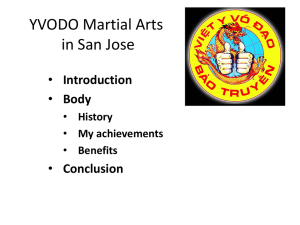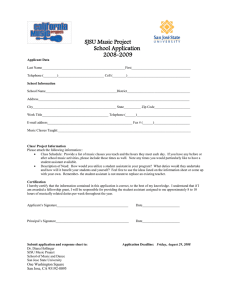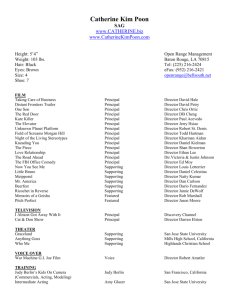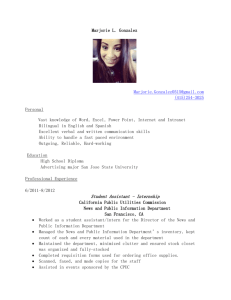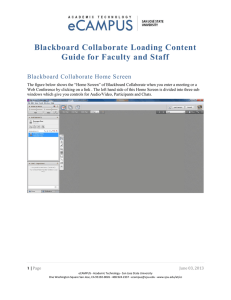Setting up a Blackboard Collaborate Session in Canvas
advertisement
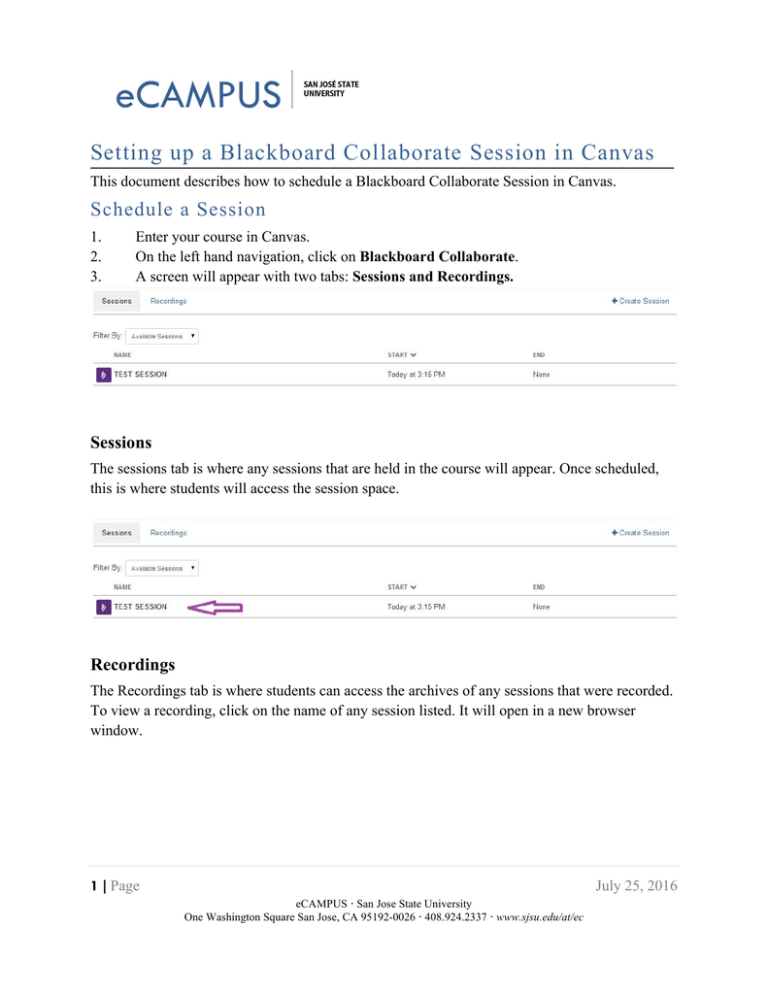
Setting up a Blackboard Collaborate Session in Canvas This document describes how to schedule a Blackboard Collaborate Session in Canvas. Schedule a Session 1. 2. 3. Enter your course in Canvas. On the left hand navigation, click on Blackboard Collaborate. A screen will appear with two tabs: Sessions and Recordings. Sessions The sessions tab is where any sessions that are held in the course will appear. Once scheduled, this is where students will access the session space. Recordings The Recordings tab is where students can access the archives of any sessions that were recorded. To view a recording, click on the name of any session listed. It will open in a new browser window. 1 | Page July 25, 2016 eCAMPUS · San Jose State University One Washington Square San Jose, CA 95192-0026 · 408.924.2337 · www.sjsu.edu/at/ec Create Session 1. To create a Session, click on Create Session on the top right corner of the Blackboard Collaborate screen (highlighted with red rectangle). 2. Enter a session title, start time, end time, and select the amount of time permitted for early session entry in the dialog box that appears as shown below: 2 | Page July 25, 2016 eCAMPUS · San Jose State University One Washington Square San Jose, CA 95192-0026 · 408.924.2337 · www.sjsu.edu/at/ec 3. The Options tab provides checkboxes to make everyone a moderator and/or participants have full permissions. You can enable/ disable in-session invitations and session teleconferencing. You can choose to supervise private messages and also decide if participants raise hand upon entering the session. Session attributes Maximum Simultaneous Talkers and Maximum Simultaneous Cameras can also be set. 4. In the content tab, you can add multimedia and whiteboard files that are to be made available during the session from the list of formats supported. Presentation files need to be converted to whiteboard formats from within the Collaborate session to be added to the content along with the other files. 3 | Page July 25, 2016 eCAMPUS · San Jose State University One Washington Square San Jose, CA 95192-0026 · 408.924.2337 · www.sjsu.edu/at/ec 4 | Page July 25, 2016 eCAMPUS · San Jose State University One Washington Square San Jose, CA 95192-0026 · 408.924.2337 · www.sjsu.edu/at/ec