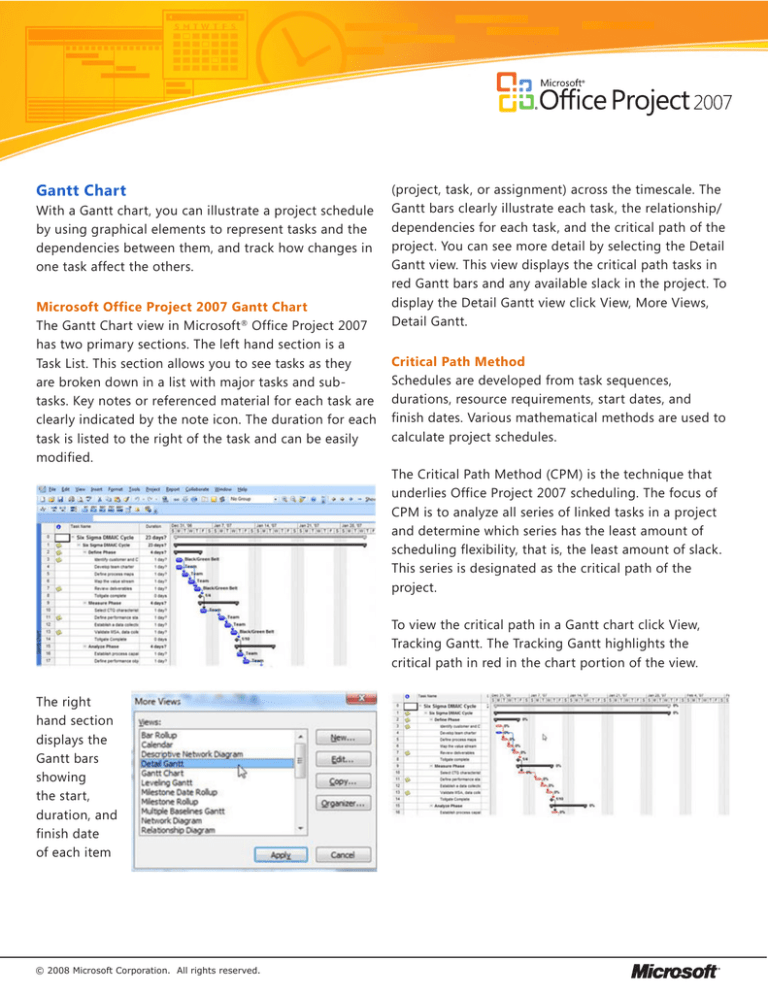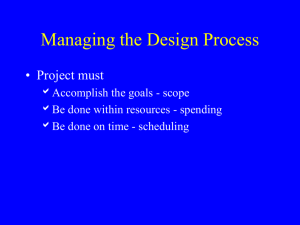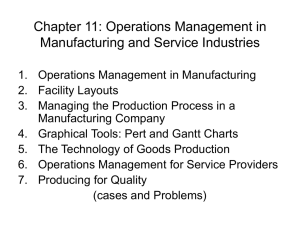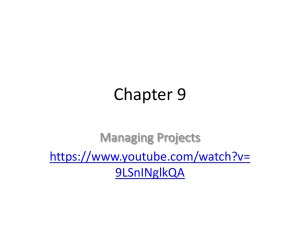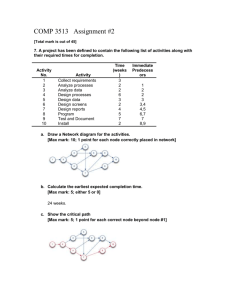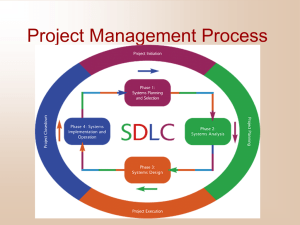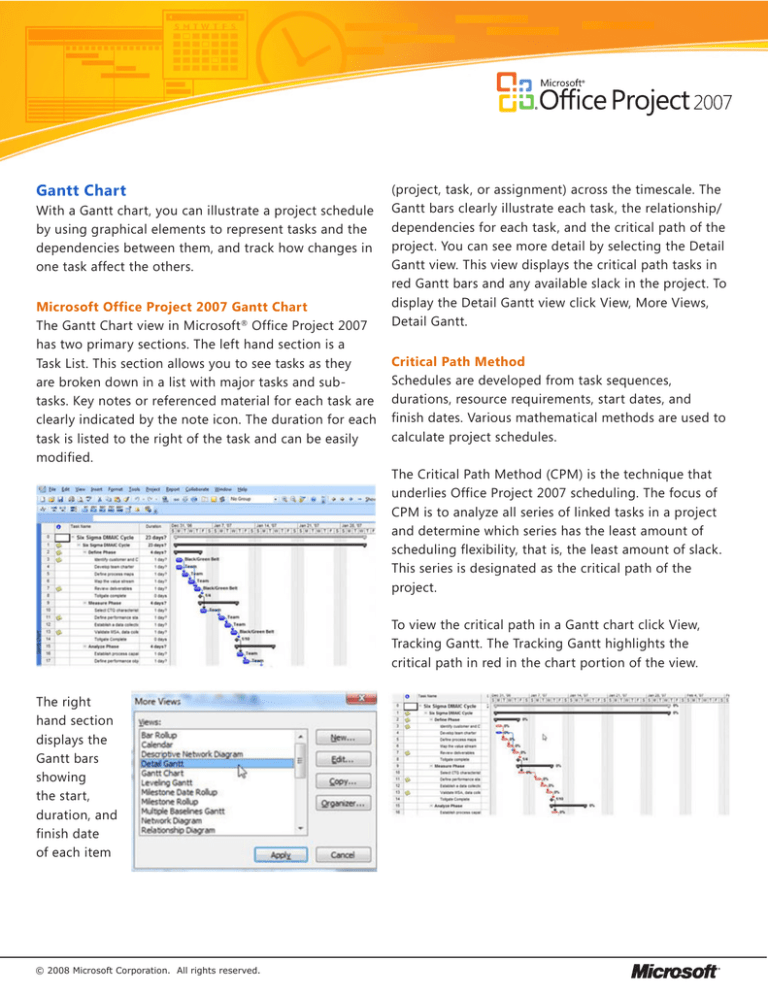
Gantt Chart
With a Gantt chart, you can illustrate a project schedule
by using graphical elements to represent tasks and the
dependencies between them, and track how changes in
one task affect the others.
Microsoft Office Project 2007 Gantt Chart
The Gantt Chart view in Microsoft® Office Project 2007
has two primary sections. The left hand section is a
Task List. This section allows you to see tasks as they
are broken down in a list with major tasks and subtasks. Key notes or referenced material for each task are
clearly indicated by the note icon. The duration for each
task is listed to the right of the task and can be easily
modified.
(project, task, or assignment) across the timescale. The
Gantt bars clearly illustrate each task, the relationship/
dependencies for each task, and the critical path of the
project. You can see more detail by selecting the Detail
Gantt view. This view displays the critical path tasks in
red Gantt bars and any available slack in the project. To
display the Detail Gantt view click View, More Views,
Detail Gantt.
Critical Path Method
Schedules are developed from task sequences,
durations, resource requirements, start dates, and
finish dates. Various mathematical methods are used to
calculate project schedules.
The Critical Path Method (CPM) is the technique that
underlies Office Project 2007 scheduling. The focus of
CPM is to analyze all series of linked tasks in a project
and determine which series has the least amount of
scheduling flexibility, that is, the least amount of slack.
This series is designated as the critical path of the
project.
To view the critical path in a Gantt chart click View,
Tracking Gantt. The Tracking Gantt highlights the
critical path in red in the chart portion of the view.
The right
hand section
displays the
Gantt bars
showing
the start,
duration, and
finish date
of each item
© 2008 Microsoft Corporation. All rights reserved.
PERT Analysis
It is important to determine effective and realistic
task durations. How do you schedule a task when
your expert resources give you different estimated
durations?
To help resolve discrepancies, or to model alternative
scenarios, you can run a Program, Evaluation, and
Review Technique (PERT) analysis (PERT analysis: PERT
[Program, Evaluation, and Review Technique] analysis
is a process by which you evaluate a probable outcome
based on three scenarios: best-case, expected-case,
and worst-case.). A PERT analysis uses a weighted
average of optimistic, pessimistic, and expected
durations to calculate task durations and therefore the
project schedule. This analysis can be an effective risk
management tool.
A PERT analysis view does not become available in the
More Views dialog box until you select it on the PERT
Analysis toolbar.
To utilize the PERT toolbar click Tools, Customize,
Toolbars. In the Customize window access the Toolbars
tab and select PERT Analysis to enable this option.
© 2008 Microsoft Corporation. All rights reserved.
The PERT toolbar includes the following tools;
Optimistic Gantt, Expected Gantt, Pessimistic Gantt,
Calculate PERT, PERT Entry Form, Set PERT Weights, and
PERT Entry Sheet.