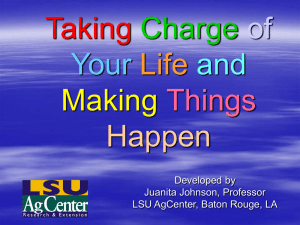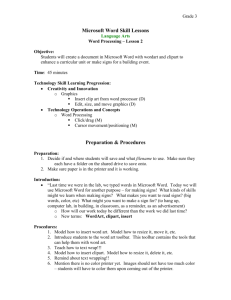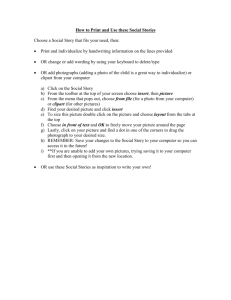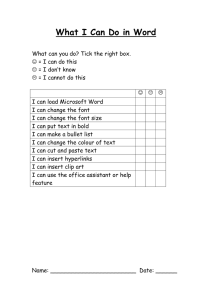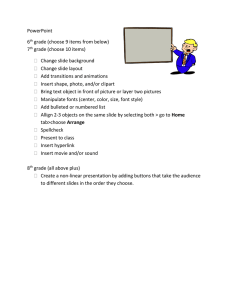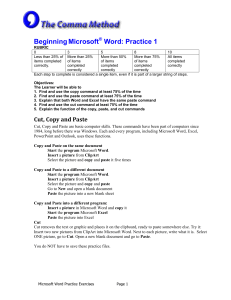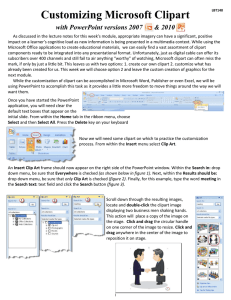WORD for Beginners
advertisement
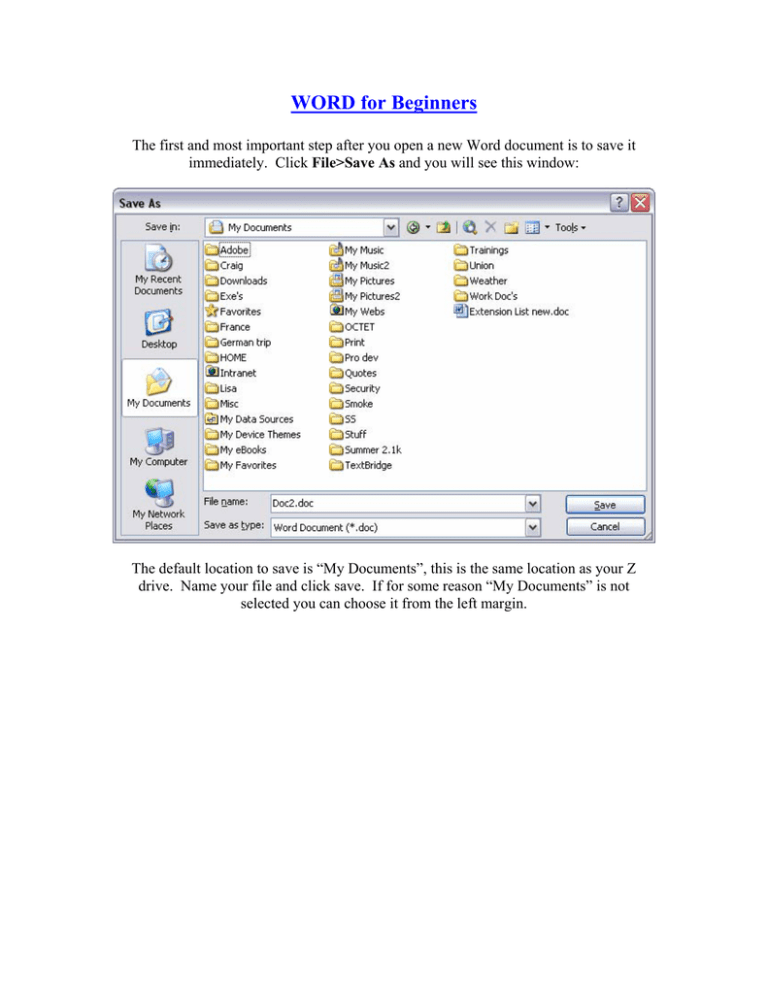
WORD for Beginners The first and most important step after you open a new Word document is to save it immediately. Click File>Save As and you will see this window: The default location to save is “My Documents”, this is the same location as your Z drive. Name your file and click save. If for some reason “My Documents” is not selected you can choose it from the left margin. By choosing File>Page setup you can adjust margins, choose from portrait or landscape, paper size and various other options. The toolbar on the top of your document also has many useful features: Save Font size & style Justify Font color Bullets & numbering To modify the text you must first highlight the portion which you want to adjust, and then choose from one of the above features. Remember to always save your work after making any changes. A common way to enhance your document is to insert a picture from clipart or a file. To do this click Insert>Picture>Clipart or From File If you use clipart you can search by name for the style image you’re looking for or if you have image files saved in My Documents or on a disk you can insert them from there by browsing to them. You can also copy and paste images into your document. Tips and links: 1. You can save almost any picture you see on the web by right clicking on it and choosing “Save Picture As”. You can also copy and paste pictures off the web. 2. If you notice a word that is underlined in red it means that it is spelled incorrectly. If it is underlined in green it is a grammatical error. If you right click on these words or phrases a drop down menu will appear with options to correct the mistake. http://office.microsoft.com/home/default.aspx http://office.microsoft.com/clipart/default.aspx?CTT=6&Origin=EC790020111033 http://www.microsoft.com/education/