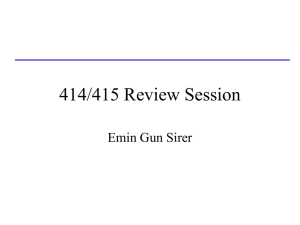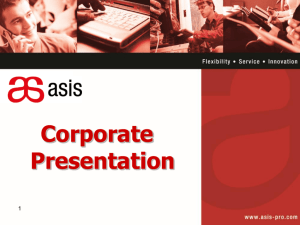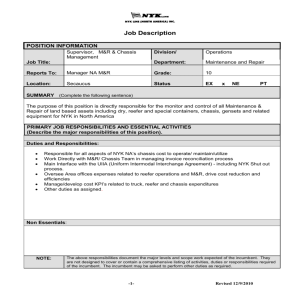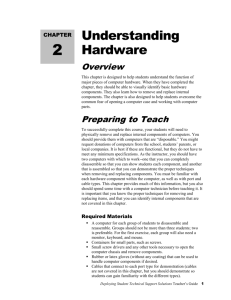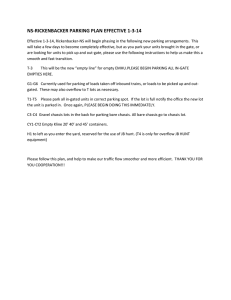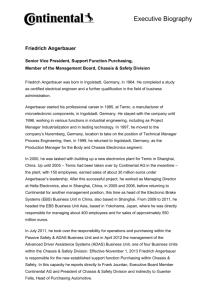Replacing the Power Supply
advertisement
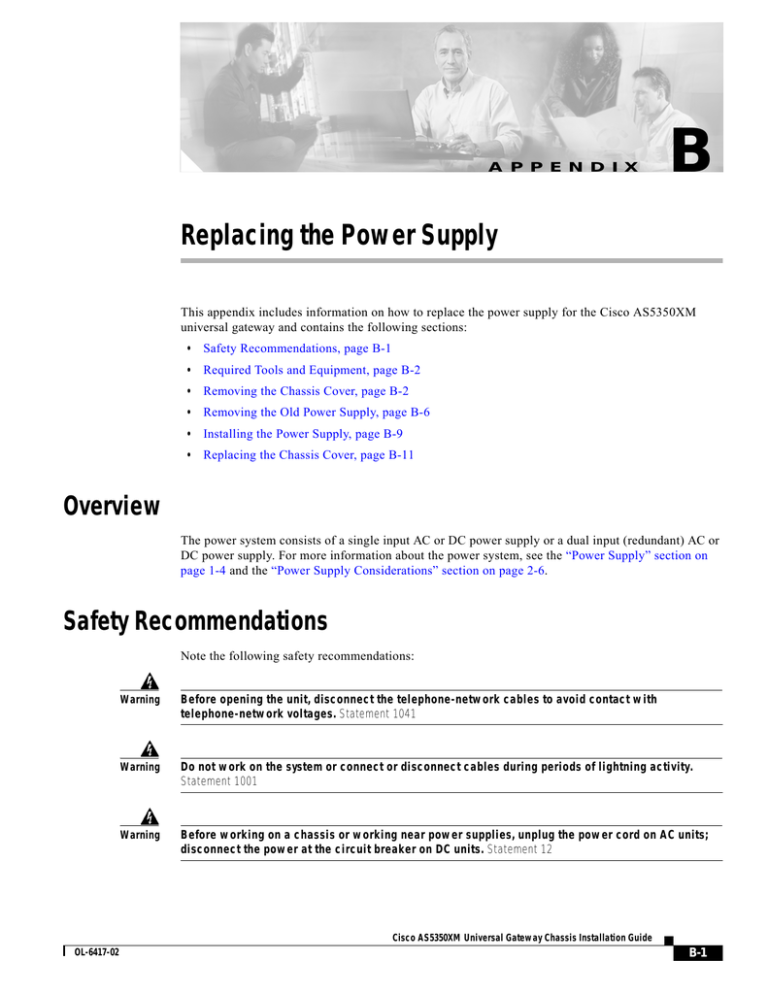
A P P E N D I X B Replacing the Power Supply This appendix includes information on how to replace the power supply for the Cisco AS5350XM universal gateway and contains the following sections: • Safety Recommendations, page B-1 • Required Tools and Equipment, page B-2 • Removing the Chassis Cover, page B-2 • Removing the Old Power Supply, page B-6 • Installing the Power Supply, page B-9 • Replacing the Chassis Cover, page B-11 Overview The power system consists of a single input AC or DC power supply or a dual input (redundant) AC or DC power supply. For more information about the power system, see the “Power Supply” section on page 1-4 and the “Power Supply Considerations” section on page 2-6. Safety Recommendations Note the following safety recommendations: Warning Before opening the unit, disconnect the telephone-network cables to avoid contact with telephone-network voltages. Statement 1041 Warning Do not work on the system or connect or disconnect cables during periods of lightning activity. Statement 1001 Warning Before working on a chassis or working near power supplies, unplug the power cord on AC units; disconnect the power at the circuit breaker on DC units. Statement 12 Cisco AS5350XM Universal Gateway Chassis Installation Guide OL-6417-02 B-1 Appendix B Replacing the Power Supply Required Tools and Equipment Warning Before working on equipment that is connected to power lines, remove jewelry (including rings, necklaces, and watches). Metal objects will heat up when connected to power and ground and can cause serious burns or weld the metal object to the terminals. Statement 43 Warning Only trained and qualified personnel should be allowed to install or replace this equipment. Statement 49 Warning This product relies on the building’s installation for short-circuit (overcurrent) protection. Ensure that a UL Listed and Certified fuse or circuit breaker no larger than 60 VDC, 15 A is used on all current-carrying conductors. Statement 96 Caution Before opening the chassis, ensure that you have discharged all static electricity from your body and that the chassis is powered down. Required Tools and Equipment You need the following tools and equipment: • Medium-size Phillips screwdriver • Small or medium flat-blade screwdriver • ESD-preventive wrist strap • Tie-wraps (optional) • Antistatic bag (optional) Removing the Chassis Cover You must open the universal gateway chassis to gain access to its interior components. To open the chassis cover, follow this procedure: Step 1 Turn the power switch on the universal gateway off and disconnect site power. Note Note that the power switch is part of the power supply. Step 2 If you are using a DC-powered unit, refer to Figure B-1 or Figure B-2 and complete the Step a through Step d. Warning Before performing any of the following procedures, ensure that power is removed from the DC circuit. Statement 1003 Cisco AS5350XM Universal Gateway Chassis Installation Guide B-2 OL-6417-02 Appendix B Replacing the Power Supply Removing the Chassis Cover Warning Before connecting or disconnecting ground or power wires to the chassis, ensure that power is removed from the DC circuit. To ensure that all power is OFF, locate the circuit breaker on the panel board that services the DC circuit, switch the circuit breaker to the OFF position, and tape the switch handle of the circuit breaker in the OFF position. Statement 140 Figure B-1 DC Power Supply Connections—Single Power Supply Power switch To DC source 56022 DC connector Source A - NEG Ground Source B - RTN Source A - RTN Source B - NEG Cisco AS5350XM Universal Gateway Chassis Installation Guide OL-6417-02 B-3 Appendix B Replacing the Power Supply Removing the Chassis Cover Figure B-2 DC Power Supply Connections—Redundant Power Supply To DC source Power switch A- A+ B- B+ 82637 DC connector Ground Source A - NEG Source B - RTN Source A - RTN Source B - NEG a. Loosen the five locking screws for the negative, return, and ground connectors on the DC connector. b. Remove the +48 VDC return wires from the DC connectors. c. Remove the -48 VDC wires into the DC negative connectors. d. Remove the safety ground wire from the DC connector. Step 3 Remove all interface cables from the rear panel of the universal gateway. Step 4 Place the universal gateway so that the front panel is facing you. Step 5 Remove the five screws on the chassis cover. (See Figure B-3.) Cisco AS5350XM Universal Gateway Chassis Installation Guide B-4 OL-6417-02 Appendix B Replacing the Power Supply Removing the Chassis Cover Figure B-3 Removing the Chassis Cover Screws 35660 3 Step 6 Gently pry the cover off with a flat-blade screwdriver. Lift the chassis cover upward, as shown in Figure B-4, and pull it away from the tabs on the rear of the chassis. Figure B-4 Removing the Chassis Cover Chassis cover 35661 3 Front panel Chassis bottom Step 7 Continue with the “Removing the Old Power Supply” section on page B-6. Cisco AS5350XM Universal Gateway Chassis Installation Guide OL-6417-02 B-5 Appendix B Replacing the Power Supply Removing the Old Power Supply Removing the Old Power Supply This section describes how to remove the power supply. Note the following safety warnings before you remove the power supply: Warning Ultimate disposal of this product should be handled according to all national laws and regulations. Statement 1040 Warning Only trained and qualified personnel should be allowed to install or replace this equipment. Statement 49 Warning Read the installation instructions before connecting the system to the power source. Statement 1004 Warning Before working on a system that has an on/off switch, turn OFF the power and unplug the power cord. Statement 1 Warning Before working on equipment that is connected to power lines, remove jewelry (including rings, necklaces, and watches). Metal objects will heat up when connected to power and ground and can cause serious burns or weld the metal object to the terminals. Statement 43 To remove the power supply, follow this procedure: Step 1 Place the universal gateway so that the rear panel is facing you. Step 2 Remove the mounting screw that secures the power supply to the chassis and set it aside. (See Figure B-5 or Figure B-6.) Although the following illustrations show only the AC power supply, the procedures are the same for the DC power supply. Figure B-5 Removing the Mounting Screw on the Single AC Power Supply Power supply Mounting screw 35664 Note Cisco AS5350XM Universal Gateway Chassis Installation Guide B-6 OL-6417-02 Appendix B Replacing the Power Supply Removing the Old Power Supply Removing the Mounting Screw on the Redundant AC Power Supply 82078 Figure B-6 Mounting screw Step 3 Turn the universal gateway so that the front panel is facing you. Step 4 Lift the air separator out of the chassis. (See Figure B-7.) Figure B-7 Removing the Air Separator Power supply 35692 3 Front panel Chassis bottom Note There are two power connectors on the power supply. One connects to the backplane and the other to the system board. (See Figure B-8.) Cisco AS5350XM Universal Gateway Chassis Installation Guide OL-6417-02 B-7 Appendix B Replacing the Power Supply Removing the Old Power Supply Power Supply Connectors 36016 Figure B-8 Power supply Backplane connector System board connector Step 5 Disconnect both power supply connectors. Disconnect the backplane connector first, followed by the system board connector. (See Figure B-9.) The system board connector is located on the system board, below and to the left of the backplane connector. Note Figure B-9 Disconnecting the Power Connectors from the Backplane Power supply 35693 3 Front panel Power connector Chassis bottom Backplane Step 6 Slide the power supply toward the front panel to disengage the power supply from the chassis hooks. (See Figure B-10.) Remove the power supply from the chassis. Cisco AS5350XM Universal Gateway Chassis Installation Guide B-8 OL-6417-02 Appendix B Replacing the Power Supply Installing the Power Supply Figure B-10 Lifting the Power Supply Out of the Chassis Power supply 35694 3 Front panel Chassis bottom Installing the Power Supply To install the power supply, follow this procedure: Step 1 Place the power supply as shown in Figure B-11, and then slide it toward the rear panel. You will be able to feel the chassis hooks engage with the slots on the bottom of the power supply. The same procedure applies to both AC and DC power supplies. Cisco AS5350XM Universal Gateway Chassis Installation Guide OL-6417-02 B-9 Appendix B Replacing the Power Supply Installing the Power Supply Figure B-11 Inserting the Power Supply in the Chassis Power supply 35695 3 Front panel Chassis bottom Step 2 Connect the two power connectors to the system board and backplane. (See Figure B-8.) Connect the system board connector first, followed by the backplane connector. (See Figure B-12.) The system board connector is located on the system board, below and to the left of the backplane connector. Note Figure B-12 Reconnecting the Power Cables to the Backplane Power supply 35696 3 Front panel Power connector Chassis bottom Backplane Step 3 Replace the air separator, holding all cables to the right of the separator as you slip it into the chassis. (See Figure B-13.) Cisco AS5350XM Universal Gateway Chassis Installation Guide B-10 OL-6417-02 Appendix B Replacing the Power Supply Replacing the Chassis Cover Figure B-13 Replacing the Air Separator Power supply 36007 3 Front panel Chassis bottom Step 4 Reinstall the power supply mounting screw. Step 5 Replace the chassis cover using the procedures in the “Replacing the Chassis Cover” section on page B-11. Replacing the Chassis Cover To replace the chassis cover, follow this procedure: Step 1 Place the chassis bottom so that the front panel is facing you. Step 2 Hold the chassis cover over the chassis bottom, and align each of the cover tabs with the chassis tabs at the top rear of the chassis, as shown in Figure B-14. Cisco AS5350XM Universal Gateway Chassis Installation Guide OL-6417-02 B-11 Appendix B Replacing the Power Supply Replacing the Chassis Cover Figure B-14 Replacing the Chassis Cover Chassis cover 35662 3 Front panel Chassis bottom Step 3 Lower the front of the top cover to close the chassis, and ensure the following: • The chassis cover tabs fit under the edge of the chassis rear panel so that they are not exposed. • The chassis tabs fit under the chassis cover so that they are not exposed. • The chassis cover side tabs on both sides fit inside the chassis side panels so that they are not exposed. When the chassis cover is properly assembled, no tabs are visible. Step 4 Secure the chassis cover with five screws. Step 5 If you installed a different type of power supply (AC or DC) than was originally installed in the universal gateway, place one of the power ratings labels that came in the plastic bag with the documentation directly over the power ratings information on the rear panel. For example, if the original chassis came with an AC power supply and you replaced it with a DC power supply, place the DC power ratings label over the ratings stamped on the rear panel of the chassis. This will ensure that the correct power ratings information appears on the rear panel. (See Figure B-15 and Figure B-16.) Figure B-15 Power Ratings Label for DC Power Supply INPUT -48/-60V == Figure B-16 3A 150VA Power Ratings Label for AC Power Supply INPUT 100 – 240V~ 50/60Hz 2 – 1A Figure B-17 Step 6 Reinstall the chassis on a rack, desktop, or table. Step 7 Reinstall all interface cables. Cisco AS5350XM Universal Gateway Chassis Installation Guide B-12 OL-6417-02 Appendix B Replacing the Power Supply Replacing the Chassis Cover Step 8 Warning Reconnect the AC power cord. Or, if you are using a DC-powered unit, refer to Figure B-18 or Figure B-19, and complete Step a through Step e for each power supply. The illustration shows the DC power supply terminal block. Wire the DC power supply using the appropriate lugs at the wiring end, or with no lugs, as illustrated. The proper wiring sequence is ground to ground, positive to positive, and negative to negative. Note that the ground wire should always be connected first and disconnected last. Statement 197 Figure B-18 Connecting DC Power Supply—Single Power Supply Power switch To DC source 56022 DC connector Source A - NEG Ground Source B - RTN Source A - RTN Source B - NEG a. Caution Connect the DC connector to the rear of the power supply. Do not overtorque the terminal block contact screws. The recommended torque is 4.5 lb-in (0.50 N-m). Cisco AS5350XM Universal Gateway Chassis Installation Guide OL-6417-02 B-13 Appendix B Replacing the Power Supply Replacing the Chassis Cover Figure B-19 Connecting DC Power Supply—Redundant Power Supply To DC source Power switch A- A+ B- B+ 82637 DC connector Ground Source A - NEG Source B - RTN Source A - RTN Source B - NEG Note This product is intended for installation in restricted access areas and is approved for connection using 12 or 14 AWG copper conductors only. The installation must comply with all applicable codes. Note For central office installations, we recommend using a 6 AWG green ground wire with one end connected to reliable earth. The other end of the wire should be crimped onto the double-hole lug provided in the installation pack. The lug should be secured to the mating holes on the side of the chassis with the two screws included in the accessory pack. Note If you are installing a redundant power supply, you should attach appropriate-sized spade terminals to the stripped ends of the ground and input wires. b. Insert the safety ground (green wires) into the DC connector ground connector and tighten the locking screw. Ensure that no bare wire is exposed. c. Insert the +48 VDC return wires into the DC connectors (+) and tighten the locking screws. Ensure that no bare wire is exposed. d. Insert the –48 VDC wires into the DC negative connectors (–) and tighten the locking screws. Ensure that no bare wire is exposed. Cisco AS5350XM Universal Gateway Chassis Installation Guide B-14 OL-6417-02 Appendix B Replacing the Power Supply Replacing the Chassis Cover e. Warning Step 9 Make sure that the power supply wires are secured to cable strain-relief clamps with cable ties. After wiring the DC power supply, remove the tape from the circuit breaker switch handle and reinstate power by moving the handle of the circuit breaker to the ON position. Statement 8 Power up the universal gateway. The internal power supply fan should power up. Cisco AS5350XM Universal Gateway Chassis Installation Guide OL-6417-02 B-15 Appendix B Replacing the Power Supply Replacing the Chassis Cover Cisco AS5350XM Universal Gateway Chassis Installation Guide B-16 OL-6417-02