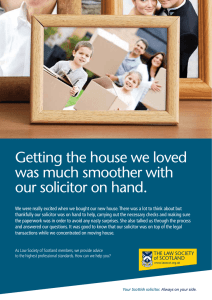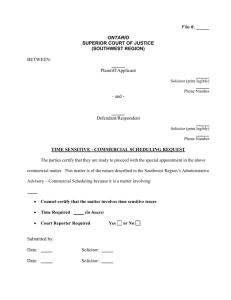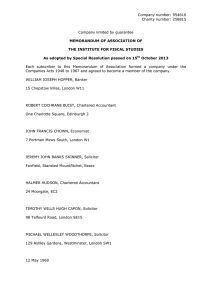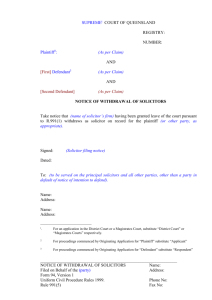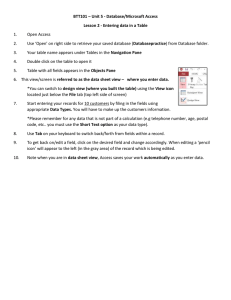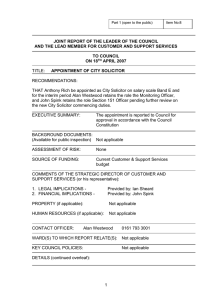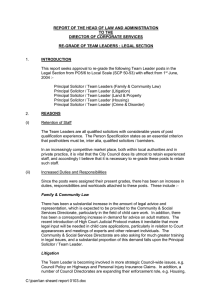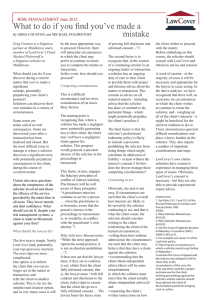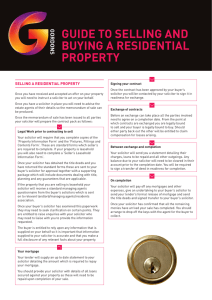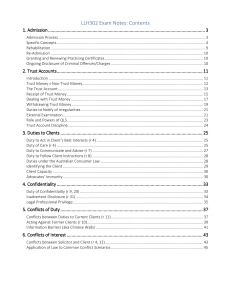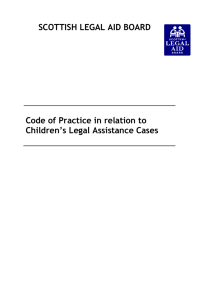Entering Contact Reports
advertisement
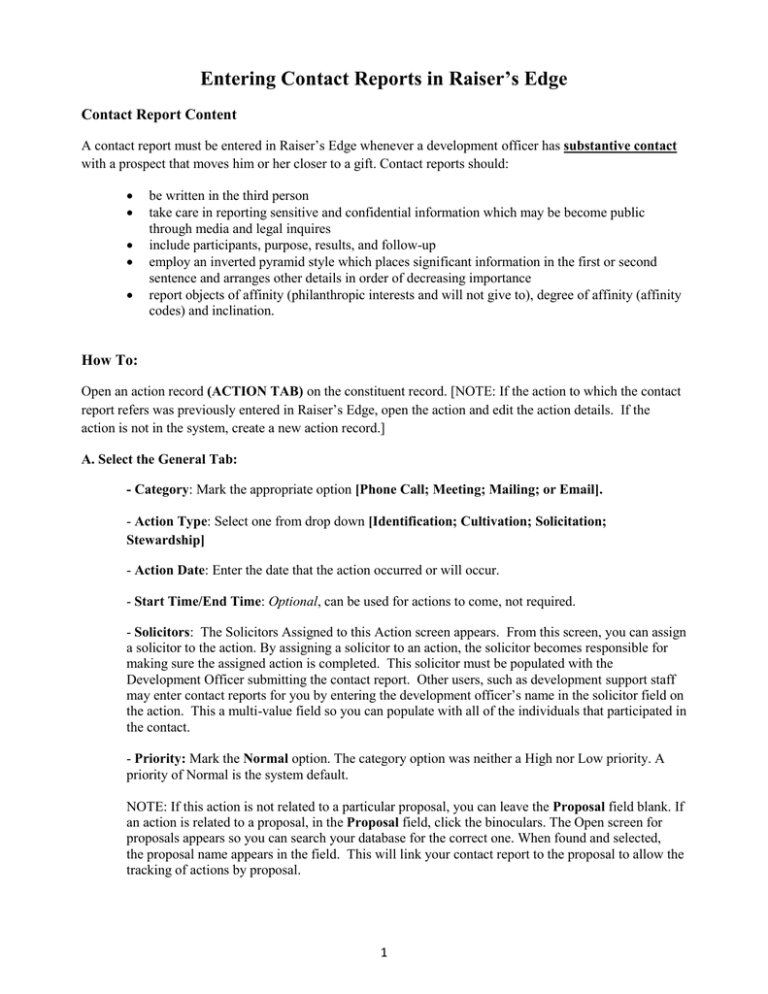
Entering Contact Reports in Raiser’s Edge Contact Report Content A contact report must be entered in Raiser’s Edge whenever a development officer has substantive contact with a prospect that moves him or her closer to a gift. Contact reports should: be written in the third person take care in reporting sensitive and confidential information which may be become public through media and legal inquires include participants, purpose, results, and follow-up employ an inverted pyramid style which places significant information in the first or second sentence and arranges other details in order of decreasing importance report objects of affinity (philanthropic interests and will not give to), degree of affinity (affinity codes) and inclination. How To: Open an action record (ACTION TAB) on the constituent record. [NOTE: If the action to which the contact report refers was previously entered in Raiser’s Edge, open the action and edit the action details. If the action is not in the system, create a new action record.] A. Select the General Tab: - Category: Mark the appropriate option [Phone Call; Meeting; Mailing; or Email]. - Action Type: Select one from drop down [Identification; Cultivation; Solicitation; Stewardship] - Action Date: Enter the date that the action occurred or will occur. - Start Time/End Time: Optional, can be used for actions to come, not required. - Solicitors: The Solicitors Assigned to this Action screen appears. From this screen, you can assign a solicitor to the action. By assigning a solicitor to an action, the solicitor becomes responsible for making sure the assigned action is completed. This solicitor must be populated with the Development Officer submitting the contact report. Other users, such as development support staff may enter contact reports for you by entering the development officer’s name in the solicitor field on the action. This a multi-value field so you can populate with all of the individuals that participated in the contact. - Priority: Mark the Normal option. The category option was neither a High nor Low priority. A priority of Normal is the system default. NOTE: If this action is not related to a particular proposal, you can leave the Proposal field blank. If an action is related to a proposal, in the Proposal field, click the binoculars. The Open screen for proposals appears so you can search your database for the correct one. When found and selected, the proposal name appears in the field. This will link your contact report to the proposal to allow the tracking of actions by proposal. 1 - AVP Only field: DO NOT SELECT When the entire action has been completed, mark the Action completed on checkbox and enter date in the accompanying field. Select B. Select the Notes Tab: Once all required fields in the General tab have been entered, the Notepad must be completed. Please keep in mind that Actions will often include information of a confidential and sensitive nature that will be shared with Foundation President and Associate Vice Presidents of Development. With that in mind, use discretion and common sense when entering information. Use complete sentences, spell out names and avoid acronyms in the detailed notes. Utilize the Spell Check tool, as it is available in each Notepad. - Click on New Notepad - Type: Mark the appropriate option [Contact Report Notes]. - Description: Complete with a short description of the action. - Title: Optional (i.e. Lunch – Nedra Newton-Rosario) 2 Click in the text box section and complete Contact Report. Place your cursor in front of the section and press F5 on your keyboard. Your login name and current date appear before that section of text. Click Save and Close. You return to the Notes tab of the action record. The note appears in the grid. Click Save and Close again to close the Action window. 3