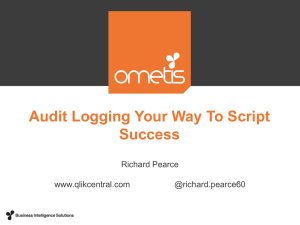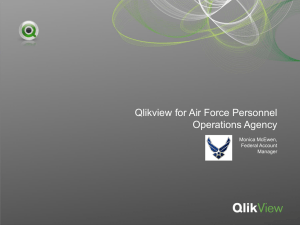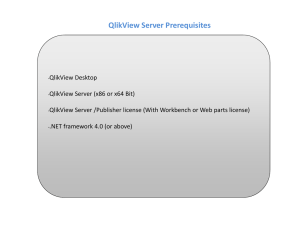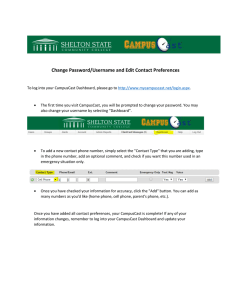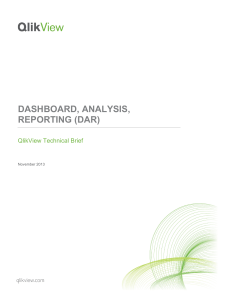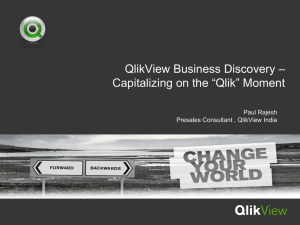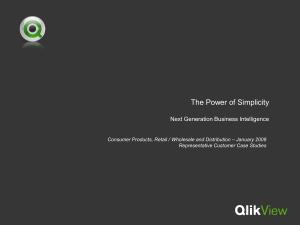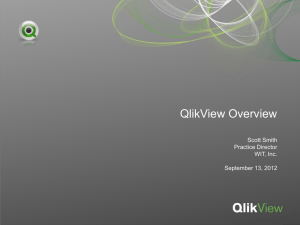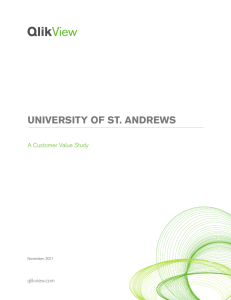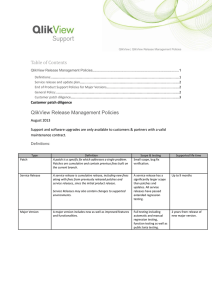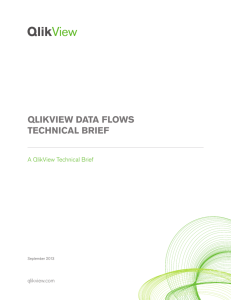Qlikview first app ENG 723G25.doc
advertisement
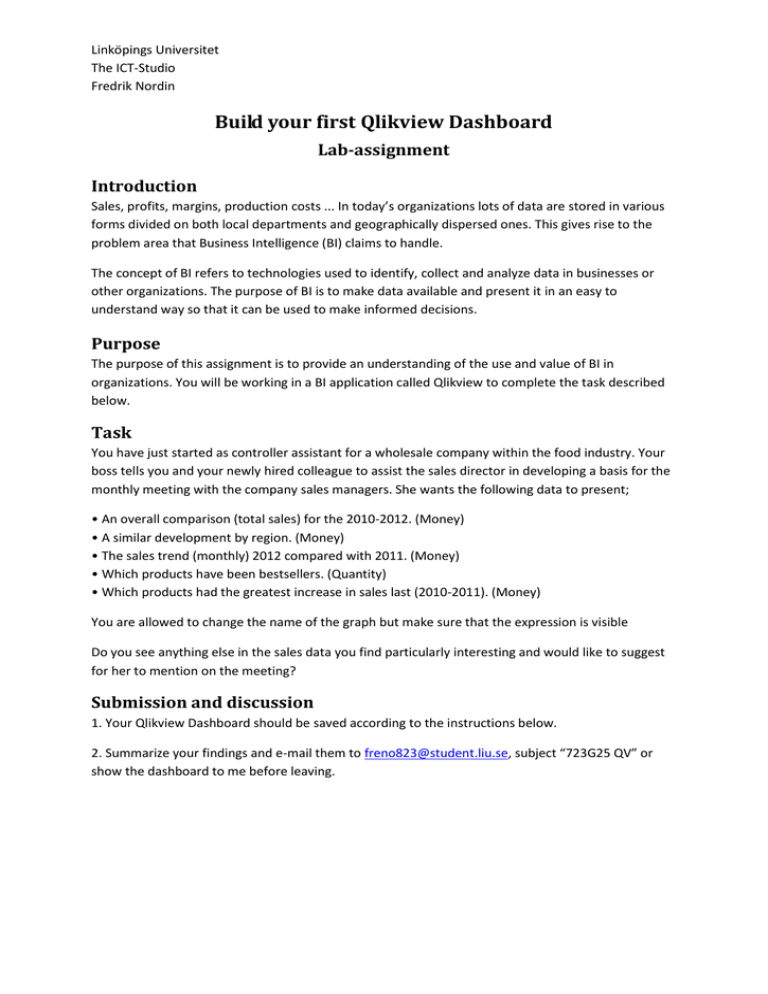
Linköpings Universitet The ICT-Studio Fredrik Nordin Build your first Qlikview Dashboard Lab-assignment Introduction Sales, profits, margins, production costs ... In today’s organizations lots of data are stored in various forms divided on both local departments and geographically dispersed ones. This gives rise to the problem area that Business Intelligence (BI) claims to handle. The concept of BI refers to technologies used to identify, collect and analyze data in businesses or other organizations. The purpose of BI is to make data available and present it in an easy to understand way so that it can be used to make informed decisions. Purpose The purpose of this assignment is to provide an understanding of the use and value of BI in organizations. You will be working in a BI application called Qlikview to complete the task described below. Task You have just started as controller assistant for a wholesale company within the food industry. Your boss tells you and your newly hired colleague to assist the sales director in developing a basis for the monthly meeting with the company sales managers. She wants the following data to present; • An overall comparison (total sales) for the 2010-2012. (Money) • A similar development by region. (Money) • The sales trend (monthly) 2012 compared with 2011. (Money) • Which products have been bestsellers. (Quantity) • Which products had the greatest increase in sales last (2010-2011). (Money) You are allowed to change the name of the graph but make sure that the expression is visible Do you see anything else in the sales data you find particularly interesting and would like to suggest for her to mention on the meeting? Submission and discussion 1. Your Qlikview Dashboard should be saved according to the instructions below. 2. Summarize your findings and e-mail them to freno823@student.liu.se, subject “723G25 QV” or show the dashboard to me before leaving. Resources To get started, you will be offered a connection guide, a start-up guide and an example of how to create an interface object. More information and examples can be found on the QlikView Web; http://www.qlikview.com/se/explore/experience. Connection guide 1. Launch Remote Desktop on a Windows computer (Start-Accessories-Remote Desktop). 2. Connect to address gate01.cfa.handels.gu.se: 4055 or 130.241.192.2:4055 with username linuser and password brajest28Uy5ke 3. Start "QlikviewSRV07" from the desktop and confirm the connection with username CFA01 and password L4bb41. IMPORTANT! The system is using single-sig-on. Please remember to log out of each session when you exit to reduce the load on the server and make it easier for future groups. Thank you. Startup guide 1. Copy source, Name the file according to group members LiU-ID (Ex: "johdo446johdo594.qvw"), navigate to the same folder as the source file and then press save. 2. Open the file If faulty or gone, download from (Download and open http://tinyurl.com/pf2ukyb) Guide to create a new interface object Interface Construction Select Layout and select fields. Fields are used as filters for graphs and tables if you want to narrow down the displayed data. Choose to display the fields below. It is now time to develop the first graph. Right-click anywhere on the sheet and select to create a “New Sheet Object”. Select the chart and then the bar graph in the first dialog box and click next. In the next dialog box, choose which dimensions to use. Since we are going to create a bar chart showing sales per year, we only use the Year dimension. Press next. It is now time to define our measurements (facts). Since the sales table has one row per sale we need to summarize the Sales Amount to get all the data. You have now done all the basic settings and can complete the interface object. The fields you chose earlier can now help you filter sales per year by region, division, customer type or product. Good luck!