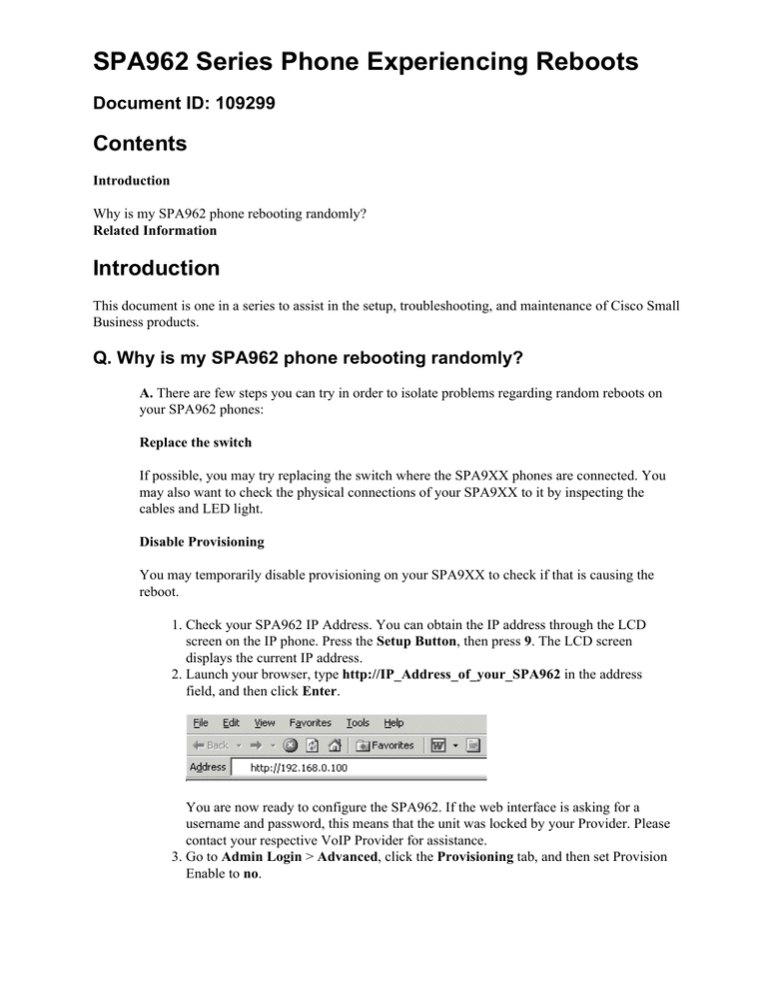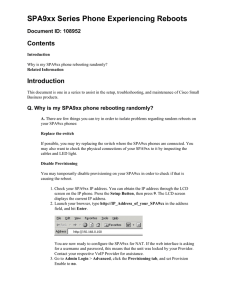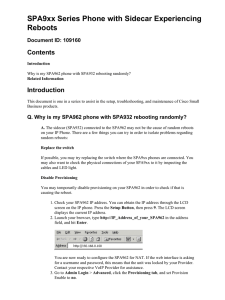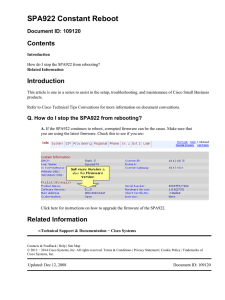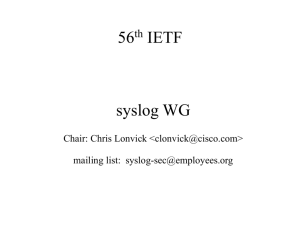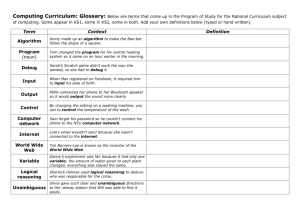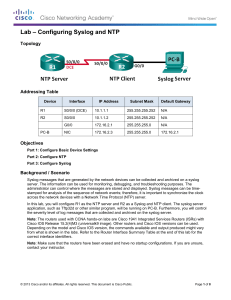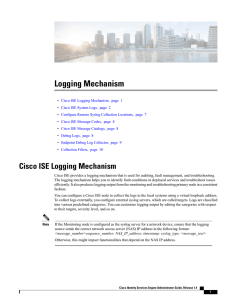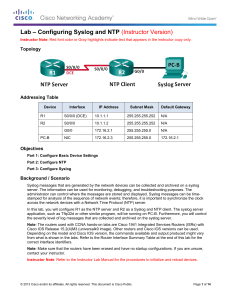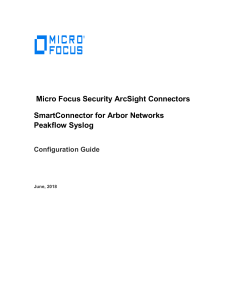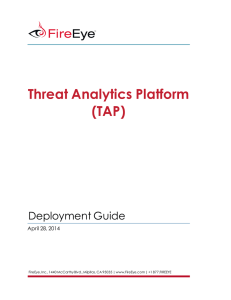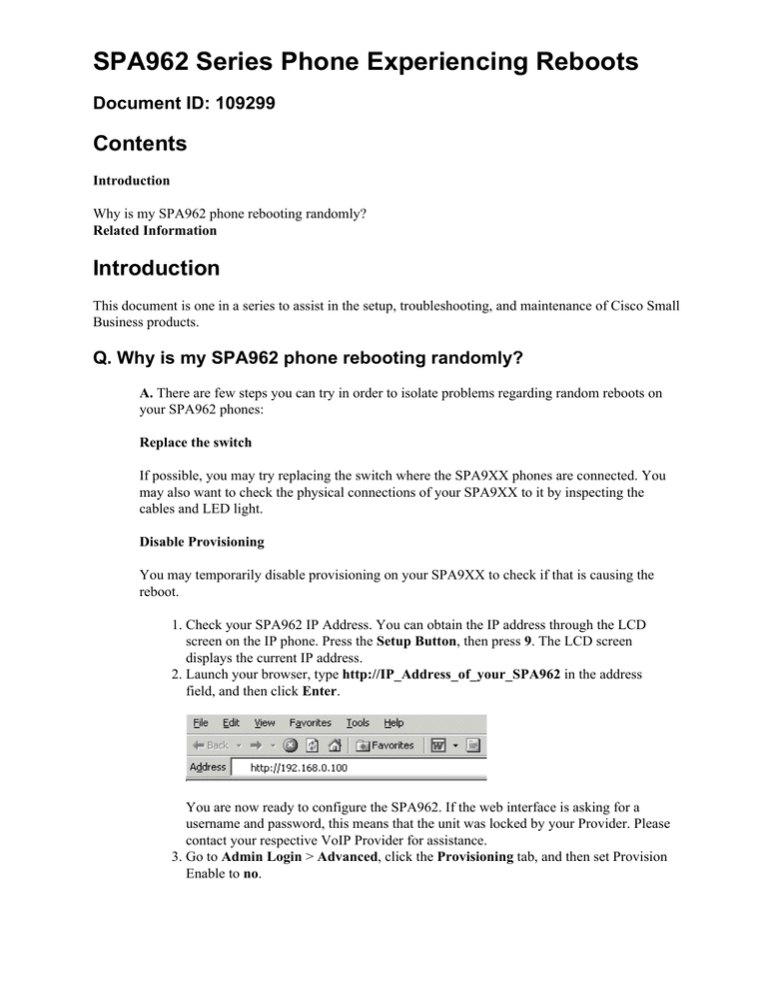
SPA962 Series Phone Experiencing Reboots
Document ID: 109299
Contents
Introduction
Why is my SPA962 phone rebooting randomly?
Related Information
Introduction
This document is one in a series to assist in the setup, troubleshooting, and maintenance of Cisco Small
Business products.
Q. Why is my SPA962 phone rebooting randomly?
A. There are few steps you can try in order to isolate problems regarding random reboots on
your SPA962 phones:
Replace the switch
If possible, you may try replacing the switch where the SPA9XX phones are connected. You
may also want to check the physical connections of your SPA9XX to it by inspecting the
cables and LED light.
Disable Provisioning
You may temporarily disable provisioning on your SPA9XX to check if that is causing the
reboot.
1. Check your SPA962 IP Address. You can obtain the IP address through the LCD
screen on the IP phone. Press the Setup Button, then press 9. The LCD screen
displays the current IP address.
2. Launch your browser, type http://IP_Address_of_your_SPA962 in the address
field, and then click Enter.
You are now ready to configure the SPA962. If the web interface is asking for a
username and password, this means that the unit was locked by your Provider. Please
contact your respective VoIP Provider for assistance.
3. Go to Admin Login > Advanced, click the Provisioning tab, and then set Provision
Enable to no.
Click Submit All Changes.
Debug your SPA and configure Syslog
The SPA9XX sends out debug information via syslog to a syslog server. It is recommended to
capture SIP packets on your SPA9XX in order to determine the reason for the reboot. By
default, it uses port 514.
1. Access your SPA9XX web user interface. Perform the instruction mentioned above.
2. Go to Admin, then Advanced. Click on the System tab, set Debug Server to the IP
address of your syslog server (i.e. x.y.z.w:PORT). This IP address must be reachable
from the SPA device. Set the Debug Level to 3. Click Submit All Changes.
3. In order to capture SIP signaling messages, under the line tab, set SIP Debug Option
to full. File output will be "syslog.514.log". Click Submit All Changes.
Note: Make sure that your PC's firewall will not block port 514.
Related Information
• Technical Support & Documentation − Cisco Systems
Contacts & Feedback | Help | Site Map
© 2013 − 2014 Cisco Systems, Inc. All rights reserved. Terms & Conditions | Privacy Statement | Cookie Policy | Trademarks of
Cisco Systems, Inc.
Updated: Dec 12, 2008
Document ID: 109299