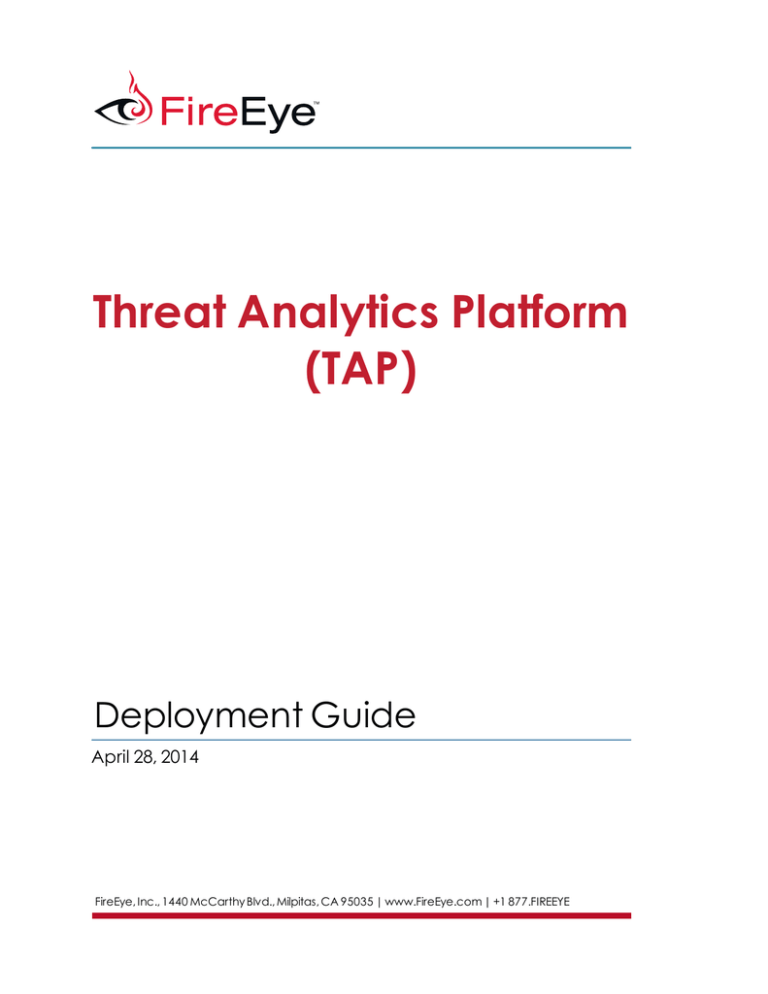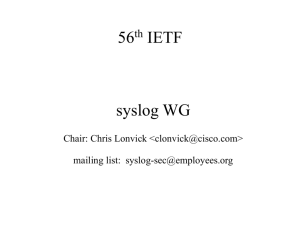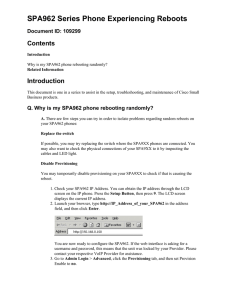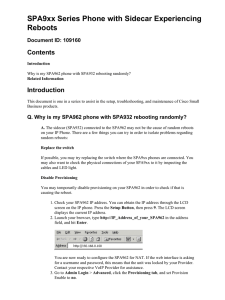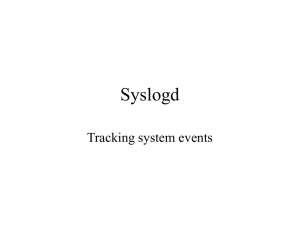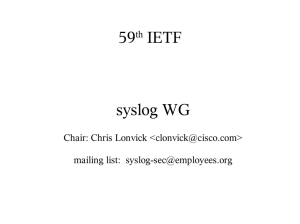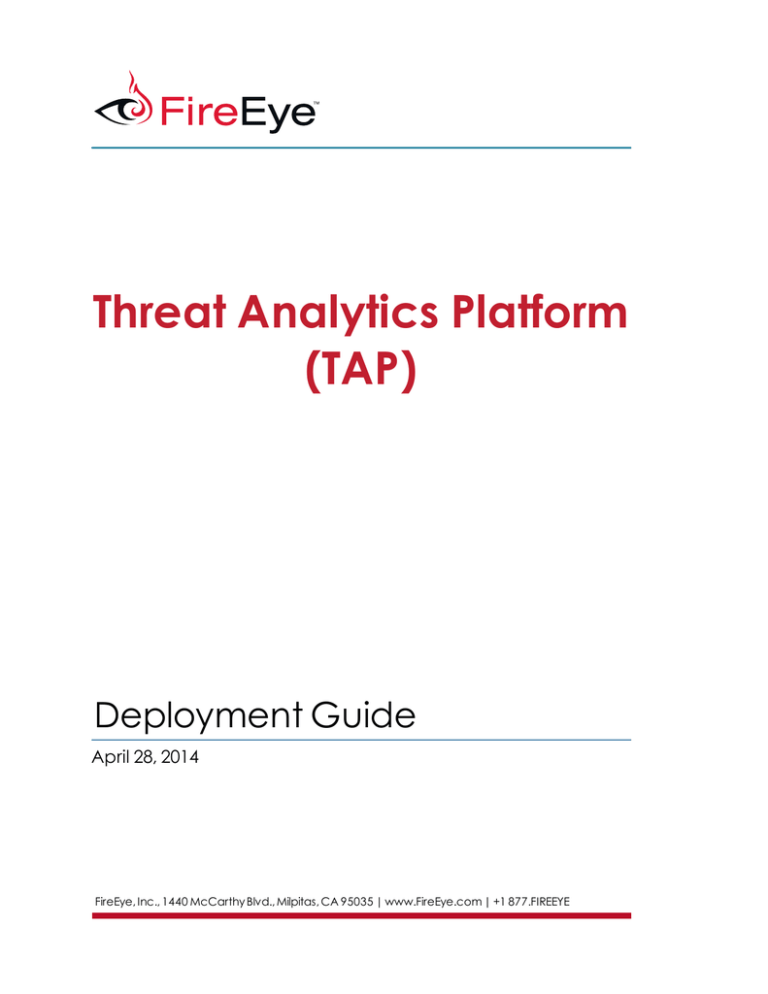
Threat Analytics Platform
(TAP)
Deployment Guide
April 28, 2014
FireEye, Inc., 1440 McCarthy Blvd., Milpitas, CA 95035 | www.FireEye.com | +1 877.FIREEYE
Information provided about third-party products does not imply any recommendation
for use of that product. The information is provided as a guidelines only and is not guaranteed to be accurate.
© 2014 FireEye, Inc. All rights reserved.
FireEye is a registered trademark of FireEye, Inc. All other brands, products, or service
names are or may be trademarks or service marks of their respective owners. Use of this
product and this document are subject to the terms of your license agreement with
FireEye, Inc.
Document version: v1.0B
Contents
Threat Analytics Platform (TAP)
Contents
1
i
About the Deployment Guide
Deployment Checklist
1
1
TAP Overview
2
TAP Architecture
2
Comm Broker Sender
4
Communications Broker Sender Configuration
4
Monitor Comm Broker Sender
5
Remove Comm Broker Sender
5
Troubleshoot Comm Broker Sender
5
Comm Broker Senders Traffic Management
6
Data Sources for TAP
8
Types of Log Data for TAP
8
Log Specifications for TAP
9
Log Aggregation System Configuration for TAP
9
Log Sources Supported by TAP
10
Cisco PIX and ASA Firewall Configuration
12
Juniper Secure Access Configuration
13
Linux Configuration
13
Rsyslog Configuration
13
Syslog-ng Configuration
14
McAfee Nitro Configuration
14
RSA Authentication Manager Configuration
15
Splunk Configuration
15
Symantec Endpoint Protection Configuration
16
Tomcat Configuration via Syslog
16
Trend Micro Control Manager Configuration
17
Appendix A. Windows Logging with NXLog
18
NXLog Installation and Configuration
18
Example nxlog.conf File
20
NXLog Troubleshooting
23
FireEye, Inc.
Deployment Guide
i
Operating System Events
23
DNS Query Logs
23
DHCP Logs
24
Netlogin Debug Logs
24
IIS Logs
24
Process Creation Auditing
25
SQL Events
25
FireEye, Inc.
Deployment Guide
ii
About the Deployment Guide
This deployment guide is designed to assist you in configuring log sources and successfully transmitting them to your TAP instance. It contains information about the following:
l
l
l
Overview of TAP including its architecture
Information about log sources for TAP
Comm Broker Sender configuration instructions
Deployment Checklist
Before deploying TAP, you must first contact FireEye Sales to obtain the proper license
for Threat Analytics Platform (TAP). Your data sources will not be fully functional until
you obtain this license.
To contact the TAP team, including TAP Sales, e-mail to tap@fireeye.com.
For more information on TAP, see the FireEye Threat Analytics Platform page on the
FireEye website.
FireEye, Inc.
Deployment Guide
1
TAP Overview
The FireEyeThreat Analytics Platform (TAP) is a security incident detection and resolution tracking platform that identifies cyber threats and improves response by layering
enterprise-generated event data with real-time threat intelligence from FireEye.
TAP Overview
TAP is a cloud-based application that:
l
l
l
l
l
l
Collects and indexes database, security, network, and endpoint events from your
environment
Compares indicators in your events against FireEye intelligence in real time and
generates alerts on hits
Applies both FireEye-defined rules and rules that you define to event data to generate alerts
Provides an incident workflow for tracking both events associated with alerts and
any events that you deem suspicious from investigation to remediation
Makes events available for efficient searching and pivoting
Provides visualizations of trending activity
TAP Architecture
Your TAP instance resides in two environments: your environment and a Virtual Private
Cloud (VPC) within Amazon World Servies (AWS). Within your environment is one or
more Communication Broker Senders that send log data to a Communications Broker
FireEye, Inc.
Deployment Guide
2
Receiver within TAP in the VPC. The Comm Broker Receiver and all other
TAP components within the VPC are managed by the TAP Operations Team.
TAP High-Level Architecture
The data flow is as follows:
l
l
l
l
The Comm Broker sender listens receives log data in your environment and sends
it to the Comm Broker Receiver in the VPC. For security purposes, all data in
transit, including all metadata, is encrypted with Twofish with a 256-bit key. When
data is transmitted over the WAN to the Communication Broker Receiver, it is
double-encrypted with two layers of Twofish and 512 bits of key total. The Communication Broker Sender/Receiver combination never stores any customer data
in clear text.
Log data is parsed according to the TAP taxonomy and then indexed to make it
available for fast searches and pivoting. Log data that cannot be parsed is still
indexed as raw messages.
Both FireEye-defined and customer defined rules are applied to the events and
alerts generated if applicable.
FireEye Intelligence is also applied to all events in real-time and alerts generated
for any hits.
FireEye, Inc.
Deployment Guide
3
Comm Broker Sender
The Communications Broker (Comm Broker) Sender is an application runs on an
Amazon Machine Image. It collects logs from within your Amazon Cloud environment
and forwards them to the Communications Broker Receiver within your TAP
architecture.
Communications Broker Sender Configuration
Before configuring the Comm Broker Sender, be sure that you have available the information provided by FireEye Product Support.
To configure the Comm Broker Sender to send logs to the Comm Broker Receiver in
your TAP VPC and to listen for log data:
1.
2.
3.
4.
Load the Amazon Machine Image (AMI) from the Amazon Marketplace.
Enter the key provided by FireEye Product Support.
Run the configuration script: ./ConfigSender.sh
Complete the post-install script as follows:
l Welcome to the Threat Analytics Platform (TAP) Sender setup script.
l Enter this Sender's identification number [38351]: (Enter the number
provide by FireEye Support)
l Enter symmetric key [NDdjNjExZjhjZDAyY2IxMGU2YmU3MjI2MjUzN2MyMTgwODlj]: (Enter the
number provide by FireEye Support)
l Configure Sender listener addresses
l Enter interface IP address that sender will listen on [0.0.0.0]: 0.0.0.0 (Hit
Enter to select the default of 0.0.0.0)
l Enter the protocol: [UDP] (Hit Enter to select the default of
UDP or enter TCP)
l Enter the port: [514] 514 (Hit Enter to select the default of
514)
l Add another?: [no] (Hit Enter to continue; to add additional
ports, enter yes.)
l Listening configurations: 0.0.0.0\/514\/UDP (Hit Enter to select
the default or modify if needed)
l Configure Receivers' listener address and port
l Enter interface IP address of receiver [ENTER]: (Enter the IP
address provided by FireEye Product Support)
l Enter the port: [443] 443 (Hit Enter to select the default)
l Add another receiver?: [no] (Hit Enter to continue if you have
only one receiver; enter yes if you have received
FireEye, Inc.
Deployment Guide
4
information from FireEye Support for additional Comm
Broker Receivers)
l List of receivers: (Hit Enter to select the default or make
modifications as needed)
5. You should see the following messages:
l
Replacing senders in init file
l
tap-cbs stop/waiting
l
tap-cbs start/running, process 1448
l
Sender has successfully been initialized
Monitor Comm Broker Sender
To monitor overall health, we recommend you monitor your systems in accordance with
your corporate monitoring policy.
Some areas to consider:
l
l
l
Network t/x and r/x are useful for watching trends in log traffic
CPU / memory / disk space
Monitor the host system if using virtualization for i/o performance
As an application specific check, yhe following processes should appear with the sender
has successfully connected to a receiver.
Remove Comm Broker Sender
You must remove all the tap-cbs files manually in order to reinstall a CB.
l service tap-cbs stop
l yum remove tap-cbs
l rm /etc/init.d/tap-cbs
l rmdir /opt/tap-cbs
Troubleshoot Comm Broker Sender
The following are potential actions for troubleshooting the Comm Broker Sender.
Step1. Verify the process is running (e.g. ps aux | grep sender)
FireEye, Inc.
Deployment Guide
5
Step 2. Verify network connectivity between the Communications Broker and the customer instance (e.g. netstat –anp | grep sender)
Step 3. Use tcpdump to verify the Communication Broker is receiving syslog traffic from
log sources (e.g. tcpdump –ni eth1 –c 50 –s0 –A udp port 514)
Alternatively, you can verify the Communication Broker is listening and receiving log
traffic on the configured ports.
Use the Netcat utility to send traffic from another device to the Communication Broker
(e.g. echo -n "TEST TEST TEST" | nc -4u -w1 <ip address of sender> 514 )
Look for this traffic on the Communication Broker (e.g., tcpdump –ni eth1 –c 50 –s0 –A
udp port 514 )
Comm Broker Senders Traffic Management
To manage large streams of data both to the Comm Broker Sender and between the
Comm Broker Sender and Comm Broker Receiver, TAP supports multiple options:
l
l
l
Multiple Comm Broker Senders
Load Balancers
Domain Name Servers (DNS)
FireEye, Inc.
Deployment Guide
6
TAP supports the use of multiple Comm Brokers Senders and Comm Broker Receivers.
One Comm Broker Receiver can receive traffic from multiple Comm Broker Senders.
Comm Broker Senders operate independently.
Installing Comm Broker Senders closer to the log source conserves bandwidth. If your
environment includes data centers that are regional, you could deploy one or more
Comm Broker Senders within each data center.
Comm Broker Senders can be deployed in arrays with load balancers for redundancy
and load sharing.
Load balancers can be used to detect when systems are in need of maintenance or
repair, share the load across multiple systems, and provide redundancy.
A Domain Name System (DNS) round robin can also be used to provide redundancy.
Some system may not have the ability to syslog to a DNS and are limited to an IP destination only. Low TTL DNS can be used to help automatically fail over devices that use
full qualified domain names (FQDN) for their syslog destinations.
FireEye, Inc.
Deployment Guide
7
Data Sources for TAP
TAP’s effectiveness is dependent on the data sources available for analysis. What log
data you send into TAP determines TAP’s detection capability (i.e., use cases available). From the perspective of effective use of TAP, there are varying types of log data.
The TAP Communication Broker Sender has specifications for log data accepted an log
data from specific sources that is currently supported. TAP generally accepts logs from
log aggregation systems and other sources such as network devices, security systems,
and operating systems.
Types of Log Data for TAP
The detection capability from various sources including log data can be compared with
the “cost” (in terms of dollars as well as resources and effort) to form an efficiency curve
Perimeter devices create a bottleneck for network traffic to the internet and are generally
easy to configure for syslog. Perimeter devices, such as firewalls, perform translation of
inside IPs to outside Ops, and track ports used, providing key information used to identify
malware and other activities of known malicious actors. Web proxy events allow detection of beaconing activities and SQL injections.
Event data generated by the following network devices, network services, security
devices and applications help detect advanced threats:
l
l
l
l
l
Network devices: Routers, Switches
Network services: DNS, DHCP, NAT
Security devices: Firewalls with NAT table logs, Web Proxy with user tracking, AV,
IPS, DLP
Applications: ERP, CRM, web applications
E-mail: Server transaction events, filtering, and security events
Web Intrusion Prevention Systems (IPS) and Intrusion Detection System (IDS) are also
valuable log sources.
Operating system logs including system events and process tracking from high-value
systems like domain controller and logs from DNS, DCHP, and other anti-virus software
offer valuable context into potential malicious activity such as lateral movement.
Data logs such a file auditing, DLP or file integrity auditing have less value to security
operations compared to other data sources and can be complex to implement effectively.
TAP accepts log data from sources such as the following:
l
l
l
Threat Detection Systems such as FireEye
Firewalls including web application firewalls, such as Checkpoint, Cisco, F5
Internet devices including switches, routers, and VPNs such as Cisco, Juniper,
Internet Information Server (IIS), and Apache
FireEye, Inc.
Deployment Guide
8
l
l
l
l
l
Network Access Control such as Forescout NAC
Web Proxy with user tracking such as BlueCoat, Websense
Intrusion Detection Systems (IDS) and Intrusion Protection Systems (IPS) such as
Ironport, McAfee, Symantec
Endpoint security events such as anti-virus, HIPS, and Bit9
Log aggregators such as Splunk, Q1, Rsyslog, ArcSight, RSA Envision, Estreamer
Log Specifications for TAP
Because of the flexibility of these data source input methods, and how TAP process
logs, TAP is compatible with virtually any data source.
Through the Communications Broker Sender, TAP accepts machine-generated messages and logs from hardware devices, operating systems, applications, security appliances, network devices and databases via a variety of methods.
The CB looks for events formatted as IETF syslog RFC5424, RFC3164, date-prefixed
arbitrary data, and just-plain-arbitrary data, in descending order of preference. On streaming inputs (TCP, named pipe) the Comm Broker Sender expects linefeed-separated messages/records.
TAP currently accepts and processes events sent via syslog, flat files, UDP/TCP
streams, and queries via JDBC connection.
With the use of an additional java-based utility provided by TAP Support, the Comm
Broker Sender will query Microsoft SQL, MySQL, Oracle, and PostgreSQL databases
and will accept non-RFC formatted data inputs via HTTP methods.
Log Aggregation System Configuration for TAP
If you have already implemented a log aggregation system such as centralized logging,
SIEM, or "Big Data" systems, you will likely be able leverage those systems to send logs
into TAP.
Many of these systems support forwarding of messages and/or logs to other systems.
You may be able to forward logs directly to TAP, as long as those logs follow the log specifications and the following:
l
l
l
l
l
Does not alter the original message
Preserves the original source IP address (typically this spoofing requires UDP forwarding, vs. TCP)
Preserves the original timestamp
Preserves the original program name
Preserves the original message format
Examples of existing aggregations systems from which customers have successfully forwarded messages and logs include:
FireEye, Inc.
Deployment Guide
9
l
l
l
l
l
l
Syslog-ng
Solarwinds
Kiwi Enterprise Syslog server
Splunk
ArcSight
Q1
Log Sources Supported by TAP
The following table shows the devices and applications that TAP currently supports.
TAP Supported Log Sources
Vendor
Source
Method
Apache
httpd, Tomcat
syslog, flat file
APC
UPS
syslog
Barracuda
E-mail
syslog
Barracuda
Web
syslog
Bit9
Parity
syslog
Bluecoat*
Proxy
syslog
Bro
IDS
syslog
Checkpoint*
FW-1
syslog
Checkpoint*
Secure Platform
syslog
Cisco
ACE
syslog
Cisco
ACS
syslog
Cisco
Aironet
syslog
Cisco
ASA
syslog
Cisco
Call Manager
syslog
Cisco
Catalyst Switch
syslog
Cisco
FWSM
syslog
Cisco
IOS
syslog
Cisco
Ironport E-mail
syslog
Cisco
ISE
syslog
Cisco
Nexus
syslog
FireEye, Inc.
Deployment Guide
10
Cisco
PIX
syslog
Cisco
VPN 3000 Concentrator
syslog
Citrix
Netscaler
syslog
f5
ASM (WAF)
syslog
Fidelis
XPS
syslog
FireEye
NX
syslog
FireEye
EX
syslog
Forescout
NAC
syslog
IBM
AIX
syslog
IBM
AS 400
syslog
IBM
zSecure
syslog
Ironport
E-mail
syslog
Ironport
Proxy
syslog
InfoBlox
DNS
syslog
InfoBlox
DHCP
syslog
ISC
BIND
syslog
Juniper
AVT
syslog
Juniper
VGW
syslog
Juniper
SA Series VPN
syslog
Kiwi
Syslog Server
syslog
Mandiant
MIR
syslog
Mandiant
MSO
syslog
McAfee
Nitro
syslog
Microsoft
OS Events
syslog
Microsoft
DHCP
syslog
Microsoft
DNS
syslog, flat file
Microsoft
Exchange
syslog
Microsoft
IIS
syslog, flat file
Microsoft
SCOM ACS
syslog
Palo Alto
URL filtering, firewall
syslog
FireEye, Inc.
Deployment Guide
11
Postfix
E-mail
sylog
Riverbed
Steelhead
syslog
RSA
Authentication Manager
syslog
SourceFire
Defense Center
syslog
SourceFire
IDS/IPS
syslog
Symantec
Brightmail
syslog
Symantec
Endpoint Protection
syslog
Tipping Point
IPS
syslog
Tomcat
application
syslog
Trend Micro
Control Manager
syslog
Trend Micro
Deep Discovery IPS
syslog
VMWare
ESX, ESXi
syslog
Websense
Web Proxy
syslog
*For more information:
l
l
l
l
BlueCoat: https://kb.bluecoat.com/index?page=content&id=KB4294
Checkpoint FW-1: http://www.mail-archive.com/fw-1-mailinglist@amadeus.us.checkpoint.com/msg26440.html
Checkpoint Secure Platform: https://qos.kayako.com/Knowledgebase/Article/View/14/1/how-to-configure-syslog-server-with-checkpoint-device
Kiwi Syslog Server: http://www.kiwisyslog.com/help/syslog/index.html?action_forward_to_another_host.htm
Cisco PIX and ASA Firewall Configuration
To send logs from Cisco Pix or ASA firewall's, you must configure logging on the device,
capture the activity on the NAT table, and forward it to the Communications Broker via
syslog as follows:
#Config t
(config)#Logging on
(config)#Logging host (IP ADDRESS OF COMM BROKER)
(config)#Logging trap 6
(config)#Service timestamps log datetime
To configure access control list logging:
FireEye, Inc.
Deployment Guide
12
Each line in the access control lists (ACLs) should end with the keyword “log”.
l Each ACL should end with a default statement to deny all traffic, and log:
#Deny IP any any LOG
l
More Cisco logging information is available from the Cisco website:
http://www.cisco.com/en/US/docs/security/asa/syslog-guide/asa-syslog.pdf
http://www.cisco.com/en/US/products/hw/vpndevc/ps2030/products_configuration_
example09186a00805a2e04.shtml
Juniper Secure Access Configuration
To configure Juniper Secure Access (SA) logging to syslog:
1. Select System then Log/Monitoring
2. Click the Settings tab
3. Input the following:
l Server name/IP (IP generally more fault tolerant)
l Facility: Generally Local0
l Type: UDP
l Client Certificate: Not Supported yet
l Filter: Standard
4. Save the configuration.
For more information, see http://www.juniper.net/techpubs/en_US/uac/topics/task/configuration/security-access-syslog-configuring.html
Linux Configuration
Linux systems can utilize a number of different syslog tools to send logs to the Communications Broker.
Rsyslog Configuration
When configuring Rsyslog for Centros and RedHat 5 and 6, be sure the fully qualified
domain name (FQDN) of the Communications Broker is registered in domain naming
server (DNS) and the server can resolve the name correctly.
To edit the Ryslog configuration:
1. Open /etc/rsyslog.conf
2. Add the following lines to the body of the file (note that in this script @ infers UDP
is used, @@ will use TCP):
“# ### begin forwarding rule ###”
# These messages will log to the Communications Broker
Auth.info @CommBroker.company.com:514
FireEye, Inc.
Deployment Guide
13
Authpriv.info @CommBroker.company.com:514
Cron.* @CommBroker.company.com:514
Daemon.crit @CommBroker.company.com:514
Kern.crit @CommBroker.company.com:514
Uncomment the following lines to cache logs on hard disk:
$WorkDirectory /var/lib/rsyslog
$ActionQueueFileName fwdRule1
$ActionQueueMaxDiskSpace 1g
$ActionQueueuSaveOnShutdown on
$ActionQueueType LinkedList
$ActionResumeRetryCount -1
*.* @CommBroker.company.com:514 #this final line specifies
the forwarding location
To ensure rsyslog runs at boot:
Chkconfig rsyslog on
To restart the service:
Service rsyslog restart
Syslog-ng Configuration
Edit the Syslog-ng Configuration for Ubuntu LTS:
1. Open /etc/syslog-ng/syslog-ng.conf
2. Define a new destination: destination d_commbroker {syslog
("10.1.1.1"transport("udp")port(514));};
3. Replace "10.1.1.1" with theIP address of the communication broker
4. Add this destination to the appropriate log definition:
log {
source(s_network); #example existing log source
source(s_bro_conn); # example existing log source
destination(d_commbroker);
}
To restart the service:
service syslog-ng restart
McAfee Nitro Configuration
For McAfee Nitro, Syslog Forwarding sends the raw data for syslog protocols as a continuous stream of combined syslogs to the device configured in the Syslog Forwarding
FireEye, Inc.
Deployment Guide
14
section of the Data Archival Settings screen. Enter the following information to configure
the device:
l
l
Forwarding IP Address. IP Address of the Comm Broker Sender to which the
data stream should be forwarded.
Forwarding Port. Port of the Comm Broker Sender to which the data stream
should be forwarded.
RSA Authentication Manager Configuration
To configure RSA Authentication Manager 7.1 (running on a Linux server) to send the
syslog, you must enable the Send system to send messages to the OS system log, as follows:
1. Log in to the security console, select the appropriate instance configuration,
select the Logging tab, and then select the Send system messages to OS System Log checkbox.
2. Log in to the Linux terminal as root and use cd to change to the following directory: /usr/local/RSASecurity/RSAAuthenticationManager/utils/resources
3. Use vi to edit the ims.properties file. Change the values of the three *syslog.host
fields to the IP address of your Comm Broker Sender.
4. Change the *.use_os_logger field values to true to enable the remote logging.
5. Restart the syslog daemon using the following command: kill -1 <pid>
<pid> is the specific process ID of syslogd. The ID can be found by running the following
command: ps auxf | syslog
Splunk Configuration
There are three types of Splunk Fowarders: Universal, Heavy, and Light; the only one
that supports SYSLOG is a Heavy Forwarder.
The following links provide data on forwarding data from Splunk:
l
l
http://docs.splunk.com/Documentation/Splunk/5.0.4/Deploy/Deployaforwarder
http://docs.splunk.com/Documentation/Splunk/latest/Deploy/Forwarddatatothirdpartysystemsd#Forward_syslog_data
Validate that logs were being forwarded to the Comm Broker Sender by running this tcpdump command: tcpdump port 514 host <IP address of Splunk Server/Fowarder) –A
The Splunk GUI may flash a message saying that forwarding has stopped due to a spike
in event volume. The message also may say there is a lack of open files or memory. In
the event Splunk stops forwarding data and starts dropping events, do the following:
1. Modify the memory setting on the Splunk server in /etc/security/limits.conf or in /etc/security/limits.d/90-nproc.conf
FireEye, Inc.
Deployment Guide
15
(RedHat) by adding these parameters to the file and then reboot the server:
soft nproc 10240
hard nproc 10240
soft nofile 65536
hard nofile 65536
2. Clear all the stale queries.
3. Add the following to the splunk output.conf file: Send cookeddata=false
After each step, restart Splunk.
Symantec Endpoint Protection Configuration
To configure System Endpoint Protection Logging to send logs to the Comm Broker
Sender:
1.
2.
3.
4.
5.
6.
In the Symantec console, click Admin.
Click Servers.
Select the local or remote site for which you want to configure external logging.
Under Tasks, click Configure External Logging.
On the General tab, select how often you want log data to be sent.
Select the Master Logging server that you want to handle external logging. If you
use Microsoft SQL with more than one management server connecting to the database, only one server needs to be a Master Logging Server.
7. Check Enable Transmission of Logs to a Syslog Server.
8. In the Syslog Server box, type the IP address or hostname of the Communications
Broker Sender. The Destination Port information should be UDP and 514 (default).
9. Click OK.
Default settings on the Log Filter tab are set to send all logs. If you run into performance
issues, you can scale this back to send only relevant events.
Tomcat Configuration via Syslog
Tomcat does not send logs using syslog natively, In order to send syslog to the Comm
Broker Sender, you must use log4j.
To configure log4j logging of Tomcat to syslog:
1. Edit or create the following file: <TOMCAT_HOME>/common/classes/log4j.properties (usually in /var/lib/tomcat*)
2. Add the following making sure to put your syslog destination hostname or IP in the
highlighted space(s):
log4j.rootLogger=INFO, SYSLOG1, SYSLOG2
FireEye, Inc.
Deployment Guide
16
log4j.logger.org.apache.catalina=INFO, SYSLOG1, SYSLOG2
log4j.appender.SYSLOG1=org.apache.log4j.net.SyslogAppender
log4j.appender.SYSLOG1.syslogHost=syslog1.example.com
log4j.appender.SYSLOG1.layout=org.apache.log4j.PatternLayout
log4j.appender.SYSLOG1.layout.ConversionPattern=%p: %m
log4j.appender.SYSLOG1.Facility=LOCAL1
log4j.appender.SYSLOG1.threshold=WARN
log4j.appender.SYSLOG2=org.apache.log4j.net.SyslogAppender
log4j.appender.SYSLOG2.syslogHost=syslog2.example.com
log4j.appender.SYSLOG2.layout=org.apache.log4j.PatternLayout
log4j.appender.SYSLOG2.layout.ConversionPattern=%p: %m
log4j.appender.SYSLOG2.Facility=LOCAL1
log4j.appender.SYSLOG2.threshold=WARN
3. Restart Tomcat.
Trend Micro Control Manager Configuration
To configure Trend Micro Control Manager to send logs to the Comm Broker Sender:
1. Open Control Manager, click on Administration and select Settings then select
Event Center Settings.
2. In the syslog settings area configure the following:
l Server IP Address: Enter the IP of the Communications Broker Sender
l Server Port: Set to 514
3. Click Save to complete this setup
FireEye, Inc.
Deployment Guide
17
Appendix A. Windows Logging with NXLog
Collecting events logs from Windows systems is a complex problem. Windows doesn’t
syslog natively, and important data is spread between the Windows event logs and flat
files. Additionally, without tuning, the logs are not verbose enough to find evil.
NXLog has the ability to pull Windows events, and read from flat files for DNS, DHCP,
Netlogon, IIS, and any other log file on Windows. You must first install and configure
NXLog then configure each log type.
NXLog Installation and Configuration
The following instructions contain sample entries; we encourage you to read the full documentation found at http://nxlog.org/resources.
To install and configure NXLog:
1. Obtain the latest MSI install file from http://sourceforge.net/projects/nxlog-ce/files/
2. Run the NXLog installer using the MSI package, accept the license agreement and
click finish.
3. Start the service and set to start automatically
4. Using a text editor, open the nxlog configuration file which is C:\Program
Files\nxlog\conf or C:\Program Files (x86)\nxlog\conf on 64-bit
architectures.
5. Update important entries to get the following log types such as:
a. Windows Event Logging (select which version by uncommenting)
#Windows Event Logging of Security,System and Application Logs
<Input eventlog>
#Uncomment im_msvistalog for Windows Vista/2008 and
later
#Module im_msvistalog
#Uncomment im_mseventlog for Windows XP/2000/2003
#Module im_mseventlog
Exec $Message = to_syslog_bsd();
</Input>
b. DNS Logs
# Sample DNS
<Input DNS>
Module im_file
FireEye, Inc.
Deployment Guide
18
###Path to DNS Logs, make sure the is a double backslash
File "C:\\path_to_logs\\dns.log"
SavePos True
Exec to_syslog_bsd();
</Input>
c. DHCP Logs (Note: Logs cannot be in their default location of C:\Windows\System32\dhcp and must be placed elsewhere.)
# Sample DHCP
<Input DHCP>
Module im_file
###Path to DHCP Logs, make sure the is a double backslash
File "C:\\path_to_logs\\dhcp.log"
SavePos True
Exec to_syslog_bsd();
</Input>
d. IIS Logs
# Configure your IIS server as per the FireEye recommended settings.
# Sample IIS
# Add the extention for w3c format.
<Extension w3c>
Module xm_csv
Fields $date, $time, $s-sitename, $s-computername, $sip, $cs-method, $cs-uri-stem, $cs-uri-query, $s-port,
$cs-username, $c-ip, $cs-version, $cs(User-Agent), $cs
(Cookie), $cs(Referer), $cs-host, $sc-status, $sc-substatus, $sc-win32-status, $sc-bytes, $cs-bytes, $timetaken
FieldTypes string, string, string, string, string,
string, string, string, string, string, string,
string, string, string, string, string, string,
string, string, string
Delimiter ' '
</Extension>
FireEye, Inc.
Deployment Guide
19
# Add the configuration for reading and forwarding IIS
logs for W3SVC1 (a new stanza should be made if you
have multiple sites).
<Input IIS_Logs>
Module im_file
File "C:\\inetpub\\logs\\LogFiles\\W3SVC1\\u_ex*"
SavePos TRUE
Exec to_syslog_bsd();
</Input>
# Add IIS_Logs to the output section
e. Output
#Output to syslog Destination
<Output out>
Module om_tcp
###Insert IP of syslog destination below
Host X.X.X.X
Port 514
</Output>
# Add a route to complete the configuration
<Route 1>
Path internal, eventlog, DNS, DHCP, IIS_Logs => out
</Route>
2. Restart the nxlog service to pick up the changes made to your nxlog.conf file.
a. net stop nxlog
b. net start nxlog
Example nxlog.conf File
The following is an example nxlog.conf for Windows Server 2008 Events, DNS, DHCP
and IIS logs:
## This is a sample configuration file. See the nxlog reference manual about the
## configuration options. It should be installed locally and
is also available
## online at http://nxlog.org/nxlog-docs/en/nxlog-referencemanual.html
FireEye, Inc.
Deployment Guide
20
## Please set the ROOT to the folder your nxlog was installed
into,
## otherwise it will not start.
#define ROOT C:\Program Files\nxlog
define ROOT C:\Program Files (x86)\nxlog
Moduledir %ROOT%\modules
CacheDir %ROOT%\data
Pidfile %ROOT%\data\nxlog.pid
SpoolDir %ROOT%\data
LogFile %ROOT%\data\nxlog.log
<Extension syslog>
Module xm_syslog
</Extension>
<Extension json>
Module xm_json
</Extension>
<Extension w3c>
Module xm_csv
Fields $date, $time, $s-sitename, $s-computername, $sip, $cs-method, $cs-uri-stem, $cs-uri-query, $s-port,
$cs-username, $c-ip, $cs-version, $cs(User-Agent), $cs
(Cookie), $cs(Referer), $cs-host, $sc-status, $sc-substatus, $sc-win32-status, $sc-bytes, $cs-bytes, $timetaken
FieldTypes string, string, string, string, string,
string, string, string, string, string, string,
string, string, string, string, string, string,
string, string, string
Delimiter ' '
</Extension>
<Input internal>
Module im_internal
</Input>
FireEye, Inc.
Deployment Guide
21
<Input eventlog>
Module im_msvistalog
Exec to_syslog_bsd();
# For windows 2003 and earlier use the following:
# Module im_mseventlog
</Input>
<Input DNS>
Module im_file
File "C:\\dns.log"
SavePos True
Exec to_syslog_bsd();
</Input>
<Input DHCP>
Module im_file
File "C:\\dhcp_logs\\DhcpSrvLog-*.log"
SavePos True
InputType LineBased
Exec to_syslog_bsd();
</Input>
<Input IIS_Logs>
Module im_file
File "C:\\inetpub\\logs\\LogFiles\\W3SVC1\\u_ex*"
SavePos TRUE
Exec to_syslog_bsd();
</Input>
<Output out>
Module om_tcp
Host 10.1.1.10
FireEye, Inc.
Deployment Guide
22
Port 514
</Output>
<Route 1>
Path internal, eventlog, DNS, DHCP, IIS_Logs => out
</Route>
NXLog Troubleshooting
Always check the nxlog.log file for errors. This is file is found in C:\<Install_
Path>\data. If it shows anything other than the example, there is a problem with the
configuration file that must be resolved.
Verify that INFO nxlog-ce-2.7.1191 started.
You can also run a Wireshark to look at packet captures leaving the system as follows:
Operating System Events
Newer versions of Windows have granular control over what is audited by the operating
system. We recommend you carefully plan out your policy in order to collect logs for the
events that matter. The Microsoft Security Compliance Manager has templates that can
guide you through creating a robust baseline policy for all Microsoft operating systems.
See http://technet.microsoft.com/en-us/library/cc677002.aspx for additional information.
DNS Query Logs
DNS logs are critical to the ability to find and detect malicious activity, and query logs
attribute those requests to the inside host. We recommend you enable DNS query
FireEye, Inc.
Deployment Guide
23
logging, and send those logs to TAP using NXLog.
To configure DNS logs:
1. Find the DNS server in the Server Manager console.
2. Expand DNS and right click the server, and choose properties.
3. Under the Debug Logging tab, click or confirm that:
l Outgoing and Incoming are both checked.
l UDP and TCP are both checked.
l Queries is checked.
l Details is not clicked
DHCP Logs
DHCP logs help connect the dots from perimeter activity (such as a firewall event showing a connection to a C2 server) to the inside host. As hosts are dynamically assigned
IPs via DHCP, or roaming between wireless access points, tracking who is where
becomes difficult without DHCP logs.
We recommend enabling DHCP audit logging, and sending those logs to TAP using
NXLog. An important note to remember, you must change the logging path from the
default in order to forward with NXLog.
To enable logging:
1.
2.
3.
4.
Find the DHCP server in the Server Manager console.
Expand DHCP and right click the server, and choose IPv4 Properties.
Under the General tab, click Enable DHCP audit logging.
Verify the path to the log files (note the path has been changed from c:\Windows\system32\dhcp) for the Audit log file path option under the Advanced tab.
Netlogin Debug Logs
Enabling Netlogon debug logging provides detailed activity about authentication beyond
what is normally contained in security event logs. These logs can also be shipped using
NXLog. See http://support.microsoft.com/kb/109626 for more information.
IIS Logs
Internet Information Server (IIS) logs do not provide much information by default, but they
have the ability to be very verbose. We recommend you enable logging to capture important informationfor detecting malicious activity, such as the method, bytes transferred, and
other critical data. IIS logs can be sent to TAP using NXLog.
The system requirements are:
l
l
IIS 6, 7 or 8
A reliable NTP source
FireEye, Inc.
Deployment Guide
24
To configure IIS log settings:
1. Open the Internet Information Services (IIS) Manager and select the IIS server that
is to be configured. Then select Logging.
2. Configure the log settings to reflect the following configuration:
l For the One log file per option: Site
l For the Format option: W3C
l For Select Fields, check all field options
l For Log Event Destination, select Log file only or Both log file and ETW
event
l For Schedule under Log File Rollover, select Daily
3. Apply the changes to the logging configuration
Process Creation Auditing
We highly recommend tracking process creation activity, which is not enabled by default.
Windows 7, Server 2008 and later operating systems support process creation auditing,
and Server 2012 has auditing of command line activity. For more information, see http://technet.microsoft.com/en-us/library/dd941613(v=ws.10).aspx or http://technet.microsoft.com/en-us/library/dn535776.aspx.
SQL Events
SQL events can be written to the Windows event logs, making it easy to collect database
activity logs. For more information, see http://technet.microsoft.com/en-us/library/cc645889.aspx.
FireEye, Inc.
Deployment Guide
25