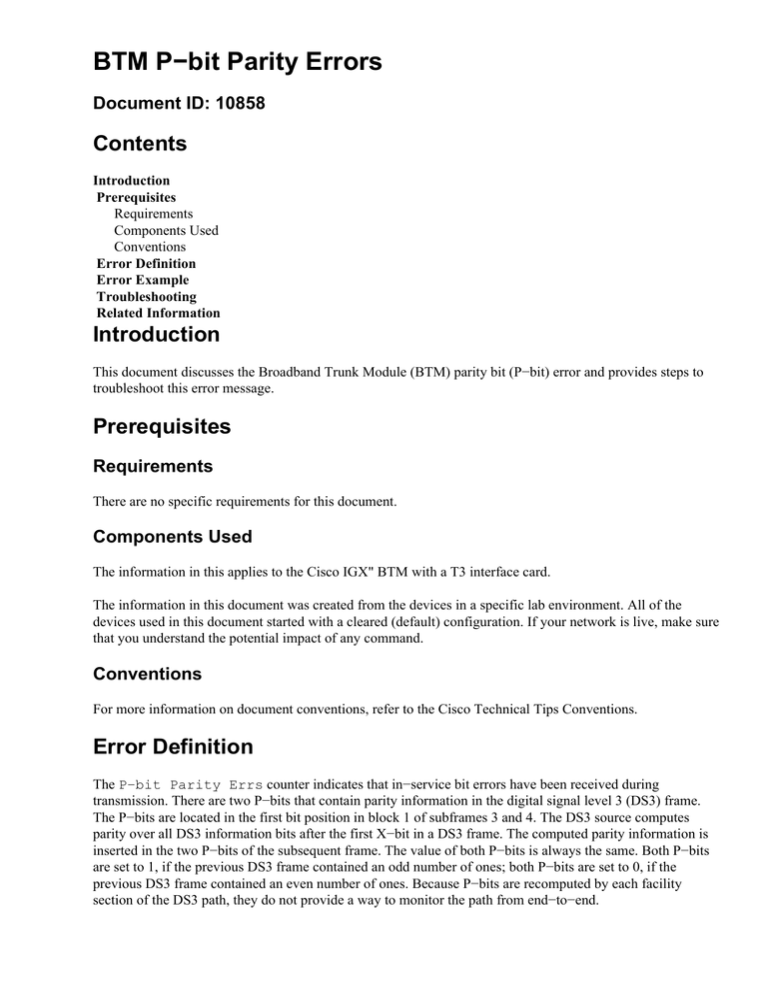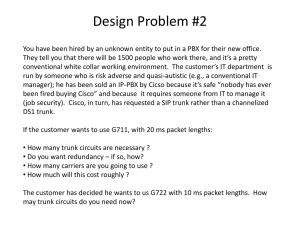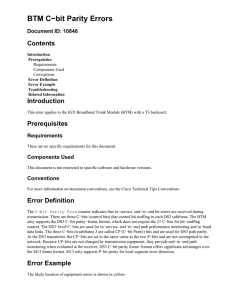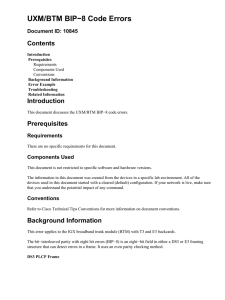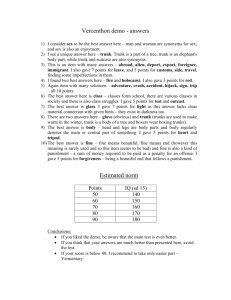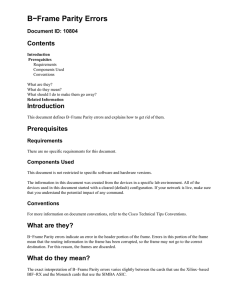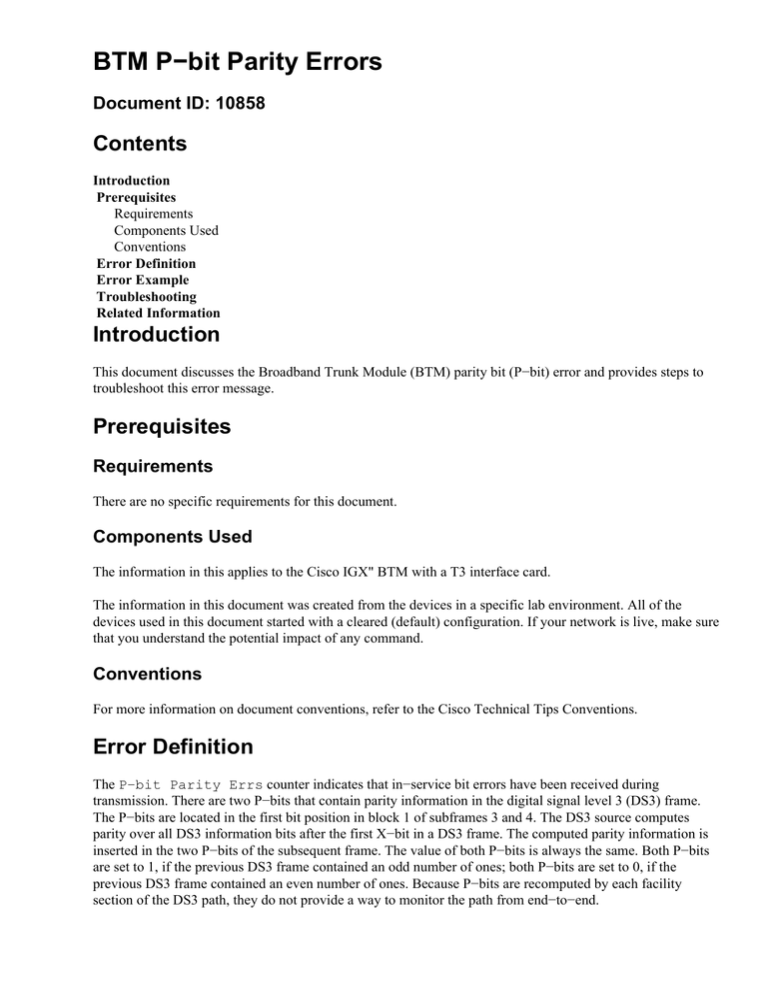
BTM P−bit Parity Errors
Document ID: 10858
Contents
Introduction
Prerequisites
Requirements
Components Used
Conventions
Error Definition
Error Example
Troubleshooting
Related Information
Introduction
This document discusses the Broadband Trunk Module (BTM) parity bit (P−bit) error and provides steps to
troubleshoot this error message.
Prerequisites
Requirements
There are no specific requirements for this document.
Components Used
The information in this applies to the Cisco IGX" BTM with a T3 interface card.
The information in this document was created from the devices in a specific lab environment. All of the
devices used in this document started with a cleared (default) configuration. If your network is live, make sure
that you understand the potential impact of any command.
Conventions
For more information on document conventions, refer to the Cisco Technical Tips Conventions.
Error Definition
The P−bit Parity Errs counter indicates that in−service bit errors have been received during
transmission. There are two P−bits that contain parity information in the digital signal level 3 (DS3) frame.
The P−bits are located in the first bit position in block 1 of subframes 3 and 4. The DS3 source computes
parity over all DS3 information bits after the first X−bit in a DS3 frame. The computed parity information is
inserted in the two P−bits of the subsequent frame. The value of both P−bits is always the same. Both P−bits
are set to 1, if the previous DS3 frame contained an odd number of ones; both P−bits are set to 0, if the
previous DS3 frame contained an even number of ones. Because P−bits are recomputed by each facility
section of the DS3 path, they do not provide a way to monitor the path from end−to−end.
Error Example
The likely location of equipment errors is highlighted in yellow in this diagram:
P−bit Parity Errs
• NTNetwork Termination
• MUXThe Multiplexer in the Telco line path.
• RxReceive
• TxTransmit
Troubleshooting
The troubleshooting activities in this section are intrusive. Perform these steps in a maintenance window only
in these situations:
• user traffic is affected
• the dsptrks command output indicates that an error condition still persists, such as when the trunk is
not in Clear−OK status
Both ends of the trunk must be active when you troubleshoot.
1. Issue the dsptrks command to verify that the trunk is active. If the trunk number is not displayed in
the dsptrks command output, then the trunk is not active. To activate a trunk, issue the uptrk
command.
2. Check cabling between the BTM and the next device upstream. Typically, the next device upstream is
the local Network Termination (NT).
a. Leave the local cabling connected to the BTM interface card, but remove it from the NT.
b. With the appropriate BNC connector, connect the transmit (Tx) connector to the receive (Rx)
connector of the open cable, to loop it back to the local BTM interface card. Alternatively,
place the local NT into the metallic loop toward the local trunk module of the Customer
Premises Equipment (CPE). In this example, the CPE is the Cisco IGX BTM interface card.
c. If the trunk status in the dsptrks command output changes to Clear−OK and the dsptrkerrs
command no longer shows incremental errors, then the cable and the local trunk module are
working properly.
◊ Monitor the output of the dsptrkerrs command for a few minutes before you proceed
to Step 3.
◊ If the trunk status does not change to Clear−OK or if the dsptrkerrs command
continues to show incremental errors, then repeat Step 2.
3. Place a loopback cable onto the connectors at the interface card of the BTM, to check the local
hardware. If the trunk status in the output of the dsptrks command changes to Clear−OK and the
dsptrkerrs command output no longer shows incremental errors, then the BTM and interface card are
working properly.
a. Wait at least ten seconds longer than the timer setting in the cnftrkparm command to verify
the trunk status change.
b. Replace the cabling and verify whether the dsptrkerrs command output no longer shows
incremental errors.
4. Check the local NT. If the NT is the Telco property, ask the Telco to test it.
If the problem persists after you perform the troubleshooting steps, contact Cisco Systems Technical Support:
• Phone: (800) 553−24HR or (408) 526−7209
• Website: Technical Support − Cisco Systems
• E−mail: tac@cisco.com
Related Information
• WAN Switching Network Synchronization Fundamentals
• International Telephony Union (ITU) Recommendation G.704
• Cisco WAN Switching Solutions − Cisco Documentation
• Guide to New Names and Colors for WAN Switching Products
• Software Center − WAN Switching Software
• Technical Support − Cisco Systems
Contacts & Feedback | Help | Site Map
© 2014 − 2015 Cisco Systems, Inc. All rights reserved. Terms & Conditions | Privacy Statement | Cookie Policy | Trademarks of
Cisco Systems, Inc.
Updated: Apr 17, 2009
Document ID: 10858