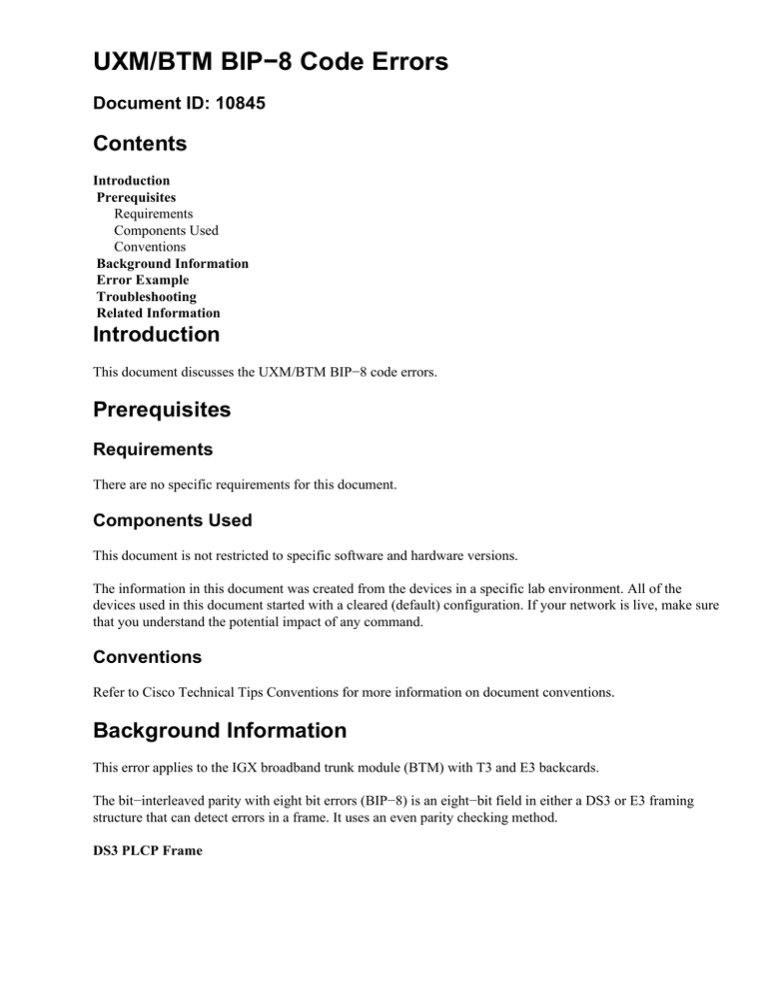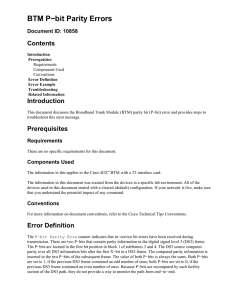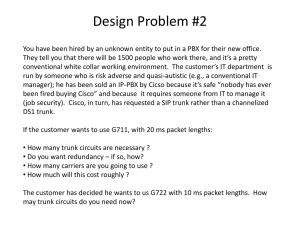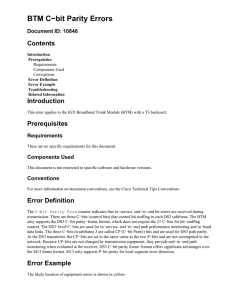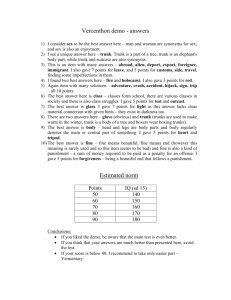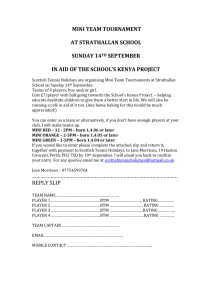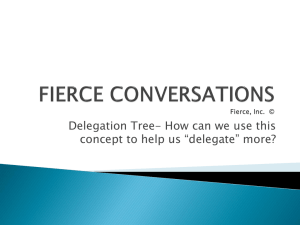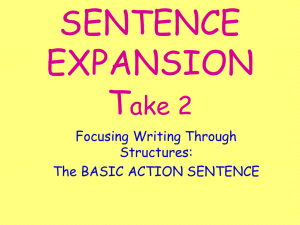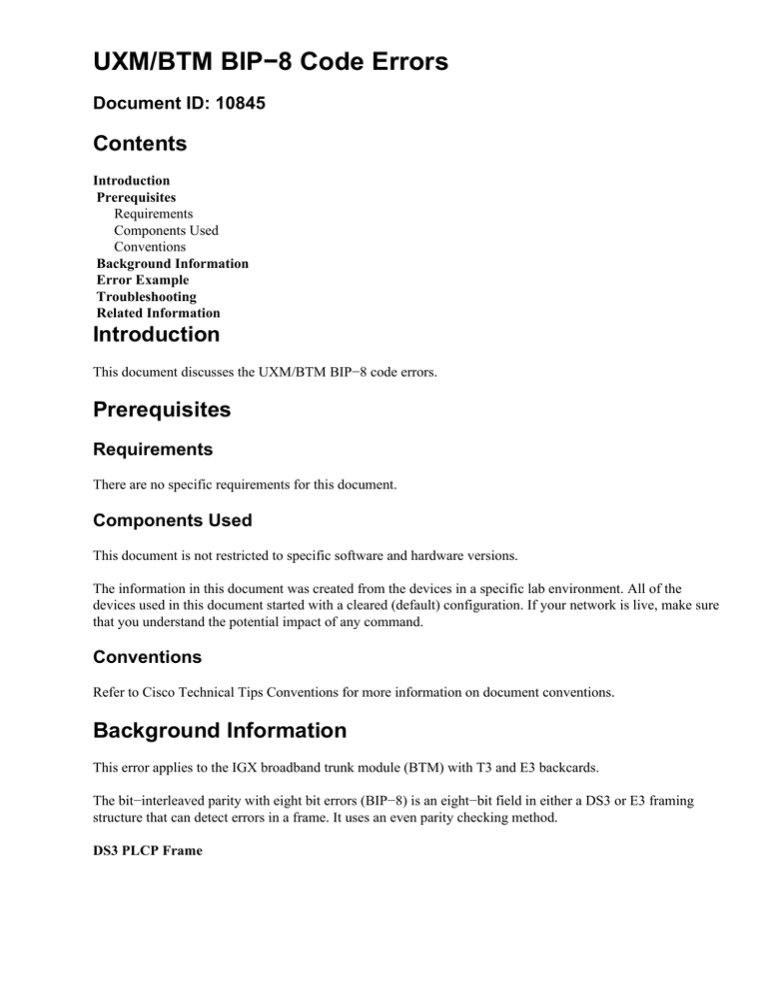
UXM/BTM BIP−8 Code Errors
Document ID: 10845
Contents
Introduction
Prerequisites
Requirements
Components Used
Conventions
Background Information
Error Example
Troubleshooting
Related Information
Introduction
This document discusses the UXM/BTM BIP−8 code errors.
Prerequisites
Requirements
There are no specific requirements for this document.
Components Used
This document is not restricted to specific software and hardware versions.
The information in this document was created from the devices in a specific lab environment. All of the
devices used in this document started with a cleared (default) configuration. If your network is live, make sure
that you understand the potential impact of any command.
Conventions
Refer to Cisco Technical Tips Conventions for more information on document conventions.
Background Information
This error applies to the IGX broadband trunk module (BTM) with T3 and E3 backcards.
The bit−interleaved parity with eight bit errors (BIP−8) is an eight−bit field in either a DS3 or E3 framing
structure that can detect errors in a frame. It uses an even parity checking method.
DS3 PLCP Frame
Bit Interleaved Parity − (B1) The BIP−8 supports path error monitoring. The BIP−8 is calculated over the
12 x 54 octet structure that consists of the path overhead (POH) field and the associated ATM cells (648
octets shown in Blue) of the previous PLCP frame and is inserted in the B1 octet. The nth bit of B1 provides
even parity over the nth bits of the 648 octets of the 12 x 54 octet structure.
G.832/804 E3 Frame
Error Monitoring BIP− 8 (EM) One byte is allocated for error monitoring. This function is a BIP−8 code
that uses even parity. The BIP−8 is calculated over all bits, which includes the overhead bits of the previous
frame. The computed BIP−8 is placed in the EM byte of the current frame.
You can read further details of the framing structures in the Broadband (ATM) Trunk Formats section of
ATM and Broadband Trunks.
Error Example
The likely location of equipment errors is highlighted in yellow.
Troubleshooting
These troubleshooting activities are intrusive. Perform these steps in a maintenance window in these
circumstances:
• if user traffic is affected or
• if dsptrks indicates that an error condition still persists, such as when the trunk is not in Clear−OK
Both ends of the trunk must be active when you troubleshoot.
1. Issue the dsptrks command to verify that the trunk is active. If the trunk number is not displayed in
the dsptrks screen, the trunk is not active. In order to activate a trunk, issue the dsptrks command.
2. Check cabling between the local BTM backcard and the next device upstream. Typically, the next
device upstream is the local network termination (NT).
a. Leave the local cabling connected to the BTM backcard, but remove it from the NT.
b. Loop the cable back to the local BTM backcard with an appropriate BNC connector. As an
alternative, place the local NT into a metallic loop toward the local customer premises
equipment (CPE). In this example, the local CPE is the local BTM. If the trunk status in
dsptrks changes to Clear−OK and dsptrkerrs no longer shows incremental errors, the local
cable and BTM card set work properly. Proceed to Step 3.
c. Issue the clrtrkerrs and dsptrkerrs commands.
d. Monitor dsptrkerrs for a few minutes. If the trunk status does not change to Clear−OK or if
errors continue to increment, continue with Step 2.
3. Check the local hardware.
a. Loop the cable onto the BTM backcard connector. If the trunk status in dsptrks changes to
Clear−OK and if dsptrkerrs does not show incremental errors, the BTM card set works
properly.
b. Replace the cabling.
c. Wait at least ten seconds longer than the Red Alm Out timer setting in cnftrkparm before
you continue.
4. Check cabling between the remote BTM backcard and the next device upstream. Typically, this is the
remote NT.
a. Leave the remote cabling connected to the BTM backcard, but remove it from the remote NT.
b. Loop the cable back to the remote BTM backcard with an appropriate BNC cable. As an
alternative, place the remote NT into a metallic loop toward the remote CPE. In this example,
the remote CPE is the remote BTM. If dsptrkerrs on the remote trunk no longer shows
incremental errors, the remote cable and BTM card set work properly.
c. Monitor dsptrkerrs for at least five minutes before you proceed to Step 5.
5. Configure the remote NT for a Telco loop. This requires a cable loop that uses an appropriate BNC
cable. If no line−test equipment is available, issue the dsptrkerrs command at the local IGX and
check whether incremental errors occur. If no further trunk errors are counted, the Telco line works
properly.
a. Remove the remote NT Telco loop and restore the trunk to service.
b. Issue the dsptrkerrs command at the local IGX and check whether errors continue to
increment. If BIP−8 errors persist, proceed to Step 6.
6. Make sure the signal strength is sufficient and that the maximum line length has not been exceeded.
Issue the cnftrk command to configure Line cable length.
7. Ask your Telco to test the line.
If the problem persists after you perform these steps, contact the Cisco Systems Technical Assistance Center
(TAC).
Related Information
• International Telephony Union (ITU) Recommendation G.704
• Cisco WAN Switching Solutions − Cisco Documentation
• Guide to New Names and Colors for WAN Switching Products
• Downloads − WAN Switching Software
• Technical Support & Documentation − Cisco Systems
Contacts & Feedback | Help | Site Map
© 2014 − 2015 Cisco Systems, Inc. All rights reserved. Terms & Conditions | Privacy Statement | Cookie Policy | Trademarks of
Cisco Systems, Inc.
Updated: Apr 17, 2009
Document ID: 10845