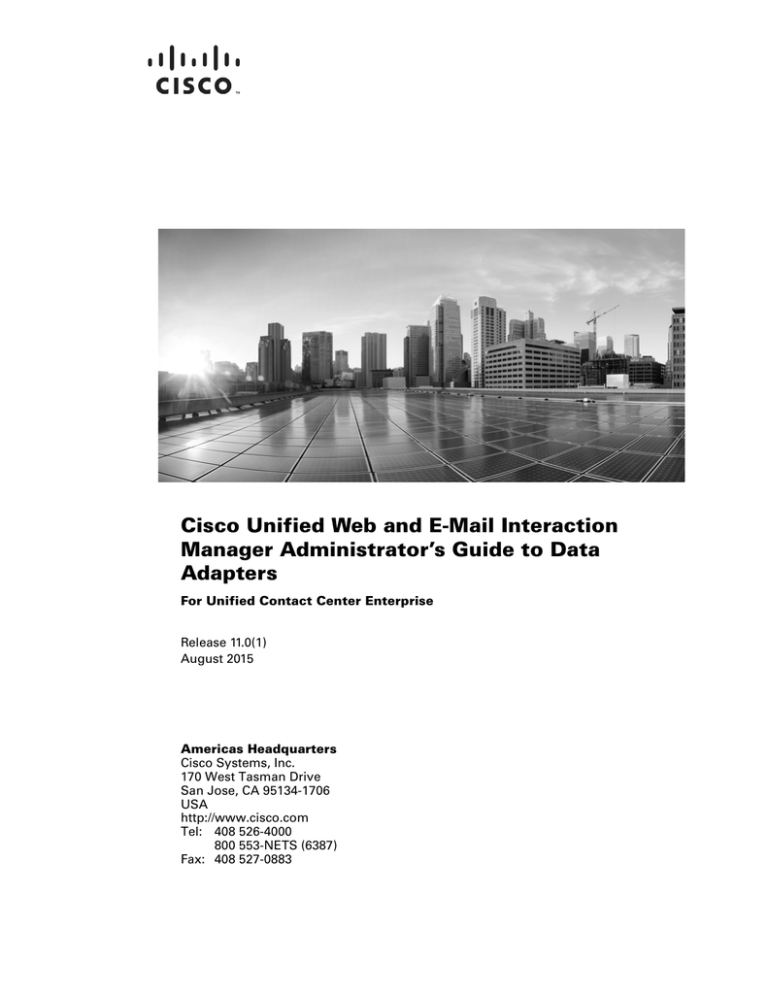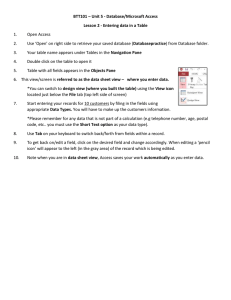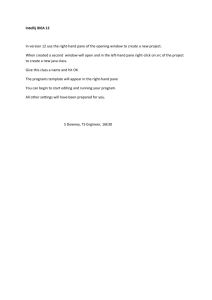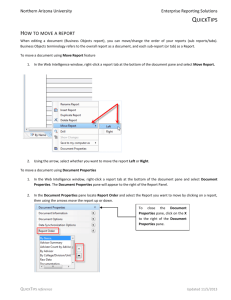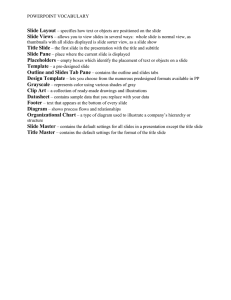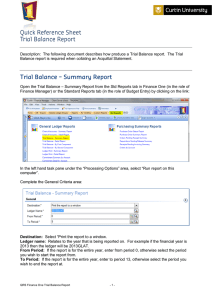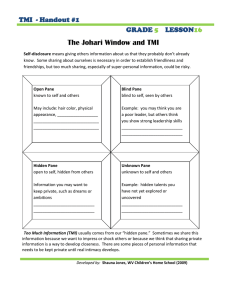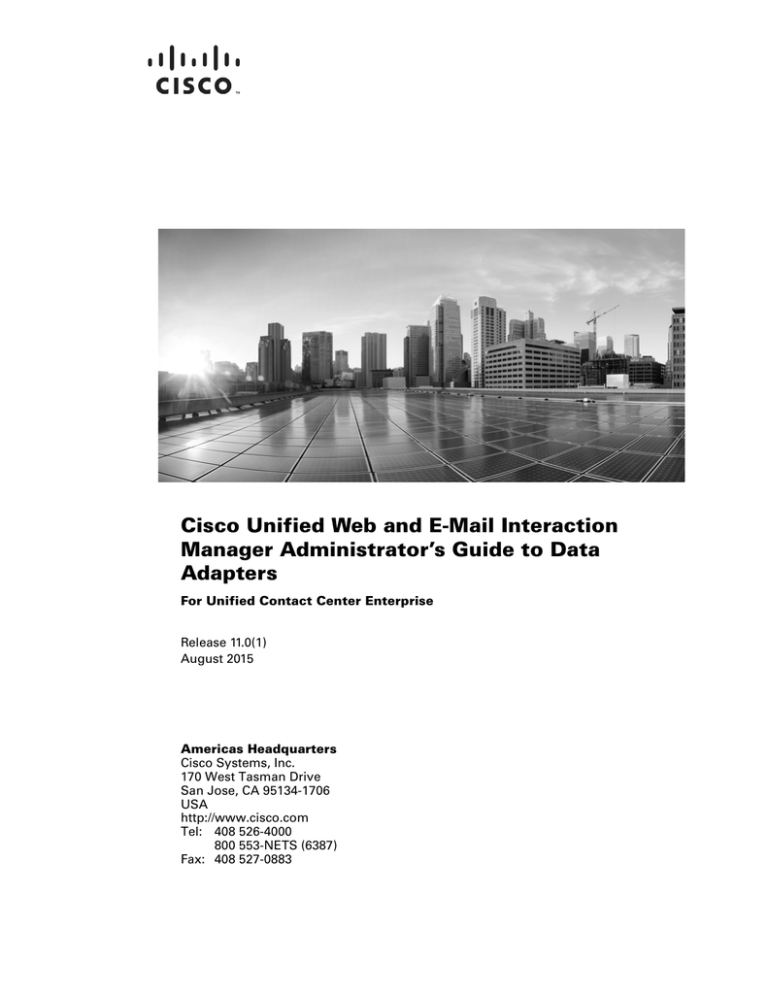
Cisco Unified Web and E-Mail Interaction
Manager Administrator’s Guide to Data
Adapters
For Unified Contact Center Enterprise
Release 11.0(1)
August 2015
Americas Headquarters
Cisco Systems, Inc.
170 West Tasman Drive
San Jose, CA 95134-1706
USA
http://www.cisco.com
Tel: 408 526-4000
800 553-NETS (6387)
Fax: 408 527-0883
THE SPECIFICATIONS AND INFORMATION REGARDING THE PRODUCTS IN THIS MANUAL ARE SUBJECT TO CHANGE WITHOUT NOTICE. ALL
STATEMENTS, INFORMATION, AND RECOMMENDATIONS IN THIS MANUAL ARE BELIEVED TO BE ACCURATE BUT ARE PRESENTED WITHOUT
WARRANTY OF ANY KIND, EXPRESS OR IMPLIED. USERS MUST TAKE FULL RESPONSIBILITY FOR THEIR APPLICATION OF ANY PRODUCTS.
THE SOFTWARE LICENSE AND LIMITED WARRANTY FOR THE ACCOMPANYING PRODUCT ARE SET FORTH IN THE INFORMATION PACKET THAT
SHIPPED WITH THE PRODUCT AND ARE INCORPORATED HEREIN BY THIS REFERENCE. IF YOU ARE UNABLE TO LOCATE THE SOFTWARE LICENSE
OR LIMITED WARRANTY, CONTACT YOUR CISCO REPRESENTATIVE FOR A COPY.
The Cisco implementation of TCP header compression is an adaptation of a program developed by the University of California, Berkeley (UCB) as part of UCBs public
domain version of the UNIX operating system. All rights reserved. Copyright 1981, Regents of the University of California.
NOTWITHSTANDING ANY OTHER WARRANTY HEREIN, ALL DOCUMENT FILES AND SOFTWARE OF THESE SUPPLIERS ARE PROVIDED "AS IS" WITH
ALL FAULTS. CISCO AND THE ABOVE-NAMED SUPPLIERS DISCLAIM ALL WARRANTIES, EXPRESSED OR IMPLIED, INCLUDING, WITHOUT
LIMITATION, THOSE OF MERCHANTABILITY, FITNESS FOR A PARTICULAR PURPOSE AND NONINFRINGEMENT OR ARISING FROM A COURSE OF
DEALING, USAGE, OR TRADE PRACTICE.
IN NO EVENT SHALL CISCO OR ITS SUPPLIERS BE LIABLE FOR ANY INDIRECT, SPECIAL, CONSEQUENTIAL, OR INCIDENTAL DAMAGES, INCLUDING,
WITHOUT LIMITATION, LOST PROFITS OR LOSS OR DAMAGE TO DATA ARISING OUT OF THE USE OR INABILITY TO USE THIS MANUAL, EVEN IF CISCO
OR ITS SUPPLIERS HAVE BEEN ADVISED OF THE POSSIBILITY OF SUCH DAMAGES.
Cisco and the Cisco logo are trademarks or registered trademarks of Cisco and/or its affiliates in the U.S. and other countries. To view a list of Cisco trademarks, go to
http://www.cisco.com/go/trademarks
CCVP, the Cisco logo, and Welcome to the Human Network are trademarks of Cisco Systems, Inc.; Changing the Way We Work, Live, Play, and Learn is a service mark of
Cisco Systems, Inc.; and Access Registrar, Aironet, Catalyst, CCDA, CCDP, CCIE, CCIP, CCNA, CCNP, CCSP, Cisco, the Cisco Certified Internetwork Expert logo, Cisco
IOS, Cisco Press, Cisco Systems, Cisco Systems Capital, the Cisco Systems logo, Cisco Unity, Enterprise/Solver, EtherChannel, EtherFast, EtherSwitch, Fast Step, Follow
Me Browsing, FormShare, GigaDrive, HomeLink, Internet Quotient, IOS, iPhone, IP/TV, iQ Expertise, the iQ logo, iQ Net Readiness Scorecard, iQuick Study, LightStream,
Linksys, MeetingPlace, MGX, Networkers, Networking Academy, Network Registrar, PIX, ProConnect, ScriptShare, SMARTnet, StackWise, The Fastest Way to Increase
Your Internet Quotient, and TransPath are registered trademarks of Cisco Systems, Inc. and/or its affiliates in the United States and certain other countries. Any Internet
Protocol (IP) addresses used in this document are not intended to be actual addresses. Any examples, command display output, and figures included in the document are
shown for illustrative purposes only. Any use of actual IP addresses in illustrative content is unintentional and coincidental.
Third-party trademarks mentioned are the property of their respective owners. The use of the word partner does not imply a partnership relationship between Cisco and any
other company. (1110R)
Cisco Unified Web and E-Mail Interaction Manager Administrator’s Guide to Data Adapters: For Unified Contact Center Enterprise. August 4, 2015
Copyright © 2006–2015, Cisco Systems, Inc. All rights reserved.
Contents
Preface .................................................................................................................................................5
About This Guide . . . . . . . . . . . . . . . . . . . . . . . . . . . . . . . . . . . . . . . . . . . . . . . . . . . . . . . . 6
Obtaining Documentation and Submitting a Service Request . . . . . . . . . . . . . . . . . . . . . . 6
Documentation Feedback . . . . . . . . . . . . . . . . . . . . . . . . . . . . . . . . . . . . . . . . . . . . . . . . . . 6
Field Alerts and Field Notices . . . . . . . . . . . . . . . . . . . . . . . . . . . . . . . . . . . . . . . . . . . . . . 6
Document Conventions. . . . . . . . . . . . . . . . . . . . . . . . . . . . . . . . . . . . . . . . . . . . . . . . . . . . 7
Other Learning Resources. . . . . . . . . . . . . . . . . . . . . . . . . . . . . . . . . . . . . . . . . . . . . . . . . . 7
Online Help . . . . . . . . . . . . . . . . . . . . . . . . . . . . . . . . . . . . . . . . . . . . . . . . . . . . . . . . . . 7
Document Set . . . . . . . . . . . . . . . . . . . . . . . . . . . . . . . . . . . . . . . . . . . . . . . . . . . . . . . . 7
Chapter 1: Data Adapters Basics....................................................................................................9
Do You Need Data Adapters?. . . . . . . . . . . . . . . . . . . . . . . . . . . . . . . . . . . . . . . . . . . . . . 10
How Do Data Adapters Work? . . . . . . . . . . . . . . . . . . . . . . . . . . . . . . . . . . . . . . . . . . . . . 10
Where and How Can You Use Data Adapters? . . . . . . . . . . . . . . . . . . . . . . . . . . . . . . . . 11
Elements of the User Interface . . . . . . . . . . . . . . . . . . . . . . . . . . . . . . . . . . . . . . . . . . . . . 11
Chapter 2: Data Access Links ........................................................................................................13
About Data Access Links . . . . . . . . . . . . . . . . . . . . . . . . . . . . . . . . . . . . . . . . . . . . . . . . . 14
Creating and Testing HTML Links. . . . . . . . . . . . . . . . . . . . . . . . . . . . . . . . . . . . . . . . . . 15
Creating HTML Links. . . . . . . . . . . . . . . . . . . . . . . . . . . . . . . . . . . . . . . . . . . . . . . . . 15
Testing HTML Links . . . . . . . . . . . . . . . . . . . . . . . . . . . . . . . . . . . . . . . . . . . . . . . . . 17
Creating and Testing XML Links . . . . . . . . . . . . . . . . . . . . . . . . . . . . . . . . . . . . . . . . . . . 17
Creating XML Links . . . . . . . . . . . . . . . . . . . . . . . . . . . . . . . . . . . . . . . . . . . . . . . . . . 17
Testing XML Links. . . . . . . . . . . . . . . . . . . . . . . . . . . . . . . . . . . . . . . . . . . . . . . . . . . 19
Creating Java Links. . . . . . . . . . . . . . . . . . . . . . . . . . . . . . . . . . . . . . . . . . . . . . . . . . . . . . 19
Creating and Testing JDBC Links . . . . . . . . . . . . . . . . . . . . . . . . . . . . . . . . . . . . . . . . . . 21
Creating DSN Entries for JDBC Links . . . . . . . . . . . . . . . . . . . . . . . . . . . . . . . . . . . . 21
Creating JDBC Links . . . . . . . . . . . . . . . . . . . . . . . . . . . . . . . . . . . . . . . . . . . . . . . . . 21
Testing JDBC Links . . . . . . . . . . . . . . . . . . . . . . . . . . . . . . . . . . . . . . . . . . . . . . . . . . 24
Creating Web Service Links . . . . . . . . . . . . . . . . . . . . . . . . . . . . . . . . . . . . . . . . . . . . . . . 24
Deleting Access Links . . . . . . . . . . . . . . . . . . . . . . . . . . . . . . . . . . . . . . . . . . . . . . . . . . . 25
Chapter 3: Data Usage Links ..........................................................................................................26
About Data Usage Links . . . . . . . . . . . . . . . . . . . . . . . . . . . . . . . . . . . . . . . . . . . . . . . . . . 27
Creating Usage Links . . . . . . . . . . . . . . . . . . . . . . . . . . . . . . . . . . . . . . . . . . . . . . . . . . . . 27
Creating Macros . . . . . . . . . . . . . . . . . . . . . . . . . . . . . . . . . . . . . . . . . . . . . . . . . . . . . . . . 28
Configuring Display of Results. . . . . . . . . . . . . . . . . . . . . . . . . . . . . . . . . . . . . . . . . . . . . 29
Assigning Permissions for Usage Links . . . . . . . . . . . . . . . . . . . . . . . . . . . . . . . . . . . . . . 30
Testing Usage Links . . . . . . . . . . . . . . . . . . . . . . . . . . . . . . . . . . . . . . . . . . . . . . . . . . . . . 31
Deleting Usage Links . . . . . . . . . . . . . . . . . . . . . . . . . . . . . . . . . . . . . . . . . . . . . . . . . . . . 31
Chapter 4: Data Usage Link Groups ..............................................................................................32
About Usage Link Groups . . . . . . . . . . . . . . . . . . . . . . . . . . . . . . . . . . . . . . . . . . . . . . . . 33
Creating Usage Link Groups. . . . . . . . . . . . . . . . . . . . . . . . . . . . . . . . . . . . . . . . . . . . . . . 33
Configuring the Display of Results. . . . . . . . . . . . . . . . . . . . . . . . . . . . . . . . . . . . . . . . . . 34
Assigning Permissions for Usage Link Groups . . . . . . . . . . . . . . . . . . . . . . . . . . . . . . . . 35
Deleting Usage Link Groups. . . . . . . . . . . . . . . . . . . . . . . . . . . . . . . . . . . . . . . . . . . . . . . 35
Chapter 5: Sample Data Access Links..........................................................................................36
Sample HTML Links . . . . . . . . . . . . . . . . . . . . . . . . . . . . . . . . . . . . . . . . . . . . . . . . . . . . 37
Example one – Extract Stock Quotes Information From a Website . . . . . . . . . . . . . . 37
Example Two – Extract and Display Stock Quote Information From a Website Using a
Regular Expression . . . . . . . . . . . . . . . . . . . . . . . . . . . . . . . . . . . . . . . . . . . . . . . . . . . 38
Sample XML Link . . . . . . . . . . . . . . . . . . . . . . . . . . . . . . . . . . . . . . . . . . . . . . . . . . . . . . 39
Sample Java Link . . . . . . . . . . . . . . . . . . . . . . . . . . . . . . . . . . . . . . . . . . . . . . . . . . . . . . . 40
Sample JDBC Links . . . . . . . . . . . . . . . . . . . . . . . . . . . . . . . . . . . . . . . . . . . . . . . . . . . . . 40
Example One – Extract User Details From a Database Table . . . . . . . . . . . . . . . . . . 40
Example Two – Count Open Activities In the Exception Queue . . . . . . . . . . . . . . . . 41
Example Three – Get Due Date of Activities . . . . . . . . . . . . . . . . . . . . . . . . . . . . . . . 42
Example Four – Get the Name of the Queue to Which an Activity Belongs . . . . . . . 43
Example Five – Get the List of Overdue Activities . . . . . . . . . . . . . . . . . . . . . . . . . . 44
4 Cisco Unified Web and E-Mail Interaction Manager Administrator’s Guide to Data Adapters
Preface
About This Guide
Obtaining Documentation and Submitting a Service Request
Documentation Feedback
Field Alerts and Field Notices
Document Conventions
Other Learning Resources
Welcome to Cisco® Unified EIM & WIM™, multichannel interaction software used by businesses all over the
world to build and sustain customer relationships. A unified suite of the industry’s best applications for web and
email interaction management, it is the backbone of many innovative contact center and customer service
helpdesk organizations.
Cisco Unified EIM & WIM includes a common platform and one or both of the following applications:
Cisco Unified Web Interaction Manager (Unified WIM)
Cisco Unified E-Mail Interaction Manager (Unified EIM)
About This Guide
Cisco Unified Web and E-Mail Interaction Manager Administrator’s Guide to Data Adapters introduces the Data
Adapters and shows how to set up data links to connect to external sources.
Obtaining Documentation and Submitting a Service
Request
For information on obtaining documentation, using the Cisco Bug Search Tool (BST), submitting a service
request, and gathering additional information, see What's New in Cisco Product Documentation, at:
http://www.cisco.com/c/en/us/td/docs/general/whatsnew/whatsnew.html.
Subscribe to What's New in Cisco Product Documentation, which lists all new and revised Cisco technical
documentation as an RSS feed and delivers content directly to your desktop using a reader application. The RSS
feeds are a free service.
Documentation Feedback
To provide comments about this document, send an email message to the following address:
contactcenterproducts_docfeedback@cisco.com
We appreciate your comments.
Field Alerts and Field Notices
Cisco products may be modified or key processes may be determined to be important. These are announced
through use of the Cisco Field Alerts and Cisco Field Notices. You can register to receive Field Alerts and Field
Notices through the Product Alert Tool on Cisco.com. This tool enables you to create a profile to receive
announcements by selecting all products of interest.
Log into www.cisco.com and then access the tool at http://www.cisco.com/cisco/support/notifications.html
6 Cisco Unified Web and E-Mail Interaction Manager Administrator’s Guide to Data Adapters
Document Conventions
This guide uses the following typographical conventions.
.
Convention
Indicates
Italic
Emphasis.
Or the title of a published document.
Bold
Labels of items on the user interface, such as buttons, boxes, and lists.
Or text that must be typed by the user.
Monospace
The name of a file or folder, a database table column or value, or a command.
Variable
User-specific text; varies from one user or installation to another.
Document conventions
Other Learning Resources
Various learning tools are available within the product, as well as on the product CD and our website. You can
also request formal end-user or technical training.
Online Help
The product includes topic-based as well as context-sensitive help.
Use
Help button
F1 keypad button
To view
Topics in Cisco Unified Web and E-Mail Interaction Manager Help; the Help button appears in the console
toolbar on every screen.
Context-sensitive information about the item selected on the screen.
Online help options
Document Set
The Cisco Unified Web and E-Mail Interaction Manager documentation is available in the Documents folder on
the product CD. The latest versions of all Cisco documentation can be found online at http://www.cisco.com
All Unified EIM documentation can be found online at
http://www.cisco.com/en/US/products/ps7236/tsd_products_support_series_home.html
All Unified WIM documentation can be found online at
http://www.cisco.com/en/US/products/ps7233/tsd_products_support_series_home.html
In particular, Release Notes for these products can be found at
http://www.cisco.com/en/US/products/ps7236/prod_release_notes_list.html
Preface
7
For general access to Cisco Voice and Unified Communications documentation, go to
http://www.cisco.com/en/US/products/sw/voicesw/tsd_products_support_category_home.html
The document set contains the following guides:
Hardware and System Software Specification for Cisco Unified Web and E-Mail Interaction Manager
Cisco Unified Web and E-Mail Interaction Manager Installation Guide
Cisco Unified Web and E-Mail Interaction Manager Browser Settings Guide
User guides for agents and supervisors
Cisco Unified Web and E-Mail Interaction Manager Agent’s Guide
Cisco Unified Web and E-Mail Interaction Manager Supervisor’s Guide
User guides for Knowledge Base managers and authors
Cisco Unified Web and E-Mail Interaction Manager Knowledge Base Manager’s Guide
User guides for administrators
Cisco Unified Web and E-Mail Interaction Manager Administrator’s Guide
Cisco Unified Web and E-Mail Interaction Manager Administrator’s Guide to Routing and Workflows
Cisco Unified Web and E-Mail Interaction Manager Administrator’s Guide to Chat and Collaboration
Resources
Cisco Unified Web and E-Mail Interaction Manager Administrator’s Guide to Email Resources
Cisco Unified Web and E-Mail Interaction Manager Administrator’s Guide to Data Links
Cisco Unified Web and E-Mail Interaction Manager Administrator’s Guide to Offers Console
Cisco Unified Web and E-Mail Interaction Manager Administrator’s Guide to Reports Console
Cisco Unified Web and E-Mail Interaction Manager Administrator’s Guide to System Console
Cisco Unified Web and E-Mail Interaction Manager Administrator’s Guide to Tools Console
8 Cisco Unified Web and E-Mail Interaction Manager Administrator’s Guide to Data Adapters
Data Adapters
Basics
Do You Need Data Adapters?
How Do Data Adapters Work?
Where and How Can You Use Data Adapters?
Elements of the User Interface
The Data Adapter module provides you with a quick and easy method to integrate with external sources of
information residing within your enterprise, or on the web. It is a flexible integration tool for accessing data from
external sources such as local and remote databases, HTTP or HTTPS services, XML files, etc. The data is then
available through XML APIs for automated processing and display.
External information is accessed and processed though two-way connections called data links. Data links can be
used to display and process external information in Unified WIM and Unified EIM, as well as to extract and
present Unified WIM and Unified EIM information in external applications.
Do You Need Data Adapters?
The benefits of using the Data Adapter is manifold, but consider the following factors to evaluate the need to set
up data links.
Who owns the data?
If an external system controls the reading and writing of data or if important data is in an external database,
you are likely to need data links.
How do you access the data?
If access to external data is through defined APIs, URLs, or web services, or if the protocol for information
transfer is not open, you are likely to need data links.
What is the nature of the data required in customer interactions?
You are likely to need data links if interactions with customers require information that:
Is very customer-specific and not “global.”
Ages quickly, so that agents have to access data in real time.
Is used frequently, so agents have to access the information for each customer interaction.
How Do Data Adapters Work?
Data links are of two types:
1.
Access links, which connect to the external source and fetch data. Access links are discussed in detail in
“Data Access Links” on page 13.
2.
Usage links, which use the fetched data either in displays within Unified WIM and Unified EIM, or as input
criteria for making decisions about processing information within Unified WIM and Unified EIM. Usage
links are explained in “Data Usage Links” on page 26.
A working data-link connection typically involves:
Creating a data access link to fetch data from the external source.
Creating data usage links, which are made available to users to process the data extracted from the external
source. Multiple usage links can be grouped to create a single display. Usage link grouping is discussed in
detail in “Data Usage Link Groups” on page 32.
10
Cisco Unified Web and E-Mail Interaction Manager Administrator’s Guide to Data Adapters
Where and How Can You Use Data Adapters?
Once data links are created, they can be used in the following modules.
Workflows
Data retrieved from usage links can be used in “IF” conditions to make routing decisions or to update
attributes of business objects.
Knowledge Base
Usage links can be embedded in Knowledge Base articles. Once a working link is embedded in an article,
external information is retrieved and included in the article body when the article is used by agents, or by the
workflow engine for auto-replies.
Agent Console
Usage links that can be executed by the agent are displayed in the Links section in the Agent Console,
Information pane. Agents can add the output of usage links to responses by clicking the Add to Reply
button.
Elements of the User Interface
The Administration Console user interface can be divided into five functional areas.
1
3
2
4
5
Elements of the Administration Console user interface
Data Adapters Basics 11
1.
Console toolbar: The main toolbar of the console appears at the top of the screen. Each button on this
toolbar allows you to perform a specific function. Some of these are: navigate to other consoles, send and
receive internal messages, log out of the system, and access the online help for the Administration Console.
2.
Tree pane: The Tree pane lists all the business objects in the application, allowing you to select the node
(folder) that you wish to work in. When you select a folder, its first-level contents are displayed in the List
pane.
To expand all first and second level nodes with a single click, press SHIFT and click the plus [+] button next
to the topmost node. The contents of all first and second level nodes are displayed in the Tree pane.
12
3.
List pane: The List pane displays first-level contents of the folder selected in the Tree pane. You can view
the name, description, date of creation, etc., of the displayed items. In this pane, you can create items or
select existing ones to modify or delete them.
4.
Properties pane: The Properties pane displays the contents of the business object selected in the List pane.
In this pane, you can edit the properties of the selected item.
5.
Status bar: The status bar is present at the bottom of every screen. It displays the following information:
The user name with which the user has logged in the system.
The language currently in use.
The status of the system (Loading, Ready, etcetera).
Cisco Unified Web and E-Mail Interaction Manager Administrator’s Guide to Data Adapters
Data Access
Links
About Data Access Links
Creating and Testing HTML Links
Creating and Testing XML Links
Creating Java Links
Creating and Testing JDBC Links
Creating Web Service Links
Deleting Access Links
About Data Access Links
Access links connect to the external source and fetch data.
Important: Only JDBC data links are available in the Basic Edition of Unified WIM and Unified EIM.
Data access links are of five types:
1.
HTML link: The HTML link provides the mechanism to fetch data in HTML format from a web site using
HTTP or HTTPS protocol. To configure an HTML link you need to have the URL from where you want to
get information, login name, password, special character sets which may exist in the URL, the Regular
Expression to parse the HTML content and the request type of the URL (Post or Get). The main purpose of
HTML links is to access web sites and extract data or display information that can be used as part of the
agent communications and daily processes. Fetched data can be converted to structured form using regular
expression matching or can be returned as it is.
2.
XML link: The XML link provides the mechanism to fetch data in XML format from a file or web
applications using the HTTP or HTTPS protocol. To configure XML link you need to have the URL from
where you want to get information, login name, password, special character sets that may exist in the URL,
and the request type of the URL (Post or Get).
3.
Java link: The Java link provides a mechanism for custom data extraction and integration logic. This is a
composite bridge with very broad functionality of data extraction implemented possibly via an EJB or Java
object. The Java link provides the capability to execute any Java code, which can be used for fetching data
or taking some action.
Using Java links, Unified EIM & WIM can integrate with any third party applications, the only condition
being that the third party has to have some Java classes.
4.
JDBC link: The JDBC link connects to databases to extract or to update data. This database can also be a
third party database. To connect to a database it requires general information like DataSourceId, Max data to
be extracted from this database and SQL Query to work on that data, which can be either simple extraction
or can be an update of the current data.
5.
Web service link: The web service link provides the mechanism to connect to a Web Service. To get
information on connecting to the web service, a Web Service Description Language (WSDL) document is
required, which acts as an interface to impart information about operations and the respective input and
output parameters to execute those operations.
Working on access links involves:
Creating access links: Creating access links is the first step in creating data adapters. Access links extract
the data from the source.
Testing access links: After creating the access links you can test them to ensure that they are working
properly.
14
Cisco Unified Web and E-Mail Interaction Manager Administrator’s Guide to Data Adapters
Creating and Testing HTML Links
The HTML Link provides the mechanism to fetch data in HTML format from a web site, using HTTP or HTTPS
protocol. To configure an HTML link you need to have the URL from where you want to get information, login
name, password, special character sets which may exist in the URL, Regular Expression to parse the HTML
content, and the request type of the URL. The main purpose of HTML links is to access web sites and extract
data and display information that can be used as part of the agent communications and daily processes. The
fetched data can be converted to structured form using regular expression matching or can be returned as it is.
Creating HTML Links
To create an HTML link:
1.
In the Tree pane, browse to Administration > Department > Department_Name > Integration > Adapters
> Data > Access > Links.
2.
In the List pane toolbar, click the New
3.
In the Properties pane, on the General tab, provide the following details.
button.
Name: Type the name of the HTML link.
Description: Type a brief description.
Type: From the dropdown list, select HTML link.
Important: Once you save the HTML link, its type cannot be changed.
Subtype: Select the subtype. The options available are:
Post
Get
Set the general properties of an HTML access link
4.
In the Properties pane, on the Input tab, provide the following details.
URL: Type the complete URL from where you want to extract data. Include the protocol in the URL.
URL authentication: Provide the user name and password, if required.
Data Access Links 15
Post data: Specify where you want the extracted data to be kept. This option is available only if you
choose the subtype as Post.
Set the input properties
5.
In the Properties pane, on the Output tab, provide the following details.
Phrase: Type a regular expression phrase to parse and extract the data. For detailed document about
regular expressions (jakarta-oro), see http://jakarta.apache.org/oro/api/index.html.
Internal Field Name: Type the display name for the field in which the data is to be extracted.
Decoding: The data extracted can be decoded to map the output values to user defined strings. For
example, if the values returned are 1 and 0, then they can be mapped to Yes and No respectively.
Set the output properties
6.
Click the Save
button.
After creating HTML links, you can test them to see if they are created properly. It is highly recommended that
you test the links after creating them.
16
Cisco Unified Web and E-Mail Interaction Manager Administrator’s Guide to Data Adapters
Testing HTML Links
To test an HTML link:
1.
In the Tree pane, browse to Administration > Department > Department_Name > Integration > Adapters
> Data > Access > Links.
2.
In the List pane, select the HTML link you want to test.
3.
In the Properties pane toolbar, click the Test button.
4.
In the Test Data Access Link window that appears, enter the values for the input parameters of the link.
Important: The Test Data Access Link window appears only if any input parameter needs to be
provided.
The Result pane is enabled and here you can view the results. If the access link is not configured properly, an
error message is displayed.
For some sample HTML links, see “Sample HTML Links” on page 37.
Creating and Testing XML Links
An XML link is a URL that returns an XML document. The request type of the URL can be “get” or “post”, and
the URL can include parameterized values. The information contained in the returned XML document is parsed
using XPath expressions.
Creating XML Links
To create an XML Link:
1.
In the Tree pane, browse to Administration > Department > Department_Name > Integration > Adapters
> Data > Access > Links.
2.
In the List pane toolbar, click the New
3.
In the Properties pane, on the General tab, and provide the following details.
button.
Name: Type the name of the XML link.
Description: Type a brief description.
Type: From the dropdown list, select XML link.
Important: Once you save the XML link, its type cannot be changed.
Subtype: Select the subtype. The options available are:
Get
Data Access Links 17
Post
Set the general properties
4.
In the Properties pane, on the Input tab, provide the following details.
URL: Type the complete URL from where you want to extract data, including the protocol.
URL authentication: Provide the user name and password, if required.
Post data: Specify where you want the extracted data to be kept. This option is available only if you
choose the subtype as Post.
Set the input properties
5.
In the Properties pane, on the Output tab, provide the following details.
18
Type: Select the type from the dropdown list. The options available are:
Extraction: Use this to extract specific fields from an XML document based on the XPATH
definition.
Filtering: Use this to remove date from an XML document based on the XPATH definition.
XPATH: Type the XPATH for the query. For more information on XPath Expressions, please visit the
website: http://www.w3.org/TR/xpath
Internal Field Name: Type the name of the field where the data is to be extracted. This field is disabled
for type Filtering.
Field Order: Specify the order in which you want the results to appear.
Cisco Unified Web and E-Mail Interaction Manager Administrator’s Guide to Data Adapters
Decoding: The data extracted can be decoded to map the output values to user defined strings. For
example, if the values returned are 1 and 0, then they can be mapped to Yes and No respectively.
Set the output properties
6.
Click the Save
button.
After creating the data access links you can test them to see if they are created properly. It is highly
recommended that you test your access links after creating them.
Testing XML Links
To test an XML link:
1.
In the Tree pane, browse to Administration > Department > Department_Name > Integration > Adapters
> Data > Access > Links.
2.
In the List pane, select the XML link you want to test.
3.
In the Properties pane toolbar, click the Test button.
4.
The Test Data Access Link window appears, where you enter the values for the input parameters of the link.
Important: The Test Data Access Link window appears only if any input parameter needs to be
provided.
The Result pane is enabled and here you can view the results. If the access link is not configured properly, an
error message is displayed.
For some sample XML links, see “Sample XML Link” on page 39.
Creating Java Links
The Java link provides a mechanism for custom data extraction and integration logic. This is a composite bridge
with very broad functionality of data extraction implemented possibly via an EJB or Java object. The Java link
provides the capability to execute any Java code, which can be used for fetching data or taking some action.
Using Java links, Unified EIM & WIM can integrate with any third party applications, with the only requirement
being that the third party must have some Java classes to use this link.
To create a Java link:
1.
In the Tree pane, browse to Administration > Department > Department_Name > Integration > Adapters
> Data > Access > Links.
Data Access Links 19
2.
In the List pane toolbar, click the New
button.
3.
In the Properties pane, on the General tab, provide the following details.
Name: Type the name for the Java link.
Description: Type a brief description.
Type: From the dropdown list, select Java link.
Important: Once you save the Java link, its type cannot be changed.
Subtype: This option is disabled.
Set the general properties
4.
In the Properties pane, on the Input tab, provide the following details.
Class name: Type the class name.
Input parameter: Specify the input parameters.
Set the input properties
5.
20
In the Properties pane, on the Output tab, provide the following details.
External Field Name: Type the external field name.
Internal Field Name: Type the display name for the field in which the data is to be extracted.
Cisco Unified Web and E-Mail Interaction Manager Administrator’s Guide to Data Adapters
Decoding: The data extracted can be decoded to map the output values to user defined strings. For
example, if the values returned are 1 and 0, then they can be mapped to Yes and No respectively.
Set the output properties
6.
Click the Save
button.
Important: Java links cannot be tested.
For some sample Java links, see “Sample Java Link” on page 40.
Creating and Testing JDBC Links
This data adapter uses SQL queries or stored procedures to update or extract data from a database. Query to be
executed can be generated at runtime using application specific input fields. The raw data fetched will be in a
Results Set format. This data adapter can access information residing in any JDBC-compliant data store.
Creating DSN Entries for JDBC Links
This section tells you how to add a new DSN entry for use in JDBC links. The DSN cannot be created from the
User Interface. You need to modify the application connection pool configuration file.
To create a new DSN entry:
Use the PackIt Utility to create new DSN entries in the eService.ear file on each application server and
in the deployment.zip file on the services server. For details about doing this task, see the “Add New
Connection Pools for SQL JDBC Data Adapters” section in the Cisco Unified Web and E-Mail Interaction
Manager Deployment and Maintenance Guide.
The newly added DSN can then be used for creating the JDBC data access links.
Creating JDBC Links
To create a JDBC link:
1.
In the Tree pane, browse to Administration > Department > Department_Name > Integration > Adapters
> Data > Access > Links.
2.
In the List pane toolbar, click the New
button.
Data Access Links 21
3.
In the Properties pane, on the General tab, provide the following details.
Name: Type the name for the JDBC query link.
Description: Type a brief description.
Type: From the dropdown list, select JDBC query.
Subtype: Select the subtype. The options available are:
Select
Stored procedure
Update
Important: Once you save the JDBC link, its type and subtype cannot be changed.
Set the general properties
4.
In the Properties pane, on the Input tab, provide the following details.
DSN: The data source name (DSN), provides all the connection information (server name, port number,
user name, password, driver) to successfully connect to the database. From the dropdown, select the
DSN.
archive_db
reports_db
ipcc_db_prim
ipcc_db_sec (available only if you have installed Secondary AW Database)
The following options are available only when you upgrade to Unified EIM & WIM 11.0(1) from a Unified
EIM & WIM 9 version:
customer_db
master_db
mail_db
archive_app_db
knowledge_db
author_db
You can add DSN entries to this list. For details, see “Creating DSN Entries for JDBC Links” on
page 21.
22
Cisco Unified Web and E-Mail Interaction Manager Administrator’s Guide to Data Adapters
Maximum number of rows: Specify the maximum number of rows the query should extract.
Important: This option is available for Select type of JDBC query only.
Query: Type the JDBC query to be used for retrieving the data. If you are accessing unicode data (for
example, Japanese, Chinese, Western European etc), you must make sure that you use the N prefix in
the queries. For example, select * from Customer_Data where C_Name like N'‚Ђ낵'
Set the input properties
5.
In the Properties pane, on the Output tab, provide the following details.
Important: The Output tab is disabled for update type of JDBC queries.
External Field Name: Type the exact names of the columns in the database table.
Field Type: From the dropdown list, select the field type. The options available are:
String
Integer
Important: This option is available only for the stored procedure type of JDBC query.
Internal Field Name: Type the display name for the field in which the data is to be extracted.
Decoding: The data extracted can be decoded to map the output values to user defined strings. For
example, if the values returned are 1 and 0, then they can be mapped to Yes and No respectively.
Set the output properties
Data Access Links 23
6.
Click the Save
button.
After creating the data access links you can test them to see if they are created properly. It is highly
recommended that you test your access links after creating them.
Important: Only the select type of JDBC link can be tested. You cannot test the update and stored
procedure types of JDBC links.
Testing JDBC Links
To test a JDBC link:
1.
In the Tree pane, browse to Administration > Department > Department_Name > Integration > Adapters
> Data > Access > Links.
2.
In the List pane, select the JDBC link you want to test.
3.
In the Properties pane toolbar, click the Test button.
The Test Data Access Link window appears, where you enter the values for the input parameters of the link.
Important: The Test Data Access Link window appears only if any input parameter needs to be
provided.
The Result pane is enabled and here you can view the results. If the access link is not configured properly, an
error message is displayed.
For some sample JDBC links, see “Sample JDBC Links” on page 40.
Creating Web Service Links
Web Service links provide the mechanism to connect to a Web Service. To get information from the web service,
a Web Service Description Language (WSDL) document is required. This document acts as an interface to
impart information about operations and the respective input and output parameters to execute those operations.
To create a web service link:
24
1.
In the Tree pane, browse to Administration > Department > Department_Name > Integration > Adapters
> Data > Access > Links.
2.
In the List pane toolbar, click the New
3.
In the Properties pane, on the General tab, provide the following details.
button.
Name: Type the name for the web service link.
Description: Type a brief description.
Type: From the dropdown list, select Web service link.
Cisco Unified Web and E-Mail Interaction Manager Administrator’s Guide to Data Adapters
Subtype: This option is disabled.
Set the general properties
4.
In the Properties pane, on the Input tab, provide the following details.
WSDL document: Type the path for the Web Service Description Language document you want to
refer to.
Operation Name: Select the operation you want to perform. The options in this field change based on
the value selected in the WSDL document field.
Based on the operation selected, a list of input parameters and associated parameter types is displayed
automatically and it cannot be changed.
5.
In the Properties pane, on the Output tab, a list of external field names and field types is displayed and you
cannot add to or remove from the list. However, you can change the internal field names and decode the
extracted data.
6.
Click the Save
button.
Important: Web service links cannot be tested.
Deleting Access Links
Important: If an access link is used in a usage link, it cannot be deleted. To be able to delete it,
first remove it from the usage link.
To delete an access link:
1.
In the Tree pane, browse to Administration > Department > Department_Name > Integration > Adapters
> Data > Access > Links.
2.
In the List pane, select an access link.
3.
In the List pane toolbar, click the Delete
4.
A message appears asking to confirm the deletion. Click Yes to delete the usage link group.
button.
Data Access Links 25
Data Usage
Links
About Data Usage Links
Creating Usage Links
Creating Macros
Configuring Display of Results
Assigning Permissions for Usage Links
Testing Usage Links
Deleting Usage Links
About Data Usage Links
After you have created access links, you can define the display format of the data that is fetched by the access
link. This is done using usage links. Different types of access links can be used in a single usage link. Similar to
Knowledge Base articles, usage links support macros, making them simple to use in workflows, and by agents
and KB authors.
Creating Usage Links
To be able to create usage links, you need to first create the data links. For details, see “Data Access Links” on
page 13.
To create a usage link:
1.
In the Tree pane, browse to Administration > Department > Department_Name > Integration > Adapters
> Data > Usage > Links.
2.
In the List pane toolbar, click the New
3.
In the Properties pane, on the General tab, provide the following details.
button.
Name: Type the name of the usage link.
Description: Type a brief description.
Set the general properties
4.
In the Properties pane, on the Data Access Links tab, select the data access links. Different types of access
links can be used in a single usage link.
Select the data access links
Data Usage Links 27
5.
In the Properties pane, the Input tab shows all the input parameters configured for the data access links
selected for the usage link. Here, you can pre-determine values for some or all available parameters. If you
are planning to create a macro for the usage link, make sure that you provide the parameter values.
Set the input properties
6.
In the Properties pane, on the Output tab, provide the following details.
Data Access Link: From the dropdown list, select the data access link.
Field Name: From the dropdown list, select the field name.
Display Name: Type the display name for the field in which the data is to be extracted.
Field Width: Specify the width of the field.
Hyperlink: Set the hyperlink.
Set the output properties
7.
Click the Save
button.
After creating the usage links, create macros for the usage links (page 28), configure the display of results
for the Agent Console (page 29), assign permissions to users so that they can access the usage links
(page 30), and test the usage links (page 31).
Creating Macros
Usage links support macros, making them simple to use in workflows, and by agents and KB authors.
Important: Macros can be configured only for usage links that do not require any input
parameters.
To create a macro:
28
1.
In the Tree pane, browse to Administration > Department > Department_Name > Integration > Adapters
> Data > Usage > Links.
2.
In the List pane, select a usage link.
Cisco Unified Web and E-Mail Interaction Manager Administrator’s Guide to Data Adapters
3.
In the Properties pane, on the General tab, provide the following details.
Macro name: Type a name for the macro.
Important: A macro name cannot contain spaces, or any of the following characters: < ` , . ? : ; &
"'!
4.
Macro default value: Type the default value of the macro. When the macro is expanded, and no
content is found, the default content of the macro is used. This content should be adequate enough to
represent the original content.
Macro exception article: In the field, click the Assistance button. The Select Article window appears.
In the window, select the exception article and click the OK button. If an error occurs while expanding
the macro, the exception article is used. It ensures that if the macro does not expand, the customer is
shown some alternate text, and not an error message.
Click the Save
button.
Configuring Display of Results
After you have created the usage link, you can configure how the results should appear in the Agent Console.
To configure the display of results:
1.
In the Tree pane, browse to Administration > Department > Department_Name > Integration > Adapters
> Data > Usage > Links.
2.
In the List pane toolbar, select a usage link.
3.
In the Properties pane, on the Formatting tab, provide the following details.
Header: Specify a header for the results.
Footer: Specify a footer for the results.
Include column headers in response: Use this option to add the header and footer information in the
Reply pane when the agent adds the results in the reply. By default it is disabled. Select Yes to enable it.
Display in new window: By default the results are displayed in the Links section of the Information
pane. Select Yes to display the results in a new window.
Title: Specify the title of the new window.
New window - Left: Specify the location of the new window from the left side of the screen. The value
is measured in pixels.
New window - Top: Specify the location of the new window from the top of the screen. The value is
measured in pixels.
New window - Width: Specify the width of the new window. The value is measured in pixels.
Data Usage Links 29
New window - Height: Specify the height of the new window. The value is measured in pixels.
Set the formatting
4.
Click the Save
button.
Assigning Permissions for Usage Links
After creating data usage links, the next most important step is to give permissions to users to access the data
usage links. All users (that includes administrators, authors, and agents) who need to use the data usage link or
the macro of the link, must be given the Execute permission on the link. The user who creates the data usage link
does not get the execute and delete permissions automatically.
To assign permissions:
1.
In the Tree pane, browse to Administration > Department > Department_Name > Integration > Adapters
> Data > Usage > Links.
2.
In the List pane, select the usage link on which you want to give permissions.
3.
In the Properties pane, on the Permissions tab, assign the following permissions to users and user groups:
4.
30
Own
View
Edit
Delete
Execute: Only users with execute permission can use usage links. You must give this permission to all
users who need access to the usage link.
Click the Save
button.
Cisco Unified Web and E-Mail Interaction Manager Administrator’s Guide to Data Adapters
Testing Usage Links
After creating the usage links you can test them to see if they are created properly. It is highly recommended that
you test your links after creating them.
To test the usage link:
1.
In the Tree pane, browse to Administration > Department > Department_Name > Integration > Adapters
> Data > Usage > Links.
2.
In the List pane, select the usage link you want to test.
3.
In the Properties pane toolbar, click the Test data usage link button.
The Test Data Usage Link window appears, where you enter the values for the input parameters of the link.
The Result pane is enabled and here you can view the results.
Important: The Test Data Usage Link window appears only if any input parameter needs to be
provided.
Deleting Usage Links
To be able to delete a usage link, you need to have delete permissions on it.
Important: If a usage link is used in a usage link group, it cannot be deleted. To be able to delete
it, first remove it from the usage link group.
To delete a usage link:
1.
In the Tree pane, browse to Administration > Department > Department_Name > Integration > Adapters
> Data > Usage > Links.
2.
In the List pane, select a usage link.
3.
In the List pane toolbar, click the Delete
button.
Important: The Delete button is enabled only if you have the delete permission on the usage link.
4.
A message appears asking to confirm the deletion. Click Yes to delete the usage link.
Data Usage Links 31
Data Usage
Link Groups
Creating Usage Link Groups
Configuring the Display of Results
Assigning Permissions for Usage Link Groups
Deleting Usage Link Groups
This chapter describes procedures to help you configure and manage usage link groups.
About Usage Link Groups
A data usage link group is a combination of two or more data usage links. To be able to create usage link groups,
you need to first create the usage links. For details, see “Data Usage Links” on page 26.
Creating Usage Link Groups
To create a link group:
1.
In the Tree pane, browse to Administration > Department > Department_Name > Integration > Adapters
> Data > Usage > Link Groups.
2.
In the List pane toolbar, click the New
3.
In the Properties pane, on the General tab, provide the following details.
button.
Name: Type the name of the usage link group.
Description: Type a brief description.
Set the general properties
4.
In the Properties pane, on Data Usage Links tab, select the data usage links.
Select the data usage links
5.
Click the Save
button.
After creating the usage link groups, configure the display of results for the Agent Console (page 34) and
assign permissions to users so that they can access the usage link group (page 35).
Data Usage Link Groups 33
Configuring the Display of Results
After you have created the usage link group, you can configure how the results should appear in the Agent
Console.
To configure the display of results:
1.
In the Tree pane, browse to Administration > Department > Department_Name > Integration > Adapters
> Data > Usage > Link Groups.
2.
In the List pane toolbar, select a usage link group.
3.
In the Properties pane, on the Formatting tab, provide the following details.
Number of rows: Specify the number of rows to be displayed in the results page.
Number of columns: Specify the number of columns to be displayed in the results page.
Orientation: From the dropdown list, select the orientation. The options available are:
Fill rows and then fill columns
Fill columns and then fill rows
Header: Specify a header for the results.
Footer: Specify a footer for the results.
Display in new window: By default the results are displayed in the Links section of the Information
pane. Select Yes to display the results in a new window.
Title: Specify the title of the new window.
New window - Left: Specify the location of the new window from the left side of the screen. The value
is measured in pixels.
New window - Top: Specify the location of the new window from the top of the screen. The value is
measured in pixels.
New window - Width: Specify the width of the new window. The value is measured in pixels.
New window - Height: Specify the height of the new window. The value is measured in pixels.
Set the formatting
4.
34
Click the Save
button.
Cisco Unified Web and E-Mail Interaction Manager Administrator’s Guide to Data Adapters
Assigning Permissions for Usage Link Groups
After creating data usage link groups, the next most important step is to give permissions to users to access the
data usage link groups. All users (that includes administrators, authors, and agents) who need to use the data
usage link groups must be given the Execute permission on the link. The user who creates the data usage link
group does not get the execute and delete permissions automatically.
To assign permissions:
1.
In the Tree pane, browse to Administration > Department > Department_Name > Integration > Adapters
> Data > Usage > Link Groups.
2.
In the List pane, select the usage link group on which you want to give permissions.
3.
In the Properties pane, on the Permissions tab, assign the following permissions to users and user groups:
4.
Own
View
Edit
Delete
Execute: Only users with execute permission can use usage link groups. You must give this permission
to all users who need access to the usage link group.
Click the Save
button.
Deleting Usage Link Groups
To be able to delete a usage link group, you need to have delete permissions on it. For information on how to
give permissions, see “Assigning Permissions for Usage Link Groups” on page 35.
To delete a usage link group:
1.
In the Tree pane, browse to Administration > Department > Department_Name > Integration > Adapters
> Data > Usage > Link Groups.
2.
In the List pane, select a usage link group.
3.
In the List pane toolbar, click the Delete
button.
Important: The Delete button is enabled only if you have delete permission on the usage link group.
A message appears asking to confirm the deletion. Click Yes to delete the usage link group.
Data Usage Link Groups 35
Sample Data
Access Links
Sample HTML Links
Sample XML Link
Sample Java Link
Sample JDBC Links
Sample HTML Links
Example one – Extract Stock Quotes Information From a Website
In this example, we describe how to create an html link to look up stock quotes from the non-authenticated web
site http://finance.yahoo.com, using an HTML data access link. The ticker symbol for the stock is entered as the
user input. The expected output is the web page with the stock quote for the entered ticker symbol.
To create a link:
1.
2.
In the Properties pane, on the General tab, provide the following details.
Name: Type the name as Stock rates.
Type: Select the type as HTML link.
Subtype: Select the subtype as Get.
In the Properties pane, go to the Input tab and provide the following details.
URL: Type the URL http://finance.yahoo.com/q?s=<%ticker_sym%>
The <%ticker_sym%> sets up the dynamic variable that needs a value every time this access link is
executed.
3.
Click the Save
button.
4.
Click the Test button. The Test Data Access Link window appears.
5.
In the Test Data Access Link window, type the ticker_sym as IBM.
6.
In the Result tab, you will see the yahoo finance website showing the stock rate of IBM.
View the results
Sample Data Access Links 37
Example Two – Extract and Display Stock Quote Information From a
Website Using a Regular Expression
Now, we look at how to extract and parse data from the HTML of a page using regular expression phrases. In this
example, we create an html link from the non-authenticated web site https://www.google.com/ and extract the
stock quote information in a table format. The ticker symbol for the stock is entered as the user input. The
expected output is the Stock Quote extracted and displayed in a table format. The expression used to extract the
stock quote value from the HTML page source is: <span id="\S*">(\S*)</span>
Note: Users creating this link should be familiar with regular expressions and HTML.
To create a link:
1.
2.
In the Properties pane, on the General tab, provide the following details.
Name: Type the name as Stock rates.
Type: Select the type as HTML link.
Subtype: Select the subtype as Get.
In the Properties pane, go to the Input tab and provide the following details.
URL: Type the URL https://www.google.com/finance?q=<%ticker_sym%>
The <%ticker_sym%> sets up the dynamic variable that needs a value every time this access link is
executed.
3.
In the Properties pane, on the Output tab, provide the following details.
Phrase: Type the phrase <span id="\S*">(\S*)</span>
Internal Field Name: Type the name as Stock price.
4.
Click the Save
button.
5.
Click the Test button. The Test Data Access Link window appears.
6.
In the Test Data Access Link window, type the ticker_sym as IBM.
7.
In the Result tab you will see the stock price extracted from the website.
View the results
38
Cisco Unified Web and E-Mail Interaction Manager Administrator’s Guide to Data Adapters
Sample XML Link
In this example, the contact information of employees is stored in an XML file located on a server. The user
needs to extract the first name, last name, and nationality of the employees from the XML file using XPATH. It
is done by creating an XML data access link.
The assumption in this example is that an XML file with the following content is located on a server:
<address_book>
<person first_name="Joseph" last_name="Siegel" nationality="American">
<contact_details email="jsiegel@siegel.xyz" phone="(123)456-7890">
</contact_details>
</person>
<person first_name="David" last_name="North" nationality="British">
<contact_details email="dnorth@north.xyz" phone="(234)567-8901">
</contact_details>
</person>
<person first_name="Jennifer" last_name="Stone" nationality="Swedish">
<contact_details email="jstone@stone.xyz" phone="(345)678-9012">
</contact_details>
</person>
</address_book>
The XML file is named address_book.xml and is accessible from the URL
http://Server_Name/address_book.xml
To create a link:
1.
2.
In the Properties pane, on the General tab, provide the following details.
Name: Type the name as XML example.
Type: Select the type as XML link.
Subtype: Select the subtype as Get.
In the Properties pane, on the Input tab, provide the following details.
3.
URL: Type the URL http://Server_Name/Cisco/address_book.xml
In the Properties pane, on the Output tab, provide the following details.
Select the type as Extraction. Type the XPATH as //person/@first_name, Internal Field Name as First
name, and specify the order in which it should appear.
Select the type as Extraction. Type the XPATH as //person/@last_name, Internal Field Name as Last
name, and specify the order in which it should appear.
Select the type as Extraction. Type the XPATH as //person/@nationality, Internal Field Name as
Nationality, and specify the order in which it should appear.
4.
Click the Save
button.
5.
Click the Test button.
Sample Data Access Links 39
In the Result tab you will see the result extracted for the XML file.
View the results
Sample Java Link
To create a link:
1.
2.
3.
4.
In the Properties pane, on the General tab, provide the following details.
Name: Type the name as Java link example.
Type: Select the type as Java link.
In the Properties pane, on the Input tab, provide the following details.
Class name: Type the class name as EncodeURL.
Input parameter: Specify the input parameters as String.
In the Properties pane, on the Output tab, provide the following details.
External Field Name: Type the external field name.
Internal Field Name: Type the name of the field in which the data is to be extracted.
Click the Save
button.
Sample JDBC Links
Example One – Extract User Details From a Database Table
In the application, user information is stored in a database table. In this example, a JDBC link is configured to
extract the user details from the table. The user name is provided as the input. The output is expected to be the
details of the user: first name, last name, email address, etc.
The table used in this example is the egpl_user table with DSN being customer_db.
To create a link:
1.
40
In the Properties pane, on to the General tab, provide the following details.
Name: Type the name for the JDBC link.
Type: Select the type as JDBC query.
Subtype: Select the subtype as Select.
Cisco Unified Web and E-Mail Interaction Manager Administrator’s Guide to Data Adapters
2.
In the Properties pane, on the Input tab, provide the following details.
DSN: From the dropdown select a custom DSN.
Maximum number of rows: Specify the maximum number of rows the query should extract.
Query: Specify the SQL query to retrieve the data.
select user_name, first_name, middle_name, last_name, email_address_primary from egpl_user where
user_name = '<%username%>'
This query retrieves all columns for a specified user from the user table.
3.
In the Properties pane, on the Output tab, provide the following external field names and internal field
names.
user_name, User Name
first_name, First Name
middle_name, Middle Name
last_name, Last Name
email_address_primary, Email Address
4.
Click the Save
button.
5.
Click the Test button. The Test Data Access Link window appears.
6.
In the Test Data Access Link window, type your user name. In the Result tab, you will see the detailed user
information.
View the results
Example Two – Count Open Activities In the Exception Queue
The number of open activities in the Exception_queue is stored in the database. This link is configured to
extract this number. The table used in this example is the EGPL_CASEMGMT_ACTIVITY with DSN
customer_db.
To create the link:
1.
2.
In the Properties pane, on the General tab, provide the following details.
Name: Type the name for the JDBC link.
Type: Select the type as JDBC query.
Subtype: Select the subtype as Select.
In the Properties pane, on the Input tab, provide the following details.
DSN: From the dropdown select a custom DSN.
Maximum number of rows: Specify the maximum number of rows the query should extract.
Sample Data Access Links 41
Query: Specify the SQL query to retrieve the data.
SELECT COUNT(*) AS 'ActiveInQueue' FROM
EGPL_CASEMGMT_ACTIVITY a
INNER JOIN EGPL_ROUTING_QUEUE q
ON a.queue_id = q.queue_id
where q.queue_name LIKE 'Exception_Queue_service' and a.activity_status <>
9000
This query lists the number of open activities in a queue.
3.
In the Properties pane, on the Output tab, provide the following external field names and internal field
names.
ActiveInQueue, Open activities in a queue
4.
Click the Save
button.
5.
Click the Test data access link button.
In the Result tab, you can view the number of open activities in the queue.
View the results
Example Three – Get Due Date of Activities
In this example, we get the due date of an activity in the system. A JDBC link is configured to extract the due
date from the database table. The activity id is provided as the input and the output is the due date of the activity.
The table used in this example is the EGPL_CASEMGMT_ACTIVITY with DSN customer_db.
To create the link:
1.
2.
In the Properties pane, on the General tab, provide the following details.
Name: Type the name for the JDBC link.
Type: Select the type as JDBC query.
Subtype: Select the subtype as Select.
In the Properties pane, on the Input tab, provide the following details.
DSN: From the dropdown select a custom DSN.
Maximum number of rows: Specify the maximum number of rows the query should extract.
Query: Specify the SQL query to retrieve the data.
select due_date from EGPL_CASEMGMT_ACTIVITY where activity_id = <%activity%>
This query fetches the due date of an activity.
42
Cisco Unified Web and E-Mail Interaction Manager Administrator’s Guide to Data Adapters
3.
In the Properties pane, on the Output tab, provide the following external and internal field names.
due_date, Due date of activities
4.
Click the Save
button.
5.
Click the Test button. The Test Data Access Link window appears.
6.
In the Test Data Access Link window, type the activity ID.
In the Result tab, you can see the due date of the activity.
View the results
Example Four – Get the Name of the Queue to Which an Activity Belongs
In this example, we get the name of the queue to which an activity belongs. The activity Id is provided as
the input and the output is the name of the queue.
The database tables used in this example are – egpl_routing_queue and egpl_casemgmt_activity with
DSN customer_db.
To create the link:
1.
2.
In the Properties pane, on the General tab, provide the following details.
Name: Type the name for the JDBC link.
Type: Select the type as JDBC query.
Subtype: Select the subtype as Select.
In the Properties pane, on the Input tab, provide the following details.
DSN: From the dropdown select a custom DSN.
Maximum number of rows: Specify the maximum number of rows the query should extract.
Query: Specify the SQL query to retrieve the data.
select queue_name from egpl_routing_queue q, egpl_casemgmt_activity a where
a.queue_id = q.queue_id and activity_id = <%activity%>
This query fetches the name of the queue to which an activity belongs.
3.
In the Properties pane, on the Output tab, provide the following external and internal field names.
queue_name, Name of the queue
4.
Click the Save
button.
5.
Click the Test button. The Test Data Access Link window appears.
6.
In the Test Data Access Link window, type the activity ID.
Sample Data Access Links 43
In the Result tab, you can see the name of the queue to which the activity belongs.
View the results
Example Five – Get the List of Overdue Activities
In this example, we get the list of open activities in the system that are over due by one hour or more. The output
is the activity ID, due date, subject, and current date.
The database table used in this example is the EGPL_CASEMGMT_ACTIVITY with DSN customer_db
To create a link:
1.
2.
In the Properties pane, on the General tab, provide the following details.
Name: Type the name for the JDBC link.
Type: Select the type as JDBC query.
Subtype: Select the subtype as Select.
In the Properties pane, on the Input tab, provide the following details.
DSN: From the dropdown select a custom DSN.
Maximum number of rows: Specify the maximum number of rows the query should extract.
Query: Specify the SQL query to retrieve the data.
select activity_id, Subject, due_date, GETDATE() 'Today' from
EGPL_CASEMGMT_ACTIVITY where due_date <> '' AND DATEDIFF(HH, getdate(),
due_date) <= -1 AND activity_status <> 9000
This query fetches the list of activities overdue by one hour or more than one hour.
3.
44
In the Properties pane, on the Output tab, provide the following external and internal field names.
activity_id, Activity ID
due_date, Due date
Subject, Subject
Today, Today’s date
4.
Click the Save
button.
5.
Click the Test button.
Cisco Unified Web and E-Mail Interaction Manager Administrator’s Guide to Data Adapters
In the Result tab, you can see the list of activities overdue by one hour or more than one hour.
View the results
Sample Data Access Links 45