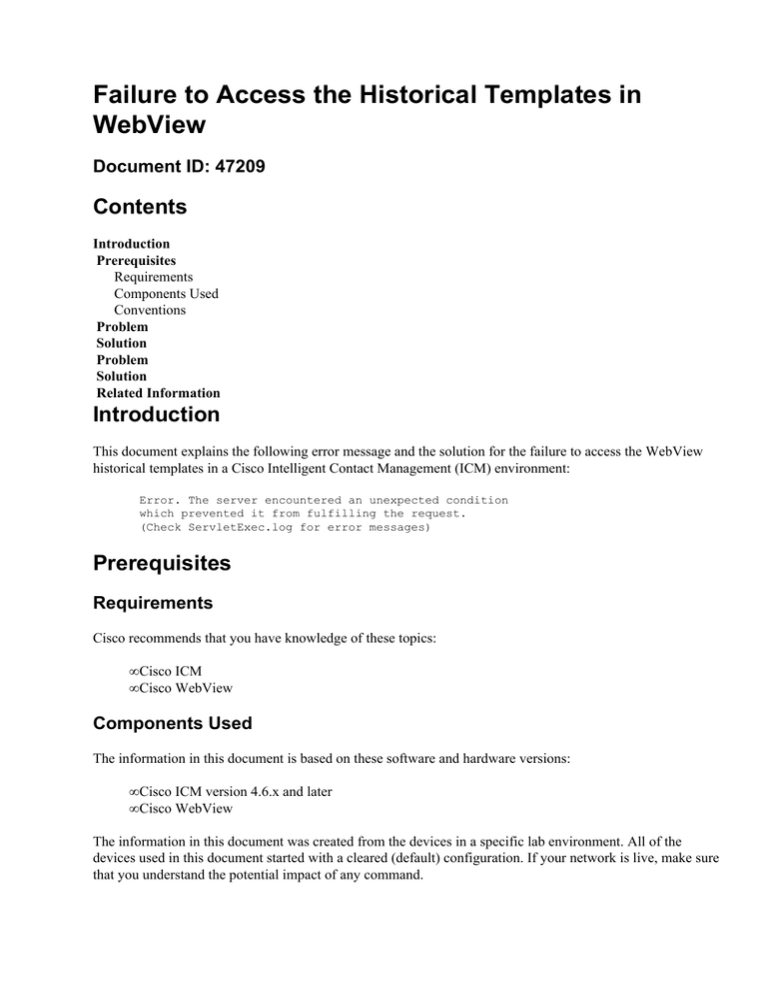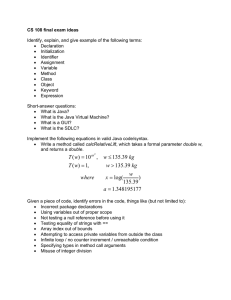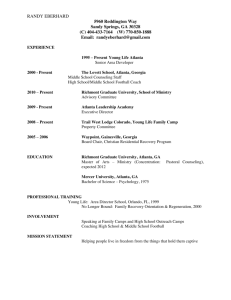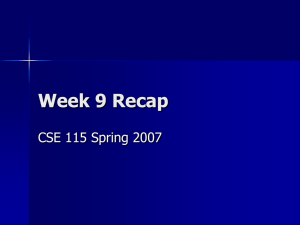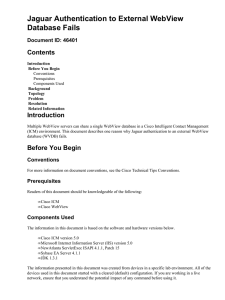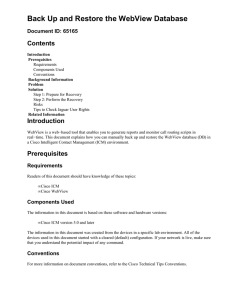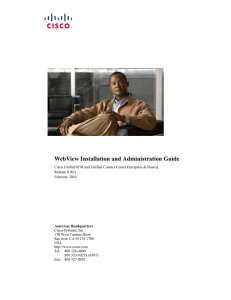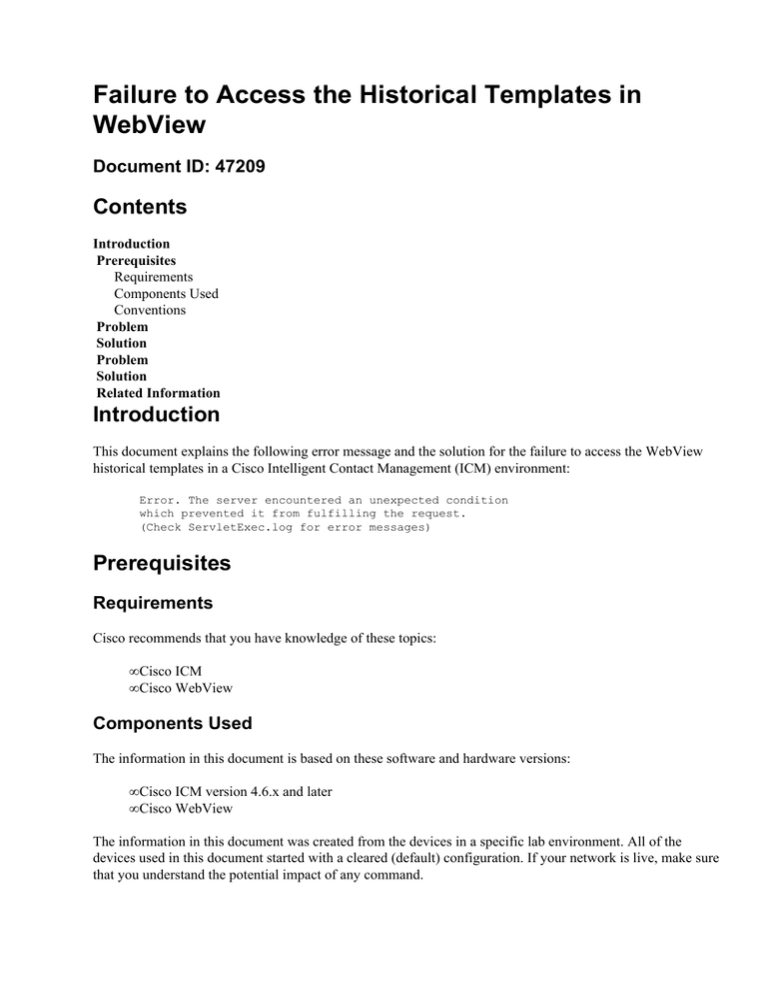
Failure to Access the Historical Templates in
WebView
Document ID: 47209
Contents
Introduction
Prerequisites
Requirements
Components Used
Conventions
Problem
Solution
Problem
Solution
Related Information
Introduction
This document explains the following error message and the solution for the failure to access the WebView
historical templates in a Cisco Intelligent Contact Management (ICM) environment:
Error. The server encountered an unexpected condition
which prevented it from fulfilling the request.
(Check ServletExec.log for error messages)
Prerequisites
Requirements
Cisco recommends that you have knowledge of these topics:
• Cisco ICM
• Cisco WebView
Components Used
The information in this document is based on these software and hardware versions:
• Cisco ICM version 4.6.x and later
• Cisco WebView
The information in this document was created from the devices in a specific lab environment. All of the
devices used in this document started with a cleared (default) configuration. If your network is live, make sure
that you understand the potential impact of any command.
Conventions
Refer to Cisco Technical Tips Conventions for more information on document conventions.
Problem
When you select Call Type: Templates > Historical Template, and click Next in WebView, this error
message appears:
Error. The server encountered an unexpected condition which prevented
it from fulfilling the request. (Check ServletExec.log for error messages)
Examine the corresponding ServletExec.log.# file that resides in the c:\Program Files\New
Atlanta\ServletExec ISAPI directory for this error message:
Thu Nov 20 17:16:05 AST 2003] ServletExec: caught exception −
java.io.FileNotFoundException: C:\Program Files\New Atlanta\ServletExec
ISAPI\Servlets\pagecompile\_webview\_ReportNewDateTime_xjsp.java
(Access is denied)
[Thu Nov 20 17:16:05 AST 2003] java.io.FileNotFoundException: C:\Program Files\
New Atlanta\ServletExec ISAPI\Servlets\pagecompile\_webview\
_ReportNewDateTime_xjsp.java (Access is denied)
[Thu Nov 20 17:16:05 AST 2003] at java.io.FileOutputStream.open(Native
Method)
Note: The # appended to ServletExec.log.x is a number, which indicates the version of the log.
Note: You must determine the drive in which the \Program Files\New Atlanta\ServletExec
ISAPI directory resides. You can use Microsoft Windows Explorer to do so (see Figure 1). Normally, this
directory resides on the c:\ drive.
Figure 1 Determine the Drive in Which the ServletExec ISAPI Resides
Solution
The error message in the ServletExec.log, indicates that access to the c:\Program Files\New
Atlanta directory is denied.
Permission to access the New Atlanta directory for Everyone is not enabled (see Figure 2). This is the root
cause of the issue.
Figure 2 No Permissions to Access the New Atlanta Directory
In order to resolve this issue, you must modify the permissions for Everyone. Complete these steps in order to
change the permissions for Everyone to access the New Atlanta directory:
1. Right−click New Atlanta.
2. Select Properties from the shortcut menu. The New Atlanta Properties dialog box appears.
3. Select the Security tab.
4. Select Everyone in the Name section.
5. In the Permissions: section, click the Allow check box for Full Control so that Everyone can now
access the New Atlanta directory (see Figure 3).
Figure 3 Grant Full Control to Everyone to Access the New Atlanta Directory
6. Click Apply.
After you complete this procedure, the problem is resolved.
Problem
This java error message is received when attempting to access WebView:
Error. The server encountered an unexpected condition which prevented it
from fulfilling the request.
java.util.MissingResourceException: Can't find resource for bundle
java.util.PropertyResourceBundle, key en−US
at java.util.ResourceBundle.getObject(ResourceBundle.java:384)
at java.util.ResourceBundle.getString(ResourceBundle.java:344)
Solution
Complete these steps in order to resolve this issue:
1. Open IE8.
2. Open Internet Options from the Tools menu.
3. From the General tab, click Languages.
4. Add [en−US] or other [xx−XX] language settings.
5. Move up the [en−US] to the top of the language list.
6. Click OK.
If these previous steps do not fix the issue, try these steps:
1. Go to Start > Run > regedit.
2. Add this registry key in HKEY_CURRENT_USER\Software\Microsoft\Internet Explorer\Main:
Registry Key : TabProcGrowth: DWord Value : 0.
3. Restart IE.
For more information, refer to Cisco bug ID CSCtf29922 (registered customers only) .
Related Information
• Technical Support & Documentation − Cisco Systems
Contacts & Feedback | Help | Site Map
© 2014 − 2015 Cisco Systems, Inc. All rights reserved. Terms & Conditions | Privacy Statement | Cookie Policy | Trademarks of
Cisco Systems, Inc.
Updated: Apr 27, 2011
Document ID: 47209