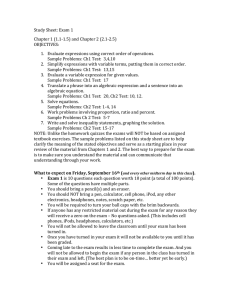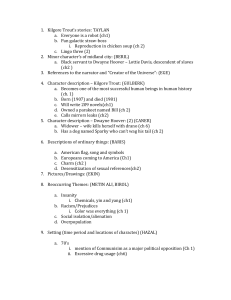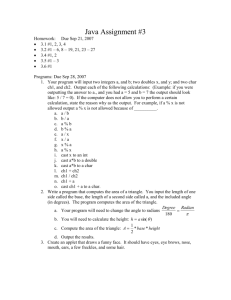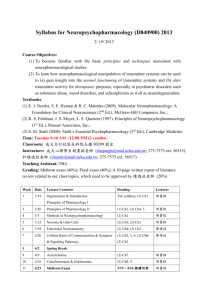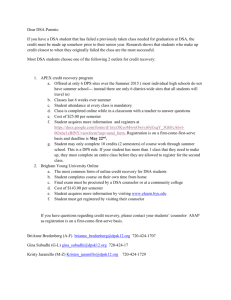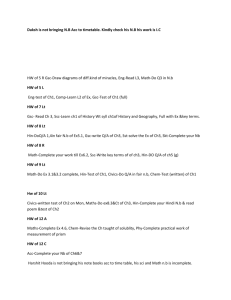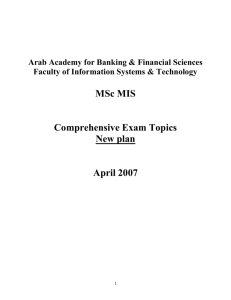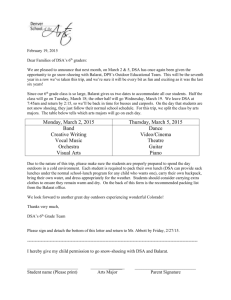Instruction for Dynamic Signal Analyzer (DSA)
advertisement
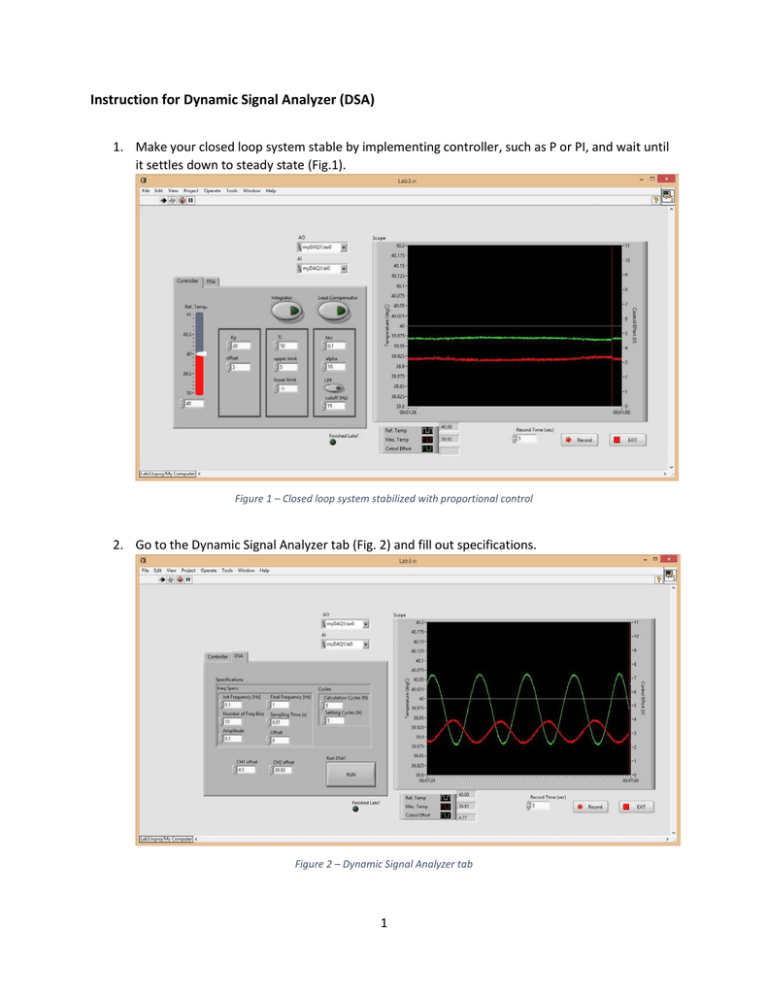
Instruction for Dynamic Signal Analyzer (DSA) 1. Make your closed loop system stable by implementing controller, such as P or PI, and wait until it settles down to steady state (Fig.1). Figure 1 – Closed loop system stabilized with proportional control 2. Go to the Dynamic Signal Analyzer tab (Fig. 2) and fill out specifications. Figure 2 – Dynamic Signal Analyzer tab 1 Dynamic Signal Analyzer (blue circle in Fig. 3) can measure frequency response of a system that you are interested in experimentally. It generates one output signal (SRC) to excite the loop, and takes two input signals (CH1 and CH2) to measure frequency response of a system between the two channels. DSA compares CH1 and CH2 signals to calculate magnitude ratio and phase difference between them, which tells you the frequency response of a system between two channels. Figure 3 - DSA implemented in the Block Diagram SRC can be injected into the loop through any summing junctions; in this particular lab, we are injecting it through a summing junction for reference and feedback signals (the left most red circle in Fig. 3). And we are tapping two signals from CH1 and CH2 to measure frequency response between the two channels. For example, if you want to measure frequency response of thermal plant (Tout/Vin), you can wire control effort signal to CH1 and temperature signal to CH2 (other red circles in Fig. 3). If you want to measure loop return ratio (Tout/E), then you can wire error signal to CH1 and temperature signal to CH2. Frequency Range We recommend use 0.1 Hz for initial frequency, 1 Hz for final frequency, and 10 for number of bins. If you want, you can put more bin numbers and wider frequency range, which will give you finer result but take more time. Figure 4 - Specification of DSA Amplitude For linear system, its frequency response does not change with respect to sinusoid amplitude. However, 2 you cannot put too large value because it could saturate the actuator, which makes the whole system nonlinear. Also, you might not want to put too small value because that leads to poor signal to noise ratio. Cycles To measure frequency response of a system, it needs to be in steady state, so DSA spends several settling cycles to get to steady state. After that, DSA takes several cycles to calculate averaged value. CH1 and CH2 Offset We recommend you subtract DC offset manually from CH1 and CH2 signals to get better result. (Typical DSA do that automatically, but current version of LabVIEW DSA does not have that functionality) 3. Now, hit the RUN button!! Then you can see a pop-up window as below. Figure 5 – Identification Window of DSA 3 4. Once it finishes the analysis, you can right click each plot to export data to excel. Figure 6 - Export data to Excel 5. Import the data to MATLAB to design the controller by loop shaping. Please refer to ‘LoopShaping.m’ example file for the next steps. 4 Appendix A: Troubleshooting if your don’t see a pop-up window 1) If you have trouble seeing the pop-up window, it’s possible that your computer is blocking the server that opens up this VI. You can resolve this by going to Tools >> Options (Figure A-1) Figure A-1: Options menu 5 2) Under “Categories” on the left-hand side, select ‘VI server”. Make sure “TCP/IP’ box is checked (Figure A-2) Figure A-2: Configuring VI Server 6 3) Scroll down the menu to “Machine Access”. Type an asterisk (*) in the “Machine name/address box” (see blue circle in Figure A-3), make sure “Allow access” is chosen, then press the “Add” button (see yellow circle in Figure A-3). Do the same thing for “Exported VIs”. You should see a check mark next to an asterisk under “Machine access list” (see red circle). It’s okay if you have other items listed. Figure A-3: Configuring machine access 7 MIT OpenCourseWare http://ocw.mit.edu 2.14 / 2.140 Analysis and Design of Feedback Control Systems Spring 2014 For information about citing these materials or our Terms of Use, visit: http://ocw.mit.edu/terms.