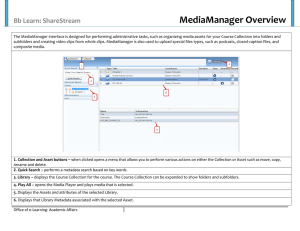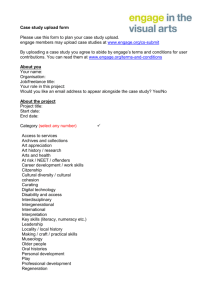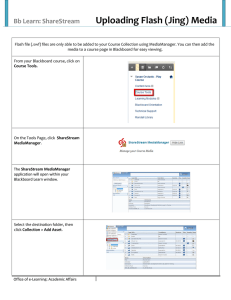Bb Learn: ShareStream Uploading Closed-Caption Files (Camtasia)
advertisement
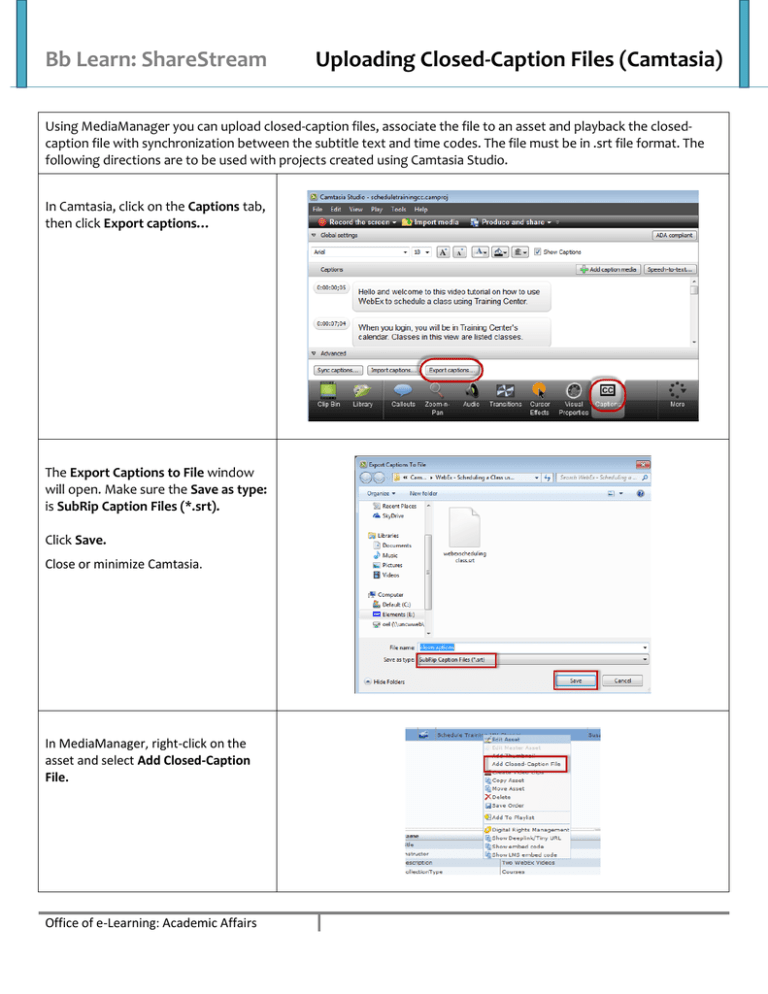
Bb Learn: ShareStream Uploading Closed-Caption Files (Camtasia) Using MediaManager you can upload closed-caption files, associate the file to an asset and playback the closedcaption file with synchronization between the subtitle text and time codes. The file must be in .srt file format. The following directions are to be used with projects created using Camtasia Studio. In Camtasia, click on the Captions tab, then click Export captions… The Export Captions to File window will open. Make sure the Save as type: is SubRip Caption Files (*.srt). Click Save. Close or minimize Camtasia. In MediaManager, right-click on the asset and select Add Closed-Caption File. Office of e-Learning: Academic Affairs Bb Learn: ShareStream - Uploading Closed-Caption Files (Camtasia) The Upload Closed Caption File window will open. Click Browse… The File Upload window will open. Select the SRT File, and then click Open. Click OK. A (CC) will be added after the file name in MediaManager. After these steps have been completed for an asset, captions will appear during media playback. Office of e-Learning: Academic Affairs Page 2