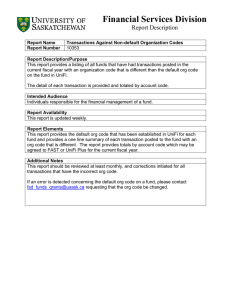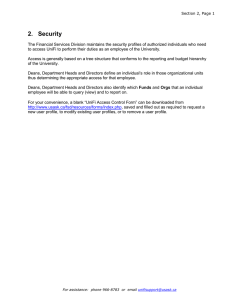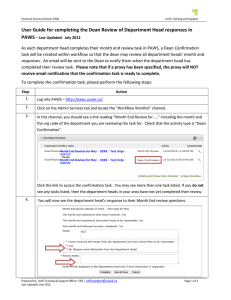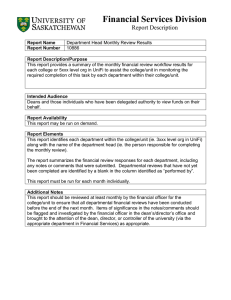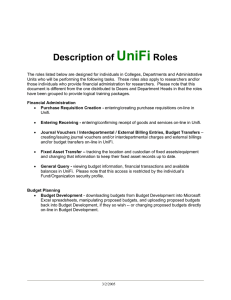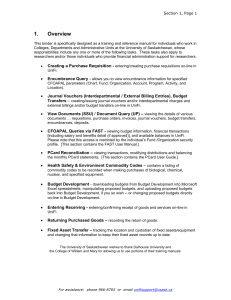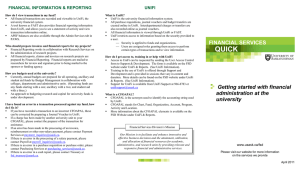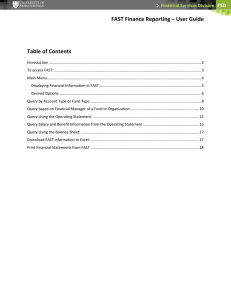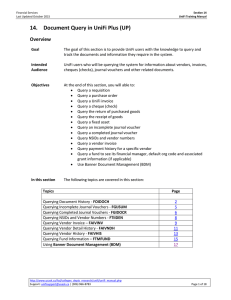6. Viewing Documents (SSU)
advertisement
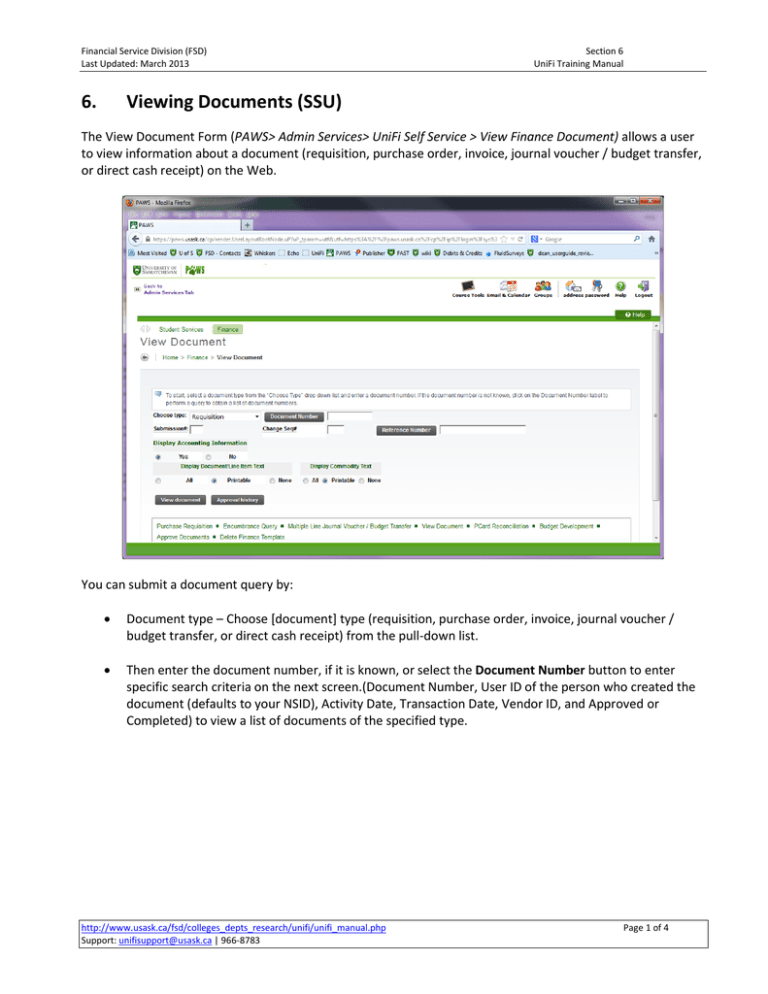
Financial Service Division (FSD) Last Updated: March 2013 6. Section 6 UniFi Training Manual Viewing Documents (SSU) The View Document Form (PAWS> Admin Services> UniFi Self Service > View Finance Document) allows a user to view information about a document (requisition, purchase order, invoice, journal voucher / budget transfer, or direct cash receipt) on the Web. You can submit a document query by: Document type – Choose [document] type (requisition, purchase order, invoice, journal voucher / budget transfer, or direct cash receipt) from the pull-down list. Then enter the document number, if it is known, or select the Document Number button to enter specific search criteria on the next screen.(Document Number, User ID of the person who created the document (defaults to your NSID), Activity Date, Transaction Date, Vendor ID, and Approved or Completed) to view a list of documents of the specified type. http://www.usask.ca/fsd/colleges_depts_research/unifi/unifi_manual.php Support: unifisupport@usask.ca | 966-8783 Page 1 of 4 Financial Service Division (FSD) Last Updated: March 2013 Section 6 UniFi Training Manual The user does not have to specify information in all of the search criteria fields, but it is recommended in order to improve response time. The user must at least specify one of the Document Number, User ID, Activity Date, Transaction Date, or Vendor ID. A percent sign (%) may be entered as a wildcard in the Document Number and User ID fields. Entering the month and year for Activity Date or Transaction Date allows users to search on all the days in a specified month and year. Other criteria can be entered depending on the type of document. When a user selects the “Execute Query” button, the system displays all the documents for the specified criteria. You can then add criteria to refine the search. Users can select the “Exit Without Value” button to exit without a value, or they can exit with a document number using the link. http://www.usask.ca/fsd/colleges_depts_research/unifi/unifi_manual.php Support: unifisupport@usask.ca | 966-8783 Page 2 of 4 Financial Service Division (FSD) Last Updated: March 2013 Section 6 UniFi Training Manual Submission# – leave blank. Change Seq# – leave blank. Display Accounting Information - Specify whether or not you want to display the accounting information for the specified document. Display Document Text - Specify the portion of the document text you want to view: all the text, just the printable information, or none of the text. Users can select the “View document” button to view the specified document. http://www.usask.ca/fsd/colleges_depts_research/unifi/unifi_manual.php Support: unifisupport@usask.ca | 966-8783 Page 3 of 4 Financial Service Division (FSD) Last Updated: March 2013 Section 6 UniFi Training Manual Document Information The user will view information, as appropriate, for each type of document. The browser’s print function may be used to print a representation of the document. On each document: Header information may include: Document number Order Date Transaction Date Delivery Date Print Date Total Amount Complete Indicator Approved Indicator Type Cancel Reason and date Requestor, Organization Code, Org Name, Phone Number & Email Accounting Type Matching Required Indicator Ship to address and contact information Vendor and Check Vendor information Currency Document Text Commodity information may include: Item number Commodity Description Unit of measure Quantity Unit price Extended amount / Tax Total Accounting information may include: Sequence # Fiscal Year Organization Code Program Code Location Code NSF Override Indicator Amount Chart # Fund Code Account Code Activity Code NSF Suspense Indicator Suspense Indicator Total of Displayed Sequences http://www.usask.ca/fsd/colleges_depts_research/unifi/unifi_manual.php Support: unifisupport@usask.ca | 966-8783 Page 4 of 4