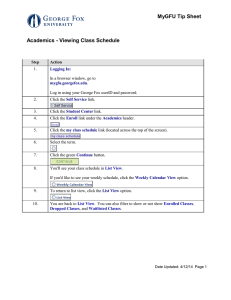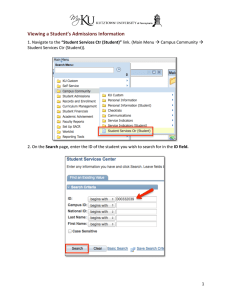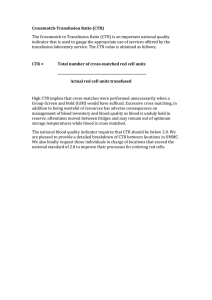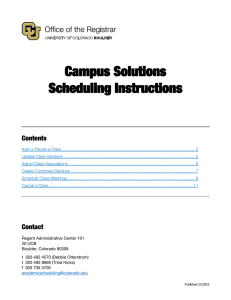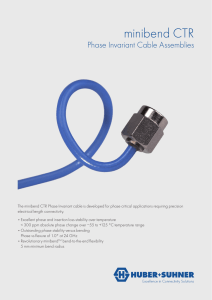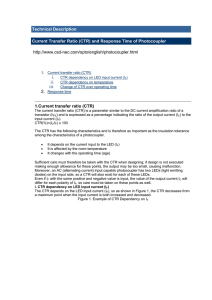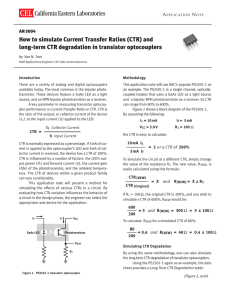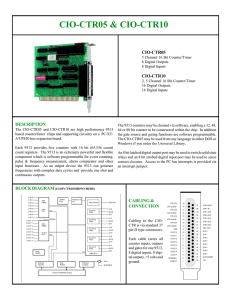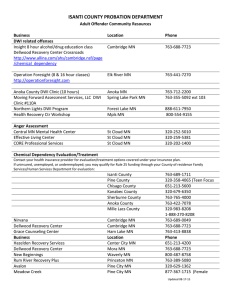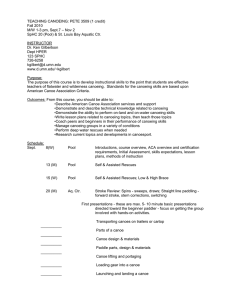Document 11648873
advertisement
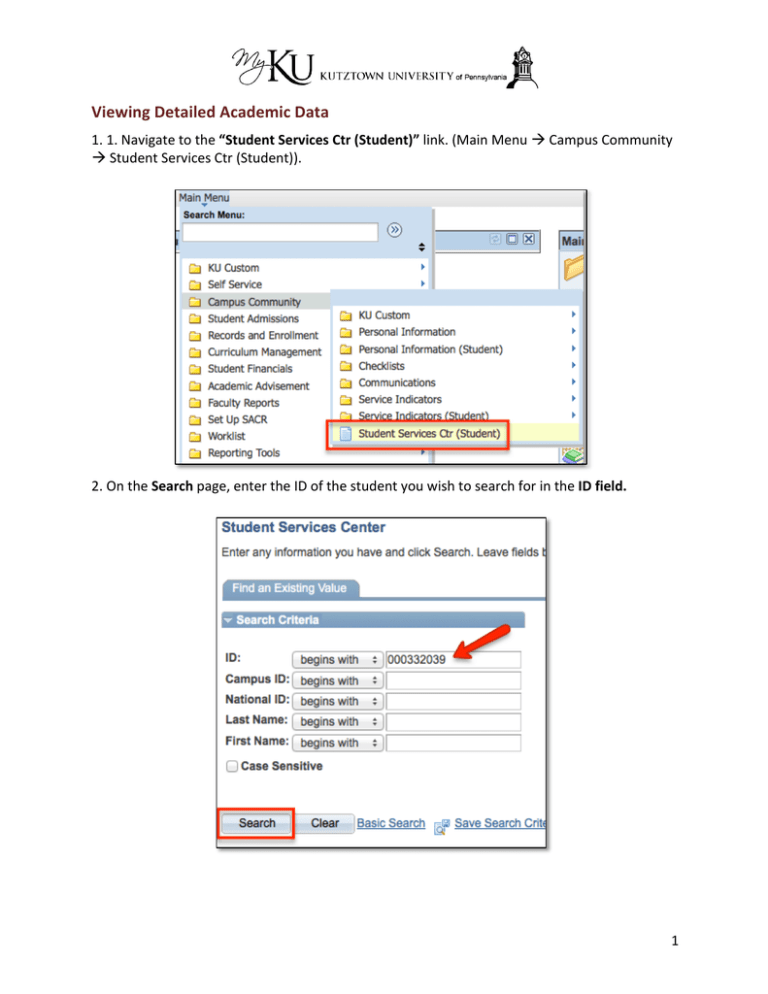
Viewing Detailed Academic Data 1. 1. Navigate to the “Student Services Ctr (Student)” link. (Main Menu à Campus Community à Student Services Ctr (Student)). 2. On the Search page, enter the ID of the student you wish to search for in the ID field. 1 3. On the main page of the Student Services Center, you will see a clone of what a student sees when he or she accesses the Student Center. You can use this page to access a student’s detailed academic data information. Click on the “Academics” tab at the top of the screen. 4. On the “Academics” tab, you will see detailed program and plan data for this student under the “Institution/Career/Program” section. You can click the “Edit Program Data” button to see more information about the student’s program and plan. Scroll down the page to view more academic information. 2 5. In the “Term Summary” section, you can see information about the current term. To view academic data for a different term, select the desired term from the list on the left. In this section, you can see the student’s academic level and classes that he or she has enrolled in for this term. You can also access the Quick Enrollment component using the “Quick Enrollment” link below the student’s class list. 6. The Statistics section allows you to view term and cumulative statistics. 3