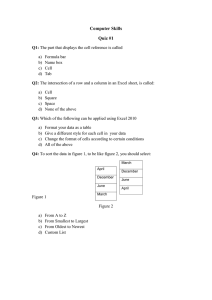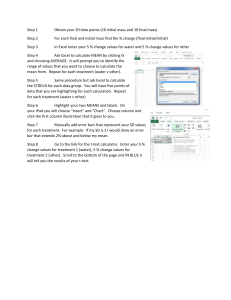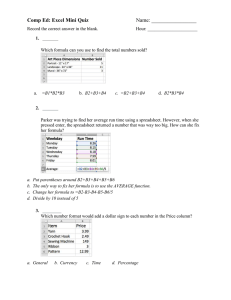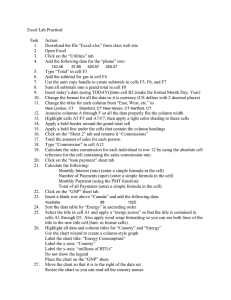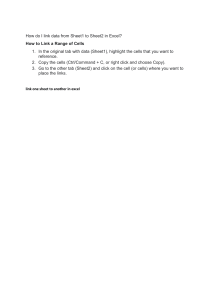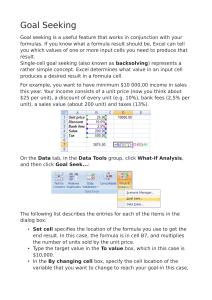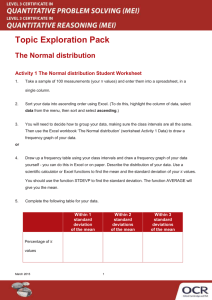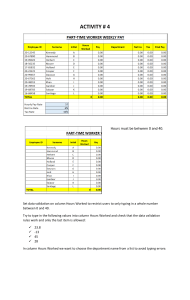How to Create a Drop Down List in Excel 2013
advertisement
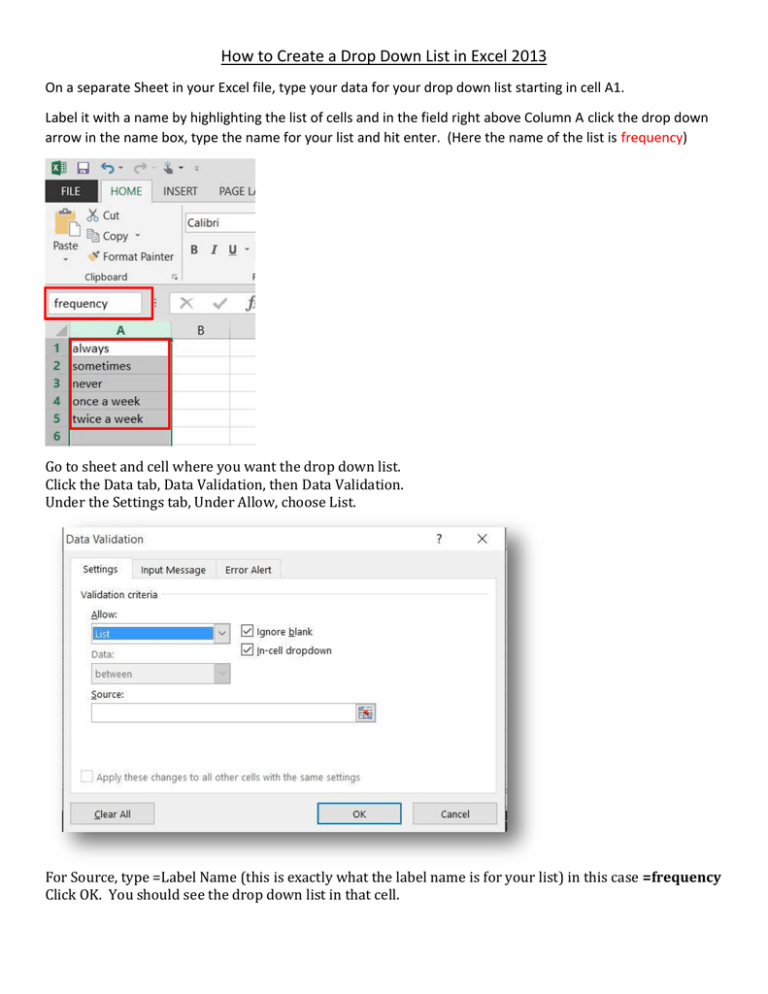
How to Create a Drop Down List in Excel 2013 On a separate Sheet in your Excel file, type your data for your drop down list starting in cell A1. Label it with a name by highlighting the list of cells and in the field right above Column A click the drop down arrow in the name box, type the name for your list and hit enter. (Here the name of the list is frequency) Go to sheet and cell where you want the drop down list. Click the Data tab, Data Validation, then Data Validation. Under the Settings tab, Under Allow, choose List. For Source, type =Label Name (this is exactly what the label name is for your list) in this case =frequency Click OK. You should see the drop down list in that cell. If you need to edit the range of your Labeled list to add or remove items, make your changes to the list on the separate Excel sheet. It should automatically update the Drop Down list.