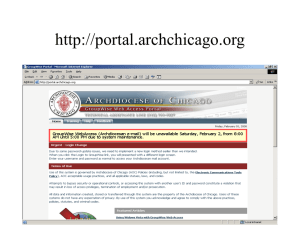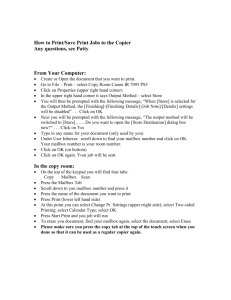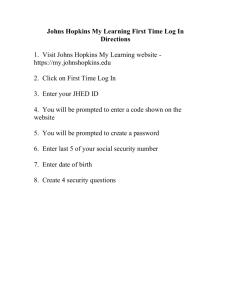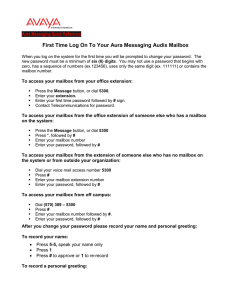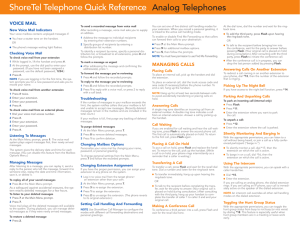Telephone Services
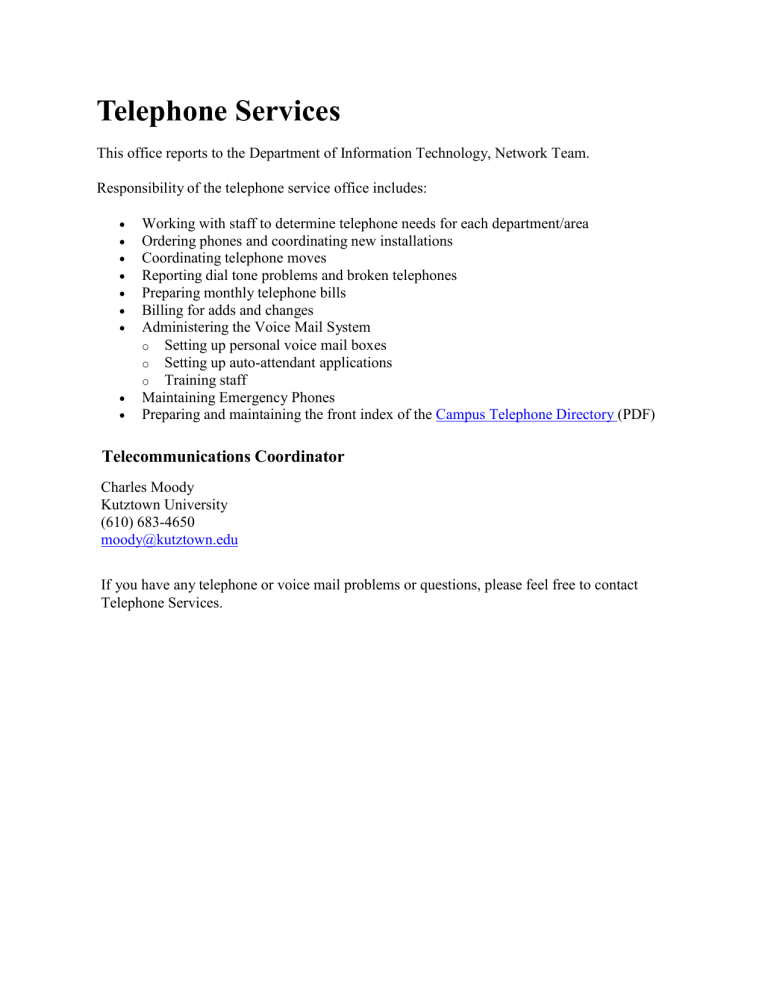
Telephone Services
This office reports to the Department of Information Technology, Network Team.
Responsibility of the telephone service office includes:
Working with staff to determine telephone needs for each department/area
Ordering phones and coordinating new installations
Coordinating telephone moves
Reporting dial tone problems and broken telephones
Preparing monthly telephone bills
Billing for adds and changes
Administering the Voice Mail System o Setting up personal voice mail boxes o o
Setting up auto-attendant applications
Training staff
Maintaining Emergency Phones
Preparing and maintaining the front index of the Campus Telephone Directory (PDF)
Telecommunications Coordinator
Charles Moody
Kutztown University
(610) 683-4650 moody@kutztown.edu
If you have any telephone or voice mail problems or questions, please feel free to contact
Telephone Services.
CALL PILOT VOICE MAIL
Instructions for Setting-up a Call Pilot Voice Mailbox
Customized Greeting
Dial 65959, or if applicable, press the Message button on your phone.
If you are calling into voice mail from your phone, press the # key when prompted to enter
“mailbox.”
When prompted to enter your password for the first time, enter 1 2 your extension number #
(i.e. 1 2 34000#).
When prompted, enter a new password, followed by the # key (the new password must be 5-16 numbers in length.
When prompted, enter your new password again, followed by the # key.
Press 8, then the star key ( * ).
Press 2.
Press 1 to record your External Greeting. Follow the instructions given by the system to save or re-record your Greeting. If satisfied with the way your Greeting sounds, press 4.
Press 8, then the star key ( * ).
Press 2.
Press 9 to record Personal Verification (Recorded Name). System will not ask you save or rerecord. If satisfied with the way your Recorded Name sounds, press 4 to check for new messages.
If there are no new messages, hang-up the phone.
Instructions for Setting-up a Call Pilot Voice Mailbox
“Name Only” Greeting
Dial 65959, or if applicable, press the Message button on your phone.
If you are calling into voice mail from your phone, press the # key when prompted to enter
“mailbox.”
When prompted to enter your password for the first time, enter 1 2 your extension number #
(i.e. 1 2 34000#).
When prompted, enter a new password, followed by the # key (the new password must be 5-16 numbers in length.
When prompted, enter your new password again, followed by the # key.
Press 8, then the star key ( * ).
Press 2.
Press 9
Say your name (first name, then last name)#
System will not ask you save or re-record. If satisfied with the way your Recorded Name sounds, press 4 to check for new messages.
If there are no new messages, hang-up the phone.
To Access Call Pilot Voice Mail from your Extension
Dial 65959, or if applicable, press the Message button on your phone.
When the system asks you to enter your mailbox number, press the # key. It is not necessary to enter your five digit mailbox number/extension if you are accessing voice mail from your own phone.
To Access Call Pilot Voice Mail from a Cell Phone or an Off-Campus
Landline
Dial (484)646-5959.
Enter your 5 digit Mailbox Number, followed by the Pound Sign (#).
To Record a Temporary Greeting (Extended Absence Greeting)
Dial 65959, or if applicable, press the Message button on your phone.
Enter mailbox number, or press # key.
Enter your password, followed by # key.
Press 8 2.
Press 3.
Press 5 to record your Temporary Greeting.
Press # when finished recording.
Press 9 to set expiration date and time.
Enter two digits for month, and press # when finished entry.
Enter two digits for day, and press # when finished entry.
Enter four digits for time, and press # when finished entry (time should be in “military time i.e.
2:30 PM = 14:30).
Transferring Calls Directly to Voice Mail
Call Pilot
You are on the line with the caller.
Depress Conference or Transfer “soft key.”
When you get dial tone, enter extension 65958.
When prompted by the system, enter the “destination mailbox/extension,” followed by the
# key.
Depress the Connect “soft key.”