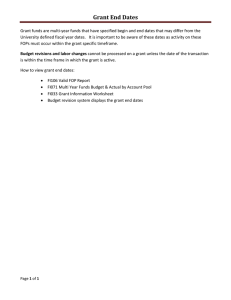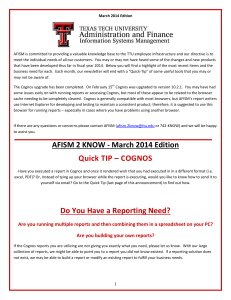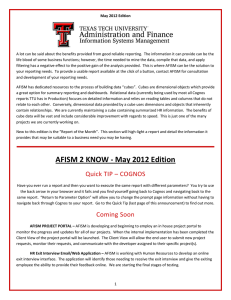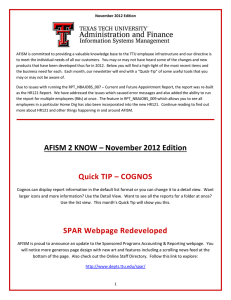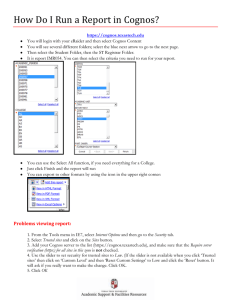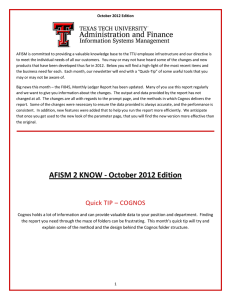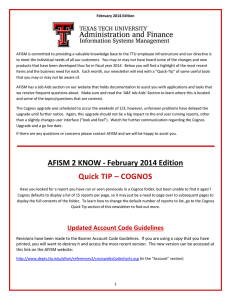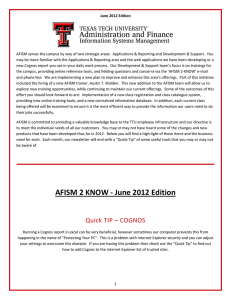Document 11305695
advertisement
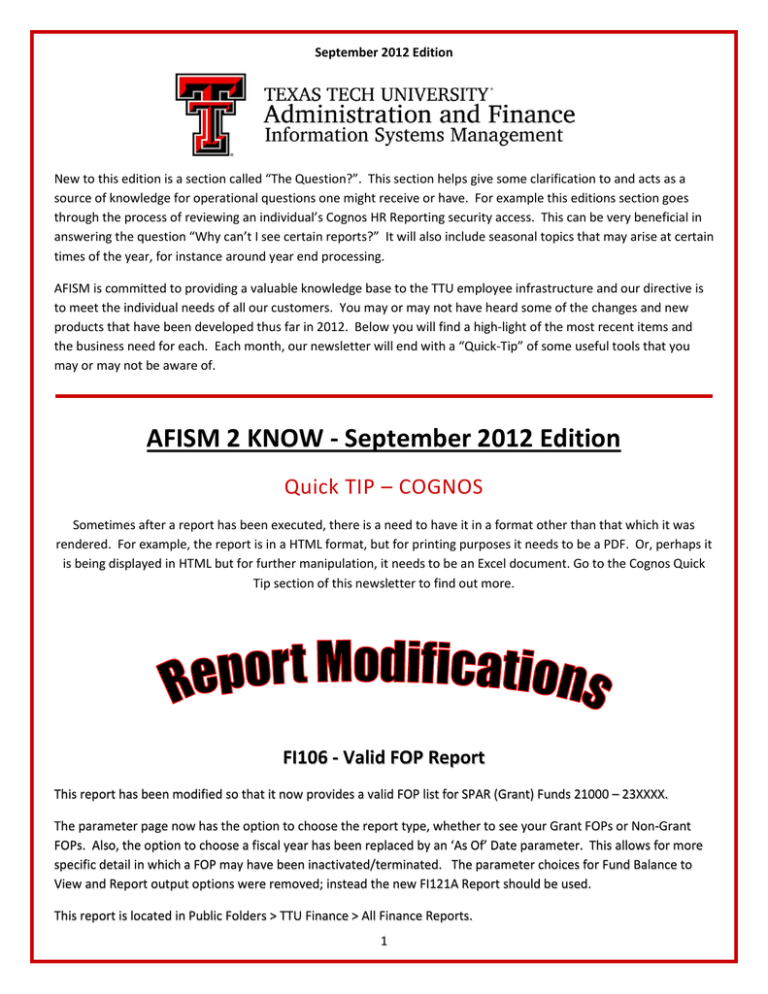
September 2012 Edition New to this edition is a section called “The Question?”. This section helps give some clarification to and acts as a source of knowledge for operational questions one might receive or have. For example this editions section goes through the process of reviewing an individual’s Cognos HR Reporting security access. This can be very beneficial in answering the question “Why can’t I see certain reports?” It will also include seasonal topics that may arise at certain times of the year, for instance around year end processing. AFISM is committed to providing a valuable knowledge base to the TTU employee infrastructure and our directive is to meet the individual needs of all our customers. You may or may not have heard some of the changes and new products that have been developed thus far in 2012. Below you will find a high-light of the most recent items and the business need for each. Each month, our newsletter will end with a “Quick-Tip” of some useful tools that you may or may not be aware of. AFISM 2 KNOW - September 2012 Edition Quick TIP – COGNOS Sometimes after a report has been executed, there is a need to have it in a format other than that which it was rendered. For example, the report is in a HTML format, but for printing purposes it needs to be a PDF. Or, perhaps it is being displayed in HTML but for further manipulation, it needs to be an Excel document. Go to the Cognos Quick Tip section of this newsletter to find out more. FI106 - Valid FOP Report This report has been modified so that it now provides a valid FOP list for SPAR (Grant) Funds 21000 – 23XXXX. The parameter page now has the option to choose the report type, whether to see your Grant FOPs or Non-Grant FOPs. Also, the option to choose a fiscal year has been replaced by an ‘As Of’ Date parameter. This allows for more specific detail in which a FOP may have been inactivated/terminated. The parameter choices for Fund Balance to View and Report output options were removed; instead the new FI121A Report should be used. This report is located in Public Folders > TTU Finance > All Finance Reports. 1 The Question? Is there a report that will tell me which graduate students paid by my department have medical insurance? I do not want to have to look at each student’s payroll record to see if they have insurance. You may run the HR047 – Payroll Expenditures and Encumbrance Report. Choose the Org(s) the graduate students are paid from and only choose the 6B4904 fringes account code. To correct an annual salary, should I use FTE or Pay Change ePAF? If you are only changing the $$ salary, you will use the Pay Change. Here is the difference between the two: Pay change is for an increase or decrease in rate of pay (nonexempt hourly rate or exempt annual salary). Change FTE is for change in hours worked or workload, such as going from .25 FTE to .5 FTE (and there is a resulting change in pay). Why Can’t I See Human Resources Reports? If you need to know if you have access to view HR reports or if you need to know who has access to view the reports for your organization, there is a report in TeamApp that provide this information. Logon to http://team.texastech.edu or access through Raiderlink > A&F Work Tools Tab > AFISM Channel > TeamApp In the window that opens, select “Reports” from the left menu or “Use Reports” from the main page, as shown in the screen shot below: 2 In the Cognos Reports section in the window that opens, select List of Cognos Report Users: Select the Organization (Home Department) from the drop down menu, and then select Get Cognos Report Users: Those who have permission to view HR data in Cognos report for the Organization selected are displayed. 3 Application and Reporting News Update and Rebuild of the Administration and Finance Web Page – AFISM is proud to announce the completion of the new Administration and Finance Web Page. Along with new content layout, you will find updated images and a scrolling news feed. http://www.ttu.edu/administration/finance/ Development and Support Restructuring of AFISM’s Finance Classes With new applications and changes to Banner Finance, it became necessary to restructure AFISM’s Finance classes that new employees attend as they start their jobs. Currently, a new employee might enroll in some of these classes (as needed): Financial Management 101: Introduction to the FOAP Codes. This class is the ‘front door’ and pre-requisite for other finance and procurement classes. It has slowly grown in content and length as changes have occurred, and has been difficult to complete in the allotted time. Finance Workshop. Originally designed as an additional class, the content has diminished with the introduction of the Online Budget Revision System, the New Fund System, and other changes. This class and title has been discontinued. Finance INB Navigation and Exercises. This class continues with improvements. Online Budget Revision System. This class has been enhanced and improved so that new employees are introduced to budget practice and procedures in addition to online revisions, and some discussion has been added from the original Financial Management 101 class. The new title is Budget Management and Revisions. Effective September 1, new employees should enroll in the following classes (as needed): Financial Management 101: Introduction to the FOAP Codes. In addition to FOAP codes, the class presents finance forms, finance terminology, account coding, and Available Balance tracking. Budget Management and Revisions. This class presents Budget planning and revisions, focusing on Original Budget, adjustments (permanent/temporary), Modified Budget. It includes the former Online budget Revision presentation, provides a new employee with essential background knowledge about budget practices and procedures, and should be taken as a follow-up to Financial Management 101. Finance INB Navigation and Exercises. The class has been enhanced to aid newcomers in finding quick answers to simple finance questions. (Online Budget Revisions and Finance Workshop are discontinued) With these revisions, a new employee may have several classes to attend, but the initial training time away from the job has not increased due to new applications. 4 COGNOS “Report of the Month” FI121A – Fund Balance Summary A Report is now available for campus that provides a “Fund Balance Summary” which can be ran by Fund Manager, by Fund Manager by Home Organization or by Fund only. This report is the FI121A – Fund Balance Summary. It is important to remember that the Fund Balance serves as an amount similar to a “cash balance” for the Fund overall, and is not tied to a specific Organization (or department). It is also important to understand that this balance does not associate the budget that has been established for particular FOPs. All parameters require a selection in order for the report to render. The Chart of Accounts must be indicated as well as the Fiscal Year. Options for Beginning and Ending Fiscal Period must be selected, and these include options include period 00 (Beginning of Fiscal Year) and 14 (Final Period of the Fiscal Year). The final parameter is where the choice is made to run the report by searching for a particular Fund Manager by name, searching for a Fund Manager by their Home Organization (at any level of the Org hierarchy), or by simply entering a specific Fund(s) code. If the Fund Manger option is selected, a second parameter page requires a search on the Fund Manager’s last name. If the Fund Manager by Home Organization is selected, the second parameter page requires the Organization be selected from a tree prompt. If executed for Fund, the second parameter page requires the Fund(s) to be entered. The report provides the default Organization and Program codes (if applicable) associated with the Fund. The Beginning Balance followed by Revenues and Expenses and Ending Balance is provided. This is followed by Encumbrances & Reserves, followed by Available Balance. Then Other Reserves are provided with the final column being the Uncommitted Balance. 5 Quick TIP – COGNOS Change Report Format after Rendering Sometimes after a report has been executed, there is a need to have it in a format other than that which it was rendered. For example, the report is in a HTML format, but for printing purposes it needs to be a PDF. Or, perhaps it is being displayed in HTML but for further manipulation, it needs to be an excel document. Changing report format is possible once the report has been displayed. To do this, select the drop down as shown in the screenshot below (highlighted in yellow). Once the drop down opens, click the active link for the format desired. www.depts.ttu.edu/afism/ - 742-KNOW 6