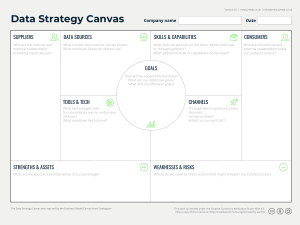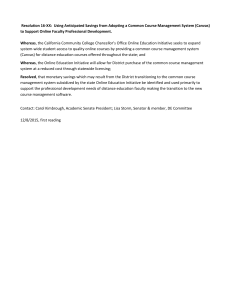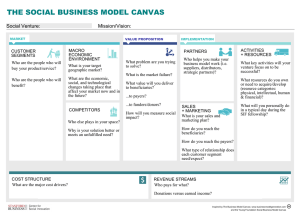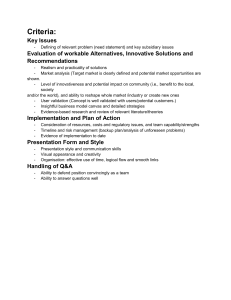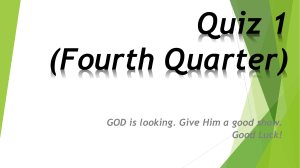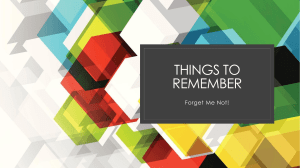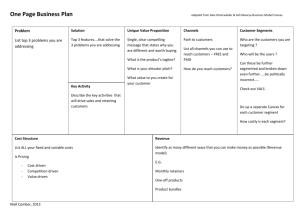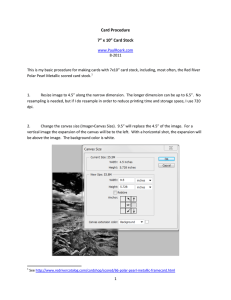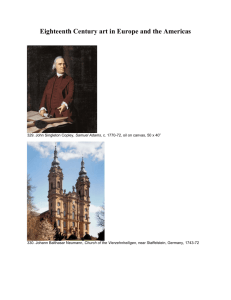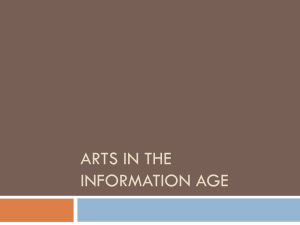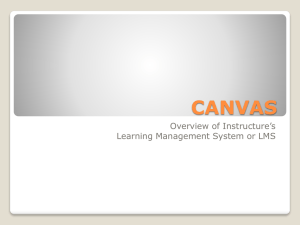CANVAS PRINCIPLES OF DESIGN for building
advertisement
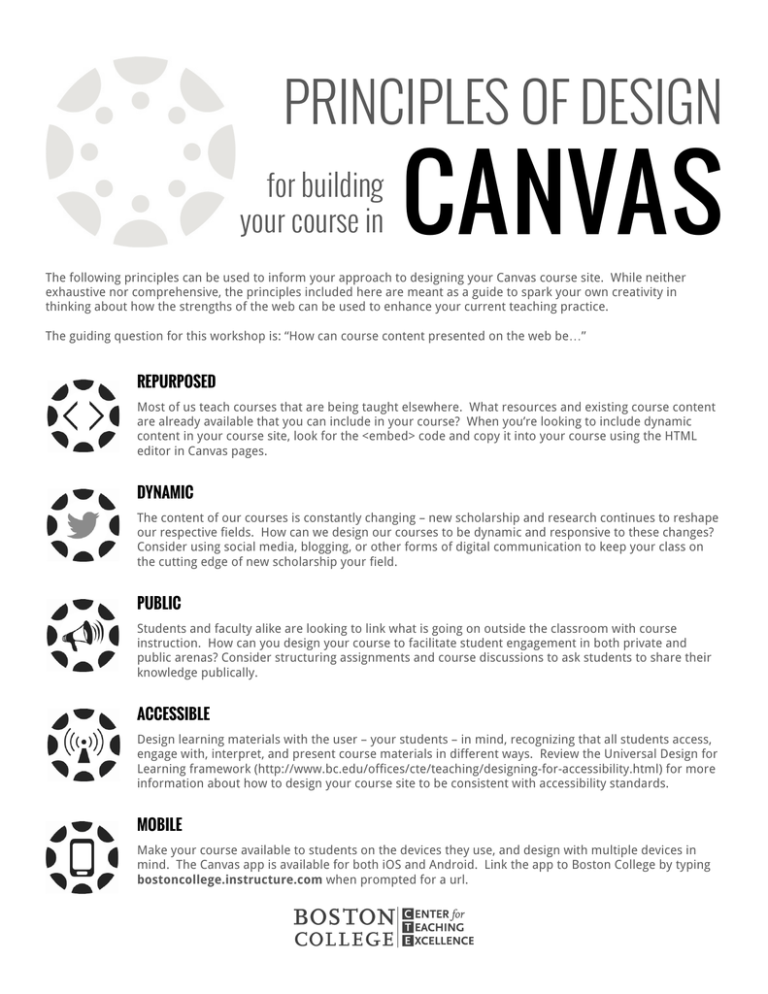
PRINCIPLES OF DESIGN for building your course in CANVAS The following principles can be used to inform your approach to designing your Canvas course site. While neither exhaustive nor comprehensive, the principles included here are meant as a guide to spark your own creativity in thinking about how the strengths of the web can be used to enhance your current teaching practice. The guiding question for this workshop is: “How can course content presented on the web be…” REPURPOSED Most of us teach courses that are being taught elsewhere. What resources and existing course content are already available that you can include in your course? When you’re looking to include dynamic content in your course site, look for the <embed> code and copy it into your course using the HTML editor in Canvas pages. DYNAMIC The content of our courses is constantly changing – new scholarship and research continues to reshape our respective fields. How can we design our courses to be dynamic and responsive to these changes? Consider using social media, blogging, or other forms of digital communication to keep your class on the cutting edge of new scholarship your field. PUBLIC Students and faculty alike are looking to link what is going on outside the classroom with course instruction. How can you design your course to facilitate student engagement in both private and public arenas? Consider structuring assignments and course discussions to ask students to share their knowledge publically. ACCESSIBLE Design learning materials with the user – your students – in mind, recognizing that all students access, engage with, interpret, and present course materials in different ways. Review the Universal Design for Learning framework (http://www.bc.edu/offices/cte/teaching/designing-for-accessibility.html) for more information about how to design your course site to be consistent with accessibility standards. MOBILE Make your course available to students on the devices they use, and design with multiple devices in mind. The Canvas app is available for both iOS and Android. Link the app to Boston College by typing bostoncollege.instructure.com when prompted for a url.