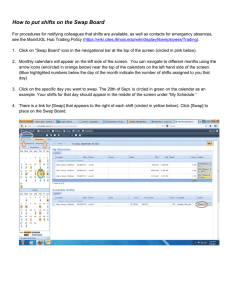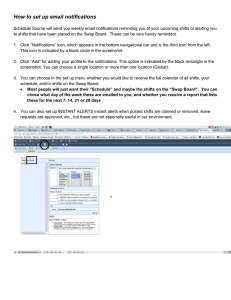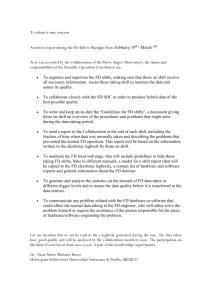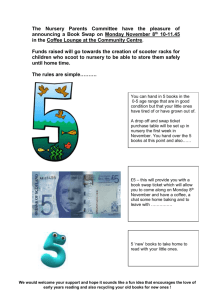How to pick up shifts from Swap Board
advertisement
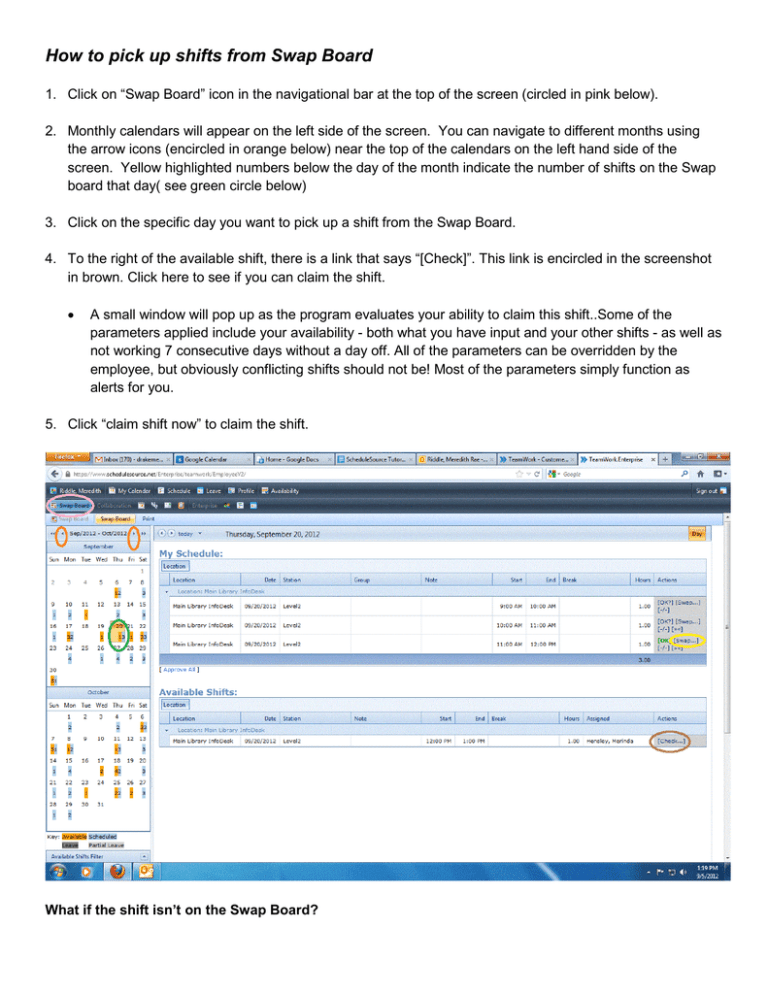
How to pick up shifts from Swap Board 1. Click on “Swap Board” icon in the navigational bar at the top of the screen (circled in pink below). 2. Monthly calendars will appear on the left side of the screen. You can navigate to different months using the arrow icons (encircled in orange below) near the top of the calendars on the left hand side of the screen. Yellow highlighted numbers below the day of the month indicate the number of shifts on the Swap board that day( see green circle below) 3. Click on the specific day you want to pick up a shift from the Swap Board. 4. To the right of the available shift, there is a link that says “[Check]”. This link is encircled in the screenshot in brown. Click here to see if you can claim the shift. • A small window will pop up as the program evaluates your ability to claim this shift..Some of the parameters applied include your availability - both what you have input and your other shifts - as well as not working 7 consecutive days without a day off. All of the parameters can be overridden by the employee, but obviously conflicting shifts should not be! Most of the parameters simply function as alerts for you. 5. Click “claim shift now” to claim the shift. What if the shift isn’t on the Swap Board? If a staff member sends out an email asking for a swap, but you do not see the hours available on the Swap Board, a few explanations are possible: • The shift has already been claimed (check the full schedule to see who has the shift) • You are not authorized to claim the shift. All shifts are assigned either “level 1” or “level 2” authority based on ther experience and skill level. Level 1 people can only pick up Level 1 shifts, Level 2 people can work both levels. Contact your supervisor to see if the shift level can be changed. • If you only work one desk (info or VR) you may not see shifts on other desks.