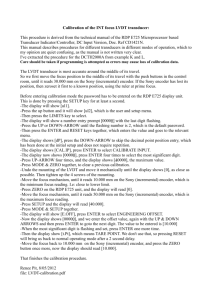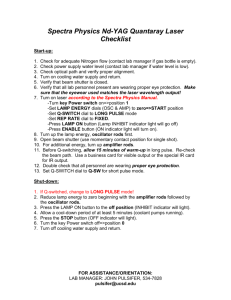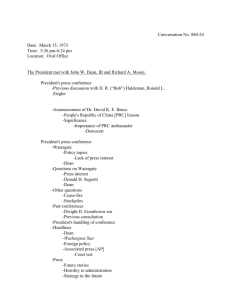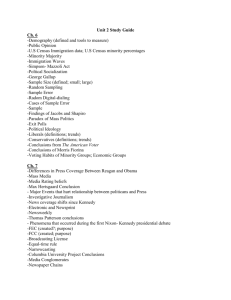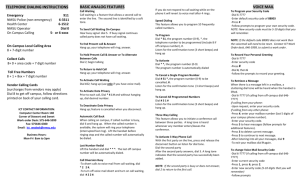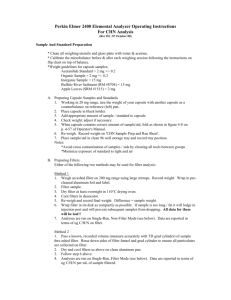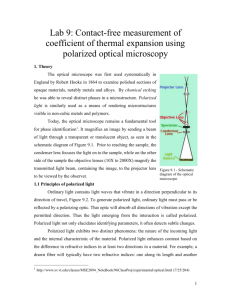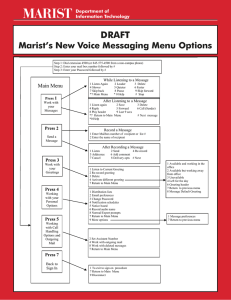What is Unified Messaging? Greetings Menu Personal Options
advertisement
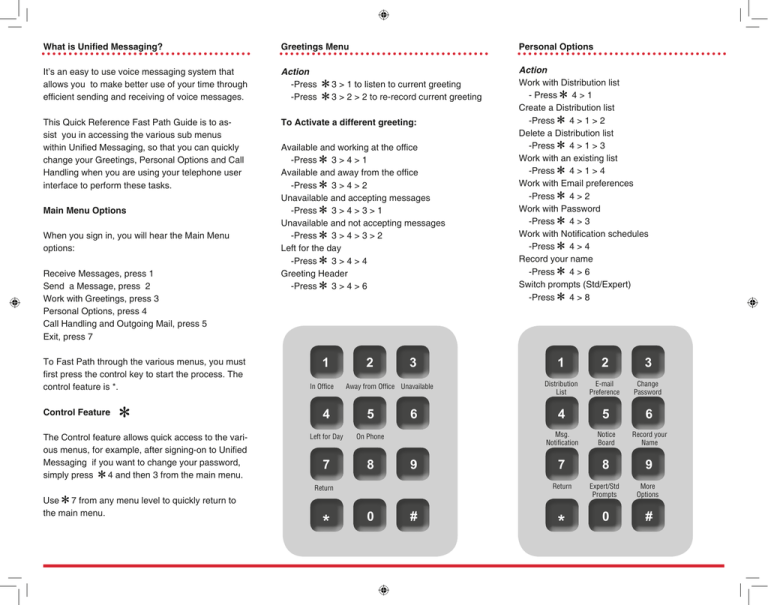
What is Unified Messaging? Greetings Menu Personal Options It’s an easy to use voice messaging system that allows you to make better use of your time through efficient sending and receiving of voice messages. Action -Press -Press This Quick Reference Fast Path Guide is to assist you in accessing the various sub menus within Unified Messaging, so that you can quickly change your Greetings, Personal Options and Call Handling when you are using your telephone user interface to perform these tasks. To Activate a different greeting: Action Work with Distribution list 4>1 - Press Create a Distribution list -Press 4>1>2 Delete a Distribution list -Press 4>1>3 Work with an existing list -Press 4>1>4 Work with Email preferences -Press 4>2 Work with Password -Press 4>3 Work with Notification schedules -Press 4>4 Record your name -Press 4>6 Switch prompts (Std/Expert) -Press 4>8 Available and working at the office -Press 3>4>1 Available and away from the office -Press 3>4>2 Unavailable and accepting messages -Press 3>4>3>1 Unavailable and not accepting messages -Press 3>4>3>2 Left for the day -Press 3>4>4 Greeting Header -Press 3>4>6 Main Menu Options When you sign in, you will hear the Main Menu options: Receive Messages, press 1 Send a Message, press 2 Work with Greetings, press 3 Personal Options, press 4 Call Handling and Outgoing Mail, press 5 Exit, press 7 1 To Fast Path through the various menus, you must first press the control key to start the process. The control feature is *. Control Feature The Control feature allows quick access to the various menus, for example, after signing-on to Unified Messaging if you want to change your password, simply press 4 and then 3 from the main menu. Use 7 from any menu level to quickly return to the main menu. 3 > 1 to listen to current greeting 3 > 2 > 2 to re-record current greeting In Office 2 3 Away from Office Unavailable 4 5 Left for Day On Phone 7 8 6 9 0 2 Distribution List E-mail Preference # 3 Change Password 4 5 6 Msg. Notification Notice Board Record your Name 7 8 9 Return Return * 1 * Expert/Std Prompts 0 More Options # Personal Options- cont’d Call Handling & Outgoing Mail Action Work with Other Options -Press 4>9 Select Voice Msg.Preference -Press 4>9>1 Set Playheader -Press 4>9>1>1 New Message Delete -Press 4>9>1>2 Autosave preferences -Press 4>9>1>3 Send Message Header Prefs. -Press 4>9>1>4 Clock Preferences -Press 4>9>1>6 Action Set Backup/Assistant number -Press 5>2 Work with Outgoing mail -Press 5>4 Work with more options -Press 5>9 Work with Fax number -Press 5>9>1 Work with Operator number -Press 5>9>8 If your mailbox is configured for the following options, you will be able to: Work with Reach Me number -Press 5>1 Transfer to another number -Press 5>3 Work with Call Forwarding number -Press 5>5 Work with Deleted Messages -Press 5>8 Office of Telecommunications Quick Reference Guide for voice mail System Dial 4500 1 Distribution List E-mail Preference 3 5 6 Msg. Notification Notice Board Record your Name 7 8 9 * Expert/Std Prompts 0 Set Ass’t Me # 4 5 Outgoing Mail Set Auto Call Forward # 7 8 2 Set Reach Me # More Options # 1 Change Password 4 Return 2 * 3 9 Work with Further Deleted Messages Options 0 # Sav Del 1 2 3 FWD slow 4 5 6 fast rev 7 8 9 skip * 0 # help stop Xfer to Another # 6 Listen