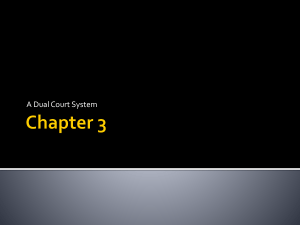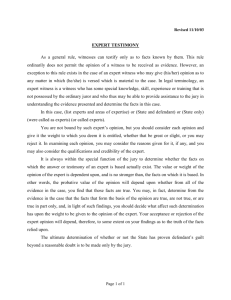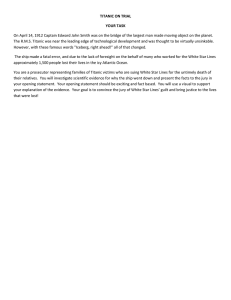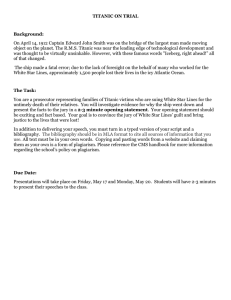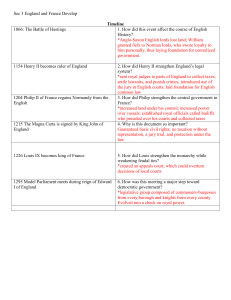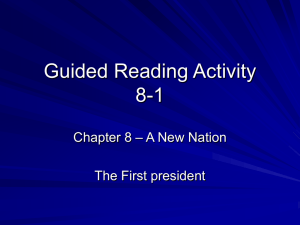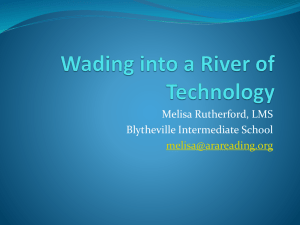Judge R.K. Sandill
advertisement
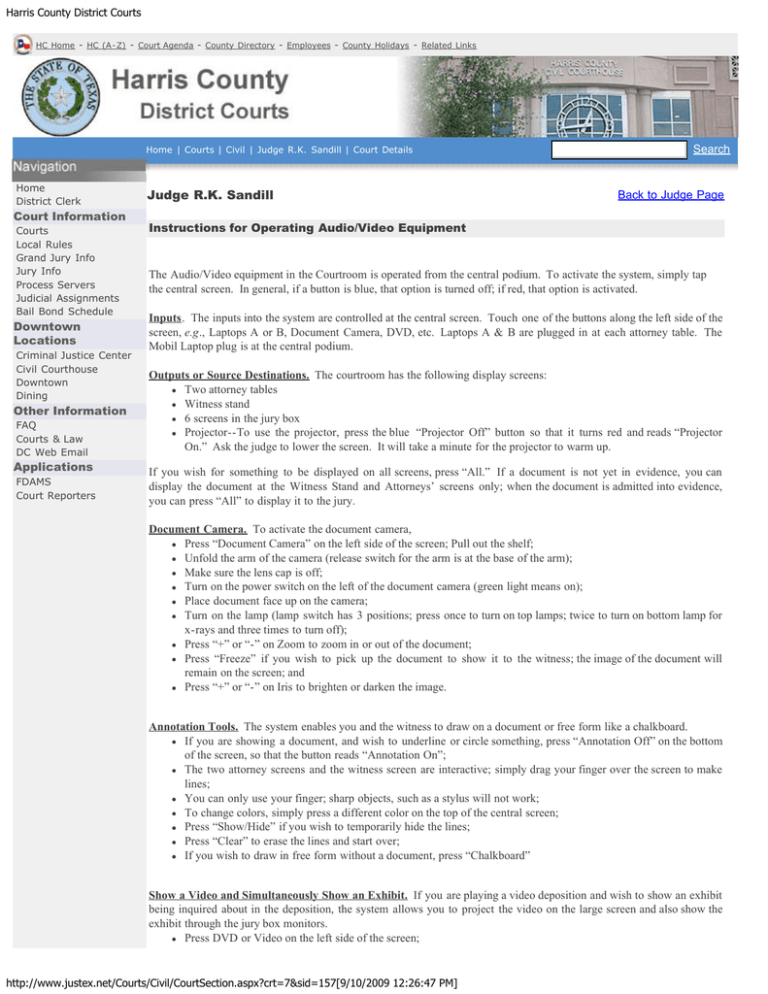
Harris County District Courts HC Home - HC (A- Z) - Court Agenda - County Directory - Employees - County Holidays - Related Links Home | Courts | Civil | Judge R.K. Sandill | Court Details Home District Clerk Court Information Courts Local Rules Grand Jury Info Jury Info Process Servers Judicial Assignments Bail Bond Schedule Downtown Locations Criminal Justice Center Civil Courthouse Downtown Dining Other Information FAQ Courts & Law DC Web Email Applications FDAMS Court Reporters Judge R.K. Sandill Search Back to Judge Page Instructions for Operating Audio/Video Equipment The Audio/Video equipment in the Courtroom is operated from the central podium. To activate the system, simply tap the central screen. In general, if a button is blue, that option is turned off; if red, that option is activated. Inputs. The inputs into the system are controlled at the central screen. Touch one of the buttons along the left side of the screen, e.g., Laptops A or B, Document Camera, DVD, etc. Laptops A & B are plugged in at each attorney table. The Mobil Laptop plug is at the central podium. Outputs or Source Destinations. The courtroom has the following display screens: Two attorney tables Witness stand 6 screens in the jury box Projector--To use the projector, press the blue “Projector Off” button so that it turns red and reads “Projector On.” Ask the judge to lower the screen. It will take a minute for the projector to warm up. If you wish for something to be displayed on all screens, press “All.” If a document is not yet in evidence, you can display the document at the Witness Stand and Attorneys’ screens only; when the document is admitted into evidence, you can press “All” to display it to the jury. Document Camera. To activate the document camera, Press “Document Camera” on the left side of the screen; Pull out the shelf; Unfold the arm of the camera (release switch for the arm is at the base of the arm); Make sure the lens cap is off; Turn on the power switch on the left of the document camera (green light means on); Place document face up on the camera; Turn on the lamp (lamp switch has 3 positions; press once to turn on top lamps; twice to turn on bottom lamp for x-rays and three times to turn off); Press “+” or “-” on Zoom to zoom in or out of the document; Press “Freeze” if you wish to pick up the document to show it to the witness; the image of the document will remain on the screen; and Press “+” or “-” on Iris to brighten or darken the image. Annotation Tools. The system enables you and the witness to draw on a document or free form like a chalkboard. If you are showing a document, and wish to underline or circle something, press “Annotation Off” on the bottom of the screen, so that the button reads “Annotation On”; The two attorney screens and the witness screen are interactive; simply drag your finger over the screen to make lines; You can only use your finger; sharp objects, such as a stylus will not work; To change colors, simply press a different color on the top of the central screen; Press “Show/Hide” if you wish to temporarily hide the lines; Press “Clear” to erase the lines and start over; If you wish to draw in free form without a document, press “Chalkboard” Show a Video and Simultaneously Show an Exhibit. If you are playing a video deposition and wish to show an exhibit being inquired about in the deposition, the system allows you to project the video on the large screen and also show the exhibit through the jury box monitors. Press DVD or Video on the left side of the screen; http://www.justex.net/Courts/Civil/CourtSection.aspx?crt=7&sid=157[9/10/2009 12:26:47 PM] Harris County District Courts Insert the DVD or video tape and press “Projector” as Source Destination; Press Document Camera on the left side of the screen; Press “Jury Box” as Source Destination The DVD will now play on the large screen and the document will be portrayed in the jury box. Prepared by Judge Randy Wilson – June 2006 Harris County Administrative Offices of the District Courts 2006 Site best viewed in 1024X768 Resolution. For questions or comments Contact Us. http://www.justex.net/Courts/Civil/CourtSection.aspx?crt=7&sid=157[9/10/2009 12:26:47 PM]